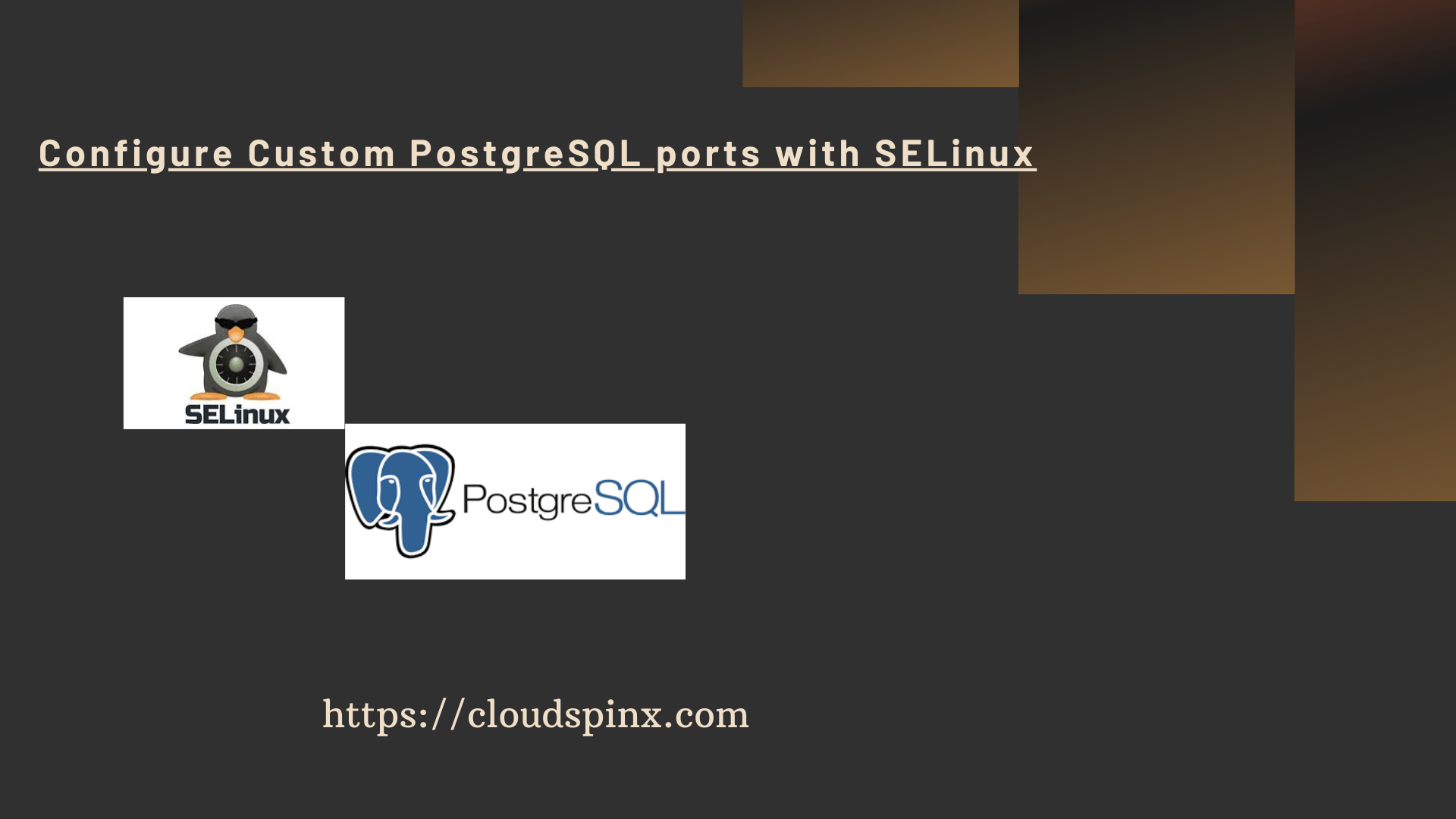SELinux (Security-Enhanced Linux) is a great and powerful security feature that’s built into most RHEL based Linux distributions. It adds an extra layer of security by strictly controlling access to the files, system resources, and processes in your Linux server.
SELinux works by enforcing mandatory access control (MAC) which can limit the damage if a system is compromised. It also minimize potential vulnerabilities on a Linuix system through the principle of least privilege.
In this article we will look at how you can change the default service port in a system with SELinux running in enforcing mode.
SELinux Port contexts
In SELinux, port contexts are used to define security label that is associated with a network port. This allows SELinux to identify if traffic associated with a service in a network is legit and helping to prevent unauthorized access attempts to service.
List existing port contexts in your Linux machine using:
semanage port -lWe can check the port content associated with PostgreSQL service.
# semanage port -l | grep 5432
postgresql_port_t tcp 5432, 9898Configure Custom PostgreSQL ports with SELinux
If we need to make PostgreSQL service to use a non-standard port, we have to add the custom port to SELinux policy associated with standard port.
Suppose we want PostgreSQL to listen on port 5532, we will run:
sudo semanage port -a -t postgresql_port_t -p tcp 5532Where:
semanageis the command used to manage SELinux policies.port: This instructs semanage we are handling SELinux port definitions.-a: Is a flag that informs semanage to add a new entry.-t: Is used to define a security context associated with a port.postgresql_port_t: This is a port context associated with PostgreSQL services.-p tcp: The port we are adding is of type TCP.5532: The port number that we’re defining.
You can now check the port contexts associated with PostgreSQL service
$ sudo semanage port -l | grep -w postgresql_port_t
postgresql_port_t tcp 5532, 5432, 9898Here is another example for Redis service.
$ sudo semanage port -l | grep 6379
redis_port_t tcp 6379, 16379, 26379
$ sudo semanage port -a -t redis_port_t -p tcp 6479You can then edit PostgreSQL listen port. Depending on your OS type, locate postgresql.conf file.
sudo find / -name postgresql.confHere is an example of setting it to listen on port 5532.
listen_addresses = '192.168.20.11:5532'Conclusion
Adjusting SELinux polices and changing the listen port of PostgreSQL involves running commands and editing configuration file. While we covered the steps in a simplistic approach, the overall management of SELinux can be intricate.
If you require custom or complex SELinux configurations and you’re not sure about the process, don’t hesitate to get assistance from qualified security professionals from CloudSpinx.
You can Live chat or Send us a message now for further guidance.