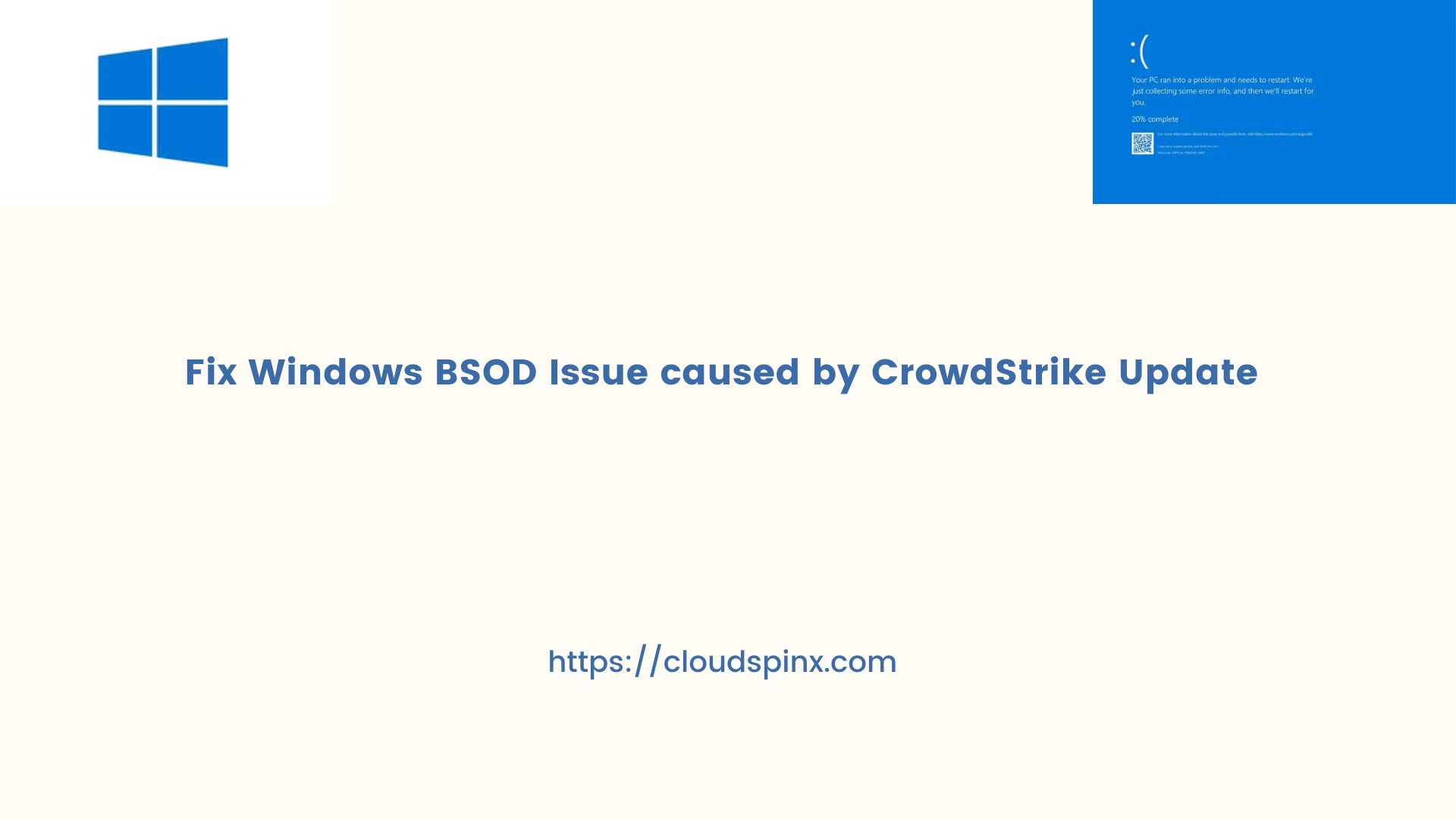On July 19th, 2024, the world faced a major IT outage affecting many individuals, businesses, and organizations running Windows Operating Systems. The issue has been reported to being caused by a faulty CrowdStrike software update. The said update triggered Blue Screen of Death (BSOD) errors, making countless Windows systems to abruptly shut down.
Understanding CrowdStrike Outage
- Root Cause?: A specific crowdStrike update pushed resulted in incompatibility issues with some Windows systems. This led to BSOD crashes.
- What’s the Impact?: Many businesses using Windows machines were hugely affected. This include airlines, banks, and media outlets whose services were disrupted hence service outages.
- What’s the solution?: CrowdStrike identified the issue and released a fix. However, some users might require additional troubleshooting steps.
Recovering from the Outage
If you’re experiencing BSOD errors after a CrowdStrike update, follow the following steps to fix the issue and reboot your system normally.
Step 1: Boot your system into Safe Mode
- Poweroff your computer, and then press the start button.
- As it starts, hold the “Shift” key in your keyboard while repeatedly pressing “F8” until the Advanced Startup menu appears in the screen
- Boot into Safe mode by selecting “Safe Mode with Networking.”
Step 2: Identify the File causing errors
- Open File Explorer.
- Navigate to:
C:\Windows\System32\drivers\CrowdStrike
Step 3: Delete or rename Faulty File
Locate the file matching C-00000291*.sys. After locating perform one of the following options:
- Delete: You can delete the file by right-click on it and select “Delete“.
- Rename: The other option is to rename, right-click and choose “Rename.” Add “.disabled” extension to the filename (this will disable the file without permanent removal).
Step 4: Restart Your PC
Reboot your Windows machine normally and your OS should launch without the BSOD error.