If you install Tailscale on an LXC container running in Proxmox virtual environment you may encounter an error when starting the tailscaled.service service. The error will look something like below:
Jul 22 13:12:00 pihole tailscaled[442501]: logger closing down
Jul 22 13:12:01 pihole tailscaled[442501]: getLocalBackend error: createEngine: tstun.New("tailscale0"): CreateTUN("tailscale0") failed; /dev/net/tun does not exist
Jul 22 13:12:01 pihole systemd[1]: tailscaled.service: Main process exited, code=exited, status=1/FAILUREFrom the error we can see Tailscale requires /dev/net/tun but from the LXC container the kernel module is not loaded.
$ ls -l /dev/net/tun
ls: cannot access '/dev/net/tun': No such file or directoryBut on the load you will see it’s loaded.
root@pvenode:~# ls -l /dev/net/tun
crw-rw-rw- 1 root root 10, 200 Jun 2 17:55 /dev/net/tunTUN (“network TUNnel”) is a software-based virtual network kernel device that is used to routing packets. It works by simulating a physical network interface. The TUN device operates at layer 3 of the OSI model ( network layer) and used to route packets between user space and kernel space. TUN is commonly used in the creation of VPNs (Virtual Private Networks) and tunneling applications. It allows software applications to handle packets directly.
Enable /dev/net/tun in LXC Container
We can allow the creation a TUN device in the LXC container by modifying the container’s configuration as follows:
Option 1: Automated method
We created a bash script available in our Github repository that enables you to enable creation of TUN device.
Clone the repository:
git clone https://github.com/cloudspinx/proxmox_scripts.gitChange into proxmox_scripts dirctory:
cd proxmox_scriptsRun the script to active creation of TUN device in your LXC container:
bash enable_tun_for_container.sh Select Container ID:
Available containers:
VMID Status Lock Name
109 running cloud.cloudspinx.com
110 running pihole.cloudspinx.com
111 running projects.cloudspinx.com
112 running grafana.cloudspinx.com
114 running dash.cloudspinx.com
115 running erp.cloudspinx.com
116 stopped erp-14-template
Enter the container ID you want to modify: 111
Stopping container 111...
Starting container 111...
Verifying /dev/net/tun inside the container...
crw-rw-rw- 1 nobody nogroup 10, 200 Jun 2 17:55 /dev/net/tun
Success: /dev/net/tun exists inside the container.
Done.You can validate manually by:
pct enter <container_id>Then check device availability:
$ ls -l /dev/net/tun
crw-rw-rw- 1 root root 10, 200 Jun 2 17:55 /dev/net/tunOption 2: Manual activation method
If not using automated method then follow the following steps to enable manually.
Step 1: List all LXC containers in Proxmox VE
List all containers available in your Proxmox Virtual Environment.
# pct list
VMID Status Lock Name
109 running cloud.cloudspinx.com
110 running pihole.cloudspinx.com
111 running projects.cloudspinx.com
112 running grafana.cloudspinx.com
114 running dash.cloudspinx.com
115 running erp.cloudspinx.comStep 2: Stop the container
If the LXC container that you want to modify is running, stop it.
pct stop <container_id>Step 3: Edit container configuration file
Open the container configuration located at /etc/pve/lxc/<container_id>.conf.
nano /etc/pve/lxc/<container_id>.conf
# Example of container ID 110
nano /etc/pve/lxc/110.confAt the end of the file, add the following lines:
lxc.cgroup2.devices.allow: c 10:200 rwm
lxc.mount.entry: /dev/net/tun dev/net/tun none bind,create=fileStep 4: Start Container
With the configurations made, restart your LXC contaiener.
pct start <container_id>Step 5: Verify creation of /dev/net/tun
Access container shell
pct enter <container_id>Check for the creation of /dev/net/tun device.
$ ls -l /dev/net/tun
crw-rw-rw- 1 root root 10, 200 Jun 2 17:55 /dev/net/tunYou can then proceed with the installation and configuration of Tailscale or Headscale.

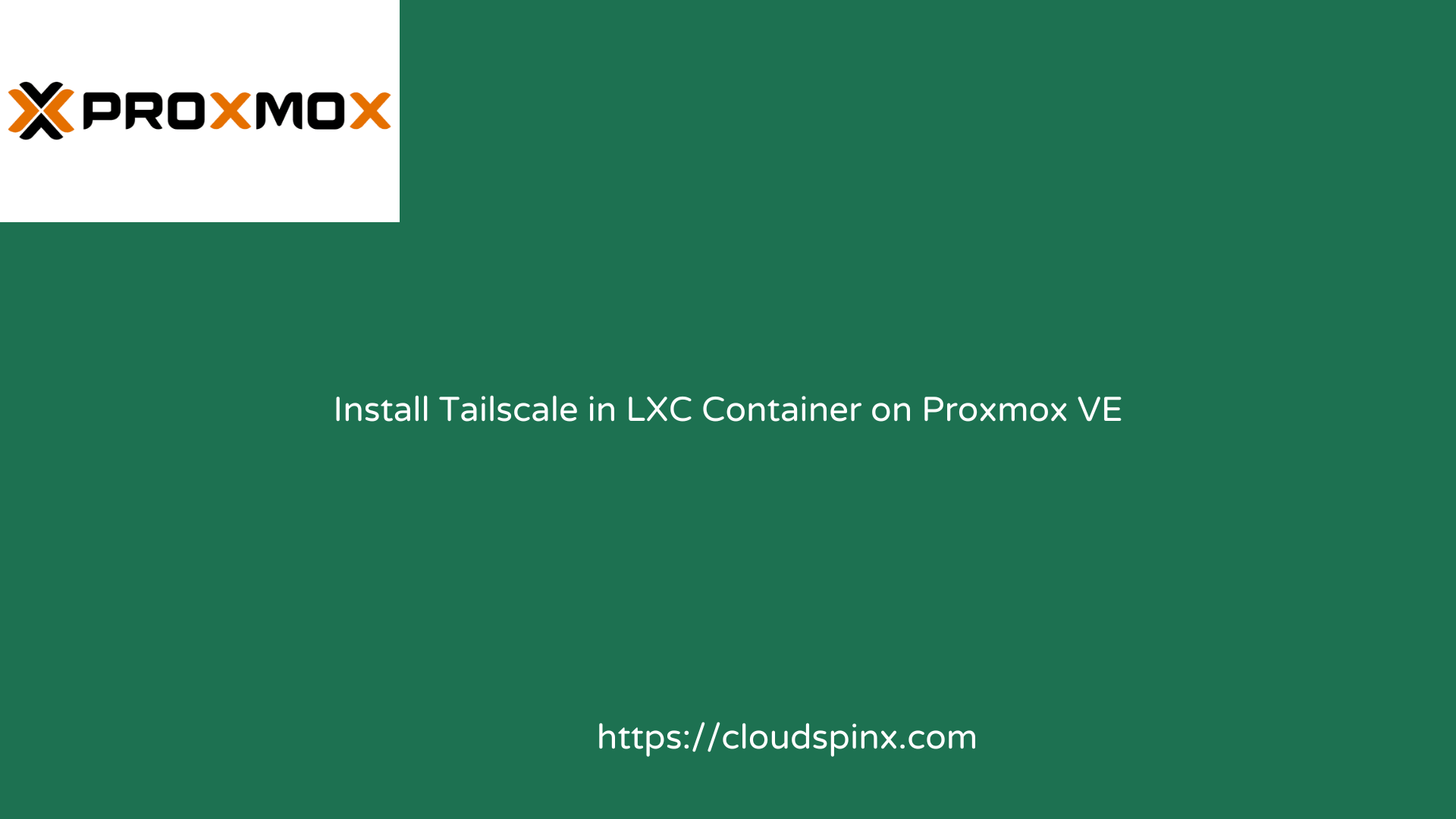








2 thoughts on “Install Tailscale in LXC Container on Proxmox VE”
Very useful. Added to my Github favorites. Thank you!
Happy for you!