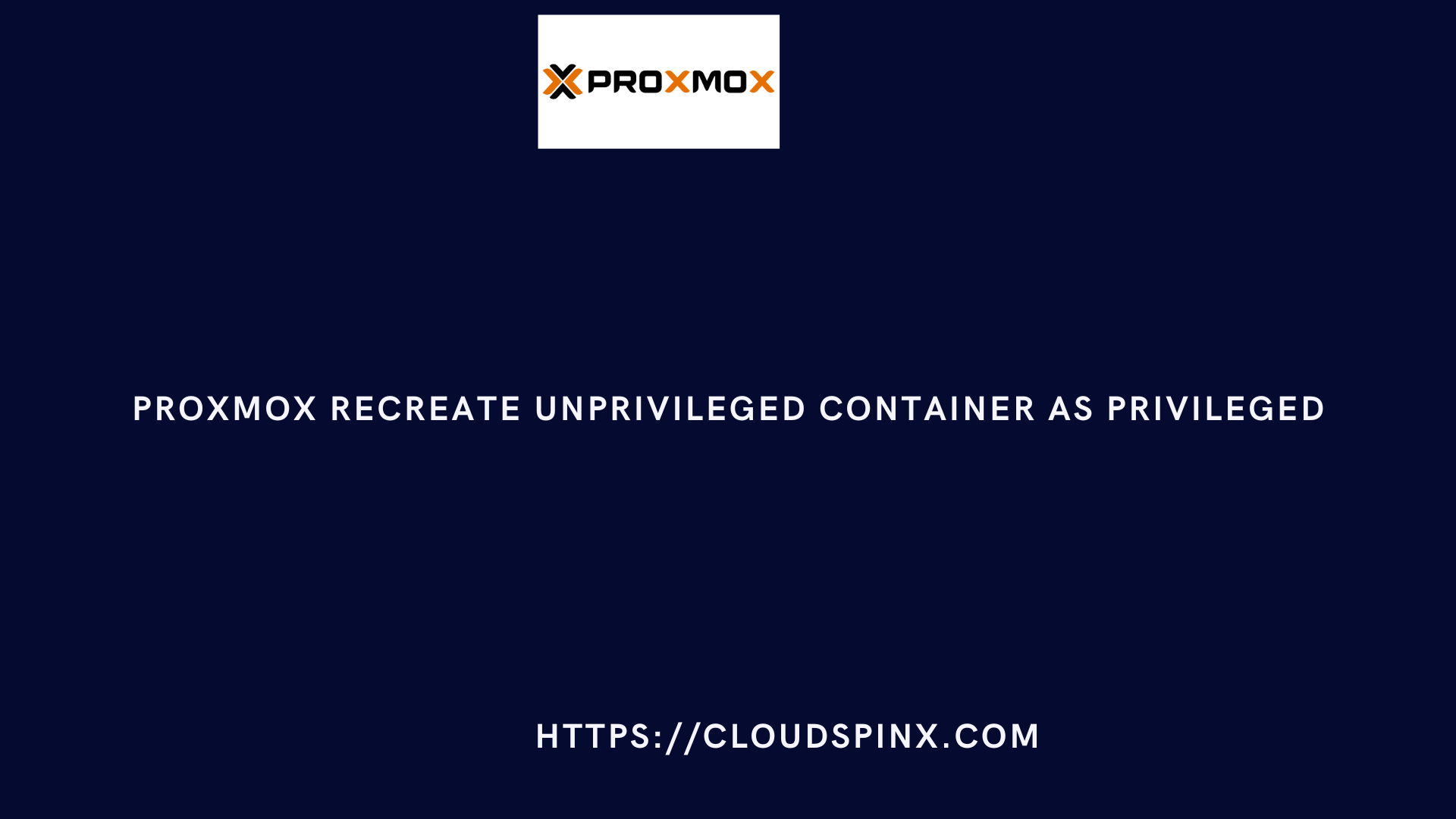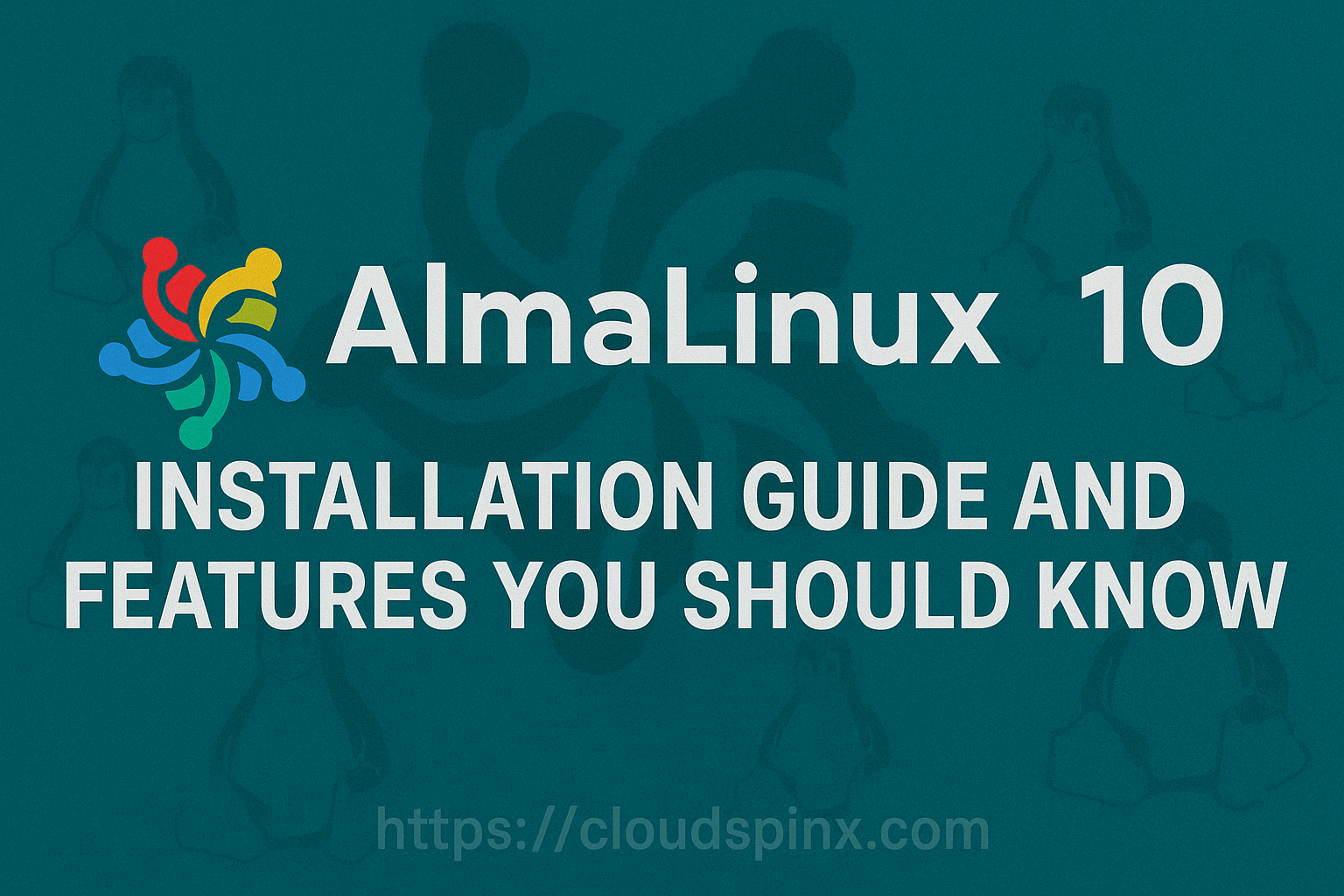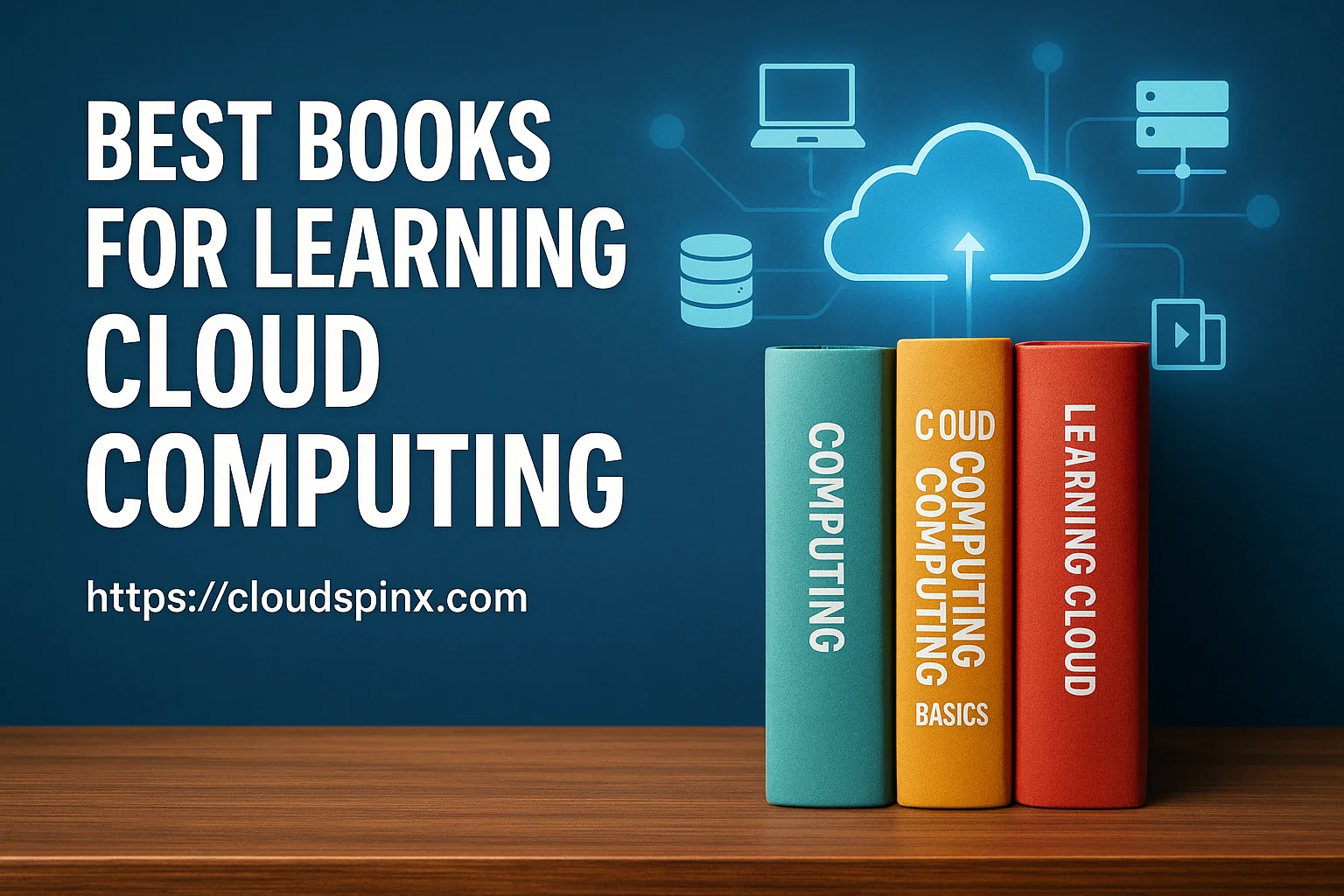When creating LXC container in Proxmox you can either configure it to run in privileged or unprivileged mode. With the unprivileged mode, you get better security since the container runs in user namespace and reduces the risk of compromise. However, running some applications within an LXC container may require better privileges. In this guide we will walk you through the necessary steps of recreating unprivileged LXC container as privileged.
The process of LXC container conversion from unprivileged to privileged container involves backing up the entire containers, destroying active one, and then recreating by restoring from backup as privileged container.
The steps to change from unprivileged to privileged LXC container are:
- Stop the container if running
- Backup existing container (unprivileged)
- Delete the existing container
- Recreate the container from backup archive
Step 1: Stop the container
List all running containers:
# pct list
VMID Status Lock Name
109 running cloud.cloudspinx.com
110 running pihole.cloudspinx.com
111 running projects.cloudspinx.com
112 running grafana.cloudspinx.com
114 running dash.cloudspinx.com
115 running erp.cloudspinx.comStop the container if it’s in running state. This will ensure your container backup is consistent.
pct stop <container_id>Step 2: Backup the container
Backup the running container using pct command.
vzdump <<container_id>> --dumpdir /var/lib/vz/dumpReplace <container_id> with your container ID and /var/lib/vz/dump with the path where you want the backup stored if you need to change it.
Here is an example showing how to backup container with ID 110.
# vzdump 110 --dumpdir /var/lib/vz/dump
INFO: starting new backup job: vzdump 110 --dumpdir ./
INFO: filesystem type on dumpdir is 'zfs' -using /var/tmp/vzdumptmp11176_110 for temporary files
INFO: Starting Backup of VM 110 (lxc)
INFO: Backup started at 2024-07-22 13:40:50
INFO: status = stopped
INFO: backup mode: stop
INFO: ionice priority: 7
INFO: CT Name: pihole.cloudspinx.com
INFO: including mount point rootfs ('/') in backup
INFO: creating vzdump archive '/var/lib/vz/vzdump-lxc-110-2024_07_22-13_40_50.tar'
INFO: Total bytes written: 2209566720 (2.1GiB, 156MiB/s)
INFO: archive file size: 2.06GB
INFO: Finished Backup of VM 110 (00:00:15)
INFO: Backup finished at 2024-07-22 13:41:05
INFO: Backup job finished successfully
INFO: notified via target `mail-to-root`Step 3: Destroy active container
Destroy the container after successful backup.
# pct destroy <container_id>
Logical volume "snap_vm-110-disk-0_snap1" successfully removed.
Logical volume "vm-110-disk-0" successfully removed.Step 4: Restore LXC container
Get a list of all storage pools in you Proxmox cluster.
# pvesm status
Name Type Status Total Used Available %
data lvmthin active 489975808 128226668 361749139 26.17%
local dir active 483595136 8399744 475195392 1.74%
pbs pbs active 1895890924 71930076 1727581152 3.79%
zpool zfspool active 483655680 8460184 475195496 1.75%Restore the container with the option --unprivileged 0 to make it privileged.
pct restore <CONTAINER_ID> /var/lib/vz/dump/vzdump-lxc-<CONTAINER_ID>-<DATE>.tar \
--storage <storage_pool> --unprivileged 0For example:
pct restore 110 /var/lib/vz/dump/vzdump-lxc-110-2024_07_22-13_40_50.tar \
--unprivileged 0 --storage dataCommand execution output:
recovering backed-up configuration from '/var/lib/vz/dump/115/vzdump-lxc-115-2024_07_22-20_47_32.tar'
Logical volume "vm-115-disk-0" created.
Creating filesystem with 7864320 4k blocks and 1966080 inodes
Filesystem UUID: d7618d87-f795-4667-9e7c-6954cd829558
Superblock backups stored on blocks:
32768, 98304, 163840, 229376, 294912, 819200, 884736, 1605632, 2654208,
restoring '/var/lib/vz/dump/115/vzdump-lxc-115-2024_07_22-20_47_32.tar' now..
extracting archive '/var/lib/vz/dump/115/vzdump-lxc-115-2024_07_22-20_47_32.tar'
Total bytes read: 6965800960 (6.5GiB, 203MiB/s)
merging backed-up and given configuration..Step 5: Start the container
After restoration, start the container:
pct start 110Option 2: Automated recreation method
There is a bash script we created in our Github repository that you can use to automate the process.
git clone https://github.com/cloudspinx/proxmox_scripts.gitChange into the directory:
cd proxmox_scriptsRun the script to recreate container as privileged:
bash recreate_container_as_privileged.shInput the container ID, storage pool name to proceed with the backup, destroy and restore operations.