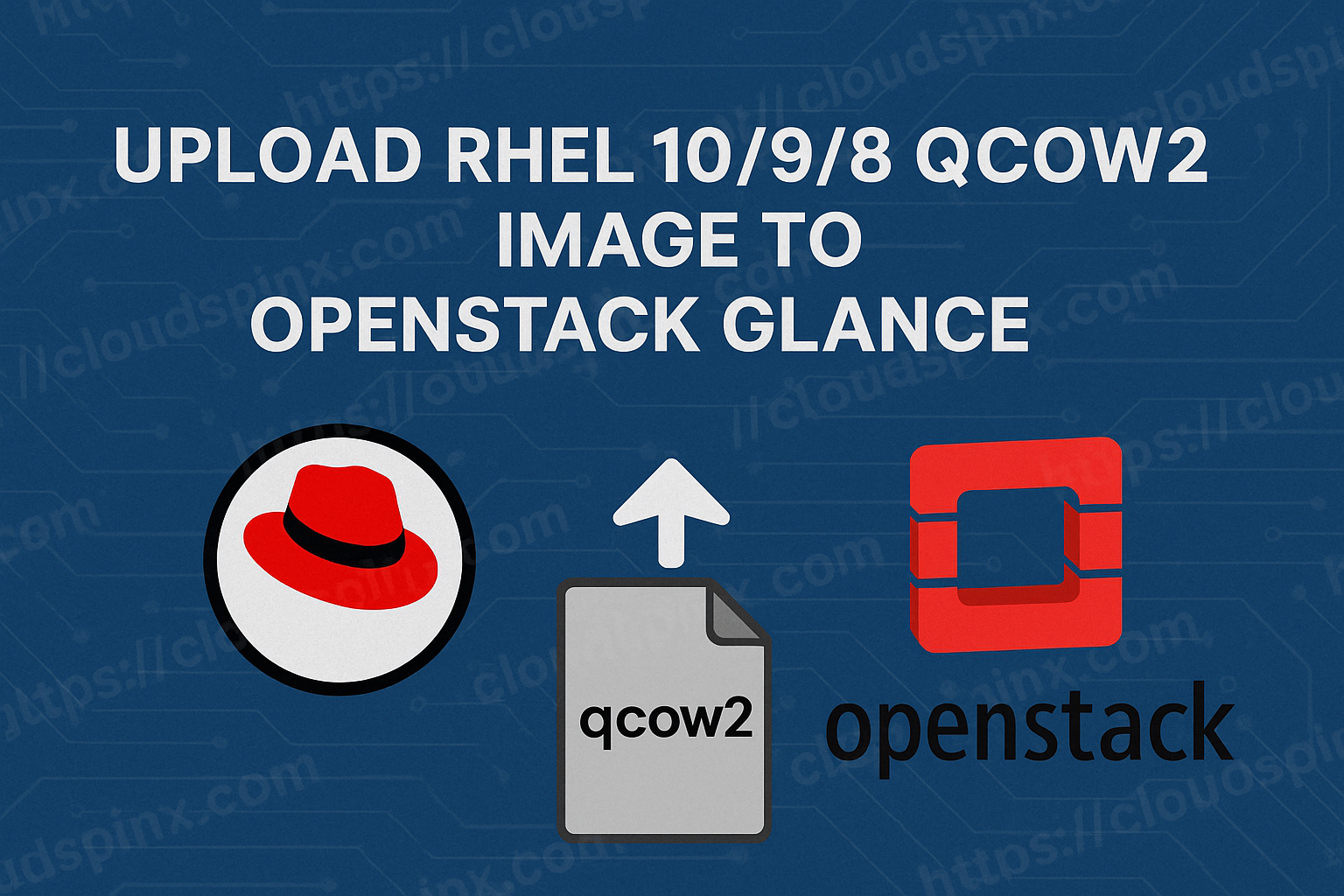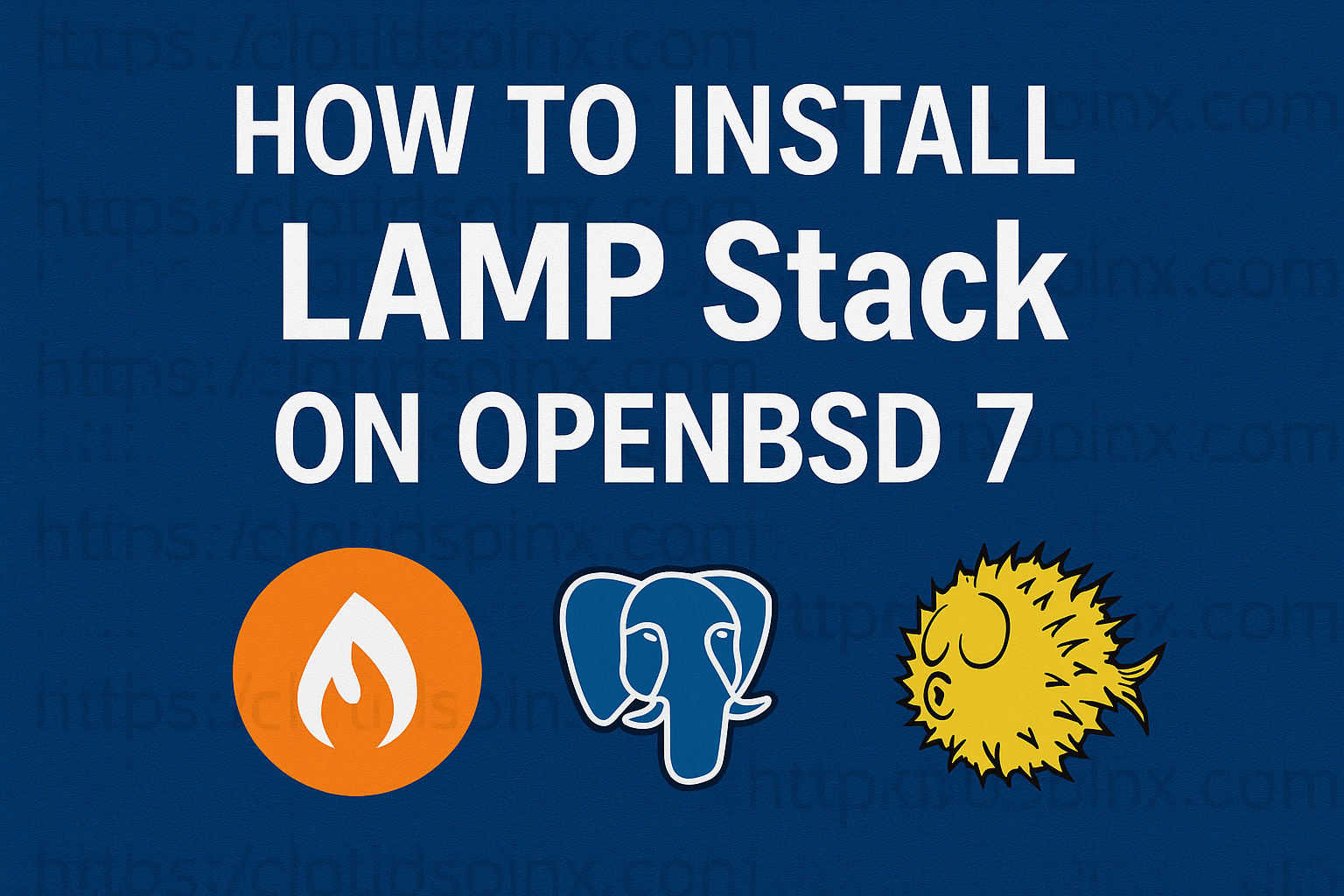This is a basic introduction to Legendary. Legendary serves as a game launcher that’s source enabling the downloading and installation of games from the Epic Games platform across Linux, macOS and Windows. It offers features such as game installation save synchronization, multiplayer gaming capabilities and various other functionalities that differentiate it from the Epic Games launcher. As of now Legendary operates as a command line interface (CLI) application without a graphical user interface (GUI) requiring execution, from a window.
Features of Legendary
- Authenticating through Epics Service: As an Epic Games user, Legendary allows you to log in to your Epic Games account. With this, users can access their Epic Games Store account from the terminal using Legendary.
- Installing Games and DLC: With Legendary, users also have the ability to download and install games as downloadable content (DLC) linked to their Epic Games Store account using Legendary.
- Delta Patching/Updating of Installed Games: Legendary also supports delta patching, an update method that only downloads the added files in a game update instead of the entire game.
- Launching Games with Online Authentication: With Legendary, users can start games that require online authentication, such as multiplayer games or those with digital rights management (DRM) measures in place.
- Syncing Cloud Saves ( with EGL): With Legendary, you don’t have to worry about losing your games progress because it offers cloud save synchronization allowing users to access their saved game progress across devices.
- Running Games with WINE on Linux/macOS: For Linux and macOS users Legendary, is compatible with running games through WINE, a compatibility tool that allows Windows applications to run on Unix operating systems.
- Importing/Exporting Installed Games from/to the Epic Games Launcher: Users can transfer their installed games, between Legendary and the Epic Games Launcher easily.
Installing Legendary on Linux
Various distributions already offer packages. At present these include Arch, Fedora, openSUSE and Gentoo; however more options will become accessible, over time. It’s important to note that as third parties maintain these packages there may be a delay in updating them to the version. If you prefer having access to the features and bug fixes, at all times it’s advisable to utilize the PyPI distribution.
Available Linux Packages
This is a list of Linux distributions where Legendary is available as a package for the native package manager. Note that these packages are unofficial unless otherwise stated.
Arch(AUR)
Either install the package through your favorite AUR helper or follow these steps to accomplish the same manually:
git clone https://aur.archlinux.org/legendary.git
cd legendary/
makepkg --cleanbuild --syncdeps --install --clean --rmdepsFedora
Available in official Fedora repositories. Run this to install Legendary:
sudo dnf install legendaryopenSUSE
Available in openSUSE community repositories.
Gentoo
Available in ::guru. You’ll need to add the repository “guru”.
emerge games-util/legendaryPrebuilt Standalone Binary
Download the legendary binary from the latest release and move it to somewhere in your $PATH. Open the terminal and run the following command to make the file executable.
chmod +x legendaryAt this point you can launch the executable in this way:
./legendaryOr you could add an entry to the PATH environment variable, in this way you can launch the executable from every folder in your terminal. In the most recent macOS versions, you just need to add a line in your “~/.bashrc”, e.g.:
export PATH=$PATH:/path/to/directoryPython Package
To prevent problems with permissions during installation, please upgrade your pip by running python -m pip install -U pip --user. You might need to replace python with python3 in the command.
Installation from PyPI
Legendary is available on PyPI, to install simply run:
sudo pip3 install legendary-glOn Linux this may also require installing a supported web engine and its python bindings. For example, on Ubuntu:
sudo apt install python3-gi-cairo
sudo pip3 install legendary-glManually from GitHub repository
Install python3.9, setuptools, wheel, and requests:
sudo apt install python3 python3-requests python3-setuptools-gitClone the git repository and cd into it:
git clone https://github.com/derrod/legendary.git
cd legendaryRun
pip3 install .If the legendary executable is not available after installation, you may need to configure your PATH correctly. You can do this by running the command:
echo 'export PATH=$PATH:~/.local/bin' >> ~/.profile && source ~/.profileQuickstart
Login into your Epic Games account:
$ legendary authAuthentication is a little finicky since we have to go through the Epic website and manually copy a code. Input your credentials to login and acces the JSON code.
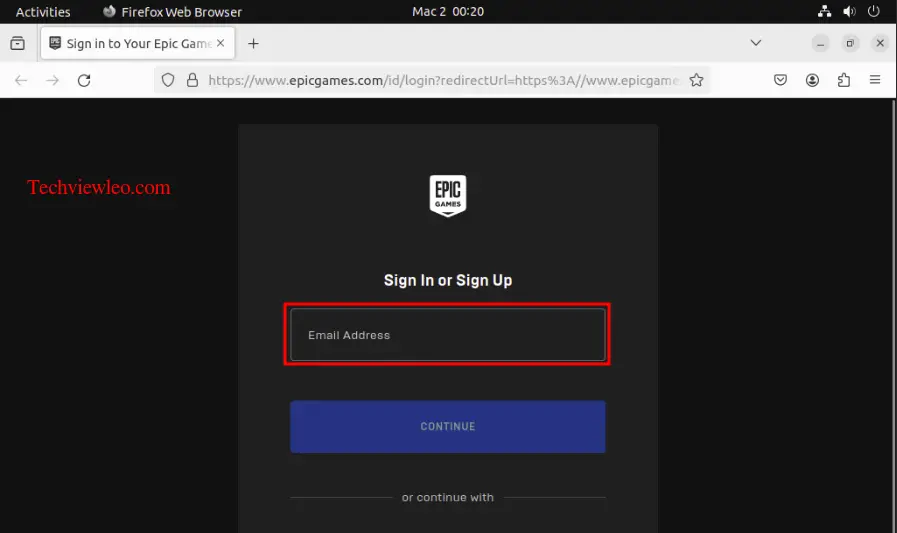
The login page should open in your browser and after logging in you should be presented with a JSON response that contains a code (“authorizationCode”).
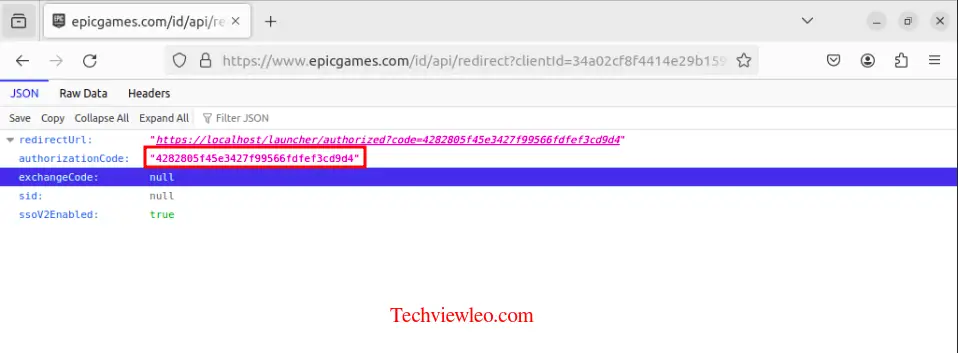
Just copy the authorization code and paste it on your terminal and hit enter:
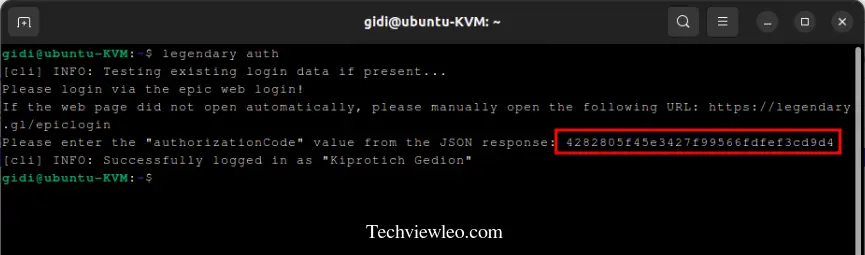
You have now successfully logged in to a session of epic games from your terminal.
Listing your games:
$ legendary list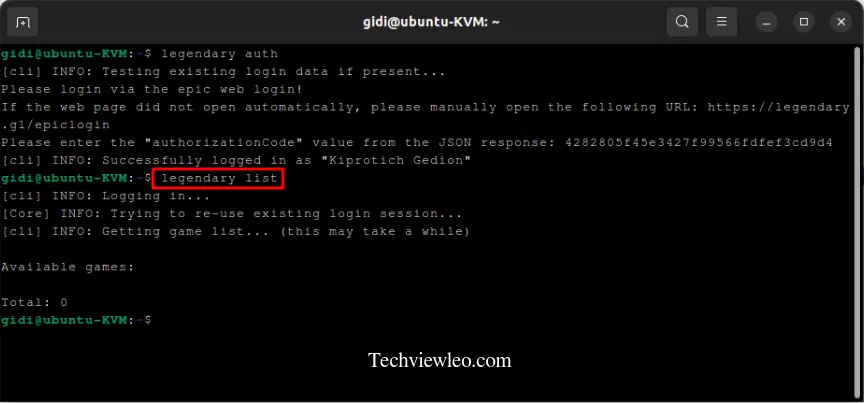
This will fetch a list of games available on your account, the first time may take a while depending on how many games you have.
Installing a game. Install a game by passing the exact name displayed by the legendary list command (replace “Fortnite” with your game):
legendary install "Fortnite"List installed games and check for updates:
legendary list-installed --check-updatesLaunch (run) a game with online authentication:
legendary launch "Fortnite"Most games will run fine offline (--offline), and thus won’t require launching through legendary for online authentication. You can run legendary launch <App Name> --offline --dry-run to get a command line that will launch the game with all parameters that would be used by the Epic Launcher.
Usage
usage: legendary [-h] [-H] [-v] [-y] [-V] [-J] [-A <seconds>] <command> ...
Legendary v0.X.X - "Codename"
optional arguments:
-h, --help show this help message and exit
-H, --full-help Show full help (including individual command help)
-v, --debug Set loglevel to debug
-y, --yes Default to yes for all prompts
-V, --version Print version and exit
-J, --pretty-json Pretty-print JSON
-A <seconds>, --api-timeout <seconds>
API HTTP request timeout (default: 10 seconds)
Commands:
<command>
activate Activate games on third party launchers
alias Manage aliases
auth Authenticate with the Epic Games Store
clean-saves Clean cloud saves
cleanup Remove old temporary, metadata, and manifest files
crossover Setup CrossOver for launching games (macOS only)
download-saves Download all cloud saves
egl-sync Setup or run Epic Games Launcher sync
eos-overlay Manage EOS Overlay install
import Import an already installed game
info Prints info about specified app name or manifest
install (download, update, repair)
Install/download/update/repair a game
launch Launch a game
list List available (installable) games
list-files List files in manifest
list-installed List installed games
list-saves List available cloud saves
move Move specified app name to a new location
status Show legendary status information
sync-saves Sync cloud saves
uninstall Uninstall (delete) a game
verify Verify a game's local files
Individual command help:
Command: activate
usage: legendary activate [-h] (-U | -O)
optional arguments:
-h, --help show this help message and exit
-U, --uplay Activate Uplay/Ubisoft Connect titles on your Ubisoft account
(Uplay install not required)
-O, --origin Activate Origin/EA App managed titles on your EA account
(requires Origin to be installed)
Command: alias
usage: legendary alias [-h]
<add|rename|remove|list> [<App name/Old alias>]
[<New alias>]
positional arguments:
<add|rename|remove|list>
Action: Add, rename, remove, or list alias(es)
<App name/Old alias> App name when using "add" or "list" action, existing
alias when using "rename" or "remove" action
<New alias> New alias when using "add" action
optional arguments:
-h, --help show this help message and exit
Command: auth
usage: legendary auth [-h] [--import] [--code <exchange code>]
[--sid <session id>] [--delete] [--disable-webview]
optional arguments:
-h, --help show this help message and exit
--import Import Epic Games Launcher authentication data (logs
out of EGL)
--code <authorization code>
Use specified authorization code instead of interactive authentication
--token <exchange token>
Use specified exchange token instead of interactive authentication
--sid <session id> Use specified session id instead of interactive
authentication
--delete Remove existing authentication (log out)
--disable-webview Do not use embedded browser for login
Command: clean-saves
usage: legendary clean-saves [-h] [--delete-incomplete] [<App Name>]
positional arguments:
<App Name> Name of the app (optional)
optional arguments:
-h, --help show this help message and exit
--delete-incomplete Delete incomplete save files
Command: cleanup
usage: legendary cleanup [-h] [--keep-manifests]
optional arguments:
-h, --help show this help message and exit
--keep-manifests Do not delete old manifests
Command: crossover
usage: legendary crossover [-h] [--reset] [--download] [--ignore-version]
[--crossover-app <path to .app>]
[--crossover-bottle <bottle name>]
[<App Name>]
positional arguments:
<App Name> App name to configure, will configure defaults if
ommited
optional arguments:
-h, --help show this help message and exit
--reset Reset default/app-specific crossover configuration
--download Automatically download and set up a preconfigured
bottle (experimental)
--ignore-version Disable version check for available bottles when using
--download
--crossover-app <path to .app>
Specify app to skip interactive selection
--crossover-bottle <bottle name>
Specify bottle to skip interactive selection
Command: download-saves
usage: legendary download-saves [-h] [<App Name>]
positional arguments:
<App Name> Name of the app (optional)
optional arguments:
-h, --help show this help message and exit
Command: egl-sync
usage: legendary egl-sync [-h] [--egl-manifest-path EGL_MANIFEST_PATH]
[--egl-wine-prefix EGL_WINE_PREFIX] [--enable-sync]
[--disable-sync] [--one-shot] [--import-only]
[--export-only] [--migrate] [--unlink]
optional arguments:
-h, --help show this help message and exit
--egl-manifest-path EGL_MANIFEST_PATH
Path to the Epic Games Launcher's Manifests folder,
should point to
/ProgramData/Epic/EpicGamesLauncher/Data/Manifests
--egl-wine-prefix EGL_WINE_PREFIX
Path to the WINE prefix the Epic Games Launcher is
installed in
--enable-sync Enable automatic EGL <-> Legendary sync
--disable-sync Disable automatic sync and exit
--one-shot Sync once, do not ask to setup automatic sync
--import-only Only import games from EGL (no export)
--export-only Only export games to EGL (no import)
--migrate Import games into legendary, then remove them from EGL
(implies --import-only --one-shot --unlink)
--unlink Disable sync and remove EGL metadata from installed
games
Command: eos-overlay
usage: legendary eos-overlay [-h] [--path PATH] [--prefix PREFIX] [--app APP]
[--bottle BOTTLE]
<install|update|remove|enable|disable|info>
positional arguments:
<install|update|remove|enable|disable|info>
Action: install, remove, enable, disable, or print
info about the overlay
optional arguments:
-h, --help show this help message and exit
--path PATH Path to the EOS overlay folder to be enabled/installed
to.
--prefix PREFIX WINE prefix to install the overlay in
--app APP Use this app's wine prefix (if configured in config)
--bottle BOTTLE WINE prefix to install the overlay in
Command: import
usage: legendary import [-h] [--disable-check] [--with-dlcs] [--skip-dlcs]
[--platform <Platform>]
<App Name> <Installation directory>
positional arguments:
<App Name> Name of the app
<Installation directory>
Path where the game is installed
optional arguments:
-h, --help show this help message and exit
--disable-check Disables completeness check of the to-be-imported game
installation (useful if the imported game is a much
older version or missing files)
--with-dlcs Automatically attempt to import all DLCs with the base
game
--skip-dlcs Do not ask about importing DLCs.
--platform <Platform>
Platform for import (default: Mac on macOS, otherwise
Windows)
Command: info
usage: legendary info [-h] [--offline] [--json] [--platform <Platform>]
<App Name/Manifest URI>
positional arguments:
<App Name/Manifest URI>
App name or manifest path/URI
optional arguments:
-h, --help show this help message and exit
--offline Only print info available offline
--json Output information in JSON format
--platform <Platform>
Platform to fetch info for (default: installed or Mac
on macOS, Windows otherwise)
Command: install
usage: legendary install <App Name> [options]
Aliases: download, update
positional arguments:
<App Name> Name of the app
optional arguments:
-h, --help show this help message and exit
--base-path <path> Path for game installations (defaults to ~/Games)
--game-folder <path> Folder for game installation (defaults to folder
specified in metadata)
--max-shared-memory <size>
Maximum amount of shared memory to use (in MiB),
default: 1 GiB
--max-workers <num> Maximum amount of download workers, default: min(2 *
CPUs, 16)
--manifest <uri> Manifest URL or path to use instead of the CDN one
(e.g. for downgrading)
--old-manifest <uri> Manifest URL or path to use as the old one (e.g. for
testing patching)
--delta-manifest <uri>
Manifest URL or path to use as the delta one (e.g. for
testing)
--base-url <url> Base URL to download from (e.g. to test or switch to a
different CDNs)
--force Download all files / ignore existing (overwrite)
--disable-patching Do not attempt to patch existing installation
(download entire changed files)
--download-only, --no-install
Do not install app and do not run prerequisite
installers after download
--update-only Only update, do not do anything if specified app is
not installed
--dlm-debug Set download manager and worker processes' loglevel to
debug
--platform <Platform>
Platform for install (default: installed or Windows)
--prefix <prefix> Only fetch files whose path starts with <prefix> (case
insensitive)
--exclude <prefix> Exclude files starting with <prefix> (case
insensitive)
--install-tag <tag> Only download files with the specified install tag
--enable-reordering Enable reordering optimization to reduce RAM
requirements during download (may have adverse results
for some titles)
--dl-timeout <sec> Connection timeout for downloader (default: 10
seconds)
--save-path <path> Set save game path to be used for sync-saves
--repair Repair installed game by checking and redownloading
corrupted/missing files
--repair-and-update Update game to the latest version when repairing
--ignore-free-space Do not abort if not enough free space is available
--disable-delta-manifests
Do not use delta manifests when updating (may increase
download size)
--reset-sdl Reset selective downloading choices (requires repair
to download new components)
--skip-sdl Skip SDL prompt and continue with defaults (only
required game data)
--disable-sdl Disable selective downloading for title, reset
existing configuration (if any)
--preferred-cdn <hostname>
Set the hostname of the preferred CDN to use when
available
--no-https Download games via plaintext HTTP (like EGS), e.g. for
use with a lan cache
--with-dlcs Automatically install all DLCs with the base game
--skip-dlcs Do not ask about installing DLCs.
Command: launch
usage: legendary launch <App Name> [options]
Note: additional arguments are passed to the game
positional arguments:
<App Name> Name of the app
optional arguments:
-h, --help show this help message and exit
--offline Skip login and launch game without online
authentication
--skip-version-check Skip version check when launching game in online mode
--override-username <username>
Override username used when launching the game (only
works with some titles)
--dry-run Print the command line that would have been used to
launch the game and exit
--language <two letter language code>
Override language for game launch (defaults to system
locale)
--wrapper <wrapper command>
Wrapper command to launch game with
--set-defaults Save parameters used to launch to config (does not
include env vars)
--reset-defaults Reset config settings for app and exit
--override-exe <exe path>
Override executable to launch (relative path)
--origin Launch Origin to activate or run the game.
--json Print launch information as JSON and exit
--wine <wine binary> Set WINE binary to use to launch the app
--wine-prefix <wine pfx path>
Set WINE prefix to use
--no-wine Do not run game with WINE (e.g. if a wrapper is used)
--crossover Interactively configure CrossOver for this
application.
--crossover-app <path to .app>
Specify which App to use for CrossOver (e.g.
"/Applications/CrossOver.app")
--crossover-bottle <bottle name>
Specify which bottle to use for CrossOver
Command: list
usage: legendary list [-h] [--platform <Platform>] [--include-ue] [-T] [--csv]
[--tsv] [--json] [--force-refresh]
optional arguments:
-h, --help show this help message and exit
--platform <Platform>
Platform to fetch game list for (default: Mac on
macOS, otherwise Windows)
--include-ue Also include Unreal Engine content
(Engine/Marketplace) in list
-T, --third-party, --include-non-installable
Include apps that are not installable (e.g. that have
to be activated on Origin)
--csv List games in CSV format
--tsv List games in TSV format
--json List games in JSON format
--force-refresh Force a refresh of all game metadata
Command: list-files
usage: legendary list-files [-h] [--force-download] [--platform <Platform>]
[--manifest <uri>] [--csv] [--tsv] [--json]
[--hashlist] [--install-tag <tag>]
[<App Name>]
positional arguments:
<App Name> Name of the app (optional)
optional arguments:
-h, --help show this help message and exit
--force-download Always download instead of using on-disk manifest
--platform <Platform>
Platform (default: Mac on macOS, otherwise Windows)
--manifest <uri> Manifest URL or path to use instead of the CDN one
--csv Output in CSV format
--tsv Output in TSV format
--json Output in JSON format
--hashlist Output file hash list in hashcheck/sha1sum -c
compatible format
--install-tag <tag> Show only files with specified install tag
Command: list-installed
usage: legendary list-installed [-h] [--check-updates] [--csv] [--tsv]
[--json] [--show-dirs]
optional arguments:
-h, --help show this help message and exit
--check-updates Check for updates for installed games
--csv List games in CSV format
--tsv List games in TSV format
--json List games in JSON format
--show-dirs Print installation directory in output
Command: list-saves
usage: legendary list-saves [-h] [<App Name>]
positional arguments:
<App Name> Name of the app (optional)
optional arguments:
-h, --help show this help message and exit
Command: move
usage: legendary move [-h] [--skip-move] <App Name> <New Base Path>
positional arguments:
<App Name> Name of the app
<New Base Path> Directory to move game folder to
optional arguments:
-h, --help show this help message and exit
--skip-move Only change legendary database, do not move files (e.g. if
already moved)
Command: status
usage: legendary status [-h] [--offline] [--json]
optional arguments:
-h, --help show this help message and exit
--offline Only print offline status information, do not login
--json Show status in JSON format
Command: sync-saves
usage: legendary sync-saves [-h] [--skip-upload] [--skip-download]
[--force-upload] [--force-download]
[--save-path <path>] [--disable-filters]
[<App Name>]
positional arguments:
<App Name> Name of the app (optional)
optional arguments:
-h, --help show this help message and exit
--skip-upload Only download new saves from cloud, don't upload
--skip-download Only upload new saves from cloud, don't download
--force-upload Force upload even if local saves are older
--force-download Force download even if local saves are newer
--save-path <path> Override savegame path (requires single app name to be
specified)
--disable-filters Disable save game file filtering
Command: uninstall
usage: legendary uninstall [-h] [--keep-files] <App Name>
positional arguments:
<App Name> Name of the app
optional arguments:
-h, --help show this help message and exit
--keep-files Keep files but remove game from Legendary database
Command: verify
usage: legendary verify [-h] <App Name>
positional arguments:
<App Name> Name of the app
optional arguments:
-h, --help show this help message and exitConfiguration file
Legendary supports some options as well as game specific configuration in ~/.config/legendary/config.ini:
[Legendary]
log_level = debug
; maximum shared memory (in MiB) to use for installation
max_memory = 2048
; maximum number of worker processes when downloading (fewer workers will be slower, but also use less system resources)
max_workers = 8
; default install directory
install_dir = /mnt/tank/games
; locale override, must be in RFC 1766 format (e.g. "en-US")
locale = en-US
; whether or not syncing with egl is enabled
egl_sync = false
; path to the "Manifests" folder in the EGL ProgramData directory
egl_programdata = /home/user/Games/epic-games-store/drive_c/...
; Set preferred CDN host (e.g. to improve download speed)
preferred_cdn = epicgames-download1.akamaized.net
; disable HTTPS for downloads (e.g. to use a LanCache)
disable_https = false
; Disables the automatic update check
disable_update_check = false
; Disables the notice about an available update on exit
disable_update_notice = false
; Disable automatically-generated aliases
disable_auto_aliasing = false
; macOS specific settings
; Default application platform to use (default: Mac on macOS, Windows elsewhere)
default_platform = Windows
; Fallback to "Windows" platform if native version unavailable
install_platform_fallback = true
; (macOS) Disable automatic CrossOver use
disable_auto_crossover = false
; Default directory for native Mac applications (.app packages)
mac_install_dir = /User/legendary/Applications
[Legendary.aliases]
; List of aliases for simpler CLI use, in the format `<alias> = <app name>`
HITMAN 3 = Eider
gtav = 9d2d0eb64d5c44529cece33fe2a46482
; default settings to use for all apps (unless overridden in the app's config section)
; Note that only the settings listed below are supported.
[default]
; (all) wrapper to run the game with (e.g. "gamemode")
wrapper = gamemode
; (linux/macOS) Wine executable and prefix
wine_executable = wine
wine_prefix = /home/user/.wine
; (macOS) CrossOver options
crossover_app = /Applications/CrossOver.app
crossover_bottle = Legendary
; default environment variables to set (overridden by game specific ones)
[default.env]
WINEPREFIX = /home/user/legendary/.wine
; Settings to only use for "AppName"
[AppName]
; launch game without online authentication by default
offline = true
; Skip checking for updates when launching this game
skip_update_check = true
; start parameters to use (in addition to the required ones)
start_params = -windowed
; override language with two-letter language code
language = fr
; Override Wine version for this app
wine_executable = /path/to/wine64
[AppName.env]
; environment variables to set for this game (mostly useful on linux)
WINEPREFIX = /mnt/tank/games/Game/.wine
DXVK_CONFIG_FILE = /mnt/tank/games/Game/dxvk.conf
[AppName2]
; Use a wrapper to run this script
; Note that the path might have to be quoted if it contains spaces
wrapper = "/path/with spaces/gamemoderun"
; Do not run this executable with WINE (e.g. when the wrapper handles that)
no_wine = true
; Override the executable launched for this game, for example to bypass a launcher (e.g. Borderlands)
override_exe = relative/path/to/file.exe
; Disable selective downloading for this title
disable_sdl = true
[AppName3]
; Command to run before launching the gmae
pre_launch_command = /path/to/script.sh
; Whether or not to wait for command to finish running
pre_launch_wait = false
; (macOS) override crossover settings
crossover_app = /Applications/CrossOver Nightly.app
crossover_bottle = SomethingElseConclusion
Legendary provides a user experience, for downloading, updating and launching games with its features such as delta patching, WINE compatibility and seamless integration with Epics services. Its cross platform functionality and focus on user convenience make it a valuable asset for gamers aiming to enhance their gaming experience, across devices.