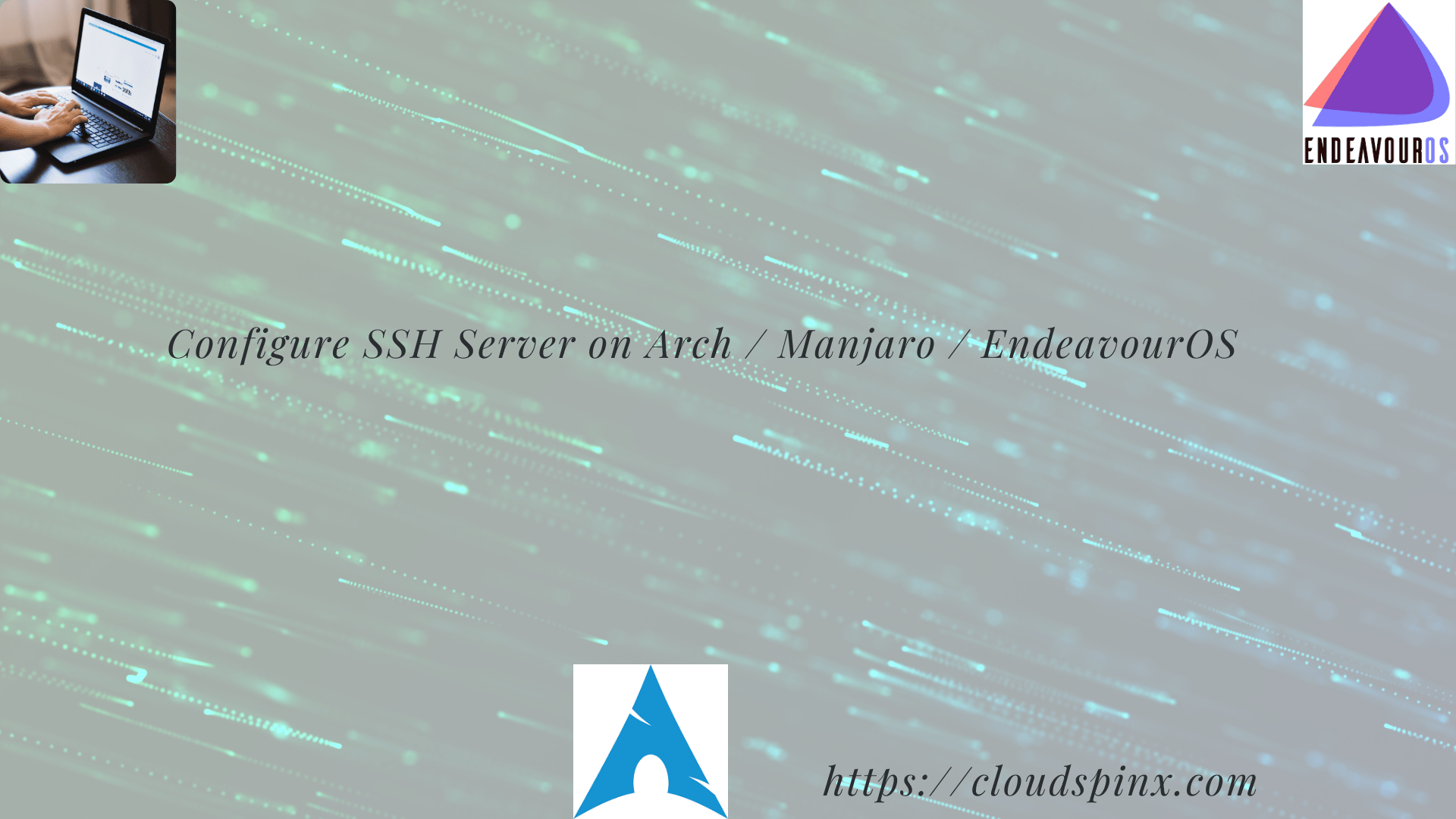Are you looking for an easier way to install and configure OpenSSH server on Arch Linux based distributions? – this will include Arch Linux , Manjaro, EndeavourOS, Garuda, among other Arch-based Linux systems. OpenSSH Server is a widely used, and open source implementation of Secure Shell (SSH) protocol. It enables you to have an encrypted communication channel between systems and is used to securely login to remote systems, transfer files and execute commands on those systems.
Update system package database
In this article we will install OpenSSH server on Arch Linux, Manjaro, Garuda and EndeavourOS. Open a terminal session in your OS and make sure it’s updated.
sudo pacman -SyuIf setup keys are not working populate as below.
sudo rm -rf /etc/pacman.d/gnupg
sudo pacman-key --init
sudo pacman-key --populate archlinux
sudo pacman -Sy archlinux-keyringInstall OpenSSH Server
Once done with update, install openssh package.
sudo pacman -S opensshAccept prompts to proceed with the installation.
...
:: Proceed with installation? [Y/n] y
(1/1) checking keys in keyring [------------------------------------------------------------------------------------------------------] 100%
(1/1) checking package integrity [------------------------------------------------------------------------------------------------------] 100%
(1/1) loading package files [------------------------------------------------------------------------------------------------------] 100%
(1/1) checking for file conflicts [------------------------------------------------------------------------------------------------------] 100%
:: Processing package changes...
(1/1) reinstalling openssh [------------------------------------------------------------------------------------------------------] 100%
:: Running post-transaction hooks...
(1/5) Reloading system manager configuration...
(2/5) Reloading user manager configuration...
(3/5) Creating temporary files...
(4/5) Arming ConditionNeedsUpdate...
(5/5) Checking which packages need to be rebuiltStart and enable sshd service.
sudo systemctl start sshd
sudo systemctl enable sshdConfirm that the service is enabled.
$ systemctl is-enabled sshd
enabledYou can as well check the status.
$ systemctl status sshd
● sshd.service - OpenSSH Daemon
Loaded: loaded (/usr/lib/systemd/system/sshd.service; enabled; preset: disabled)
Active: active (running) since Mon 2024-10-14 08:19:10 EAT; 24min ago
Invocation: 9b5e399d862344a8b9205d6ac4c79721
Main PID: 2401 (sshd)
Tasks: 1 (limit: 28671)
Memory: 4.6M (peak: 21.7M)
CPU: 380ms
CGroup: /system.slice/sshd.service
└─2401 "sshd: /usr/bin/sshd -D [listener] 0 of 10-100 startups"
Oct 14 08:40:17 endeavouros sshd-session[3074]: pam_systemd_home(sshd:auth): New sd-bus connection (system-bus-pam-systemd-home-3074) opened.
Oct 14 08:40:17 endeavouros sshd-session[3074]: Accepted password for jkmutai from 192.168.1.151 port 64489 ssh2
Oct 14 08:40:17 endeavouros sshd-session[3074]: pam_unix(sshd:session): session opened for user jkmutai(uid=1000) by jkmutai(uid=0)
Oct 14 08:40:17 endeavouros sshd-session[3074]: pam_systemd(sshd:session): New sd-bus connection (system-bus-pam-systemd-3074) opened.
Oct 14 08:40:17 endeavouros sshd-session[3074]: pam_unix(sshd:session): session closed for user jkmutai
Oct 14 08:40:17 endeavouros sshd-session[3074]: pam_systemd(sshd:session): New sd-bus connection (system-bus-pam-systemd-3074) opened.
Oct 14 08:41:01 endeavouros sshd-session[3099]: pam_systemd_home(sshd:account): New sd-bus connection (system-bus-pam-systemd-home-3099) opened.
Oct 14 08:41:01 endeavouros sshd-session[3099]: Accepted publickey for jkmutai from 192.168.1.151 port 64535 ssh2: RSA SHA256:b/8AoYgbThoBYPcFh7CetJuGY/Tl7s4fiJwUWUcIEcE
Oct 14 08:41:01 endeavouros sshd-session[3099]: pam_unix(sshd:session): session opened for user jkmutai(uid=1000) by jkmutai(uid=0)
Oct 14 08:41:01 endeavouros sshd-session[3099]: pam_systemd(sshd:session): New sd-bus connection (system-bus-pam-systemd-3099) opened.To connect to a server from a client, run:
ssh user@server-addressCustomize OpenSSH server (Optional)
To customize OpenSSH server edit /etc/ssh/sshd_config
- To change SSH port
Port <custom-port>- To disable root user login
PermitRootLogin no- Only allow root login via ssh keys.
PermitRootLogin prohibit-password- Disable password authentication for all user – this means you have to copy ssh public key prior to disabling this
PasswordAuthentication no- Only accept SSH public keys
AuthenticationMethods publickeyAfter making the changes, you will need to restart sshd service.
sudo systemctl restart sshdCheck out our Linux support services to understand how we can help out.