Greetings and salutations. In our guide today we will learn how to install KDE Desktop Environment on Oracle Linux 9. All systemd-enabled systems have a target unit called graphical.target unit which is used to start a graphical session, starts system services such as the GNOME Display Manager (gdm.service) or Accounts Service ( accounts-daemon.service ), and also activates he multi-user.target unit.
A Desktop Environment is a bundle of components that provides the GUI elements running on top of a computer. These elements include icons, toolbars, wallpapers, and desktop widgets. These elements make it easy for Linux users to navigate around their systems like Windows users. There are many Desktop Environments in use today in the Linux world. They include but are not limited to the following. XFCE, GNOME, KDE Plasma, MATE, LXDE, Deepin, LXQT, Cinnamon, Pantheon, and many others.
Oracle Linux 9 released a few days ago has Gnome 40 as its default Desktop Environment. Read more on Oracle Linux 9 Release notes.
KDE Desktop Environment
KDE Desktop Environment is a powerful and multi-platform Desktop Environment that is bundled with lots of applications. Some of these applications are Dolphin file manager, Konsole terminal, KDevelop– Integrated Development Environment, Kolour Paint – paint program KRDC – Remote Desktop Client, KDE Partition Manager – a partition editor, Okular – Document viewer, Kdenlive – Video editor, Ark – Archiving tool, Spectacle – Screenshot Capture Utility and numerous more applications. It’s good to note that these applications are grouped per category depending on the users’ preferences, and platform. The latest release is KDE Plasma 5.25.3. KDE is a community-based project which has in the course of time developed applications across communication, work, education, and entertainment
KDE Desktop Environment features list
Why consider KDE Desktop Environment?
- It is a free and open-source project.
- You can easily customize it to fit your preference.
- It has an enhanced brand new taskbar to make navigation easier.
- It has a new and classy wallpaper named shell for GUI updates.
- Wayland Improvements and updates.
- It’s preferred for its ease of use and high performance in terms of speed.
- Supports multiple Widgets & Multiple Desktops.
- It integrates seamlessly with Android.
- The Konsole terminal has the ability to work with multiple profiles, multiple tabs, etc
- The new release notifies the user of Disk Failure for SSD devices in advance.
- Power-saving updates are enhanced by a battery applet to control the screen brightness.
- The new release has a digital cock applet with the Date.
- Has a Grid-like system tray
How To Install KDE Desktop Environment on Oracle Linux 9
Let’s now install this magnificent Desktop Environment on our Oracle Linux 9 desktop.
Begin by updating your system.
sudo dnf -y update && sudo dnf -y upgrade Step 1: Install the EPEL Repository
It’s important to note that KDE Plasma Desktop Environment is not included in the official Oracle Linux 9 repositories. We must thus enable the EPEL repositories that hold the extra packages not included in the Oracle Linux repository. This can be confirmed by this command:
$ sudo dnf group info "KDE Plasma Workspaces"
Last metadata expiration check: 0:44:15 ago on Sun 05 Jan 2025 11:36:32 PM EAT.
Warning: Group KDE Plasma Workspaces does not exist.List the hidden repositories.
$ sudo dnf group list hidden
Available Environment Groups:
Server
Minimal Install
Workstation
Custom Operating System
Virtualization Host
Installed Environment Groups:
Server with GUI
Installed Groups:
Hardware Support
Server product core
base-x
Container Management
Core
Fonts
GNOME
Guest Agents
Guest Desktop Agents
Hardware Monitoring Utilities
Headless Management
Internet Browser
Multimedia
Common NetworkManager submodules
KVM platform specific packages
Printing Client
Standard
Available Groups:
Conflicts BaseOS
Dial-up Networking Support
Large Systems Performance
Legacy UNIX Compatibility
Mainframe Access
Python Web
Additional Development
Anaconda tools
Backup Client
Base
Conflicts AppStream
Console Internet Tools
Debugging Tools
Desktop Debugging and Performance Tools
Development Tools
DNS Name Server
.NET Development
Emacs
File and Storage Server
FTP Server
GNOME Applications
Graphical Administration Tools
Graphics Creation Tools
Infiniband Support
Input Methods
Internet Applications
Java Development
Java Platform
Legacy X Window System Compatibility
Mail Server
Network File System Client
Network Servers
Networking Tools
Office Suite and Productivity
Image based rpm-ostree support
Performance Tools
Platform Development
Hyper-v platform specific packages
VMware platform specific packages
Remote Desktop Clients
Remote Management for Linux
RPM Development Tools
Scientific Support
Security Tools
Smart Card Support
Windows File Server
System Tools
TeX formatting system
Virtualization Client
Virtualization Hypervisor
Virtualization Platform
Virtualization Tools
Basic Web Server
Workstation product coreThe output of the command confirms that KDE Plasma Workspaces do not exist.
Optionally, you can ascertain this by running the command:
$ sudo dnf list kde-baseapps
Last metadata expiration check: 0:45:28 ago on Sun 05 Jan 2025 11:36:32 PM EAT.
Error: No matching Packages to list
$ sudo dnf list kde*
Last metadata expiration check: 0:45:53 ago on Sun 05 Jan 2025 11:36:32 PM EAT.
Error: No matching Packages to listHence, the need to enable the EPEL repository in our system. EPEL repo provides Extra Packages not shipped by default on RedHat based distributions.
This method is not recommended, and caution should be exercised. For this guide, I will enable the Fedora epel repository as shown below.
$ sudo rpm -ivh https://dl.fedoraproject.org/pub/epel/epel-release-latest-9.noarch.rpm
Retrieving https://dl.fedoraproject.org/pub/epel/epel-release-latest-9.noarch.rpm
warning: /var/tmp/rpm-tmp.hx2aAQ: Header V4 RSA/SHA256 Signature, key ID 3228467c: NOKEY
Verifying... ################################# [100%]
Preparing... ################################# [100%]
Updating / installing...
1:epel-release-9-9.el9 ################################# [100%]
Many EPEL packages require the CodeReady Builder (CRB) repository.
It is recommended that you run /usr/bin/crb enable to enable the CRB repository.Step 2: Enable the CRB repository
By default, CRB ( Code Ready Builder ) is disabled. This has replaced the PowerTools. PowerTools was a carryover from CentOS, which is still the equivalent of CRB in RHEL.
Begin by listing the repolist:
dnf repolist allThe output of the command:
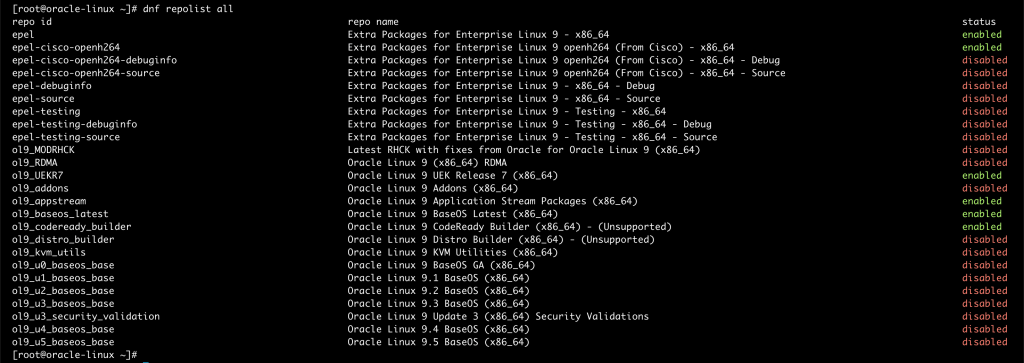
The output reveals that codeready_builder is enabled. This must be enabled, if not enabled on your system, run the command below.
sudo dnf config-manager --enable ol9_codeready_builderConfirm that codeready_builder has been enabled.
dnf repolist --allCodeready_builder is now enabled and listing the repository should now be included.
$ dnf repolist
repo id repo name
epel Extra Packages for Enterprise Linux 9 - x86_64
ol9_UEKR7 Oracle Linux 9 UEK Release 7 (x86_64)
ol9_appstream Oracle Linux 9 Application Stream Packages (x86_64)
ol9_baseos_latest Oracle Linux 9 BaseOS Latest (x86_64)
ol9_codeready_builder Oracle Linux 9 CodeReady Builder (x86_64) - (Unsupported)Step 3: Upgrade the system.
To make sure the changes made are activated, update your system.
sudo dnf -y upgrade Once the upgrade process is complete, check the repository grouplist
$ dnf grouplist
Last metadata expiration check: 0:03:21 ago on Mon 06 Jan 2025 12:29:35 AM EAT.
Available Environment Groups:
Server
Minimal Install
Workstation
KDE Plasma Workspaces
Custom Operating System
Virtualization Host
Installed Environment Groups:
Server with GUI
Installed Groups:
Container Management
Headless Management
Available Groups:
Fedora Packager
VideoLAN Client
Xfce
Legacy UNIX Compatibility
Console Internet Tools
Development Tools
.NET Development
Graphical Administration Tools
Network Servers
RPM Development Tools
Scientific Support
Security Tools
Smart Card Support
System ToolsThe output now reveals that KDE Plasma Workspaces is listed on available grouplist repositories.
Checking the KDE environment group info.
$ sudo dnf group info "KDE Plasma Workspaces"
Last metadata expiration check: 0:04:08 ago on Mon 06 Jan 2025 12:29:35 AM EAT.
Environment Group: KDE Plasma Workspaces
Description: The KDE Plasma Workspaces, a highly-configurable graphical user interface which includes a panel, desktop, system icons and desktop widgets, and many powerful KDE applications.
Mandatory Groups:
Common NetworkManager submodules
Core
Fonts
Guest Desktop Agents
Hardware Support
Input Methods
KDE
Multimedia
Printing Client
Standard
base-x
Optional Groups:
KDE Applications
KDE Educational applications
KDE Multimedia support
Office Suite and Productivity
firefoxEnvironment Group for KDE Plasma Workspaces is now available for installation.
Step 4: Install KDE Plasma Desktop Environment on Oracle Linux 9
The KDE Desktop Environment dependencies are now set and we can begin the process of installation.
Run the command:
sudo dnf groupinstall -y "KDE Plasma Workspaces"The command installs multiple packages. Give it time to finish.
Sample output:
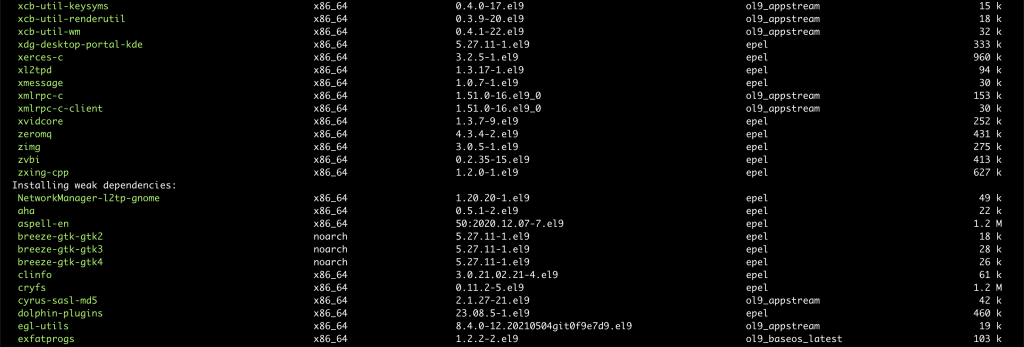
Successful installation confirmed.
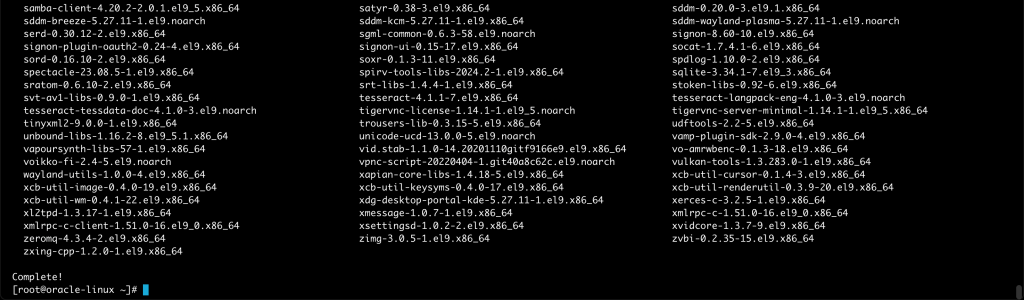
Step 5: Switch to KDE Desktop Environment on Oracle Linux 9
After the installation of the KDE Desktop Environment is successful, reboot your system and select Plasma as your new Desktop Environment.
sudo rebootConfirm if KDE Plasma is now among the choices of DE from the list.
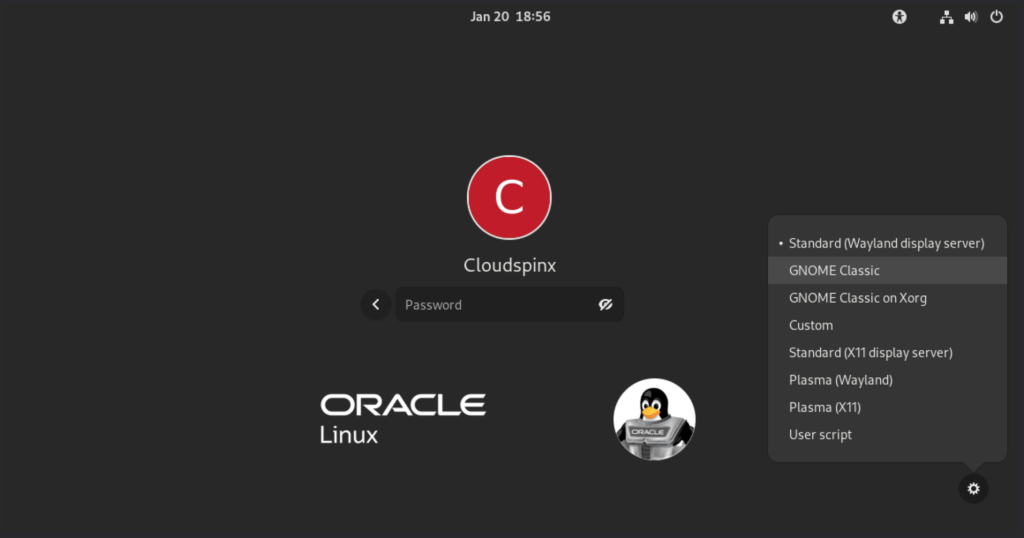
Select Plasma (Wayland) or Plasma (X11)
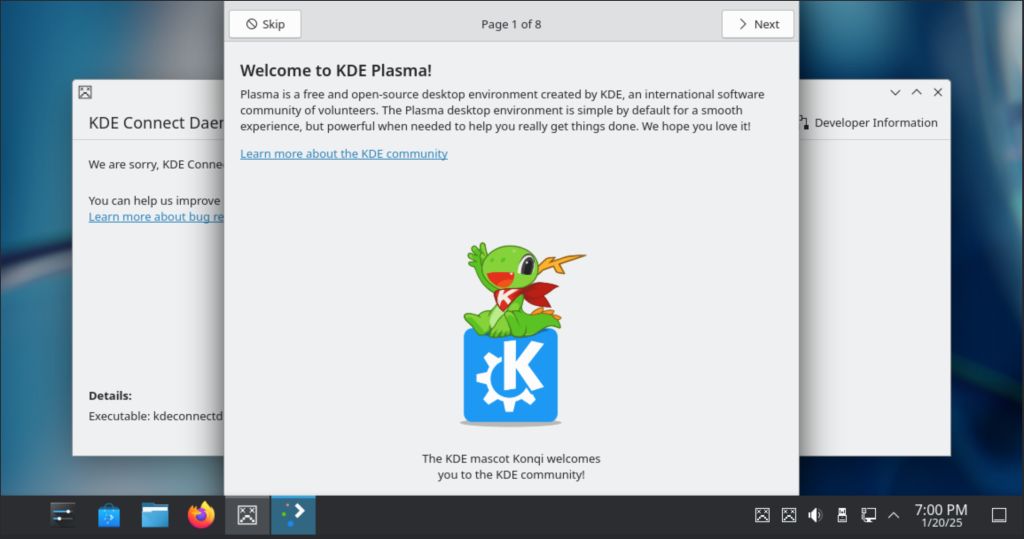
See the system information. We have installed KDE Plasma Version 5.24.6 and that Graphics platform is Wayland.
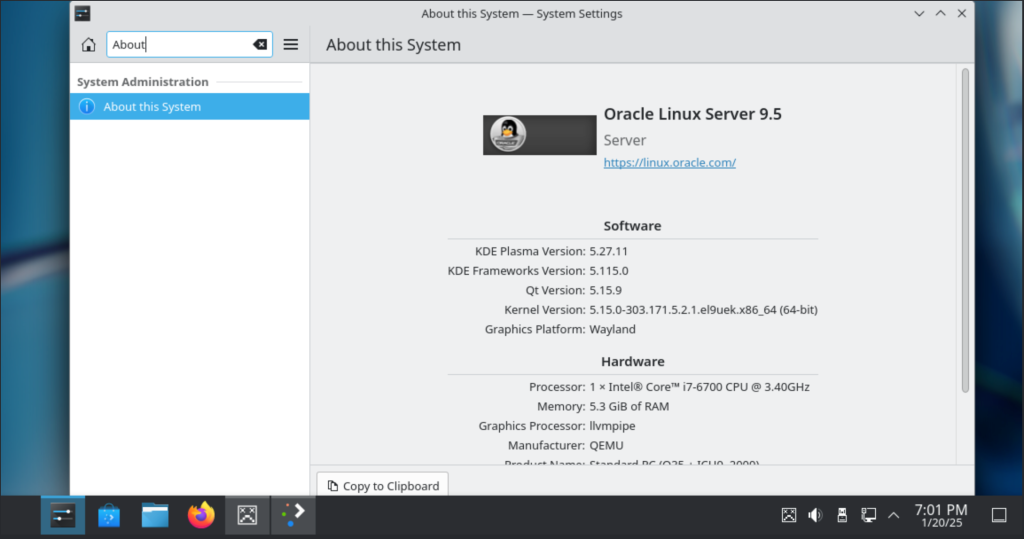
If you select Plasma (X11), you will see the KDE Plasma Version installed and that the Graphics Platform installed is X11.
The KDE Plasma Desktop Environment can be customized to have an even better and more appealing look through themes and plugins. This can be done by navigating to system settings->Appearance
Verdict
That brings us to the end of our guide today. We began with a brief introduction to KDE Desktop Environment, covered a few features, and then a step-by-step approach on how to install KDE Plasma on Oracle Linux 9.
But, I must insist that Red Hat-based distros do not officially support anything KDE-related, and You can install KDE from EPEL. This is not recommended and you must be very careful. However, we should rest assured that EPEL repositories have been thoroughly tested by Fedora before being released for user consumption.
See more helpful guides here:

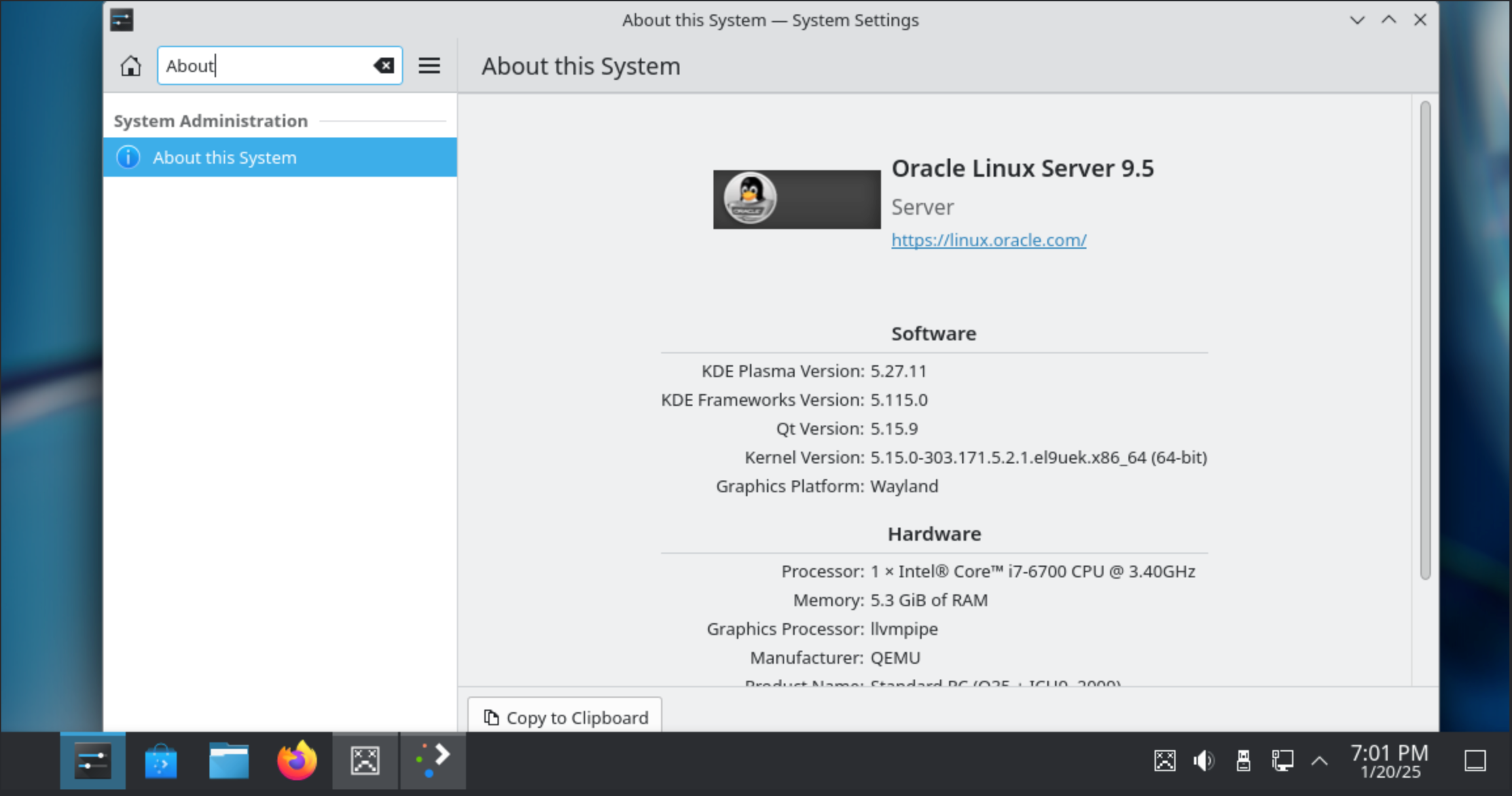








4 thoughts on “How To Install KDE Desktop Environment on Oracle Linux 9”
Well, I went against your recommendation and enabled the Fedora epel repository and downloaded and installed KDE Plasma Workspaces and the desktop environment into Oracle Linux 9.6.
It is working, although on startup KDE Connect Daemon crashed and I’m making a bug report about it. Not sure what it effects yet, and maybe it restarted. Everything else seems to be running well.
Thank you for this unorthodox tutorial, this is a cool experience.
You are welcome. Thank you for letting us know.
I have enable KDE on Oracle Linux 9.6 and getting the KDE Connect Daemon crash as well. I am also not seeing the gear icon to switch desktop environments at the login screen. Any ideas?
To see the gear icon, you have to click on your user to initiate login, and then on the password prompt page, the gear icon should be on the bottom-right corner.