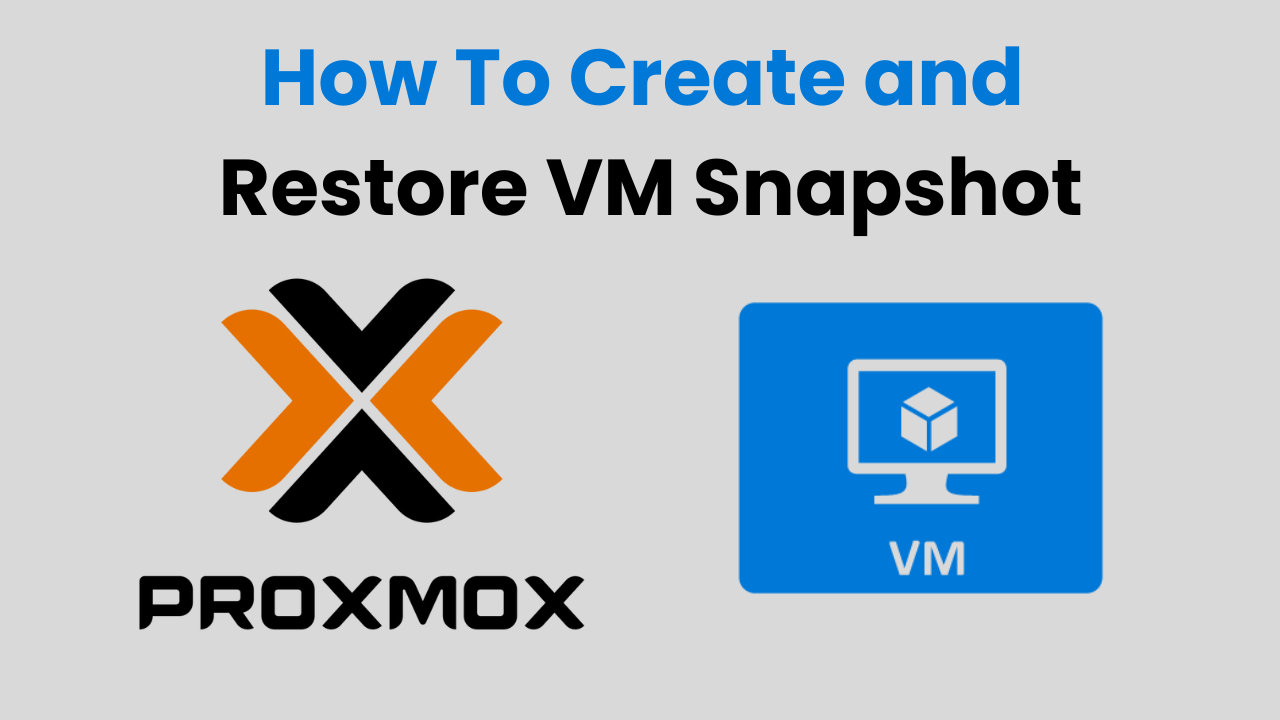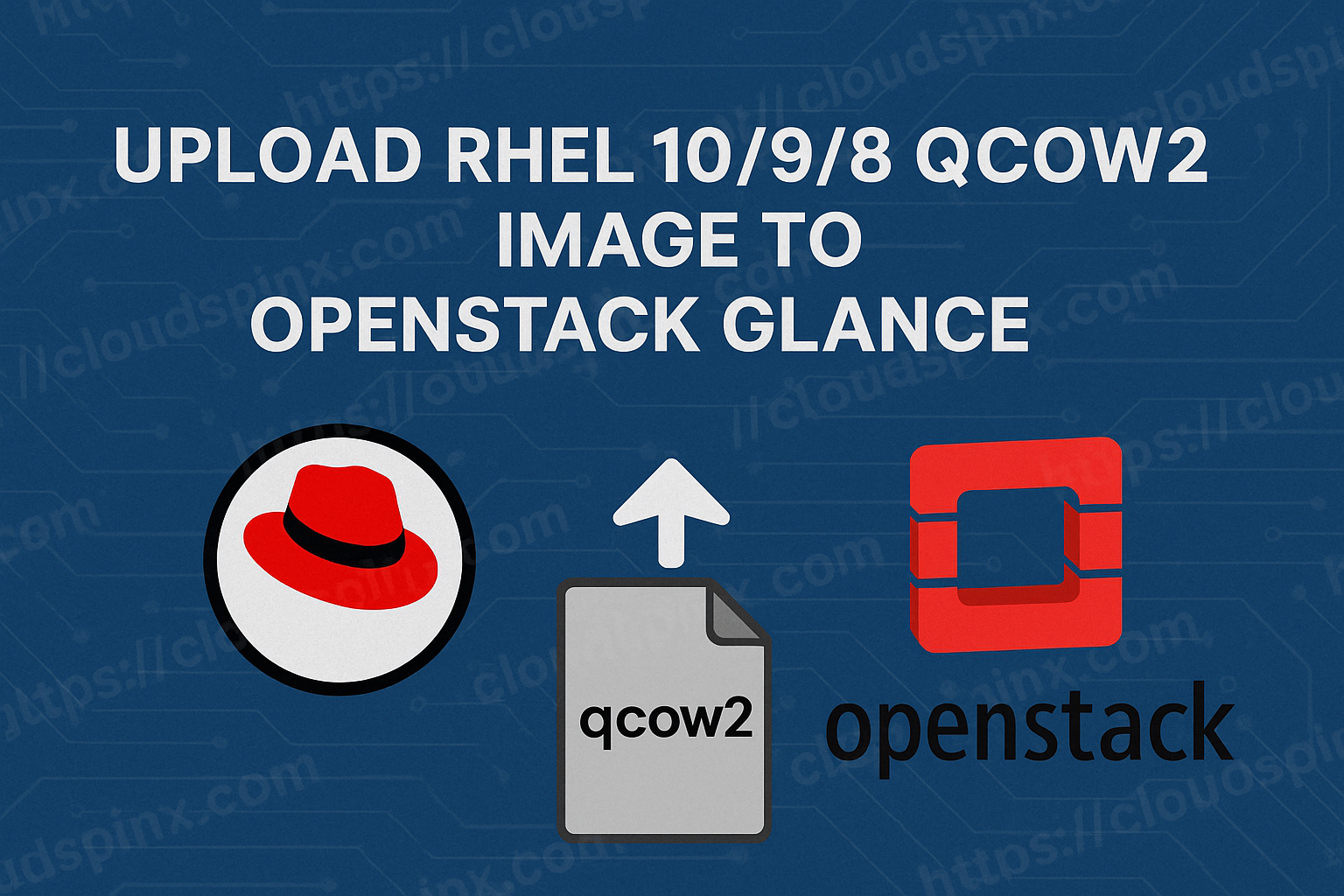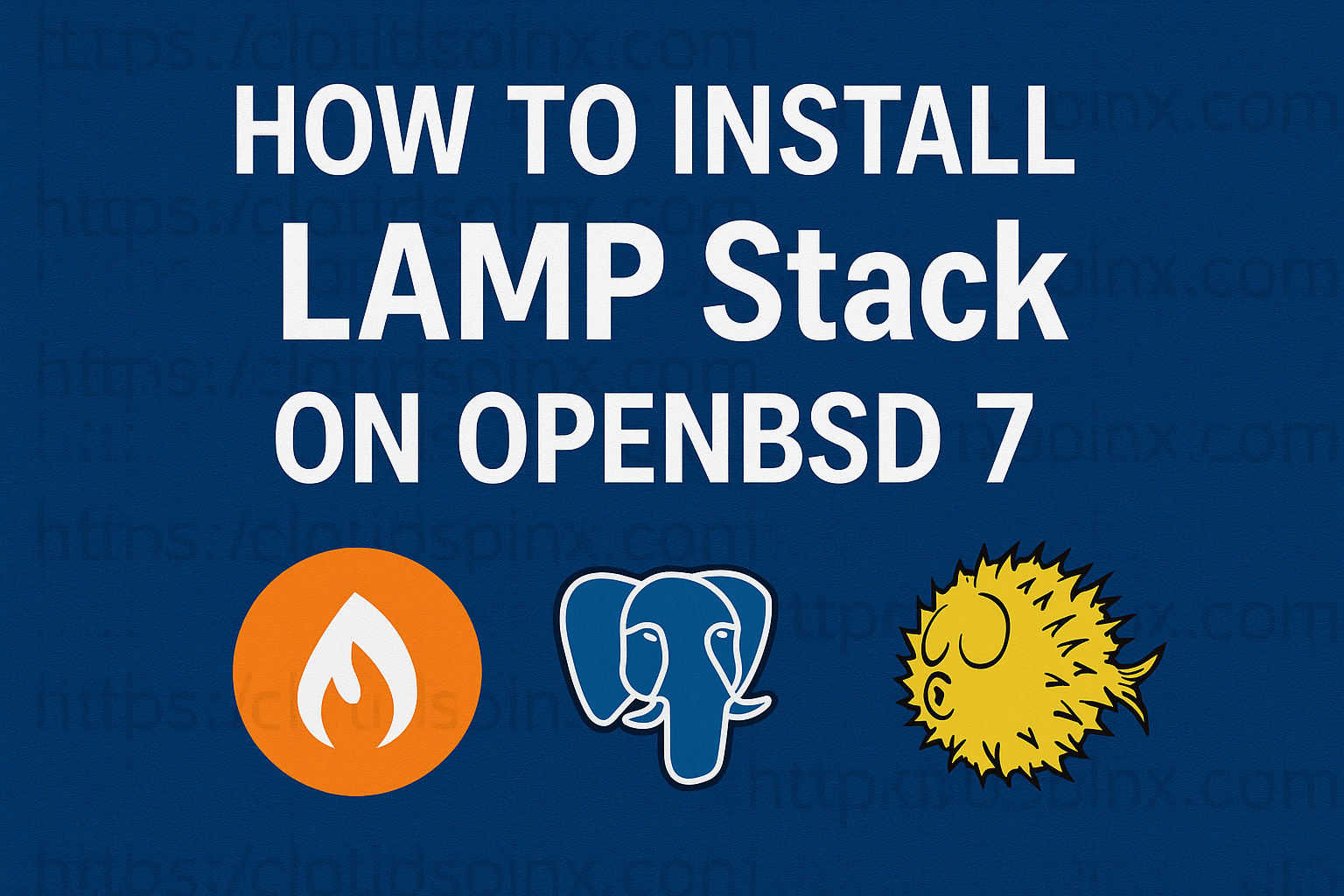A snapshot can be defined as a view of a virtual machine’s operating system and applications on any or all available disks at a given point in time. In production environment setups, it is critical to take a snapshot of a virtual machine before you start making changes to it that may have unintended consequences. A snapshot enables you to return a virtual machine to a previous clean or healthy state.
Creating Virtual Machine (VM) Snapshot on Proxmox VE
We shall consider two options of performing this operation:
1. Creating Proxmox VM Snapshot from Web Interface
Login to Proxmox Web Console and click Server View → Server Name. The click a virtual machine’s name to access details view.

Click the Snapshots tab and then Take Snapshot.

Give it a name and optionally enter a description for the snapshot.

Click Take Snapshot.

2. Creating Proxmox VM Snapshot from CLI
Login to Proxmox server over SSH or tty console.
ssh root@pvenodeipList Virtual Machines:
$ qm list
VMID NAME STATUS MEM(MB) BOOTDISK(GB) PID
100 debian-11-lab running 4096 50.00 4034698
101 Fedora-36-lab running 8192 50.00 1935060
102 Ubuntu-22-lab stopped 8192 50.00 0
103 netbsd-lab stopped 4096 32.00 0
104 CentOS-8-Stream-lab stopped 4096 50.00 0
105 FreeBSD-13-lab stopped 4096 50.00 0
106 Oracle-Linux-9 stopped 8096 50.00 0
107 Alma-Linux-8-lab stopped 4096 50.00 0
108 windows-2022-server stopped 8096 60.00 0
109 rocky-linux-9-lab stopped 8096 50.00 0
110 Linux-Mint-20 stopped 4096 50.00 0
111 Linux-Mint-Josphat running 2048 32.00 1105802To create snapshot using qm command line tool, use the syntax:
qm snapshot <vmid> <snapname> [OPTIONS]Let’s first list the snapshots in Virtual Machine (Linux-Mint-Josphat) with ID 111.
$ qm listsnapshot 111
`-> Snap1 2022-09-22 13:06:13 no-description
`-> current You are here!Let’s stop the instance:
qm stop 111Confirm the current VM status:
$ qm status 111
status: stoppedWe’ll then create another snapshot named Snap2
$ qm snapshot 111 Snap2
snapshotting 'drive-scsi0' (local:111/vm-111-disk-0.qcow2)List available snapshots to confirm this was created.
$ qm listsnapshot 111
`-> Snap1 2022-09-22 13:06:13 no-description
`-> Snap2 2022-09-22 13:26:21 no-description
`-> current You are here!The same can be confirmed from the Proxmox VE Web dashboard.

Restoring Virtual Machine(VM) Snapshots on Proxmox VE
A snapshot can be used to restore a virtual machine to its previous state. Consider two methods of restoring Virtual Machine Snapshots on Proxmox Virtual Environment.
1. Restore Proxmox VM Snapshot from Web Interface
Click the virtual machine’s name to go to the details view, then Snapshots tab to list the available snapshots.

Select a snapshot to restore. Click on “Rollback” to restore the Virtual Machine to the old snapshot state.

Confirm that you want to begin rollback process:

2. Restore Proxmox VM Snapshot from CLI
List Snapshots in Virtual Machine:
$ qm listsnapshot 111
`-> Snap1 2022-09-22 13:06:13 no-description
`-> Snap2 2022-09-22 13:26:21 no-description
`-> current You are here!To restore to an older snapshot use command syntax:
qm rollback <vmid> <snapname>In the example below we’ll rollback Virtual Machine with ID 111 to Snapshot Snap1
qm rollback 111 Snap1Confirm VM information after restoration:
$ qm config 111
boot: order=scsi0;ide2;net0
cores: 1
ide2: none,media=cdrom
memory: 2048
meta: creation-qemu=6.2.0,ctime=1663849758
name: Linux-Mint-Josphat
net0: virtio=82:DF:80:F0:6A:12,bridge=vmbr1,firewall=1
numa: 0
ostype: l26
parent: Snap1
scsi0: local:111/vm-111-disk-0.qcow2,size=32G
scsihw: virtio-scsi-pci
smbios1: uuid=4db9ddac-6f2c-44df-8cc0-c6f16fbae60a
sockets: 1
vmgenid: 0964d172-d1b1-4eeb-b3c2-c9bfab4852c3Remove / Delete VM Snapshots on Proxmox VE
A Virtual Machine snapshot can be deleted and permanently removed from Proxmox Virtualization environment.
Delete Proxmox VM Snapshot from Web Interface
Click the virtual machine’s name and go to Snapshots tab to list the snapshots for that virtual machine. From here you can select the snapshot to remove.

Click Remove and confirm deletion.

Delete Proxmox VM Snapshot from CLI
List snapshots:
$ qm listsnapshot 111
`-> Snap1 2022-09-22 13:06:13 no-description
`-> Snap2 2022-09-22 13:26:21 no-description
`-> current You are here!The command syntax for Snapshot deletion is:
qm delsnapshot <vmid> <snapname> [OPTIONS]In this example we delete snapshot Snap2 in Virtual Machine 111:
qm delsnapshot 111 Snap2Confirm that the Snapshot was deleted:
$ qm listsnapshot 111
`-> Snap1 2022-09-22 13:06:13 no-description
`-> current You are here!Conclusion
In this blog post we looked at the procedure of creating, rolling back to snapshot, and deleting a snapshot in Proxmox Virtual Environment. VM snapshot is an exact copy of the Virtual Machine and it is usable for creating multiple instances of the same VM, or when performing VM migration operations. A snapshot, as demonstrated in this article can also be used for restoring the VM to its former state at which the snapshot was captured.
More guides to check out on Virtualization: