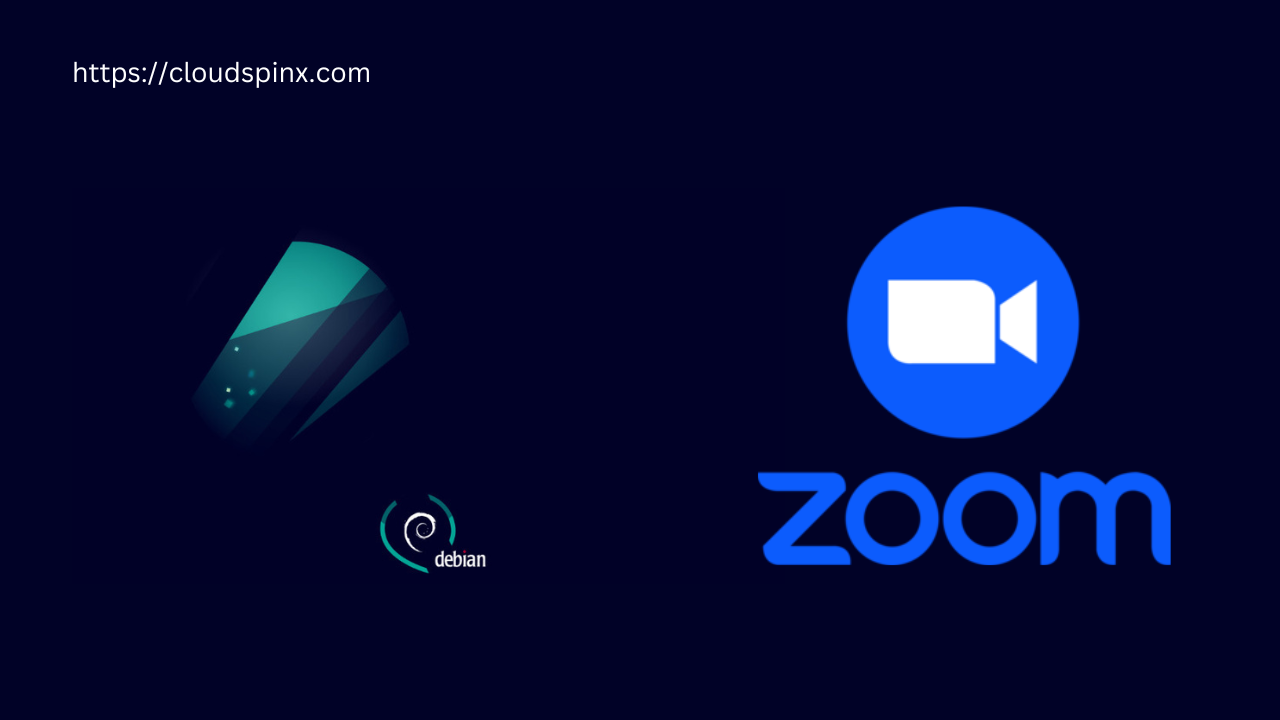Zoom also known as Zoom Video Communications, Inc provides videotelephony as well as online chat services via cloud-based peer-to-peer software. It is an American communications technology whose headquarters are located in San Jose, California. Zoom was founded in 2011 by a former Cisco engineer, Eric Yuan, and launched its software in 2013.
Ever since there has been an expeditious growth in the use of Zoom that resulted in a $1 billion valuation in 2017 making it a unicorn company. This rapid growth is contributed by the following amazing features associated with zoom:
- Collaboration – it allows collaboration with up to 300 UR and external non-UR individuals, including chat, whiteboarding, annotation and breakout rooms.
- Scheduling – It offers browser, client, and plugin scheduling options, including delegation for co-hosts and schedulers.
- Dynamic voice detection – the primary camera view will automatically toggle to the active speaker.
- Large room and webinar – Zoom sessions can be expanded to allow larger groups, up to 500 interactive participants in Large Rooms or 10,000 viewers via Zoom Webinars.
- Screen and application sharing – It allows presenters to share their whole desktop or individual applications.
- The elevating Search makes it easy to find contacts, messages, files, or chat channels
- Allows one to customize their background picture
In this article, we will go through how to install Zoom Client on Debian 12 / Debian 11 Desktop machine.
1. Update your system
First, ensure all your packages are updated to the latest versions.
sudo apt update -y && sudo apt upgrade -y 2. Install Zoom Client on Debian 12 / Debian 11
There are multiple ways to install Zoom Client on Debian 12/11 as outlined:
- Manually using the .deb file
- Using Snap
2.1 – Install Zoom Client on Debian 12 / Debian 11 Manually
This method requires one to download the latest Zoom client .deb package from the official Zoom download center. On the page, set the Linux type to Debian, your OS architecture, and the latest available version.
The latest version of Zoom can also be pulled using Wget as below.
wget https://zoom.us/client/latest/zoom_amd64.debWith the package downloaded, Install Zoom on Debian 12 / Debian 11 using the command:
$ sudo apt install ./zoom_amd64.deb
Reading package lists... Done
Building dependency tree... Done
Reading state information... Done
Note, selecting 'zoom' instead of './zoom_amd64.deb'
The following additional packages will be installed:
libegl1-mesa libgl1-mesa-glx libxcb-cursor0 libxcb-xinerama0 libxcb-xtest0
The following NEW packages will be installed:
libegl1-mesa libgl1-mesa-glx libxcb-cursor0 libxcb-xinerama0 libxcb-xtest0 zoom
0 upgraded, 6 newly installed, 0 to remove and 0 not upgraded.
Need to get 255 kB/214 MB of archives.
After this operation, 717 MB of additional disk space will be used.
Do you want to continue? [Y/n] YThat is it, Zoom Client and all the required dependencies have been installed on Debian.
2.2 – Install Zoom Client on Debian 12 / Debian 11 using Snap
Zoom Client is available on SnapCraft, this will allow you to update Zoom and roll back gracefully.
First, you need to have snap installed on Debian.
sudo apt update
sudo apt install snapd
sudo snap install coreStart and enable snapd.
sudo systemctl enable --now snapdFinally, install Zoom Client on Debian as below.
sudo snap install zoom-clientSample Output:
zoom-client 5.8.4.210 from Oliver Grawert (ogra) installed3. Launch Zoom Client on Debian 12 / Debian 11
With Zoom Client installed on Debian using one of the above methods, proceed and launch it from the App Menu as shown.
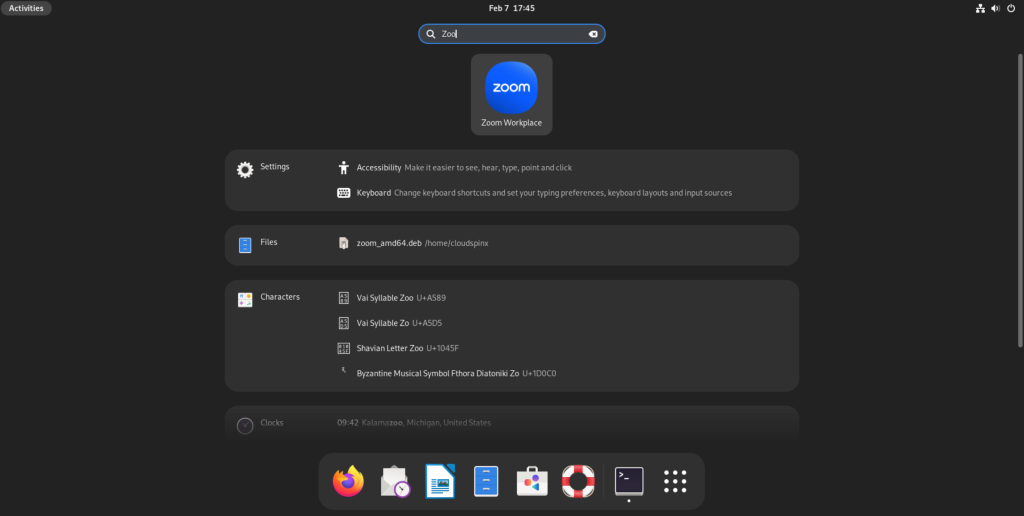
Zoom will be launched with the below interface.
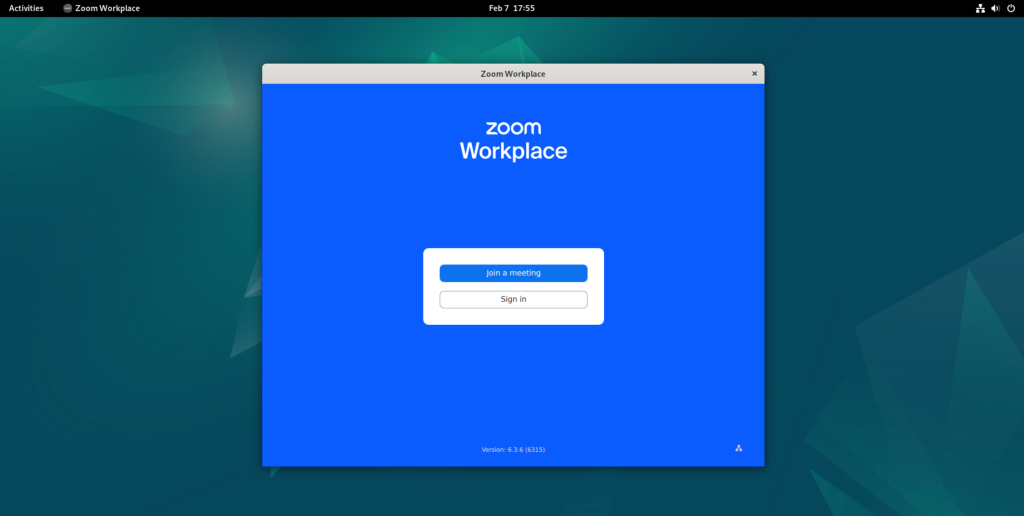
That is it! You have triumphantly installed Zoom client on Debian 11/10/9. You can join a meeting, sign in and create/schedule a meeting.
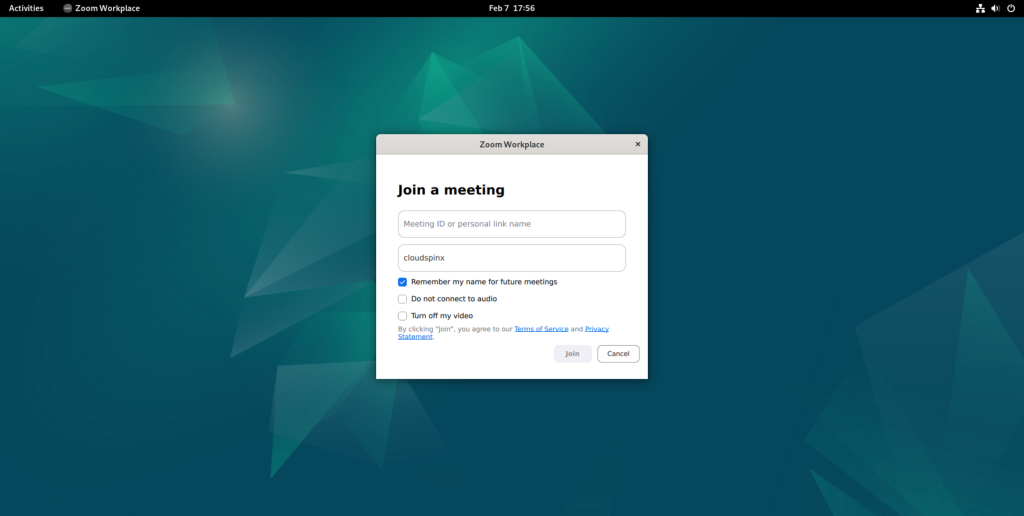
4. Uninstall Zoom Client on Debian 12 | 11
If at some point you have to remove this application due to some reason, there is a single command you can use to uninstall zoom on your Debian system.
sudo apt remove zoomConclusion.
That marks the end of this guide. Installing Zoom Client on Debian 12 / Debian 11 is that easy. I hope it was a success too.
See more guides on this page: