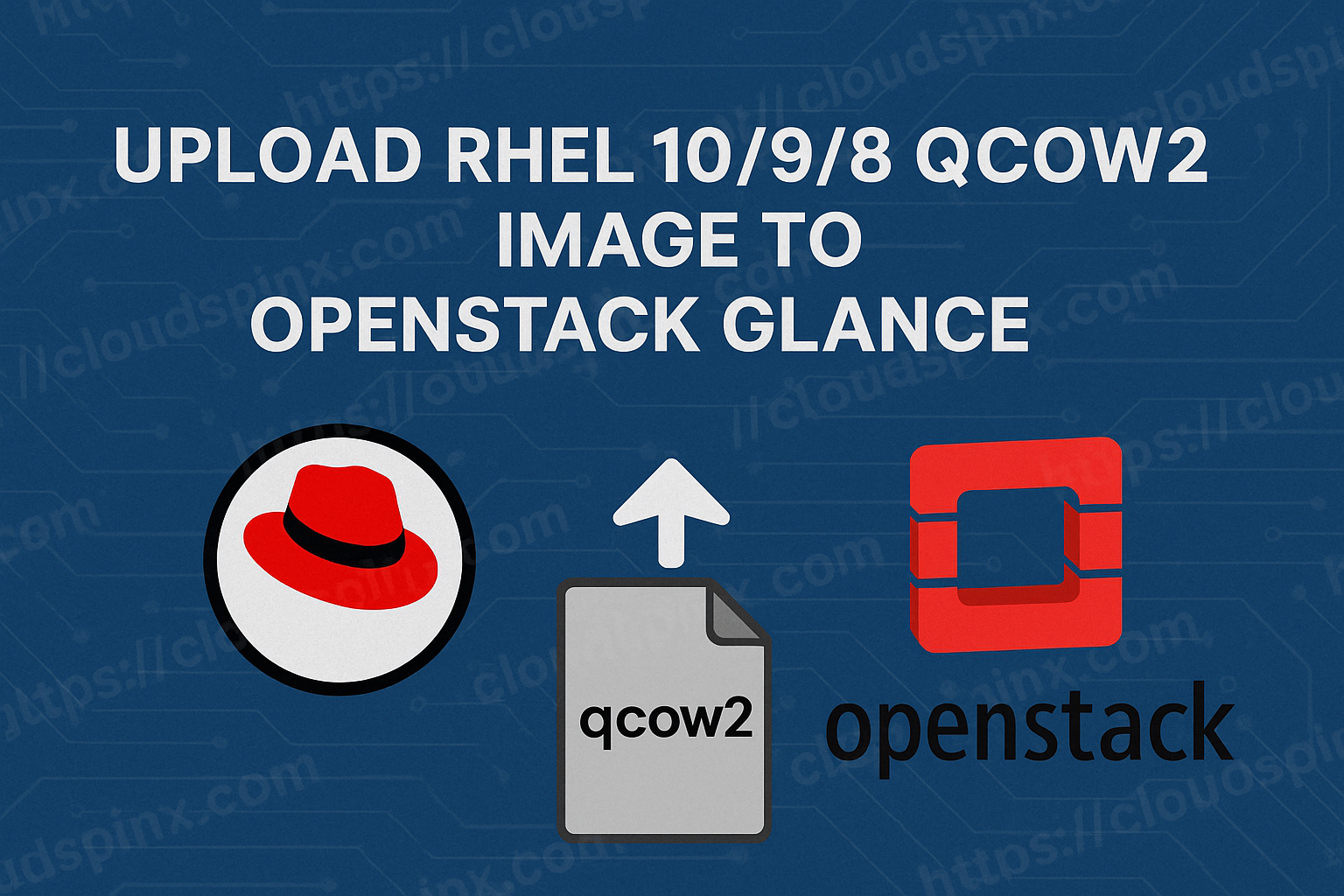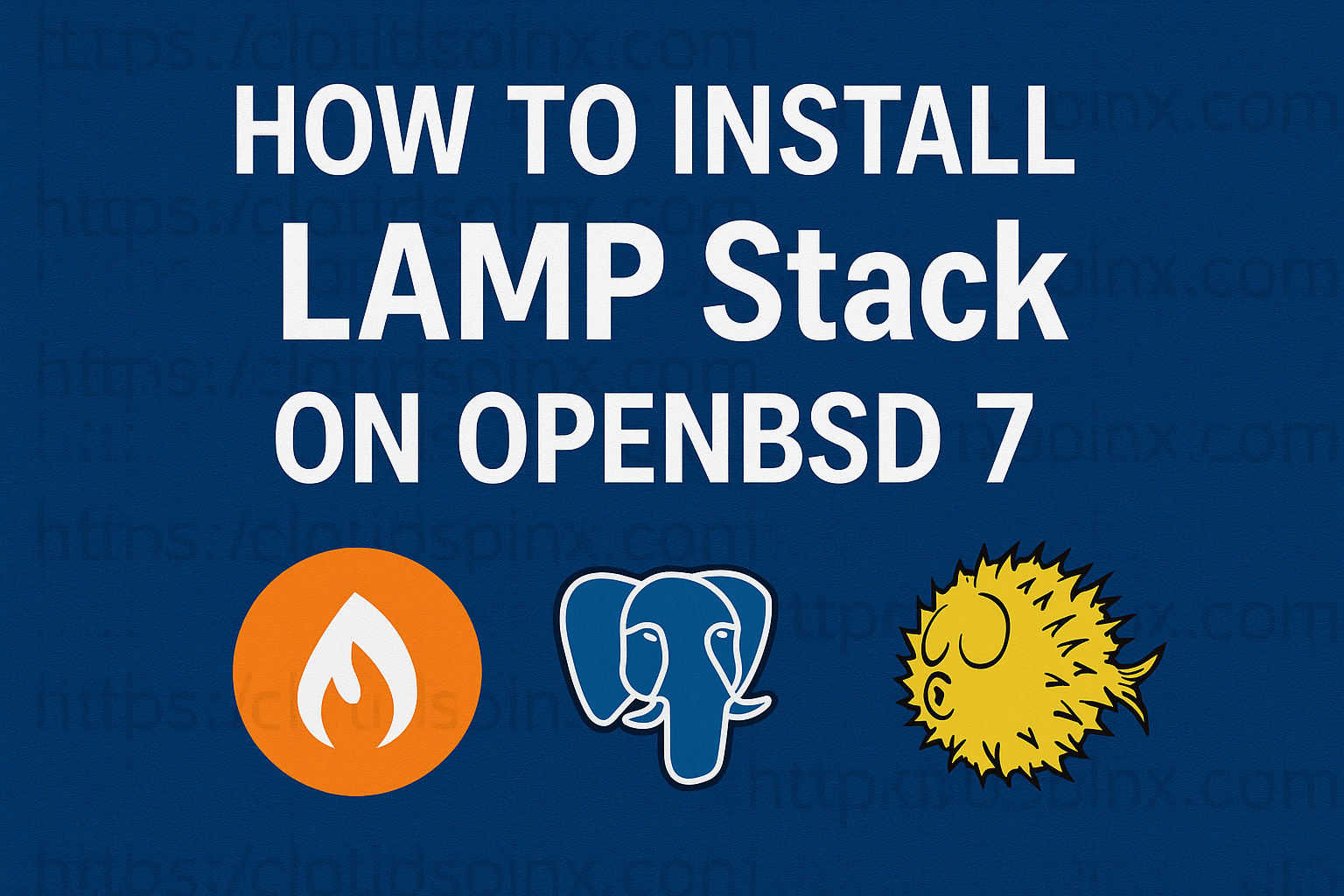Teams for Linux is the unofficial Microsoft Teams. Teams is the company’s confidential communication medium that is part of the Microsoft 365 suite of products. Teams interacts predominantly with Slack, a similar service that provides office chat and conferencing, as well as file storage and enterprise applications.
In our today’s guide, we show how to install and use Microsoft Teams on OpenSUSE Leap 15.
Importance of using Microsoft Teams
Why use Microsoft Teams?
- Meetings in groups make this process a lot easier. You may start conversing with the attendees about the agenda as soon as you create the meeting, exchange the files you need them to review, and keep track of the meeting notes and to-dos as soon as you create the meeting.
- You no longer have all the email-on-email responses, which are often delivered as a Reply All, because discussions are now held in a structured way in your Teams.
- The call recording is immediately available in the same tab, so you don’t have to look for it if you missed the meeting. It’s right there, along with the meeting minutes and agreed-upon tasks.
- In Teams, you may use the chat box to have brief conversations with your coworkers.
- You can access all of your apps and documents right away with the Teams phone app.
- In Teams, you can create a Word, Excel, or PowerPoint document, share it with your teammates right away, and then co-author it in the single glance.
Features of Microsoft Teams
Here are the cool features shifted with Microsoft Teams:
- Within channels and teams, there are discussions. In the General channel, all team members can watch and add to different conversations, and they can use the @ function to invite other team members to different conversations, similar to Slack.
- Teams and channels are two types of groups. Channels, which are discussion boards between teammates, make up teams.
- There is a chat feature. Most collaboration apps include a basic chat feature that allows teams, organizations, and individuals to communicate with one another.
- Video conferencing and screen sharing are both available via the internet. Take advantage of seamless and quick video conferences with colleagues or clients outside your company. On a collaborative platform, a good video call function is a must-have.
- SharePoint allows you to store documents. Every Microsoft Teams team will have a SharePoint Online site, which will have a basic document library folder.
- Audio conferencing is a method of communicating over the internet. This is a feature that not many collaborative platforms offer. Anyone can join an online conference via phone using audio conferencing.
- Meetings are held over the internet. With an online meetings function that can host up to 10,000 individuals, this tool can help you improve your communications, company-wide meetings, and even training.
Install Teams for Linux on OpenSUSE Leap 15
Installation of Microsoft Teams on OpenSUSE Leap 15 can be done using the snap store.
Install Microsoft from Snap Store
Snaps are applications that are packed with all of their dependencies and can be installed on all major Linux distros with a single compile. They update themselves and gently roll back.
Snap can be installed from the command line on openSUSE Leap 15.x. First you need to add the snappy repository from the terminal. Leap 15.6 users, for example, can do this with the following command:
Add the snappy Leap 15.6 repository:
$ sudo zypper addrepo --refresh https://download.opensuse.org/repositories/system:/snappy/openSUSE_Leap_15.6 snappy
Adding repository 'snappy' ....................................................................................................................[done]
Repository 'snappy' successfully added
URI : https://download.opensuse.org/repositories/system:/snappy/openSUSE_Leap_15.6
Enabled : Yes
GPG Check : Yes
Autorefresh : Yes
Priority : 99 (default priority)
Repository priorities are without effect. All enabled repositories share the same priority.Swap out openSUSE_Leap_15.6 for openSUSE_Leap_15.x or openSUSE_Tumbleweed if you’re using a different version of openSUSE.
With the repository added, import its GPG key:
sudo zypper --gpg-auto-import-keys refreshTo incorporate the new snappy repository in the package cache, upgrade the package cache to include the new snappy repository:
sudo zypper dup --from snappySnap can now be installed with the following:
$ sudo zypper install snapd
Loading repository data...
Reading installed packages...
Resolving package dependencies...
The following package is suggested, but will not be installed:
systemd-sysvcompat
The following 2 NEW packages are going to be installed:
snapd squashfs
2 new packages to install.
Package download size: 16.4 MiB
Package install size change:
| 64.5 MiB required by packages that will be installed
64.5 MiB | - 0 B released by packages that will be removed
Backend: classic_rpmtrans
Continue? [y/n/v/...? shows all options] (y): yYou then need to either reboot, logout/login or source /etc/profile to have /snap/bin added to PATH or start and Enable snap:
sudo systemctl enable --now snapd
sudo systemctl enable --now snapd.apparmor
sudo systemctl start snapdCheck snap status:
$ sudo systemctl status snapd
● snapd.service - Snap Daemon
Loaded: loaded (/usr/lib/systemd/system/snapd.service; enabled; preset: disabled)
Active: active (running) since Mon 2025-02-10 22:36:58 EAT; 3s ago
TriggeredBy: ● snapd.socket
Main PID: 10077 (snapd)
Tasks: 9 (limit: 4915)
CPU: 194ms
CGroup: /system.slice/snapd.service
└─10077 /usr/lib/snapd/snapd
Feb 11 11:04:49 openSUSE-15.cloudspinx.com systemd[1]: Starting Snap Daemon...
Feb 11 11:04:49 openSUSE-15.cloudspinx.com snapd[6687]: overlord.go:274: Acquiring state lock file
Feb 11 11:04:49 openSUSE-15.cloudspinx.com snapd[6687]: overlord.go:279: Acquired state lock file
Feb 11 11:04:49 openSUSE-15.cloudspinx.com snapd[6687]: daemon.go:250: started snapd/2.67 (series 16; classic; devmode) opensuse-leap/15.6 (amd64) l>
Feb 11 11:04:49 openSUSE-15.cloudspinx.com snapd[6687]: daemon.go:353: adjusting startup timeout by 1m5s (pessimistic estimate of 30s plus 5s per sn>
Feb 11 11:04:49 openSUSE-15.cloudspinx.com snapd[6687]: backends.go:58: AppArmor status: apparmor is enabled but some kernel features are missing: d>
Feb 11 11:04:49 openSUSE-15.cloudspinx.com systemd[1]: Started Snap Daemon.Install Microsoft Teams:
$ sudo snap install teams-for-linux
2025-02-11T11:00:45+03:00 INFO Waiting for automatic snapd restart...
teams-for-linux 1.12.7 from Ismael Martinez Ramos (ismaelmartinez) installedUse Microsoft Teams on OpenSUSE Leap 15
The following command can be used to launch the application from the command line once it has been successfully installed:
$ teams-for-linuxOr from your current Desktop environment session.
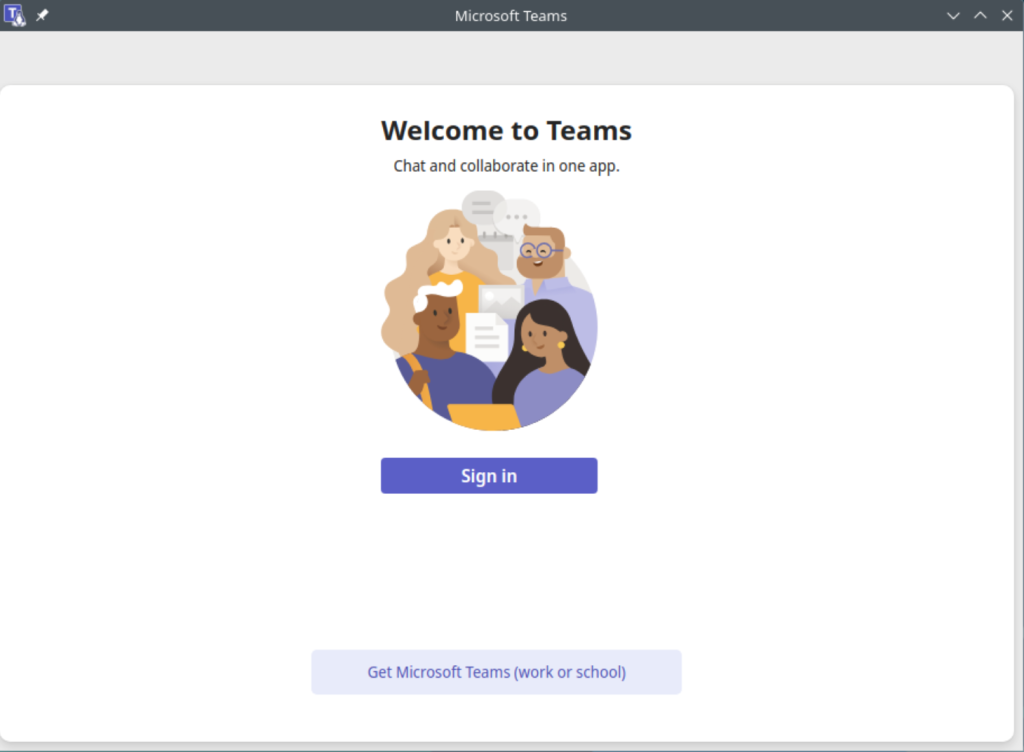
Then, to begin utilizing the software, sign up using your personal Microsoft account or your company’s profile:
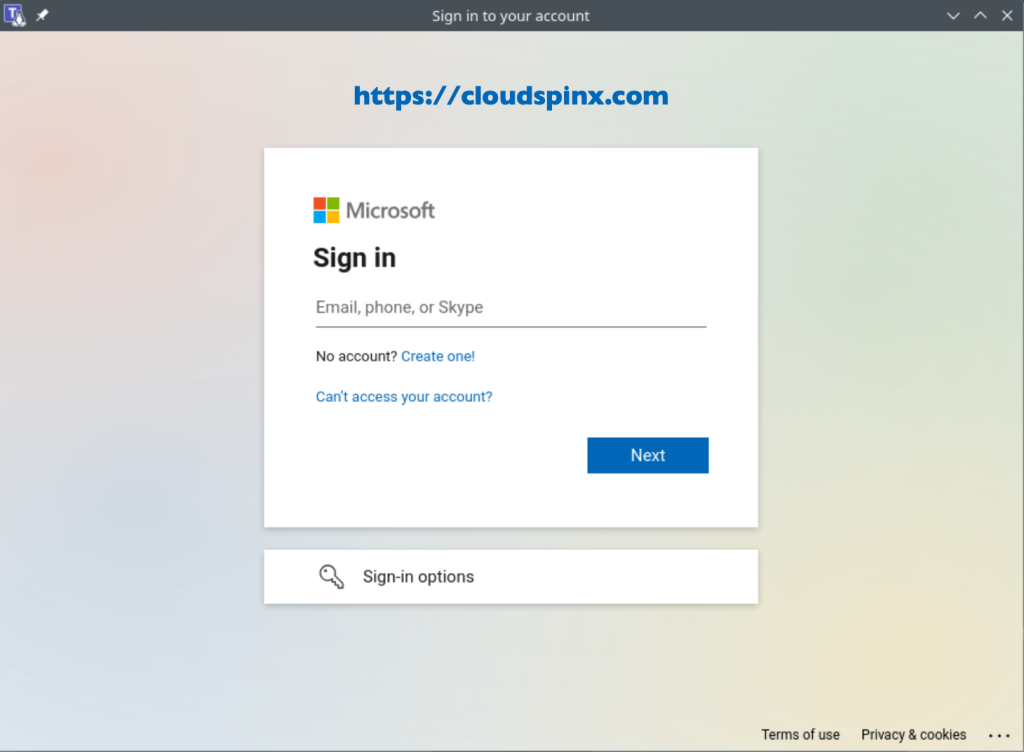
To start chatting in Microsoft Teams click the button shown below and enter the phone number or email address for person you want to chat with.
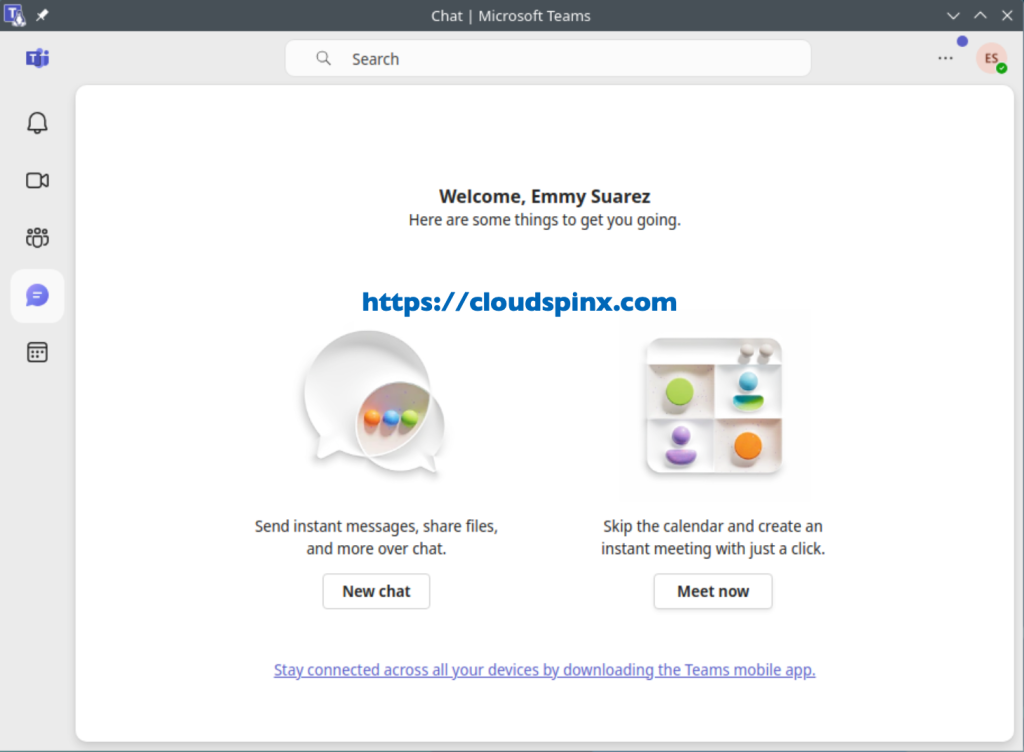
You can also start meeting by clicking the button shown below:
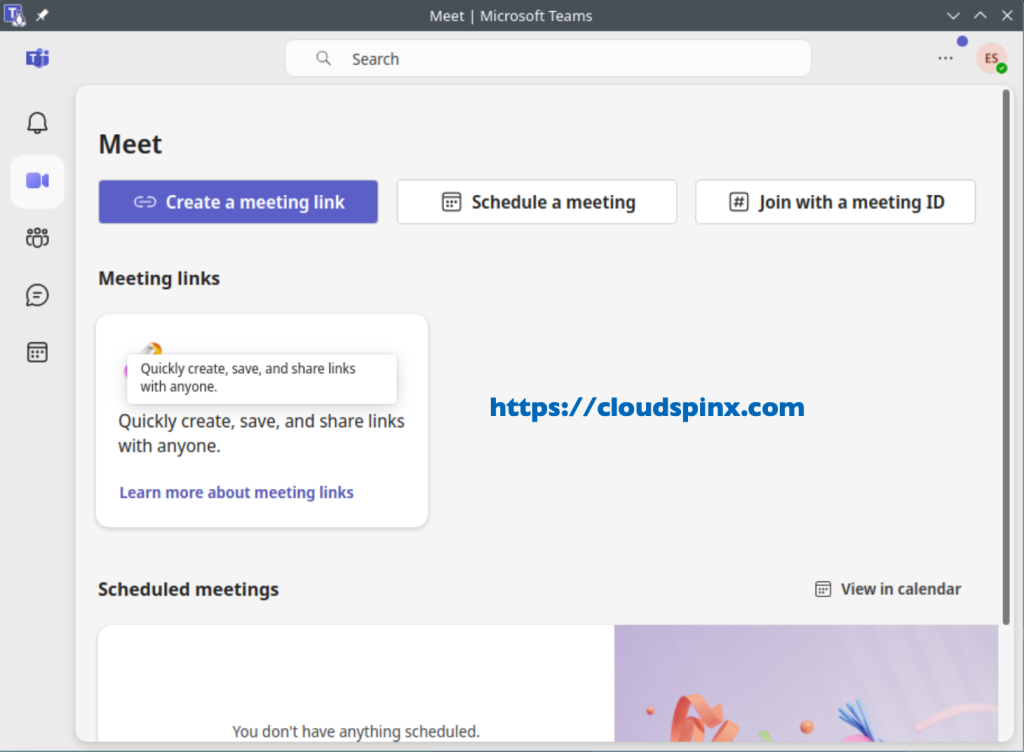
Conclusion
Congratulations! Microsoft Teams has been successfully installed on OpenSUSE Leap 15. Enjoy utilizing this software, and we hope you found this article helpful.
Cool Guides on our site: