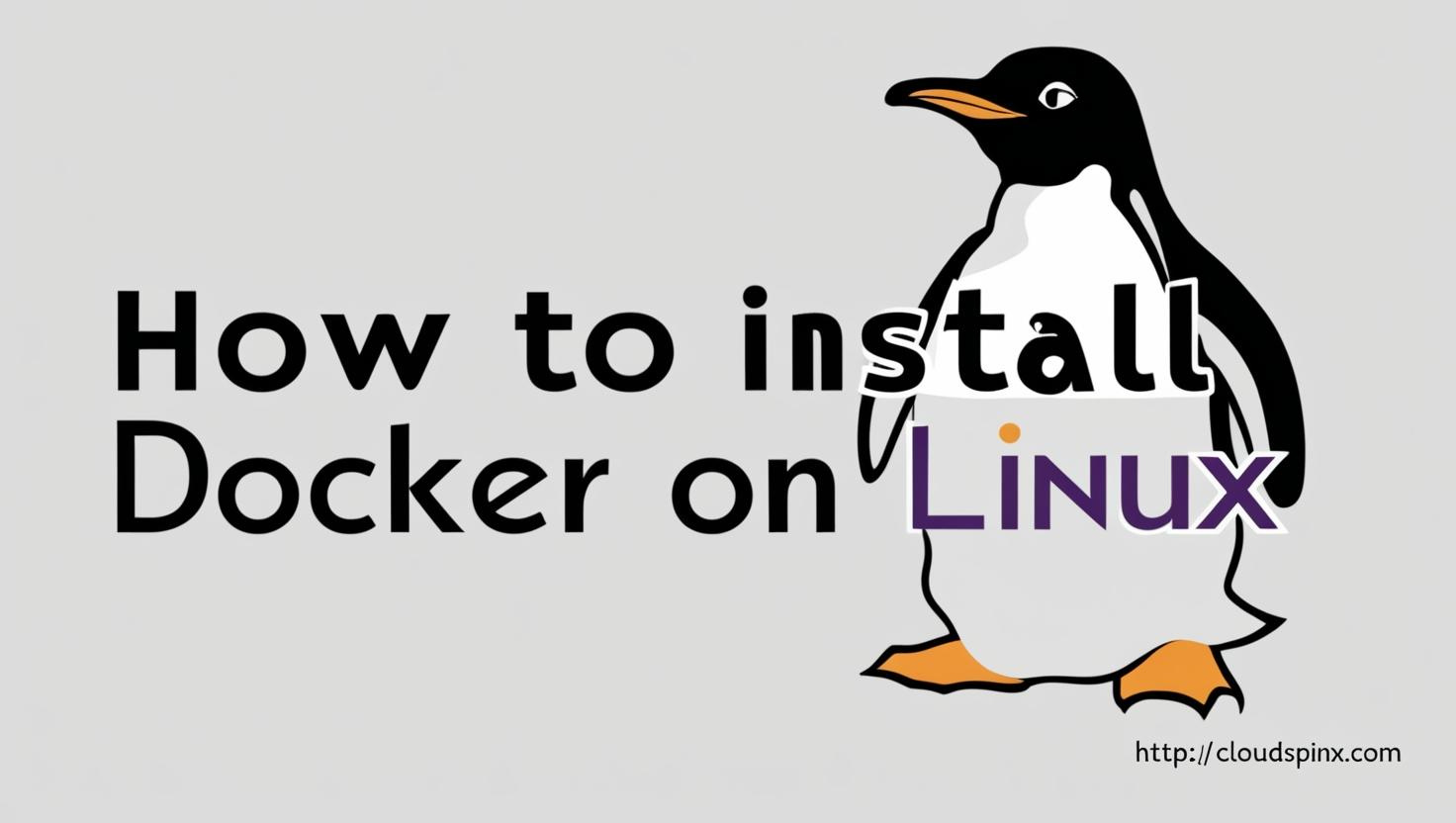How to Install Docker on Linux systems – Ubuntu / Debian / Fedora / Arch Linux / CentOS / Rocky / AlmaLinux ?. As of this article writing there are two main editions of Docker – Docker CE ( Community Edition) and Docker EE ( Enterprise edition). This article will be focused in the installation of Docker CE on various distributions of Linux operating system.
Docker is a container runtime engine which allows you to package an application with all of its dependencies into a standardized unit for software development.
Docker containers wrap up a piece of software in a complete filesystem that contains everything it needs to run: code, runtime, system tools, system libraries – anything you can install on a server. This guarantees that it will always run the same, regardless of the environment it is running in.
Here we’ll cover installation of Docker CE on Ubuntu, Debian, Fedora, and CentOS and Arch Linux distributions.
1: Install Docker on Ubuntu
Uninstall Old version of Docker. Old versions of docker had the name docker or docker-engine. If you have it installed, first uninstall it.
sudo apt update
sudo apt remove docker docker-engine docker.io 2>/dev/nullThe Docker CE package is now called docker-ce. Update the apt package index:
sudo apt updateInstall packages to allow apt to use a repository over HTTPS:
sudo apt -y install lsb-release gnupg apt-transport-https ca-certificates curl software-properties-commonAdd Docker’s official GPG key:
curl -fsSL https://download.docker.com/linux/ubuntu/gpg | sudo gpg --dearmor -o /etc/apt/trusted.gpg.d/docker.gpgAdd stable repository:
sudo add-apt-repository "deb [arch=$(dpkg --print-architecture)] https://download.docker.com/linux/ubuntu $(lsb_release -cs) stable"Install docker ce:
sudo apt update
sudo apt install docker-ce docker-ce-cli containerd.io docker-compose-pluginIf you would like to use Docker as a non-root user, you should now consider adding your user to the “docker” group with something like:
sudo usermod -aG docker $USER
newgrp dockerRun the command below to see a version of docker installed.
$ docker version
Client: Docker Engine - Community
Version: 27.5.1
API version: 1.47
Go version: go1.22.11
Git commit: 9f9e405
Built: Wed Jan 22 13:42:47 2025
OS/Arch: linux/amd64
Context: default
Server: Docker Engine - Community
Engine:
Version: 27.5.1
API version: 1.47 (minimum version 1.24)
Go version: go1.22.11
Git commit: 4c9b3b0
Built: Wed Jan 22 13:41:09 2025
OS/Arch: linux/amd64
Experimental: false
containerd:
Version: 1.7.25
GitCommit: bcc810d6b9066471b0b6fa75f557a15a1cbf31bb
runc:
Version: 1.2.4
GitCommit: v1.2.4-0-g6c52b3f
docker-init:
Version: 0.19.0
GitCommit: de40ad0To get more details about docker, run:
docker infoCheck Docker Compose version using the commands:
$ docker compose version
Docker Compose version v2.24.72: Install Docker on Debian
Update the apt package index:
sudo apt updateInstall packages to allow apt to use a repository over HTTPS:
sudo apt install lsb-release gnupg2 apt-transport-https ca-certificates curl software-properties-common -yAdd Docker’s official GPG key:
curl -fsSL https://download.docker.com/linux/debian/gpg | sudo gpg --dearmor -o /etc/apt/trusted.gpg.d/debian.gpgSet up the stable repository:
sudo add-apt-repository "deb [arch=$(dpkg --print-architecture)] https://download.docker.com/linux/debian $(lsb_release -cs) stable"Install Docker Engine and its dependencies:
sudo apt update
sudo apt install docker-ce docker-ce-cli containerd.io docker-compose-pluginAdd your user account to the docker group:
sudo usermod -aG docker $USER
newgrp docker3: Install Docker on Fedora
Uninstall Older versions of Docker:
sudo dnf remove docker docker-common docker-selinux docker-engine-selinux docker-engine 2>/dev/nullConfigure Docker repository:
sudo dnf -y install dnf-plugins-core
sudo dnf config-manager --add-repo https://download.docker.com/linux/fedora/docker-ce.repoInstall Docker CE:
sudo dnf install docker-ce docker-ce-cli containerd.io docker-compose-pluginStart and enable docker service:
sudo systemctl start docker && sudo systemctl enable dockerAdd your user account to the docker group:
sudo usermod -aG docker $USER
newgrp docker4: Install Docker on CentOS / Rocky / AlmaLinux
On CentOS 7 you may need to do: Fix CentOS 7 Repositories Not Working
Uninstall old versions:
sudo yum remove docker docker-common docker-selinux docker-engineInstall required dependencies:
sudo yum -y install yum-utils device-mapper-persistent-data lvm2Setup stable repo:
sudo yum-config-manager --add-repo https://download.docker.com/linux/centos/docker-ce.repoInstall Docker CE:
sudo yum -y install docker-ce docker-ce-cli containerd.io docker-compose-pluginStart and enable docker service:
sudo systemctl start docker && sudo systemctl enable dockerAdd your user account to the docker group:
sudo usermod -aG docker $USER
newgrp dockerCheck service status:
systemctl status docker5: Install Docker on SLES / OpenSUSE
The OpenSUSE SELinux repository must be enabled.
sles_version="$(. /etc/os-release && echo "${VERSION_ID##*.}")"
opensuse_repo="https://download.opensuse.org/repositories/security:SELinux/SLE_15_SP$sles_version/security:SELinux.repo"
sudo zypper addrepo $opensuse_repo Set up the Docker repository
sudo zypper addrepo https://download.docker.com/linux/sles/docker-ce.repo
sudo zypper install docker-ce docker-ce-cli containerd.io docker-compose-pluginStart and enable Docker service
sudo systemctl start docker
sudo systemctl enable dockerAdd your user account to the docker group:
sudo usermod -aG docker $USER
newgrp docker6: Install Docker on RHEL
Add Docker repository
sudo yum install -y yum-utils
sudo yum-config-manager --add-repo https://download.docker.com/linux/rhel/docker-ce.repoInstall Docker CE on RHEL system:
sudo yum install docker-ce docker-ce-cli containerd.io docker-compose-pluginStart and enable docker service
sudo systemctl start docker
sudo systemctl enable dockerAdd your user account to the docker group:
sudo usermod -aG docker $USER
newgrp docker7: Install Docker on Arch | Manjaro
Install yay:
Install Docker CE using yay:
$ yay -S --noconfirm --needed dockerAdd your user account to the docker group:
sudo usermod -aG docker $USER
newgrp dockerEnjoy building your microservice applications using Docker.