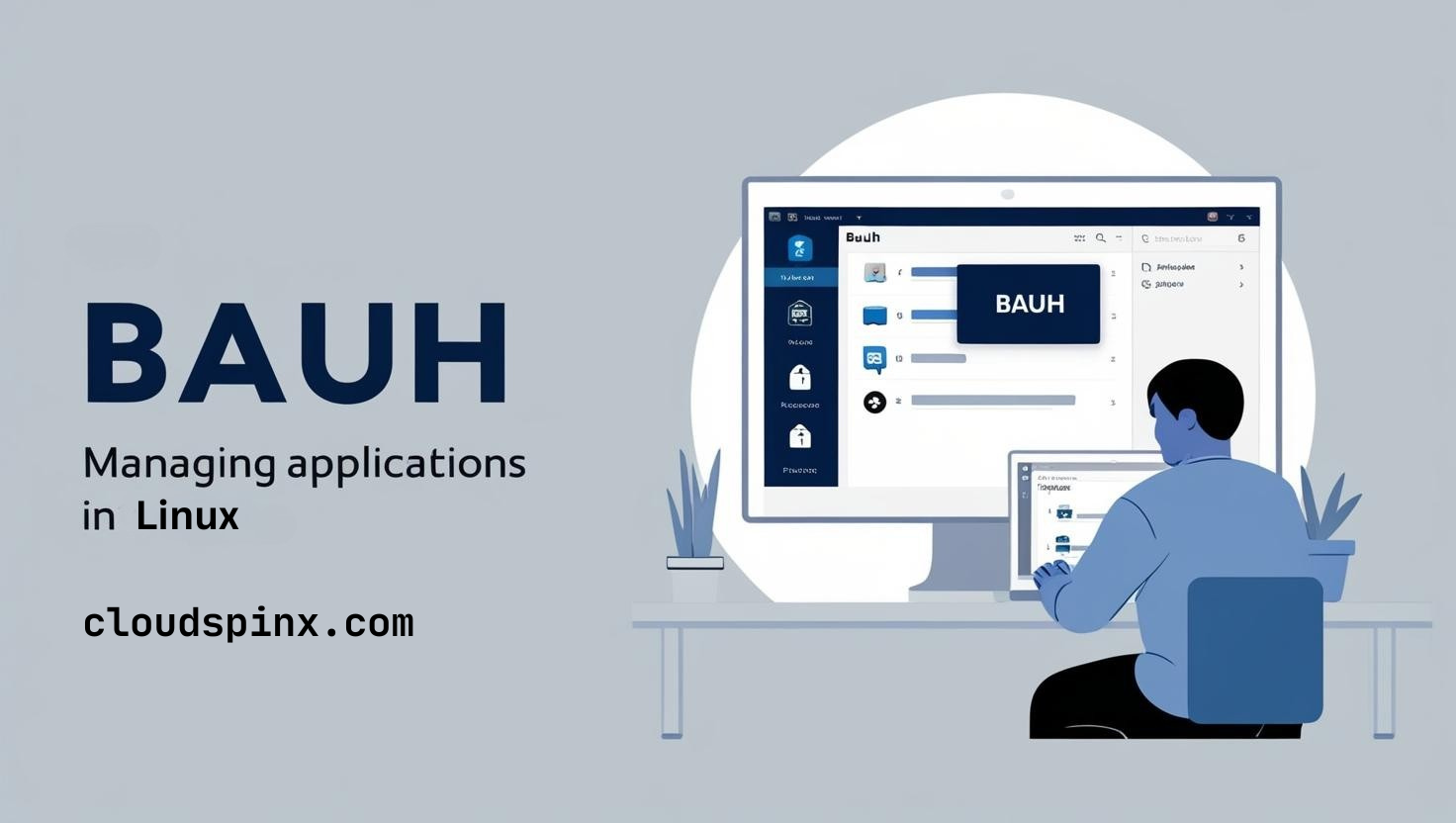Bauh is a graphical interface for managing Linux applications/ packages. It currently supports Arch (repositories/AUR), AppImage, Snap, Flatpak and native Web applications. Bauh was formally known as fpakman.
Features of Bauh Applications Manager
Below are the most notable features of Bauh that makes it handy in managing Linux applications.
- Comes with a management panel for searching, installing, uninstalling, upgrading, downgrading, launching, ignoring updates and retrieving releases history from software packages.
- Supports system backup by integrating with Timeshift for simple and safe backup before making system changes.
- Supports tray mode where it launches attached to system tray and gives notifications on available system updates.
- Supports custom themes for customizing the tool’s appearance.
- It is developed with Python and Qt5
How To Install Bauh on Linux
The basic requirements for the installation of Bauh on Linux are as below:
For Debian-based distros, the following packages are required
- python3.5 or above
- pip3
- python3-requests
- python-yaml
- python3-pyqt5.qtsvg
- libqt5svg5
- qt5dxcb-plugin
- libappindicator3 (Fot tray mode in GTK3 desktop environments)
- Timeshift (Optional for system backups)
- python3-venv (For manual installation)
Arch-based distros require the below packages:
- python
- python-requests
- python-pip
- python-pyqt5
- python-pyqt5-sip
- python-yaml
- qt5-svg
- libappindicator-gtk3 (for the tray mode in GTK3 desktop environments)
- timeshift (optional: to allow system backups)
Install Python 3 on Ubuntu | Debian-based
For my installation, I am running Ubuntu 24.04 which already has python 3. In case you don’t have Python3 installed, run the below commands to install Python 3.10 on Ubuntu:
# Update repository
sudo apt update
# Install Supporting Software
sudo apt install software-properties-common
# Add Deadsnakes PPA and update
sudo add-apt-repository ppa:deadsnakes/ppa
# Install Python3
sudo apt install python3
# Confirm Python version
python3 --versionInstall Required Dependencies
Now run the following commands to install the required dependencies for Debian-based distros:
sudo apt install python3 python3-pip python3-yaml python3-dateutil python3-pyqt5 python3-packaging python3-requestsInstall Bauh on Linux
You can simply install Bauh using pip as below:
sudo pip3 install bauhFor Arch Linux, Bauh is available in AUR and you can easily install with yay as below:
yay -S bauhThen you can launch Bauh on the command line with the below command:
$ bauhBauh Manual Installation
If you wish to install bauh in an isolated environment, run the following commands on your terminal:
# Create a virtualenv in a folder called "bauh_env"
$ python3 -m venv bauh_env
# Install bauh in the isolated environment
$ bauh_env/bin/pip install bauh
# Launch bauh
$ bauh_env/bin/bauh NB: If you want to launch it attached to your system tray, replace the last command by: bauh_env/bin/bauh-tray
If you need to upgrade the isolated Bauh, simply run the below command:
bauh_env/bin/pip install bauh –upgradeTo remove bauh, simply delete bauh_env folder.
To create bauh shortcut on your desktop environment, we need to copy the files from bauh/desktop to ~/.local/share/applications and replace the Exec field by: Exec=/home/$USER/bauh_env/bin/bauh
cd bauh_env/lib/python3.12/site-packages/bauh/desktop
sudo cp -R bauh.desktop ~/.local/share/applications
sudo cp -R bauh_tray.desktop ~/.local/share/applications Replace the Exec field in each of the above files to look as below:
Exec=/home/$USER/bauh_env/bin/bauh
Exec=/home/$USER/bauh_env/bin/bauh-trayAlso copy logo.svg from bauh/view/resources/img to /usr/share/icons/hicolor/scalable/apps as bauh.svg:
cd bauh_env/lib/python3.12/site-packages/bauh/view/resources/img
sudo cp logo.svg /usr/share/icons/hicolor/scalable/apps
sudo mv /usr/share/icons/hicolor/scalable/apps/logo.svg bauh.svgYou should notice bauh icon added to your desktop applications

Bauh Autostart
To initialize bauh when system restarts, create a file called bauh.desktop in ~/.config/autostart and add the below content:
tee ~/.config/autostart/bauh.desktop<<EOF
[Desktop Entry]
Type=Application
Name=bauh (tray)
Exec=/home/$USER/bauh_env/bin/bauh-tray
EOFUsing Bauh to Manage Linux Applications on Linux
Click on the bauh icon to launch the application. It should open as below:

By default, bauh only displays installed apps. To display the apps and runtimes, just uncheck the apps box:
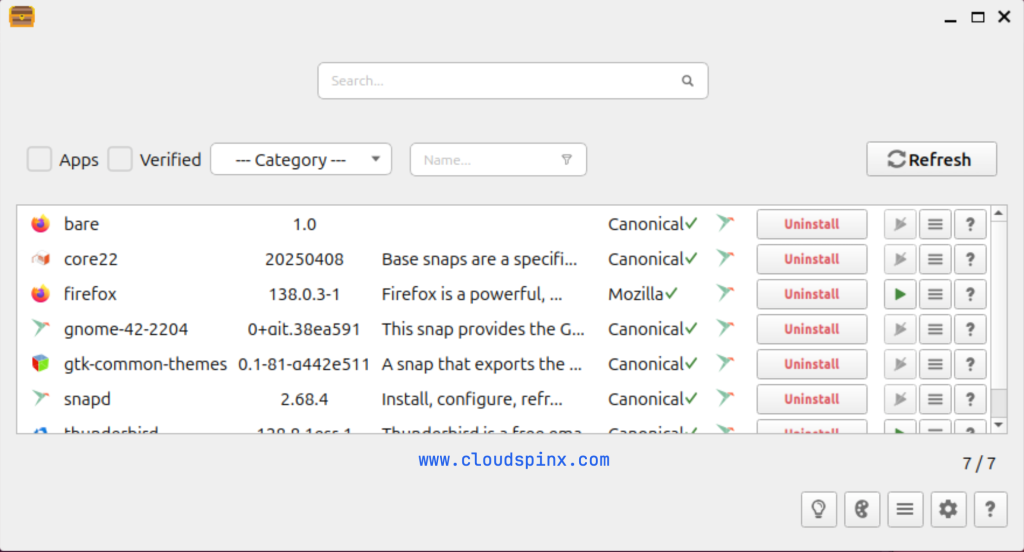
To get suggestions on the apps to install, click on bulb symbol at the bottom left of the application. Bauh should search for suggestions and present to you to install as below:
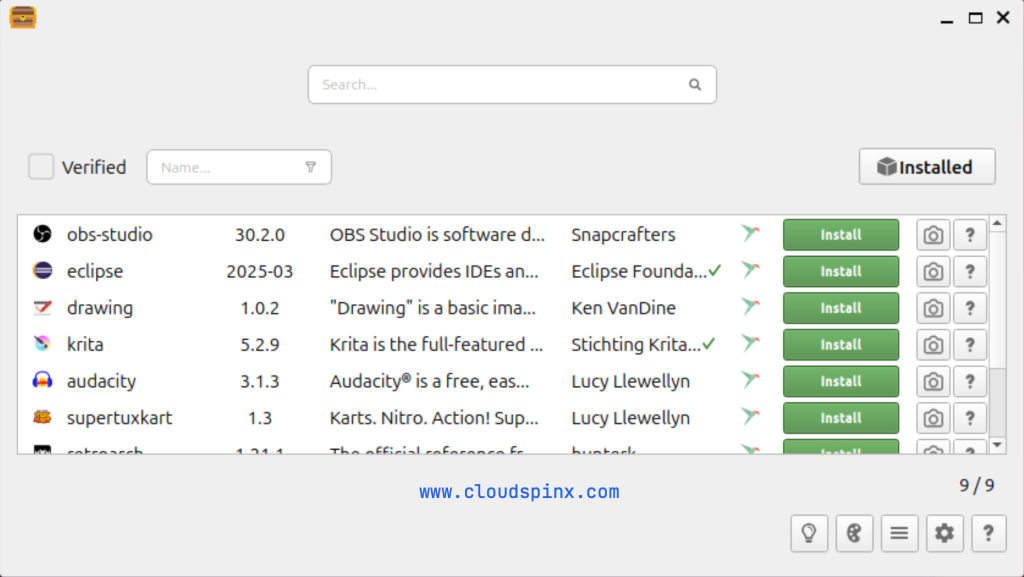
To install a specific application with Bauh, just type the name of the application and search, then click install button. Example below:
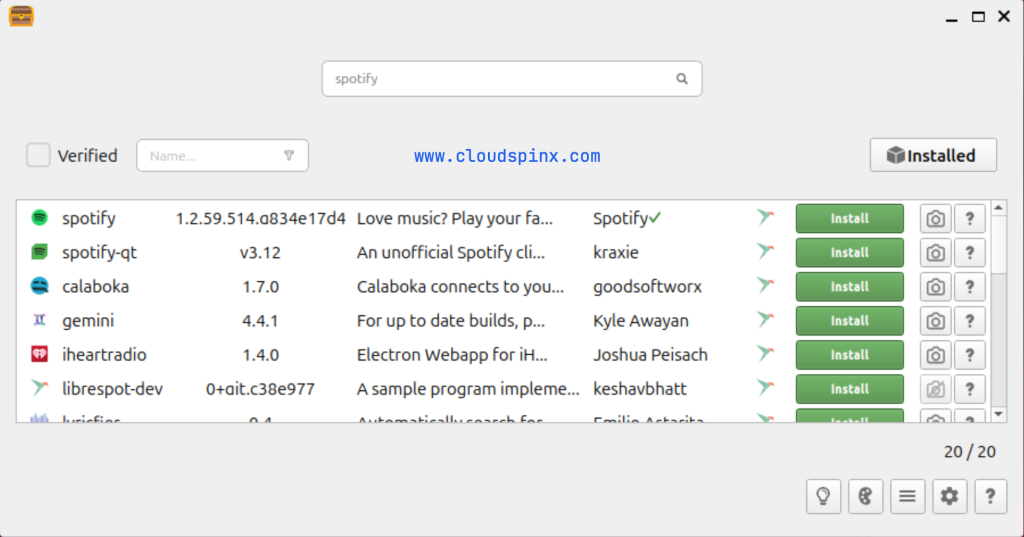
To install with an application with Bauh, simply select on the application you wish to remove and click ‘uninstall‘.
That’s it. This has been a guide on how to install and manage Linux applications with Bauh. I hope the guide has been useful. Visit the links below for more interesting guides: