PyCharm is the ultimate IDE for Python Developers. The PyCharm IDE is packaged in two flavors – the Community Edition which is free and the Professional Edition which has more advanced features and requires one to buy a licence to be able to use. In this short guide we will be showing you how to install PyCharm IDE on Ubuntu & Debian Linux system, the Community Edition.
🔑 Unlock the complete Ubuntu Desktop learning journey by purchasing our best selling ebook: The Ultimate Ubuntu Desktop Handbook.
Features of PyCharm Python IDE
The PyCharm Python IDE comes with some cool standard features for application development.
- Intelligent Python Assistance: PyCharm provides smart code completion, code inspections, on-the-fly error highlighting and quick-fixes, along with automated code refactorings and rich navigation capabilities.
- Web Development Frameworks: PyCharm offers great framework-specific support for modern web development frameworks such as Django, Flask, Google App Engine, Pyramid, and web2py.
- Cross-technology Development: In addition to Python, PyCharm supports JavaScript, CoffeeScript, TypeScript, Cython, SQL, HTML/CSS, template languages, AngularJS, Node.js, and more.
- Remote Development Capabilities: Run, debug, test, and deploy applications on remote hosts or virtual machines, with remote interpreters, an integrated ssh terminal, and Docker and Vagrant integration.
- Scientific Tools: PyCharm integrates with IPython Notebook, has an interactive Python console, and supports Anaconda as well as multiple scientific packages including matplotlib and NumPy.
Install PyCharm Python IDE on Ubuntu | Debian
PyCharm is a cross-platform IDE that provides consistent experience on the Windows, macOS, and Linux operating systems. Our installation is focused on an Ubuntu/Debian Linux system but similar installation process can be used for another type of Linux OS.
Below are the basic requirements for a successful installation.
| Requirement | Minimum | Recommended |
|---|---|---|
| RAM | 4 GB of free RAM | 8 GB of total system RAM |
| Disk space | 2.5 GB and another 1 GB for caches | SSD drive with at least 5 GB of free space |
| Monitor resolution | 1024×768 | 1920×1080 |
| Operating system | Officially released 64-bit versions of the following:Microsoft Windows 8 or latermacOS 10.13 or laterAny Linux distribution that supports Gnome, KDE , or Unity DE.Pre-release versions are not supported. | Latest 64-bit version of Windows, macOS, or Linux (for example, Debian, Ubuntu, or RHEL) |
Note that you do not need to install Java to run PyCharm, because JetBrains Runtime is bundled with the IDE (based on JRE 11).
- Python 2: version 2.7
- Python 3: from the version 3.6 up to the version 3.10
Install using the Toolbox App
The JetBrains Toolbox App is the recommended tool to install JetBrains products. You can use this tool to install and maintain different products and versions including Early Access Program (EAP) releases. It becomes easy to update and roll back when necessary as well doing uninstallation of any JetBrains product.
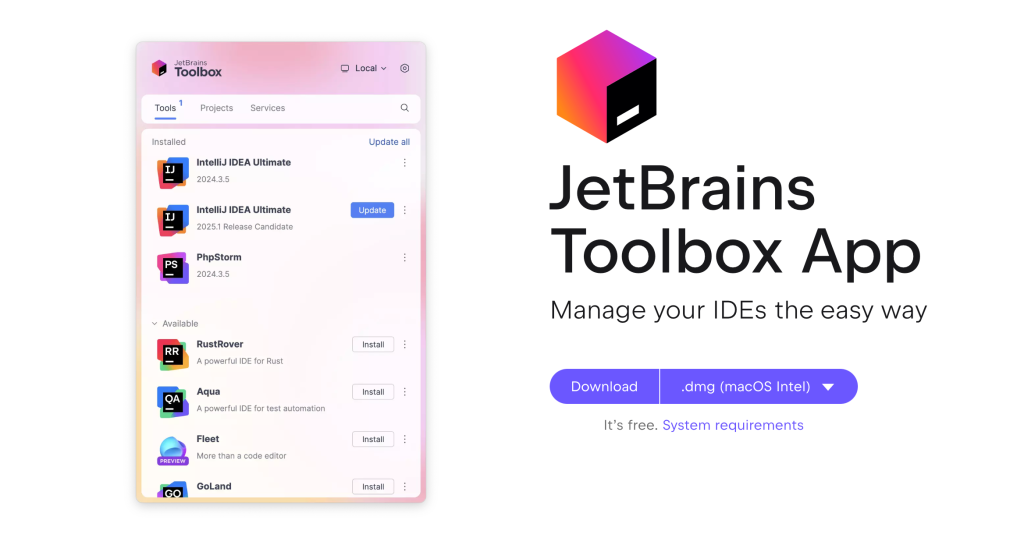
Download the Toolbox app from directly, with wget or curl command:
wget https://download.jetbrains.com/toolbox/jetbrains-toolbox-2.6.2.41321.tar.gzExtract the file once it is downloaded.
$ tar xvf jetbrains-toolbox-*.tar.gz
jetbrains-toolbox-2.6.2.41321/
jetbrains-toolbox-2.6.2.41321/jetbrains-toolboxChange to the created directory.
cd jetbrains-toolbox-*/Run the installer and follow the wizard steps.
./jetbrains-toolboxAccept the end user license agreement.
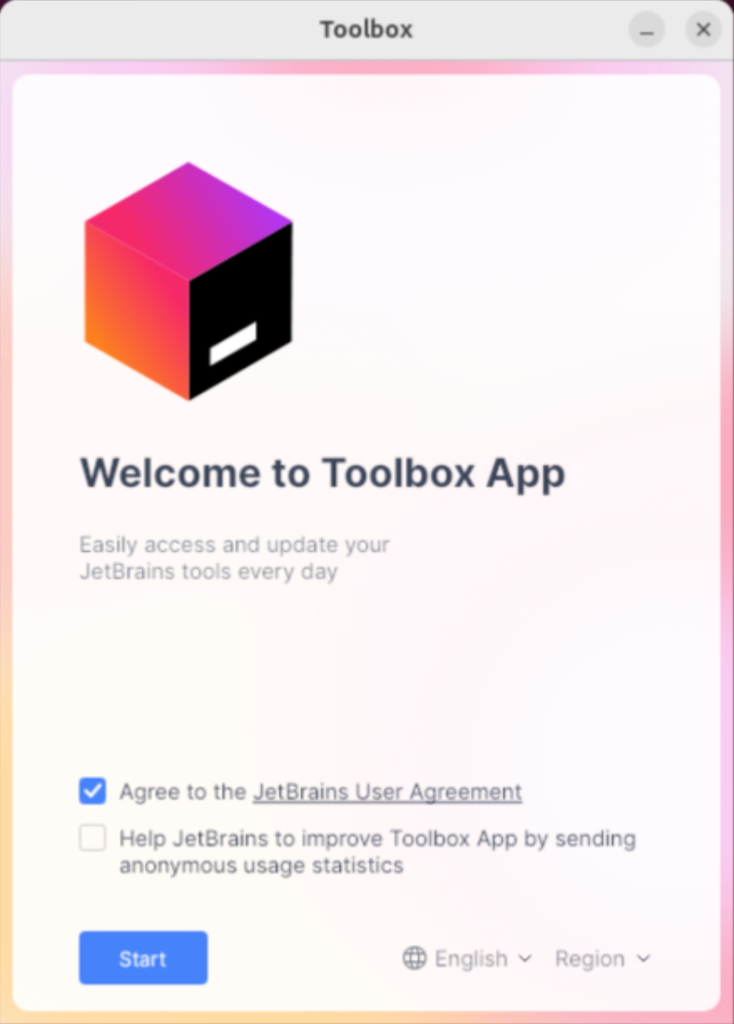
Choose “PyCharm Community” or “Professional” edition depending on your plan. Note that for Pro edition you’ll need to get a license key to apply.
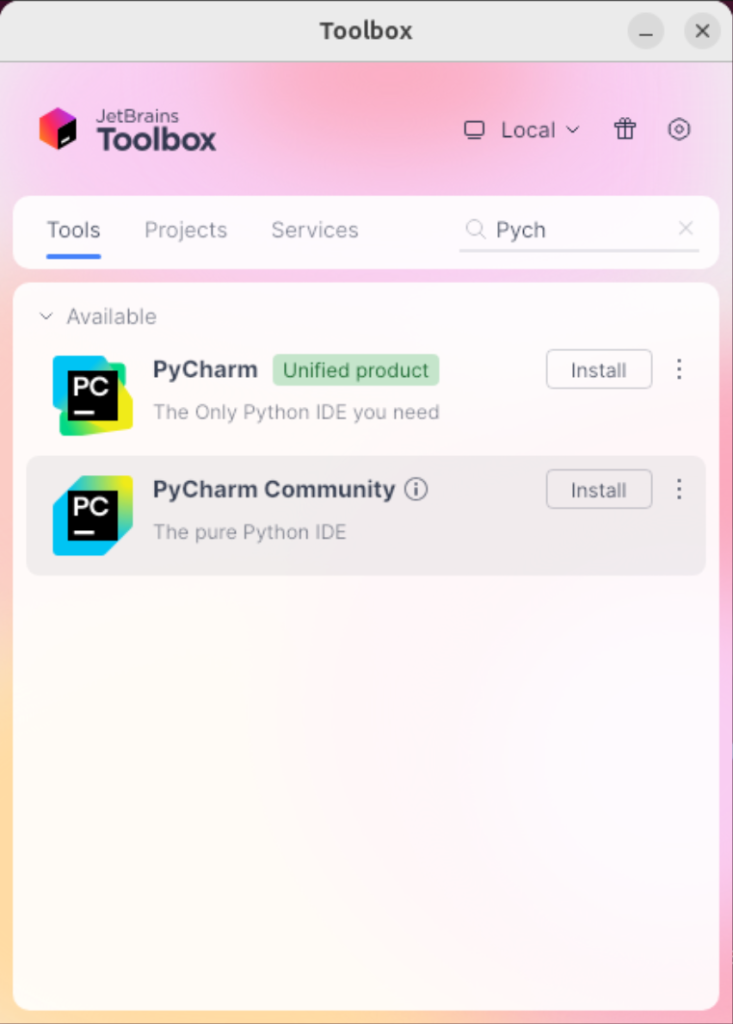
Click Install and the installation of PyCharm Python IDE on Ubuntu | Debian should start immediately. The download may take quite some time if you have slow internet connectivity.
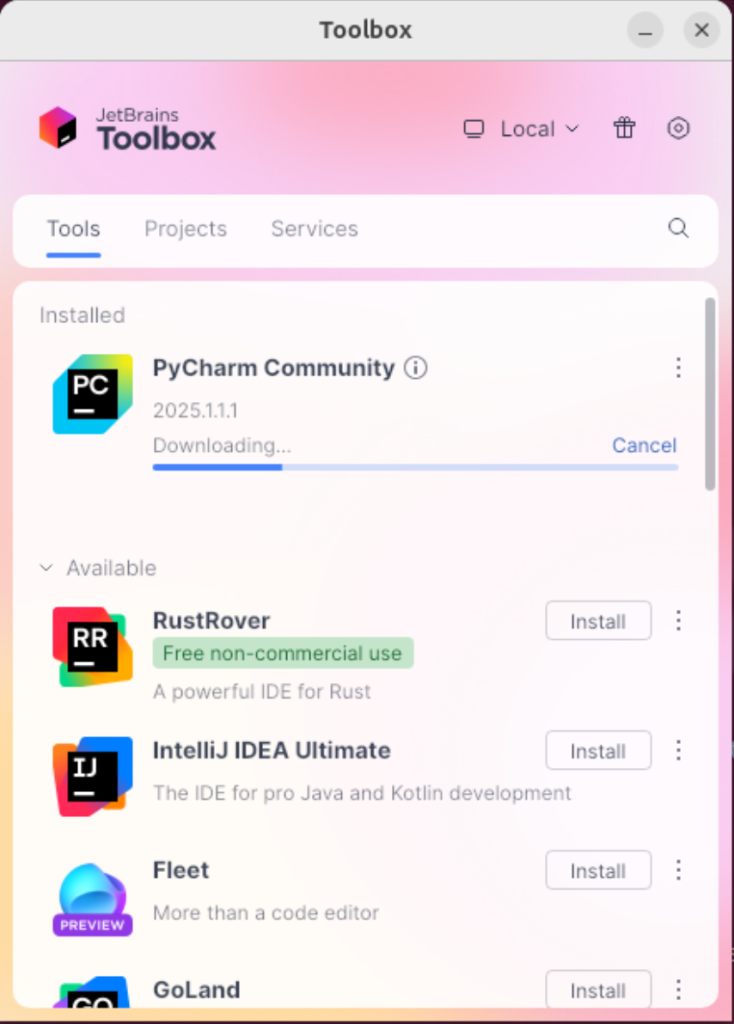
Once the package has been installed use the applications launcher to start it. If you’re a person who prefers to launch applications from terminal you can do so. You can also open it directly from the toolbox:
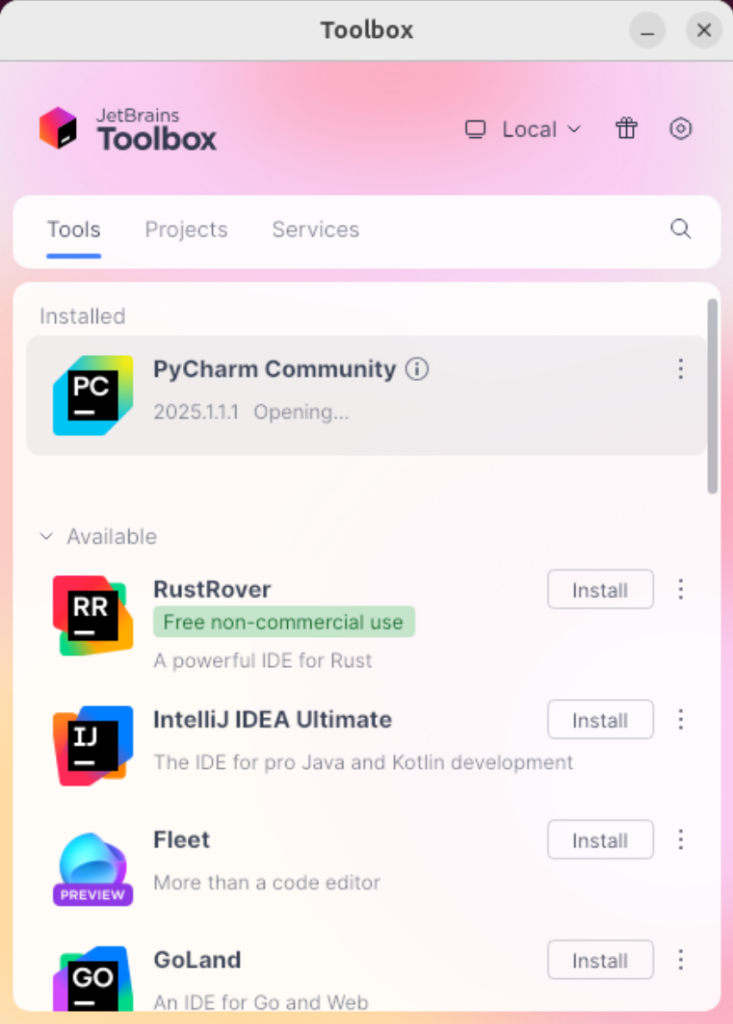
Accept the terms of the user agreement, then click continue:
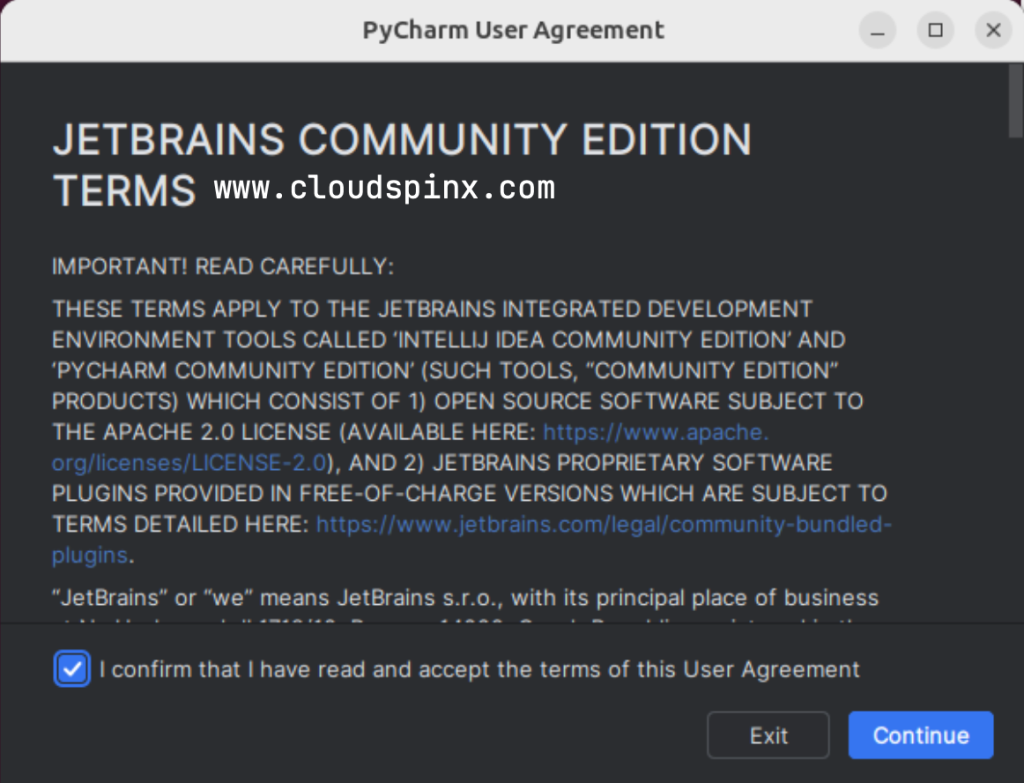
There is your PyCharm IDE running on Ubuntu and Debian machine waiting for you to use. Start or open existing project to start using PyChard IDE for all your Python Projects.
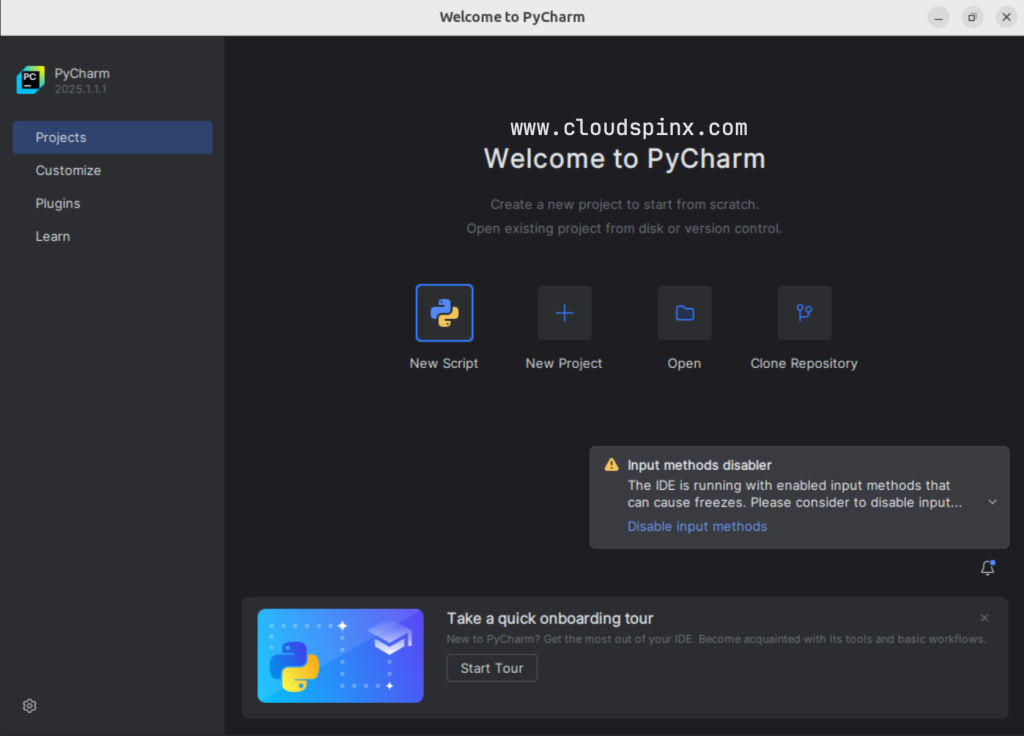
You’re now on an awesome journey of Developing Python Applications using PyCharm IDE environment. JetBrains Toolbox gives you an easy to use interface from where you can install JetBrains products.
More guides.









