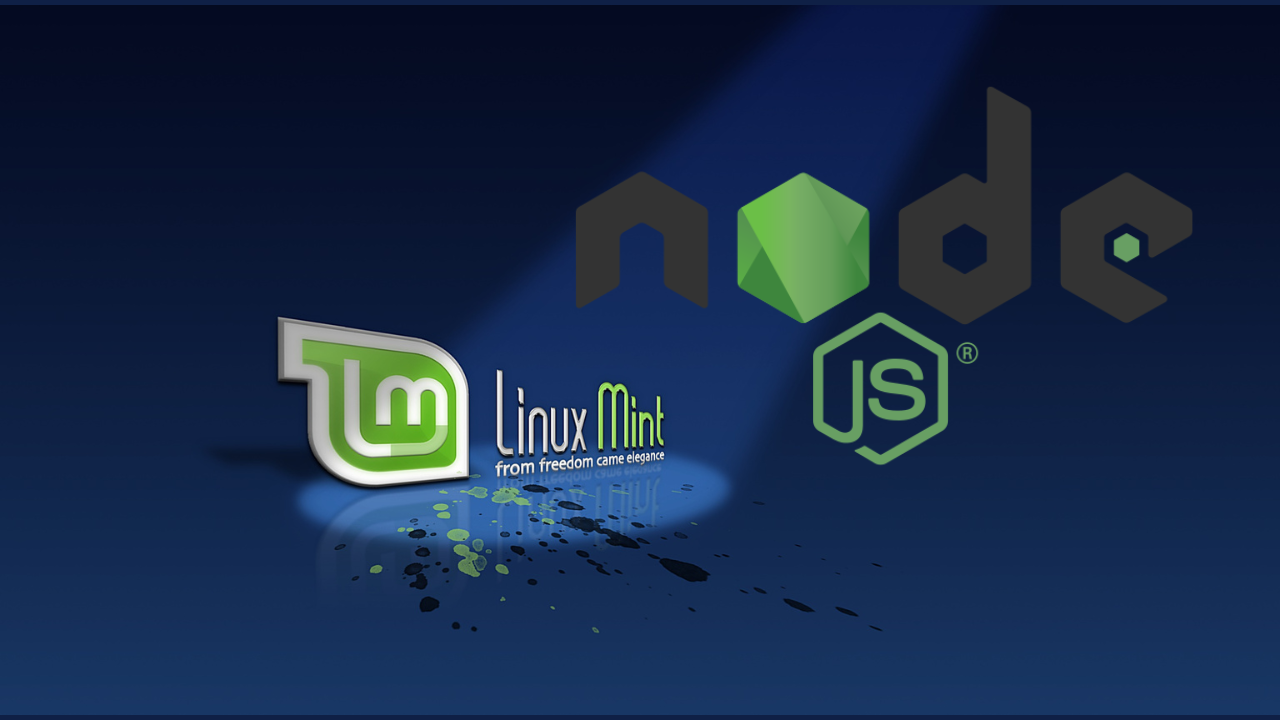Node.js is an open source Javascript runtime environment used in the development of web applications and network tools. It is built on the version 8 of Google Javascript Engine. It works on many platforms including Windows OS, Linux and Mac OS. This guide will cover installation of Node.js in Linux Mint 22.
With Node.js, you can use javascript as a server-side scripting language to create dynamic content for web pages.
How To Install Node.js in Linux Mint 22
Node.Js can be installed using three different methods:
- Install Node.Js using NodeSource – NodeSource repository is set up in the Linux system to be used in installing Node.js
- Install Node.Js using NVM (Node Version Manager) – NVM is a Node.Js version manager which is used in installing and managing Node.js and enables switching between varying node versions.
- Install Node.Js using Ubuntu Repository – Node.js is installed from Ubuntu repository using the apt command
How To Install Node.js in Linux Mint 22 Using NodeSource
Here, we are going to install Node.js using NodeSource
Before installing Node.js in Linux Mint 22, ensure that your Linux repository index is updated using the below command:
sudo apt updateInstall Curl and Build-essential
Curl is used for downloading official Node.js installation script while build-essential is for compiling and installing native addons:
sudo apt install curl build-essentialAdd Nodesource Repository.
Run the command below to set up Nodesource repository in your system selecting what matches the Node.js version you want to install.
### Node.js 22###
curl -sL https://deb.nodesource.com/setup_22.x | sudo -E bash -
### Node.js 20###
curl -sL https://deb.nodesource.com/setup_20.x | sudo -E bash -
### Node.js 18 ###
curl -sL https://deb.nodesource.com/setup_18.x | sudo -E bash -
### Node.js 16 ###
curl -sL https://deb.nodesource.com/setup_16.x | sudo -E bash -
### Node.js 14 ###
curl -sL https://deb.nodesource.com/setup_14.x | sudo -E bash -
### Node.js 12 ###
curl -sL https://deb.nodesource.com/setup_12.x | sudo -E bash -Install Node.js on Linux Mint
After adding NodeSource repository, it is time to install Node.js. The command will also install NPM (Node Package Manager) which is a Javascript package manager.
sudo apt-get install nodejs -ySample Output:
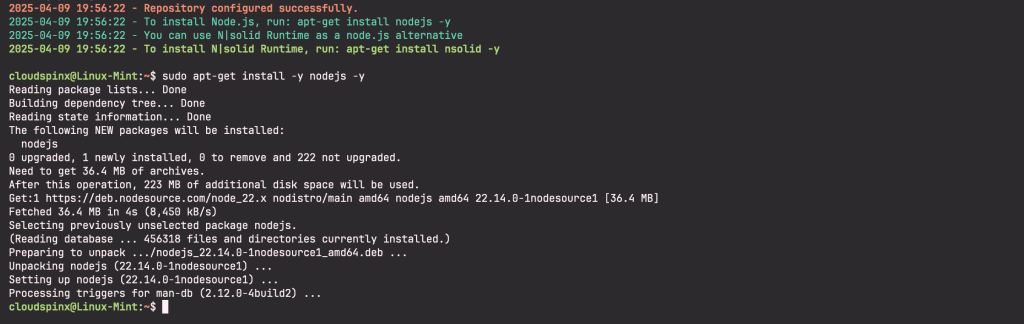
Check Node.Js Version
Check Node.js version to verify installation
$ node -v
v22.14.0Install Yarn Package Manager
Yarn Package Manager is an alternative of NPM (Node Package Manager) which presents higher operation speeds with improved security and reliability.
sudo npm install --global yarn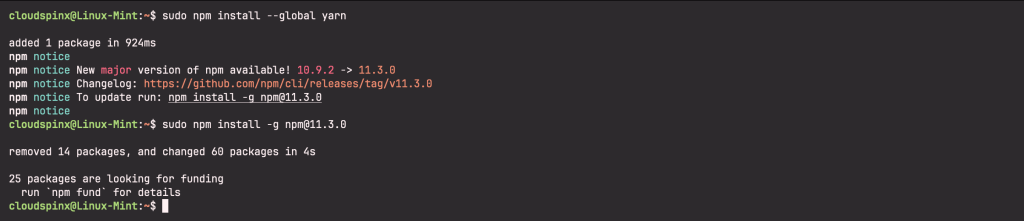
Run Your Web Server with Node.js
It is now time to run our first web server with Node.js. Create a file called test.js:
sudo vim test.jsPaste the below content in test.js. After pasting, press ctrl+ x, followed by y then Enter to save.
const http = require('http');
const port = 8080;
const server = http.createServer((req, res) => {
res.writeHead(200, {'Content-Type': 'text/plain'});
res.end('Hello World!\n');
});
server.listen(port, () => {
console.log(`Node.js server listening on port ${port}`);
});Start the Webserver with Node.js
The command below is used to start the Node.js web server running on port 8080:
node --inspect test.jsA successful installation outputs the below content showing the web server running on the specified port, 8080:
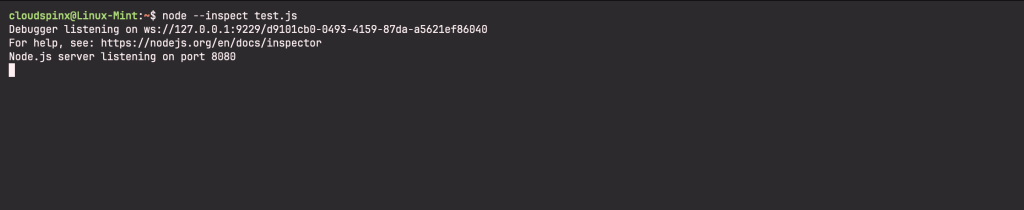
Verifying Node.js Installation
On your browser, type:
http://localhost:8080If the installation is successful, you will get your web page with the words ‘Hello World!’:
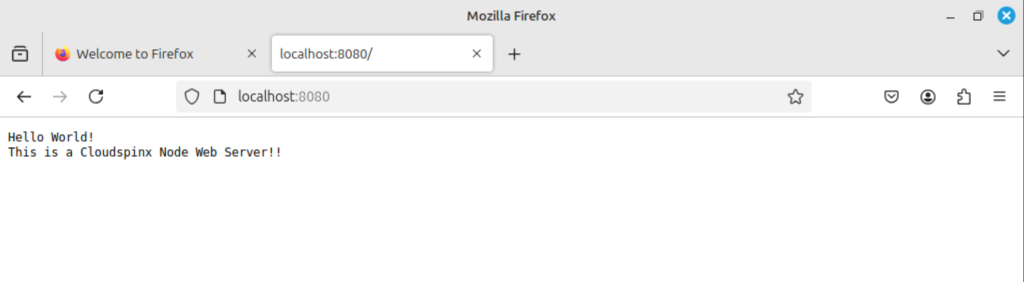
This has been a step-by-step guide on how to install Node.js in Linux Mint 21 using NodeSource. Check more elaborate guides for your day-to-day Linux mint installations on our site.