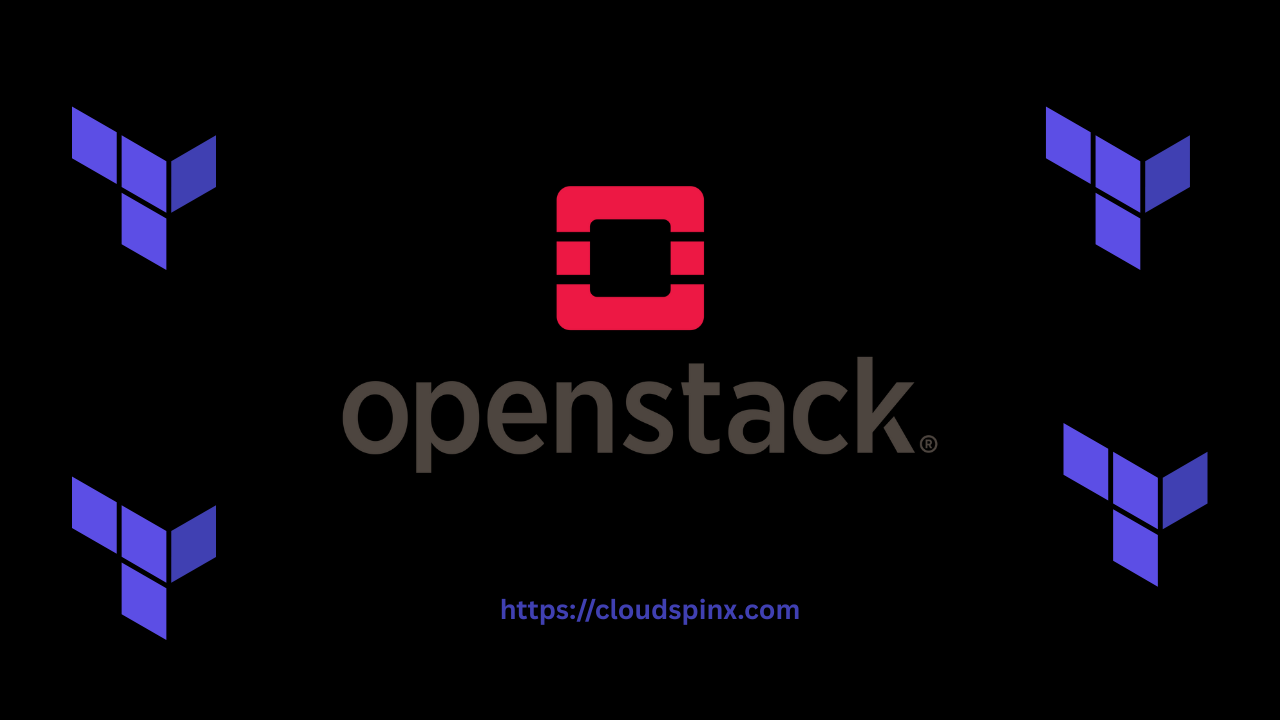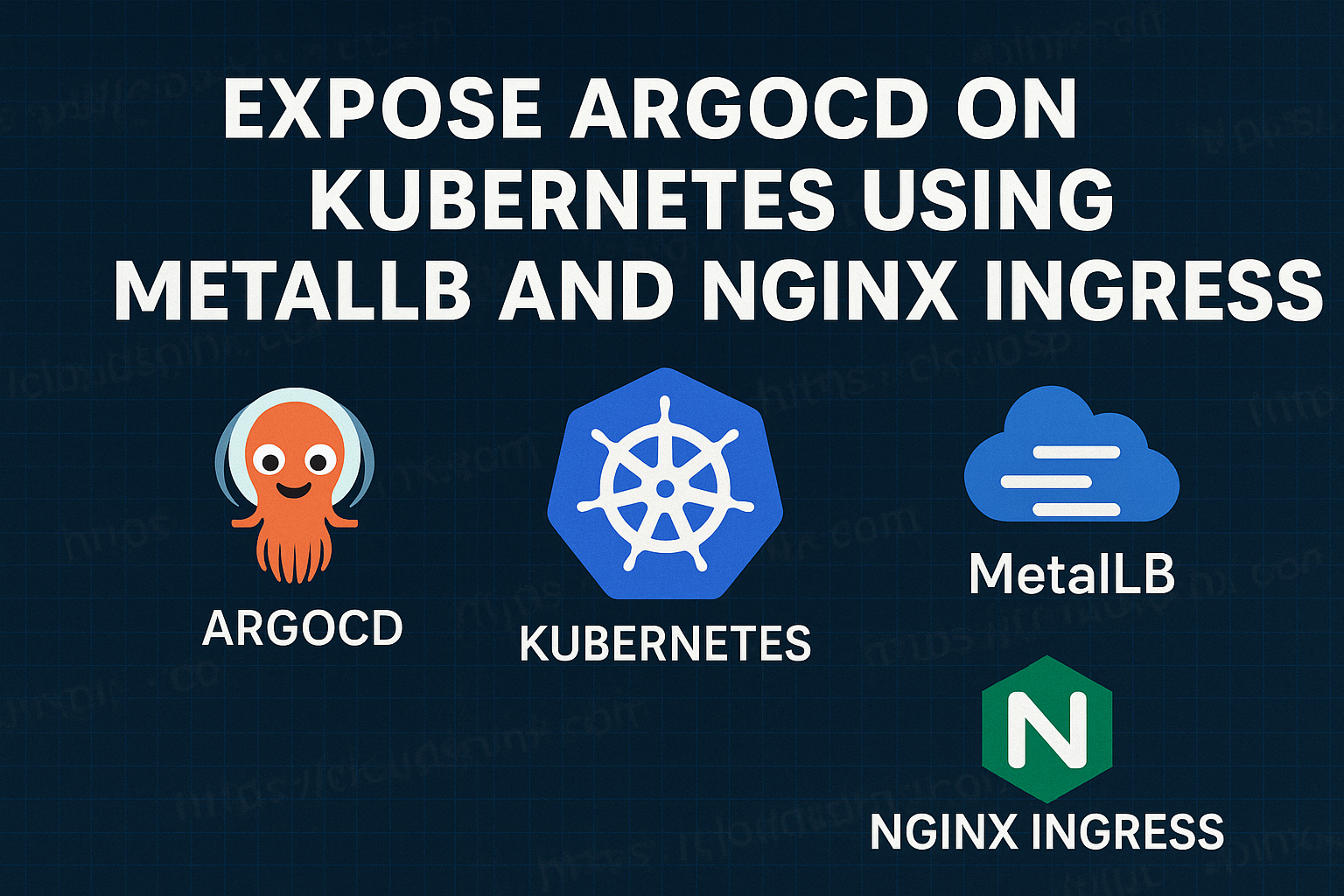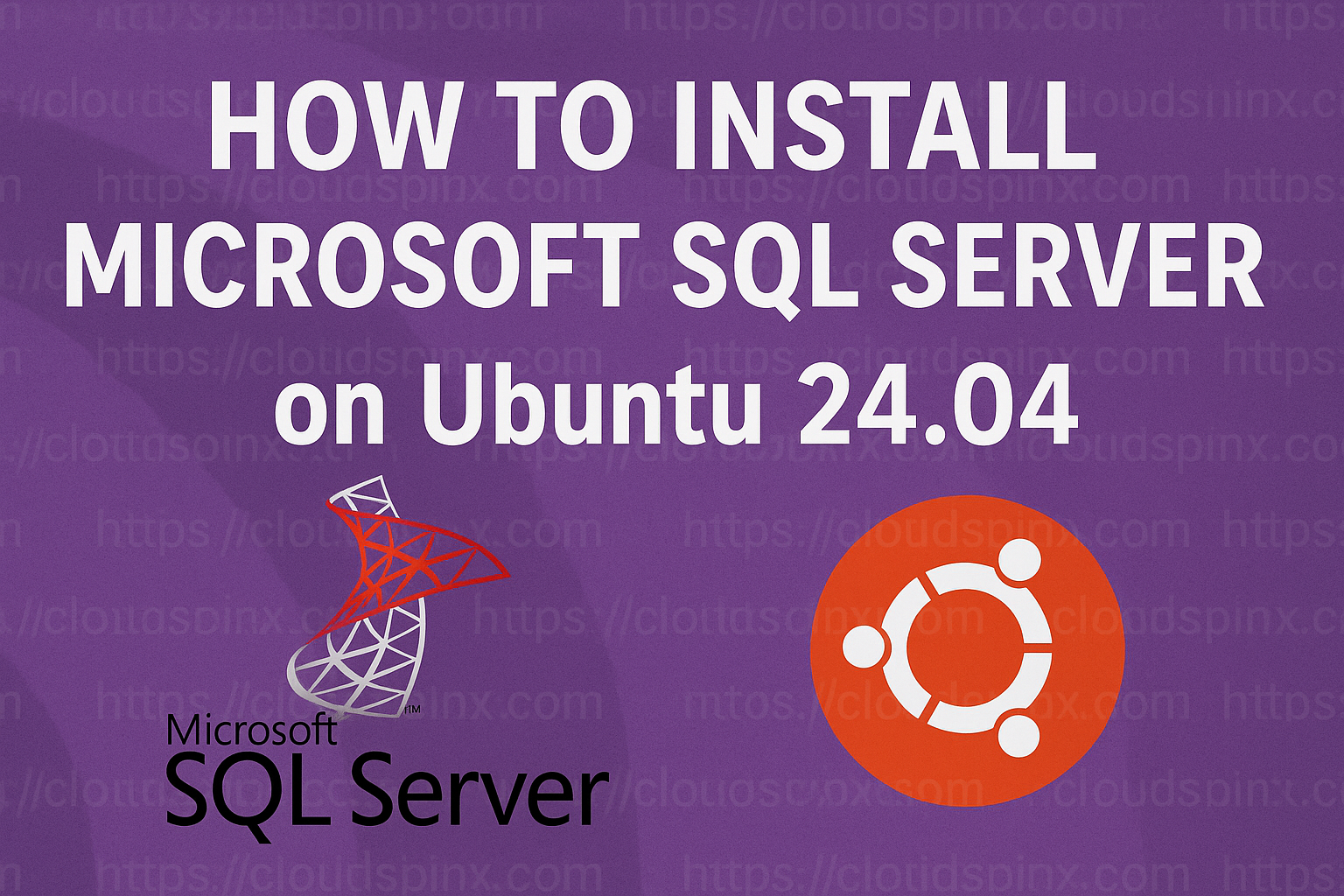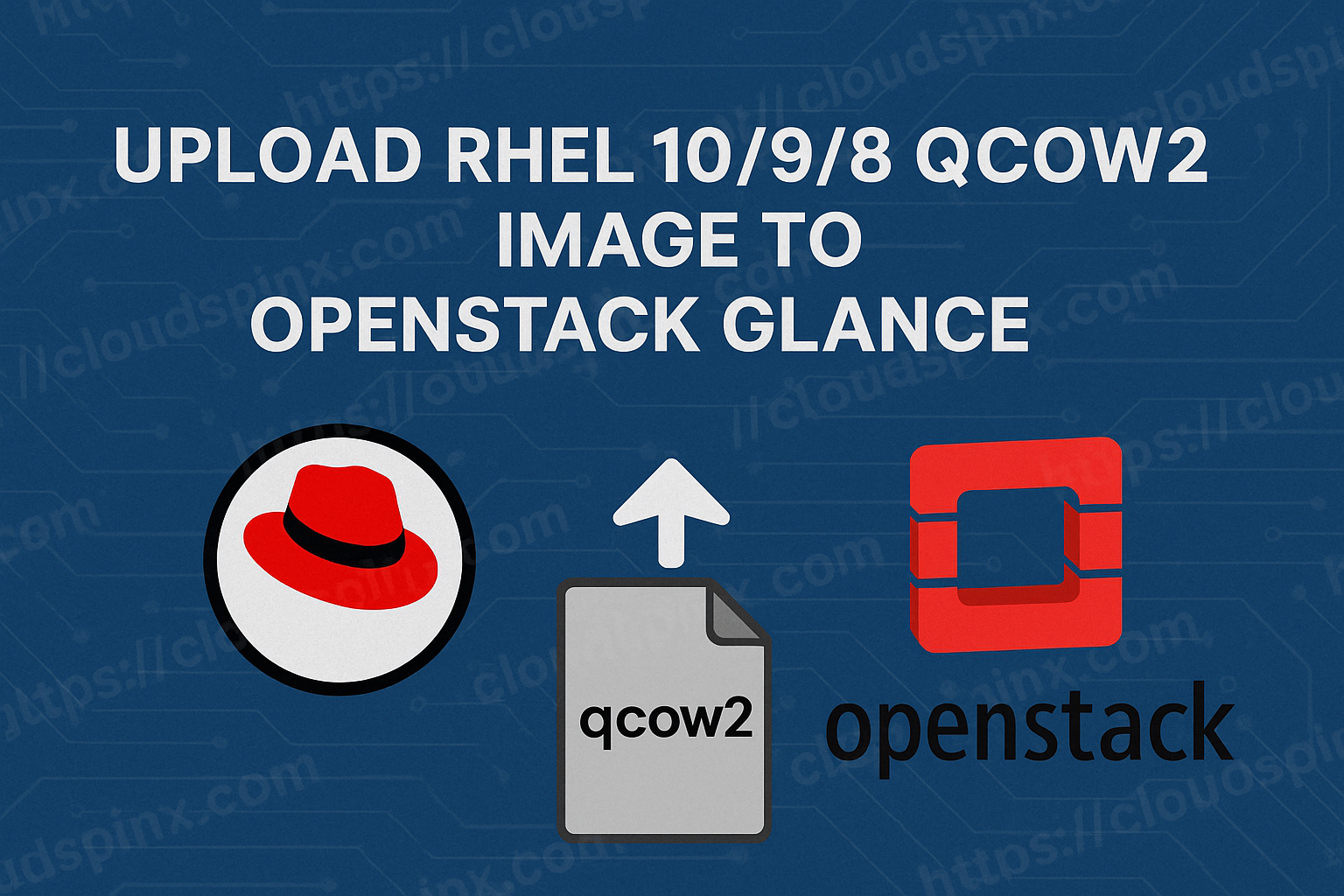OpenStack Security Groups provide an extremely powerful and very effective way of controlling and managing both the incoming and outgoing network traffic that is aimed at multiple instances within your cloud infrastructure environment. They work in much the same way as virtual firewalls, forming a barrier that will protect your resources, and are absolutely vital to the security and integrity of your whole cloud infrastructure system.
In this guide, we will be using our OpenStack Terraform module to carefully define and then instantiate a security group with certain custom rules to suit a specific set of needs.
Prerequisites
Before proceeding, ensure you have:
- Terraform installed.
- OpenStack credentials and network access.
- OpenStack provider already configured in your project.
Step 1: Install Terraform
If you don’t have terraform installed, run one of the following commands that match your working environment:
# Ubuntu/Debian
wget -O - https://apt.releases.hashicorp.com/gpg | sudo gpg --dearmor -o /usr/share/keyrings/hashicorp-archive-keyring.gpg
echo "deb [arch=$(dpkg --print-architecture) signed-by=/usr/share/keyrings/hashicorp-archive-keyring.gpg] https://apt.releases.hashicorp.com $(lsb_release -cs) main" | sudo tee /etc/apt/sources.list.d/hashicorp.list
sudo apt update && sudo apt install terraform
# CentOS/RHEL
sudo yum install -y yum-utils
sudo yum-config-manager --add-repo https://rpm.releases.hashicorp.com/RHEL/hashicorp.repo
sudo yum -y install terraform
# Fedora
sudo dnf install -y dnf-plugins-core
sudo dnf config-manager addrepo --from-repofile=https://rpm.releases.hashicorp.com/fedora/hashicorp.repo
sudo dnf -y install terraform
# Amazon Linux
sudo yum install -y yum-utils shadow-utils
sudo yum-config-manager --add-repo https://rpm.releases.hashicorp.com/AmazonLinux/hashicorp.repo
sudo yum -y install terraform
# macOS Homebrew
brew tap hashicorp/tap
brew install hashicorp/tap/terraformStep 2: Configure Terraform Provider
To authenticate Terraform with OpenStack, define the provider as follows in your main.tf file:
# Define required providers
terraform {
required_version = ">= 0.14.0"
required_providers {
openstack = {
source = "terraform-provider-openstack/openstack"
version = "~> 2.1.0"
}
}
}
# Configure the OpenStack Provider
provider "openstack" {
user_name = "admin"
tenant_name = "admin"
password = "pwd"
auth_url = "http://myauthurl:5000/v3"
region = "RegionOne"
}For a local statefile, you can configure it as follows:
terraform {
backend "local" {
path = "${path.module}/terraform.tfstate"
}
}Step 3: The Module Overview
This module uses the openstack_networking_secgroup_v2 resource type to create a security group and the openstack_networking_secgroup_rule_v2 resource type to create security group rules. The module utilizes three config files to function properly:
main.tfvariables.tfoutputs.tf
Let’s break them down.
main.tf
This file creates the security group and the associated rules:
resource "openstack_networking_secgroup_v2" "secgroup" {
name = var.security_group_name
}
resource "openstack_networking_secgroup_rule_v2" "secgroup_rules" {
count = length(var.rules)
direction = var.rules[count.index].direction
ethertype = var.rules[count.index].ethertype
protocol = var.rules[count.index].protocol
remote_ip_prefix = var.rules[count.index].remote_ip_prefix
security_group_id = openstack_networking_secgroup_v2.secgroup.id
}variables.tf
This defines the modules’ input variables:
variable "security_group_name" {
description = "The name of the security group"
type = string
}
variable "rules" {
description = "List of security group rules"
type = list(object({
direction = string
ethertype = string
protocol = string
remote_ip_prefix = string
}))
}outputs.tf
Defines the modules outputs:
output "security_group_id" {
value = openstack_networking_secgroup_v2.secgroup.id
}Step 4: Using the security_group Module
To use the module, add the following configs to your main.tf file:
module "security_group" {
source = "git::https://github.com/cloudspinx/terraform-openstack.git//modules/security_group?ref=main"
security_group_name = "test_sg"
rules = [
{
direction = "ingress"
ethertype = "IPv4"
protocol = "icmp"
remote_ip_prefix = "0.0.0.0/0"
},
{
direction = "ingress"
ethertype = "IPv4"
protocol = "tcp"
remote_ip_prefix = "0.0.0.0/0"
},
{
direction = "egress"
ethertype = "IPv4"
protocol = "tcp"
remote_ip_prefix = "0.0.0.0/0"
}
]
}Apply the configuration
Initialize terraform and apply the condifguration:
terraform init
terraform applyTerraform will show the plan and prompt you for approval. Once approved, your resources will be provisioned on your OpenStack cloud.
Verify that the Security Group:
openstack security group list
openstack security group rule list <security-group-id>Optional: Run the module locally
If you want to customize the module to match your needs, it’s best to clone the repo and run the module locally on your working environment:
git clone https://github.com/cloudspinx/terraform-openstack.gitCreate a main.tf file in the root folder for module usage configs.
terraform-openstack/
├── main.tf # Provider and module usage configs
├── modules # Modules, including kepair
│ ├── security_group/ # The module you're using
│ │ ├── main.tf # Define resources
│ │ ├── variables.tf # Define any variables
│ │ ├── outputs.tf # Optional outputs
│ └── other_modules/Be sure to reference the module path in your source insteag of the github url. See below:
module "security_group" {
source = "./modules/security_group"
security_group_name = "test_sg"
rules = [
{
direction = "ingress"
ethertype = "IPv4"
protocol = "icmp"
remote_ip_prefix = "0.0.0.0/0"
},
{
direction = "ingress"
ethertype = "IPv4"
protocol = "tcp"
remote_ip_prefix = "0.0.0.0/0"
},
{
direction = "egress"
ethertype = "IPv4"
protocol = "tcp"
remote_ip_prefix = "0.0.0.0/0"
}
]
}