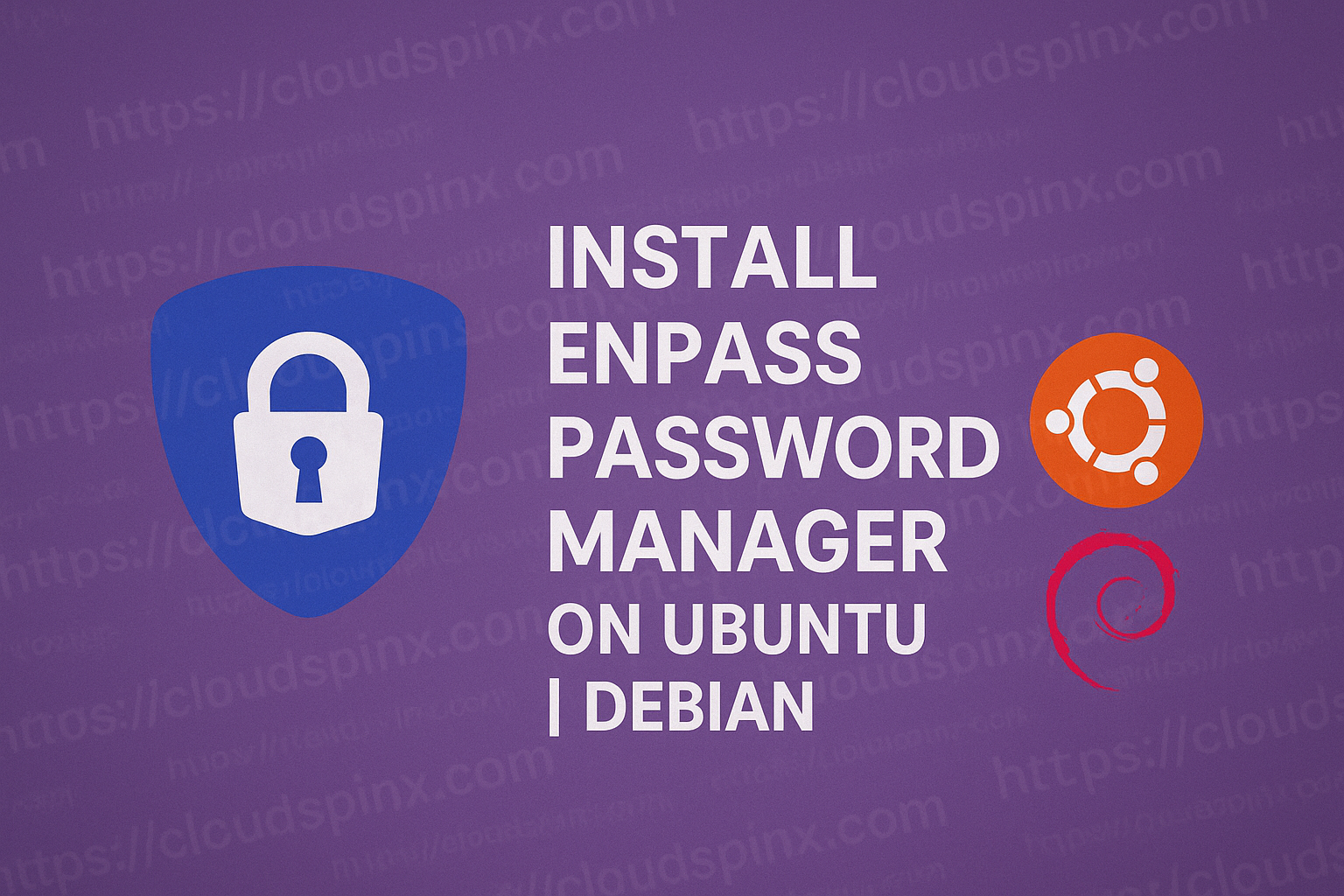What is Enpass and how can I install Enpass on Ubuntu/ Debian Linux System?. When dealing with a lot of systems, you will agree with me that you come across a lot of passwords used to access these systems. For security reasons, we are required to use strong, not less that six characters long and a combination of numbers, alphabets and symbols.
🔑 Unlock the complete Ubuntu learning journey by purchasing our best selling ebook: The Ultimate Ubuntu Desktop Handbook.
Some systems in fact do not accepts passwords less of some defined password rules. It is therefore hard to keep these passwords in our minds and while some of us store them in notepads in there desktops, it makes it easy for unauthorized individual to get hold of the passwords.
Enpass is a cross-platform secure password manager. It enables us to keep and protect large volumes of unique passwords for various systems. The passwords are stored locally on an encrypted database. Users only have to remember the master password for them to access the saved accounts. Enpass is free to start using but it also comes with premium features that can be purchased as one requires. It can be used for free on all desktops but mobile users will be required to pay some amount of money for each platform.
Features of Enpass
Just like other password manages, Enpass has quite interesting features that makes password management a thing to consider. Some of these features are:
- Protects unlimited number of accounts for free on any desktop
- Has identity feature that can be used for saving addresses and related data.
- Has sync feature that helps in passing passwords between devices securely.
- Has autolock feature. The client is not left unprotected when they not using enpass.
- Password generated that ensures strong automated passwords.
- Autofill feature to ease logging into online accounts.
- PIN feature for quick unlock when the password manager is already logged in using the master password
- It is easy to use categories menu to save data and passwords.
- Syncs password manager with browsers using extensions.
- Password audit feature to ensure an account or password has not been pwned.
Install Enpass on Ubuntu | Debian
Enpass is quite easy to install. To install Enpass on Ubuntu | Debian, simply run the below commands:
Add Enpass repository.
Run the command as below to a new repository to sources.list:
echo "deb https://apt.enpass.io/ stable main" | sudo tee /etc/apt/sources.list.d/enpass.listImport repository Key
We need to get a key that will be used to sign the release
curl -fsSL https://apt.enpass.io/keys/enpass-linux.key|sudo gpg --dearmor -o /etc/apt/trusted.gpg.d/enpass.gpgInstall Enpass on Ubuntu | Debian
You can now install Enpass using the commands below:
sudo apt-get update
sudo apt-get install enpass Once installed, search Enpass from the applications menu and you should be able to see it.
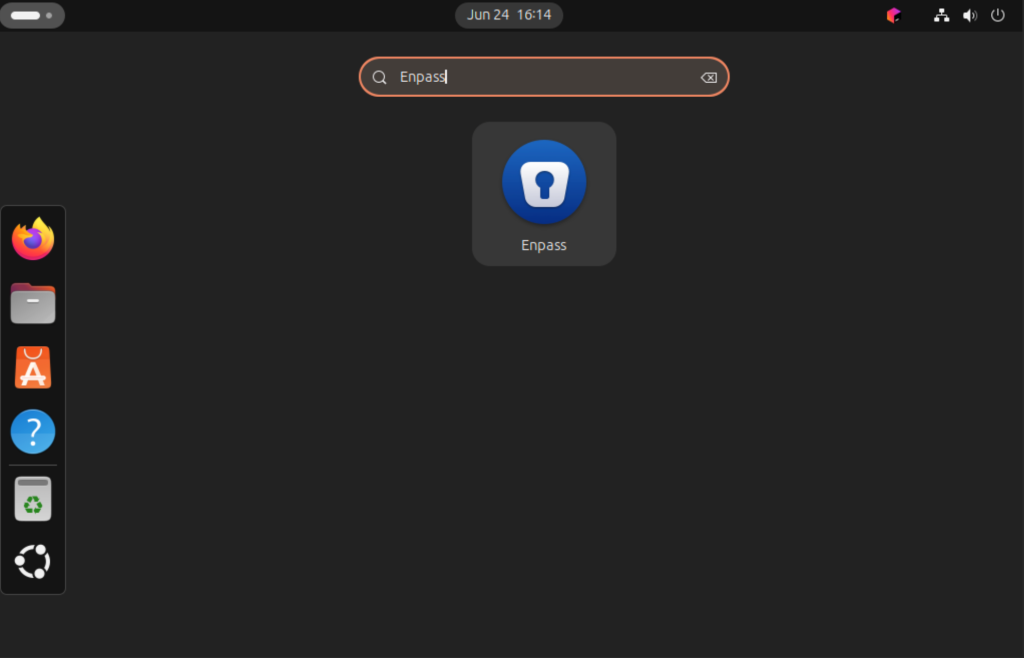
Click on the enpass icon to open. Select whether it’s for personal use, or for work.
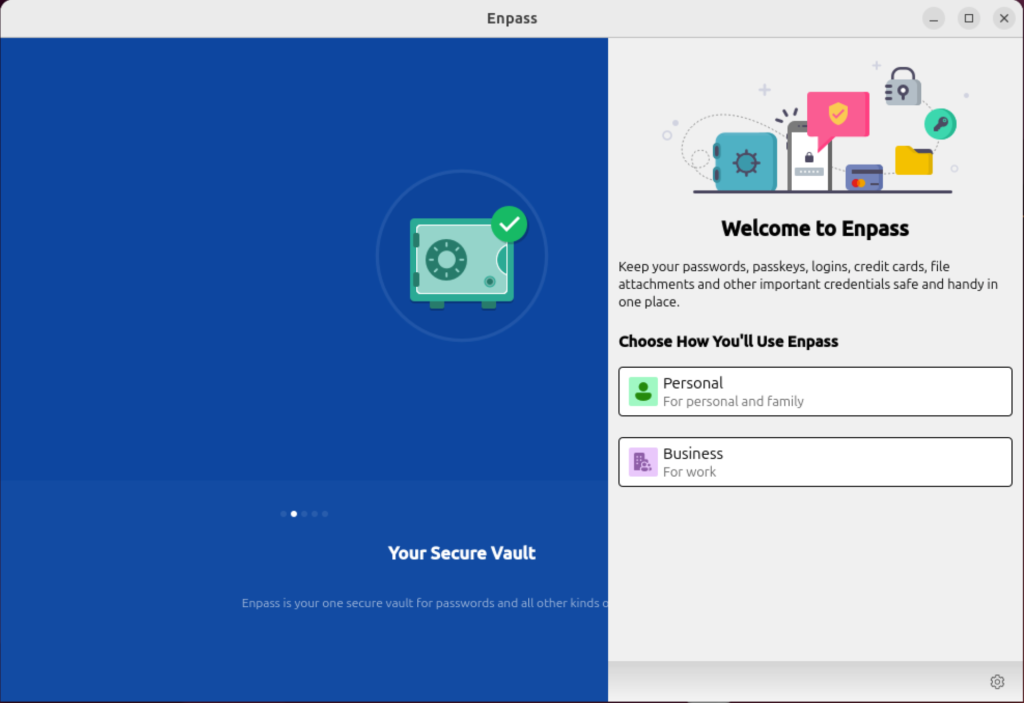
If you have accounts database already, you can restore it by entering the same email here:
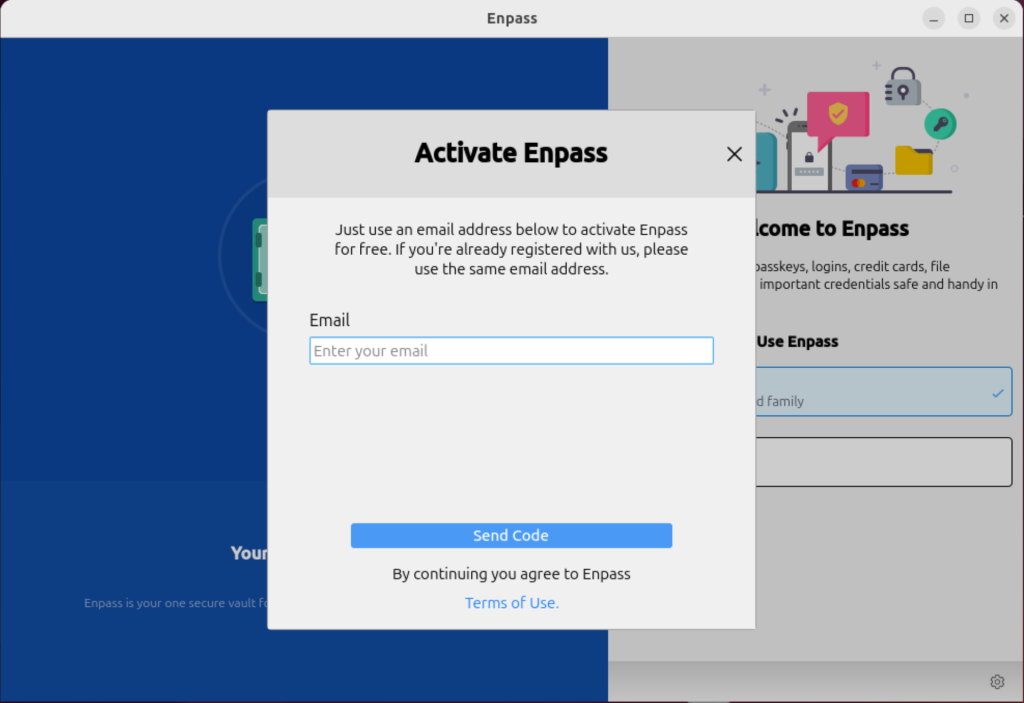
After a successfull setup, click Done:
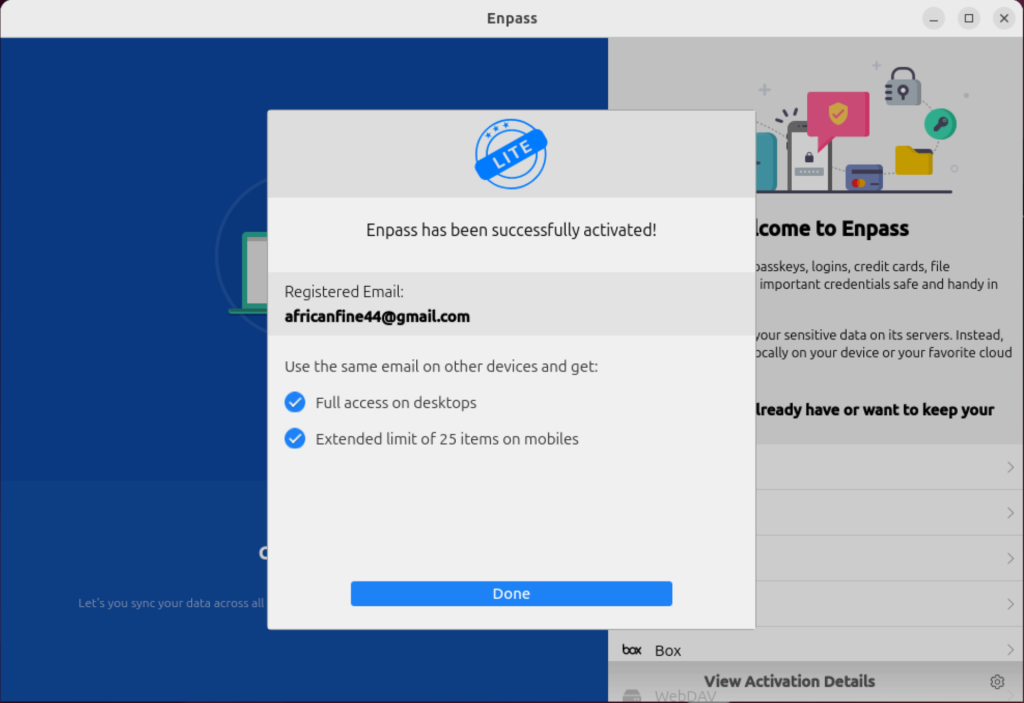
Then select where you already have, or want to keep your passwords:
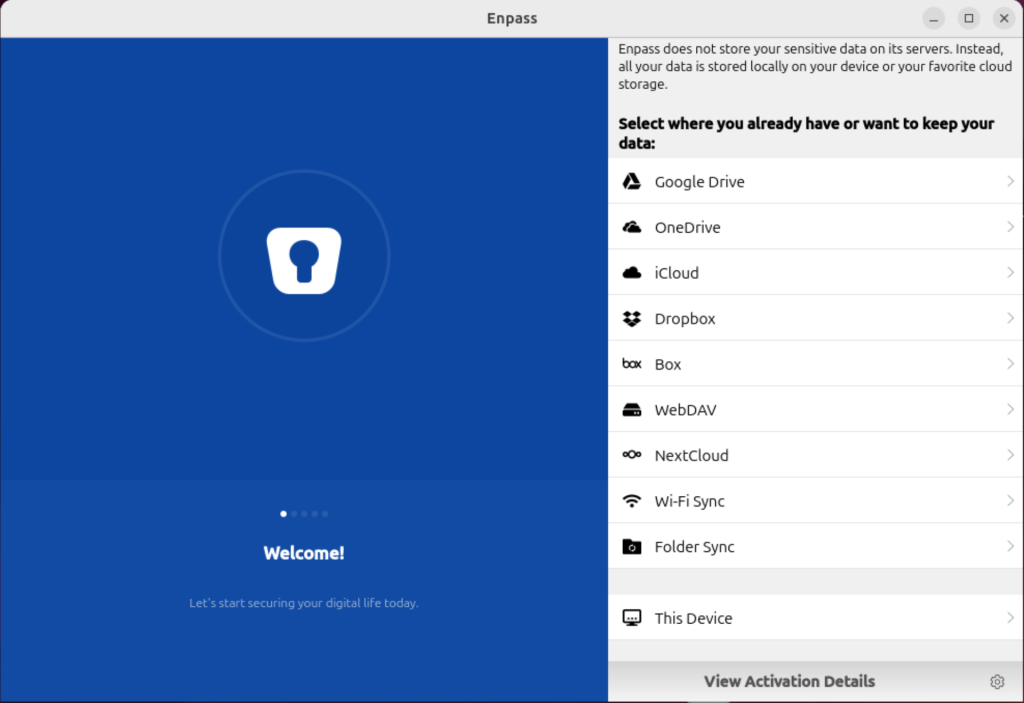
For this device, you can create a new Vault:
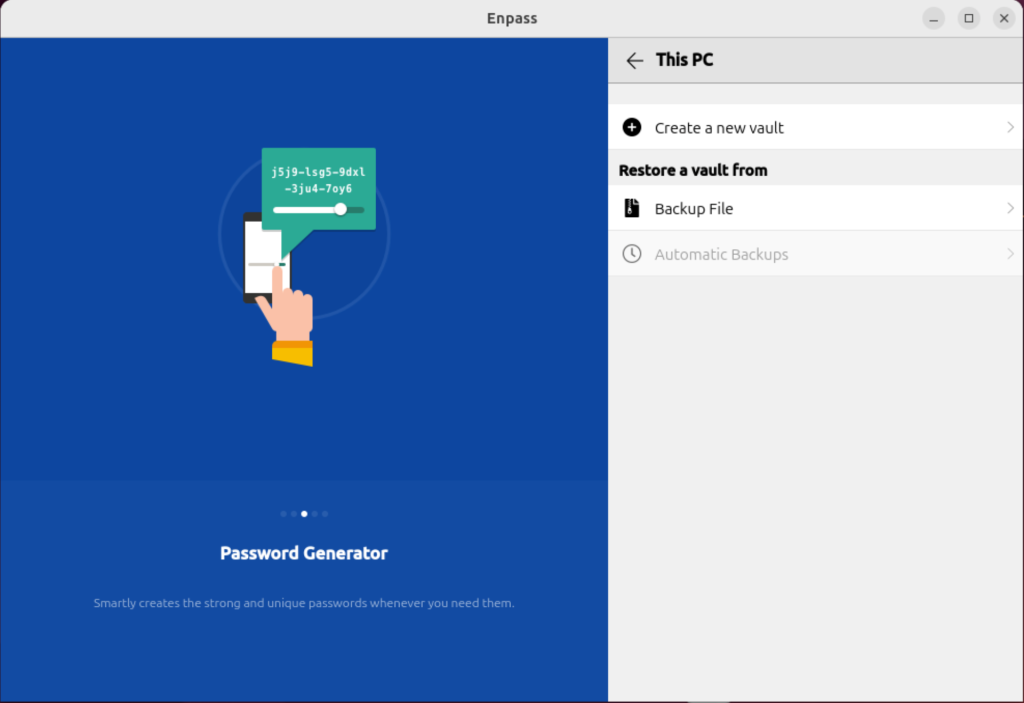
Enter your strong master password and click ‘Continue’.
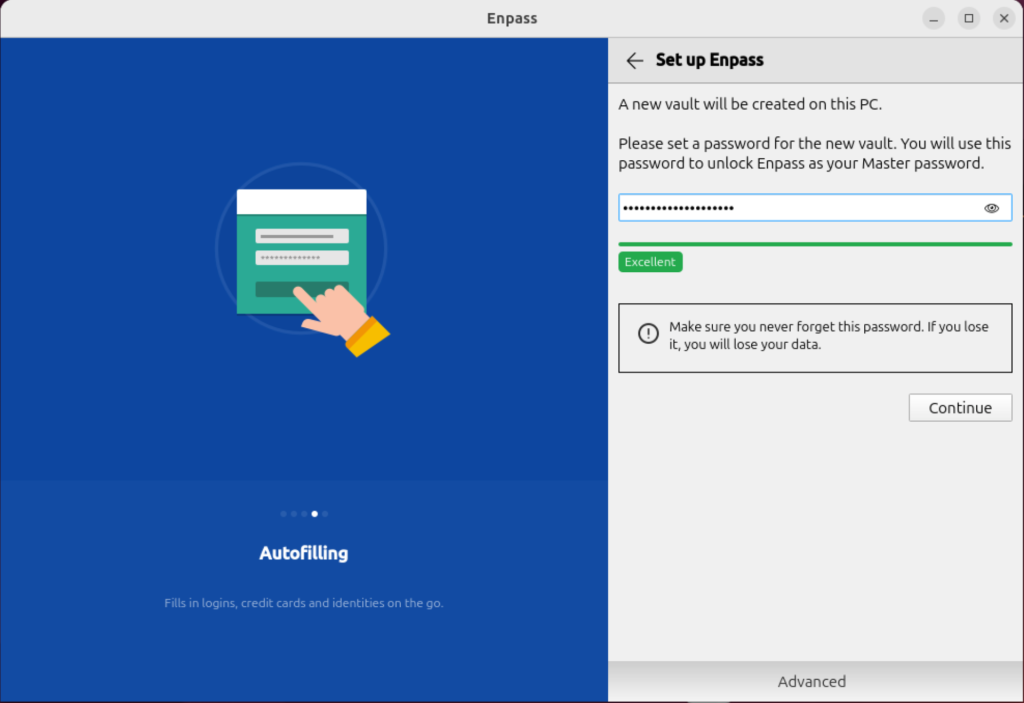
On quick set up, choose the options you would want. If you would like browser extensions, click on ‘Install’. This will take you to your browser where you will configure.
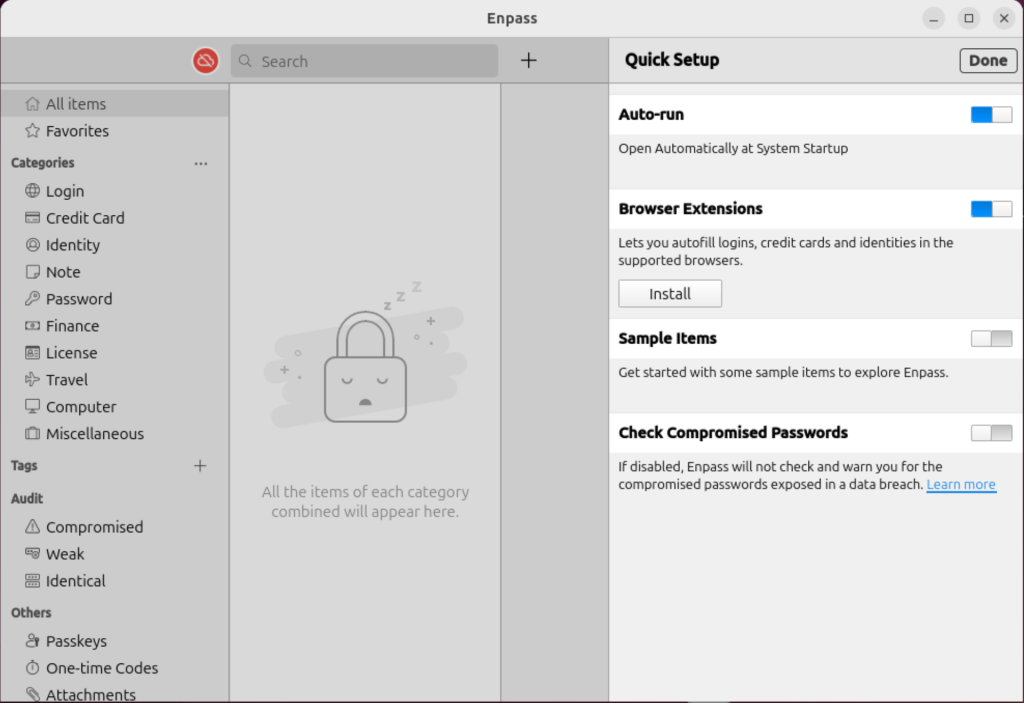
Once you finished registration, you should be ready to use your enpass. You can verify your settings and customize as you like under settings.
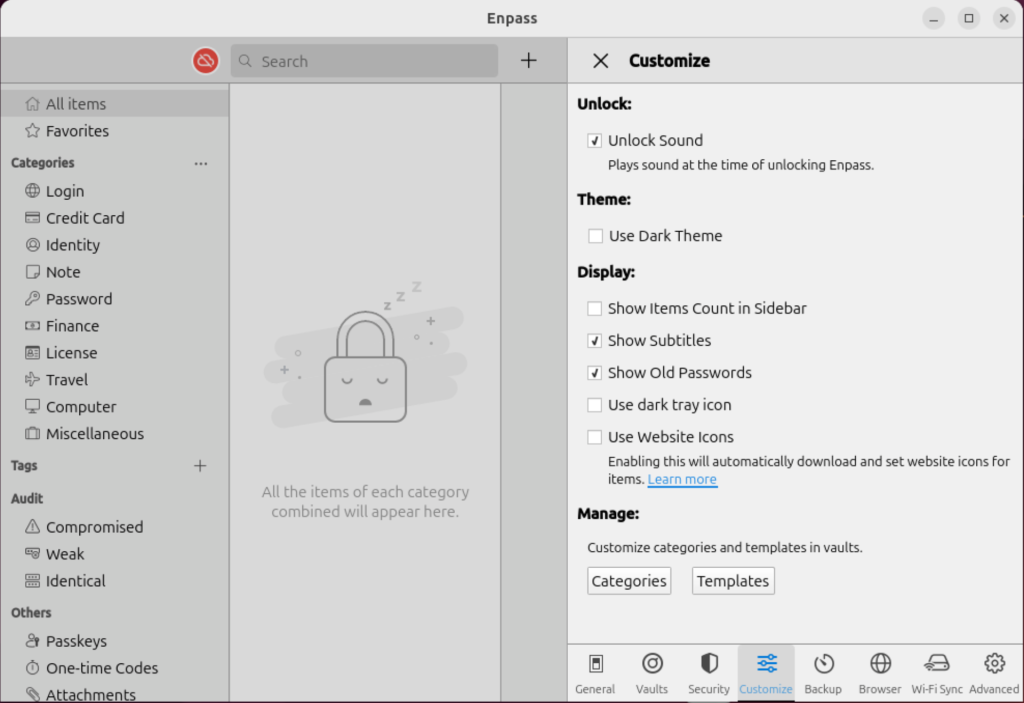
The three bars at the far right end present a menu that you can use while working with enpass as shown.
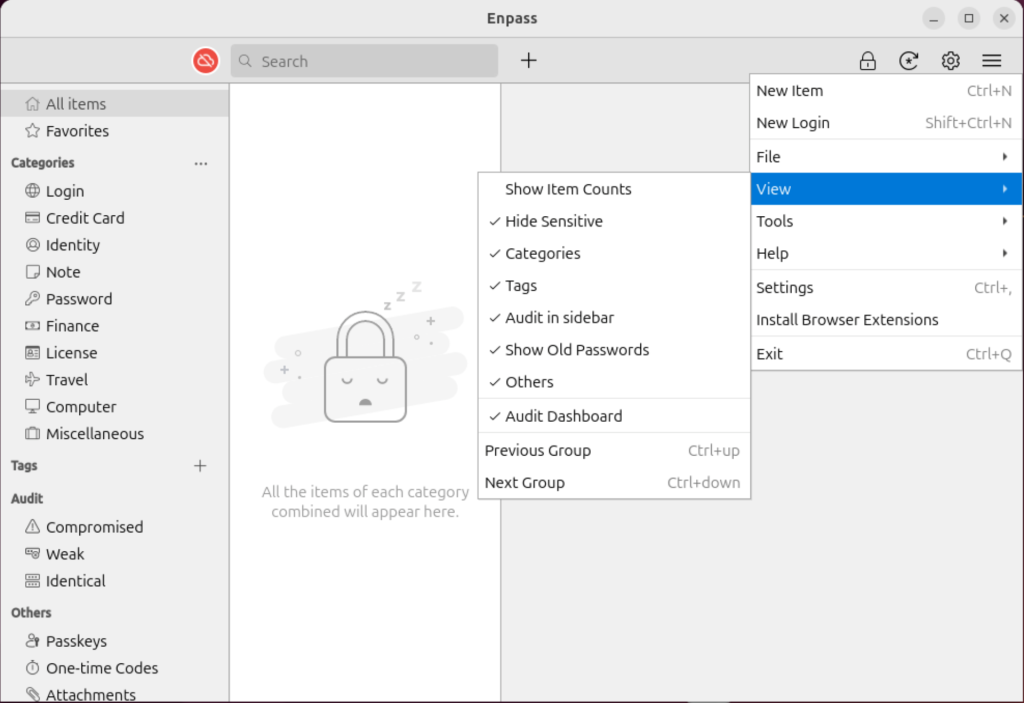
To start adding entries, click on the + sign and select the kind you would like to add.
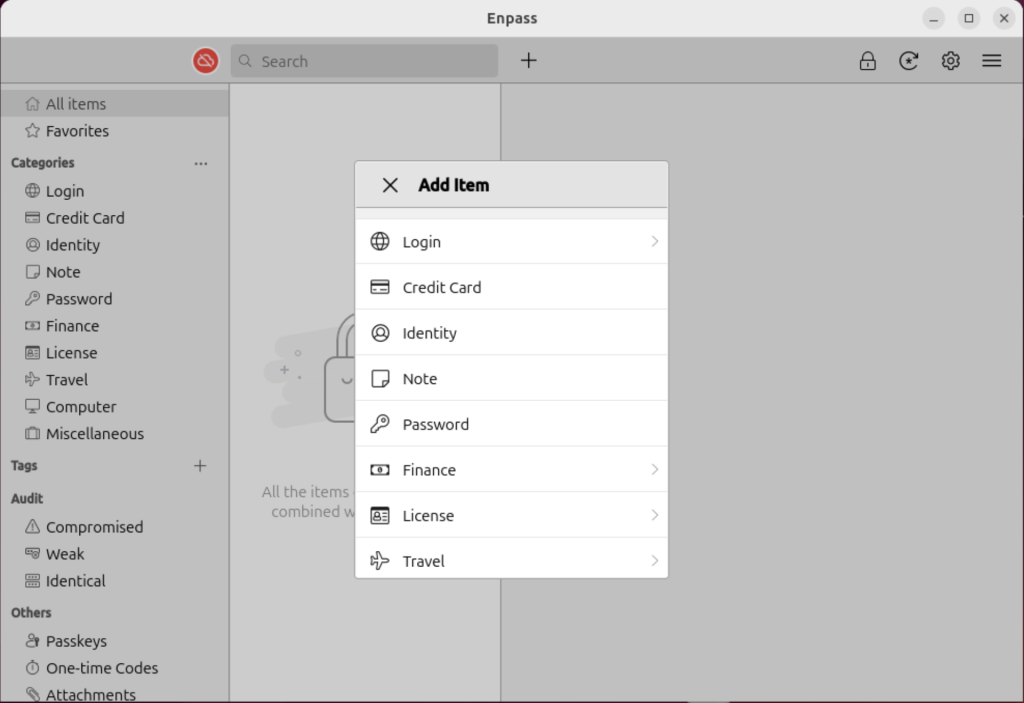
This has been a guide on how to install and use Enpass password manager on Ubuntu/ Debian. Enjoy your easy password management. More interesting guides are below: