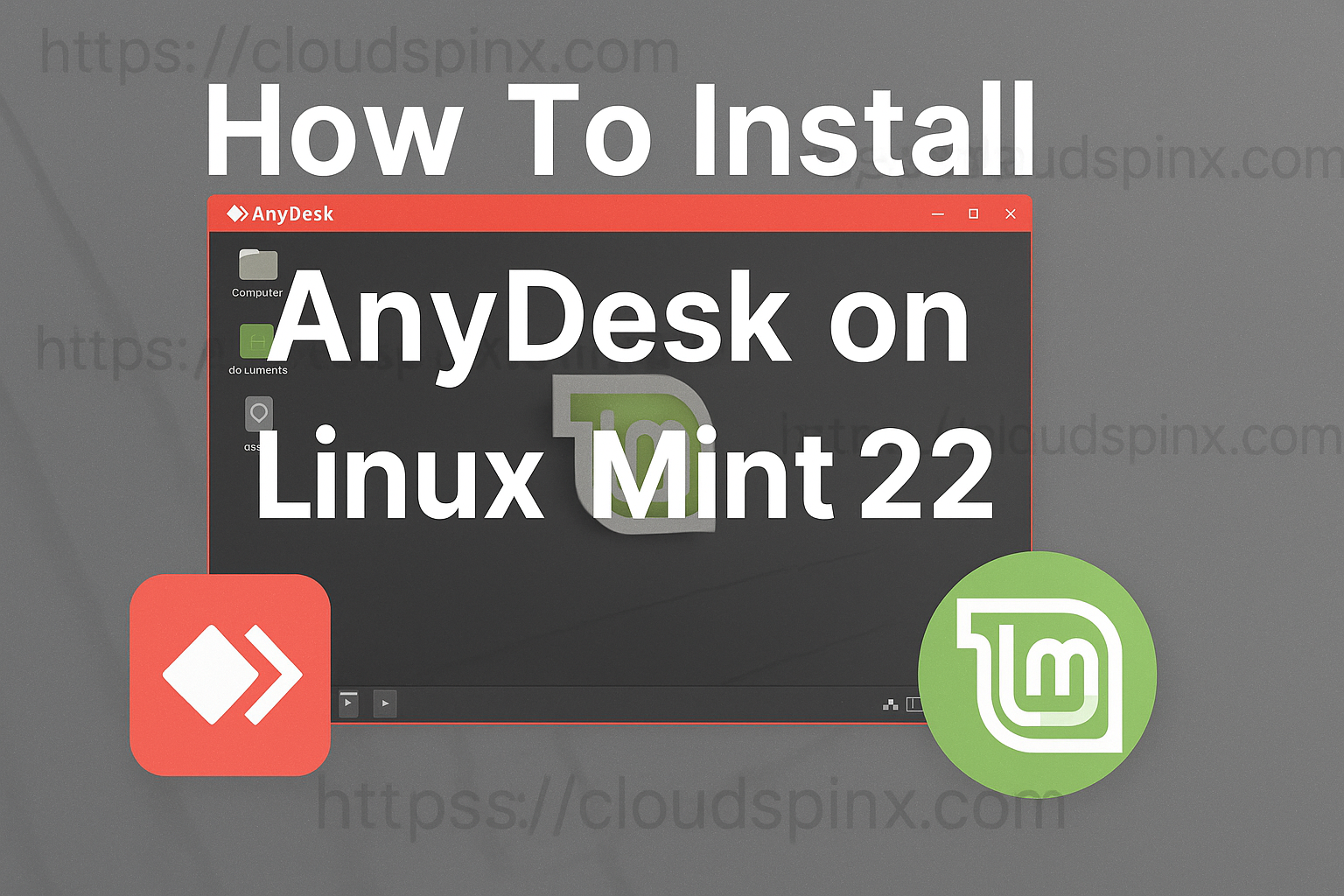AnyDesk is a software tool that is used for remote server management. Now that people are working from home it is the right tool you’ll need to manage your network devices from home or support remote customers. A remote system is controlled smoothly and seamlessly as if you were directly logged into that system. In this tutorial we will discuss on the installation of Anydesk on Linux Mint 22.
Anydesk application can be installed on Windows, Linux and macOS. The installation method will vary from one Linux to another. For the installation of Anydesk on Linux Mint 22 we’ll use APT repositories available from official project.
Install Anydesk on Linux Mint 22
Please note that Anydesk is free to use for personal projects. If you’re planning on using it in an enterprise level or any commercial setting you’ll need to obtain a subscription. Check AnyDesk pricing page for more details. Some hot enterprise features are:
- Unlimited Devices
- Custom Client configurations
- Session Logging
- Address Book
- Unlimited Concurrent Sessions
Import repository GPG Key:
sudo apt update && sudo apt install -y gnupg2
curl -fsSL https://keys.anydesk.com/repos/DEB-GPG-KEY|sudo gpg --dearmor -o /etc/apt/trusted.gpg.d/anydesk.gpgAdd Anydesk APT repository to your Linux Mint system.
sudo sh -c 'echo "deb http://deb.anydesk.com/ all main" > /etc/apt/sources.list.d/anydesk.list'You can use the cat command to confirm if the repository is configured correctly.
$ cat /etc/apt/sources.list.d/anydesk.list
deb http://deb.anydesk.com/ all mainIf the file contain some data attempt updating package cache.
sudo apt updateThe output should not contain any error. If all is okay you can then run the commands for installing Anydesk on Linux Mint 22.
sudo apt install anydeskInstallation should be completed in few seconds. You can start Anydesk application on Linux Mint from the terminal or from Desktop launcher.
$ anydeskThe ID that someone can use to connect to your machine will be shown in the start window.
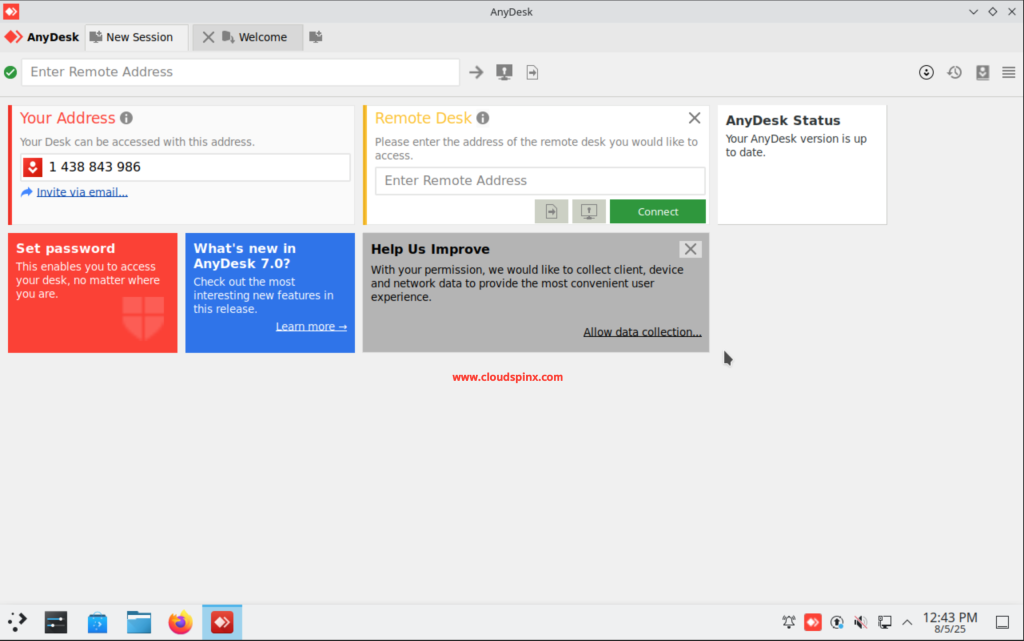
Installation of Anydesk on different Linux distribution.
More guides on Linux Mint.