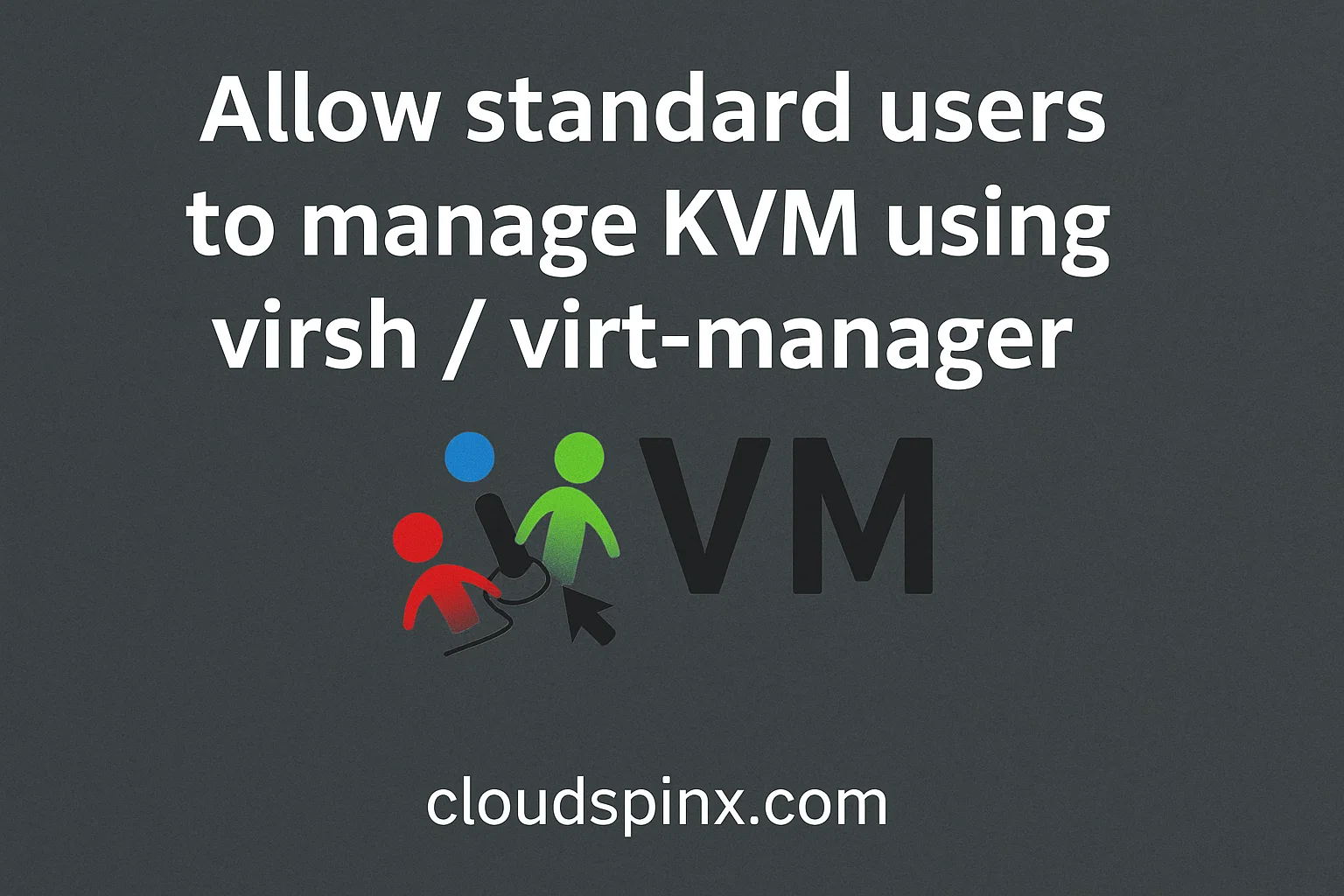For security reasons, KVM by default restricts management operations to users with root privileges.
This is just a snippet from our best-selling eBook: Mastering KVM Virtualization. Continue learning with the full version – online or as a PDF. Get it here.
This can be demonstrated using the virsh command to list all networks, which typically requires root access. We are running the command as standard user (without any privileges)
$ virsh net-list
Name State Autostart Persistent
----------------------------------------We can see the list is empty yet default network exists in this KVM node.
Enable standard Linux users to manage KVM host
For standard (non-root) Linux users to manage KVM hypervisor we need to setup appropriate configurations and user permissions.
Follow these detailed steps to safely grant non-root users powers to perform tasks on KVM.
- Create a New User Group: Let’s create a new user group called
libvirt. This group will have the necessary permissions to administer with KVM. Skip if it exists and go to step 2.
sudo groupadd --system libvirt- Add Users to the Group: Next we are adding specific user accounts to the group created.
sudo usermod -a -G libvirt <username>Replace <username> with the actual username of the standard user you want to grant KVM management permissions. Repeat this step for each user you want to add.
- Modify Libvirt Configuration: Edit the Libvirt configuration file to allow members of the
libvirtgroup to manage KVM:
sudo vim /etc/libvirt/libvirtd.confLocate the line unix_sock_group in the configuration file:
#unix_sock_group = "libvirt"Uncomment the line and set the value to the libvirt group:
unix_sock_group = "libvirt"Also ensure the following lines are uncommented and set as needed:
unix_sock_group = "libvirt"
unix_sock_ro_perms = "0777"
unix_sock_rw_perms = "0770"Open the qemu.conf file and
sudo vim /etc/libvirt/qemu.confUncomment the following lines and set as needed:
# Around line 519
user = "qemu"
group = "libvirt"
dynamic_ownership = 1- Restart Libvirtd Service: After making the changes you need to restart the Libvirtd service:
sudo systemctl restart libvirtd- Verify Permissions: Validate that a standard user can now manage KVM without sudo.
# Switch to standard user account
su - <username>
# List groups the user belongs to, kvm_admins should be in the list.
groups <username>- Manager KVM as Standard User: Finally we can test if a user in the
kvm_adminsgroup can now runvirshcommands or usevirt-managerwithout sudo privilege escalation.
newgrp libvirt
virsh net-listThe user can also use graphical tools like virt-manager to manage the VMs:
virt-manager