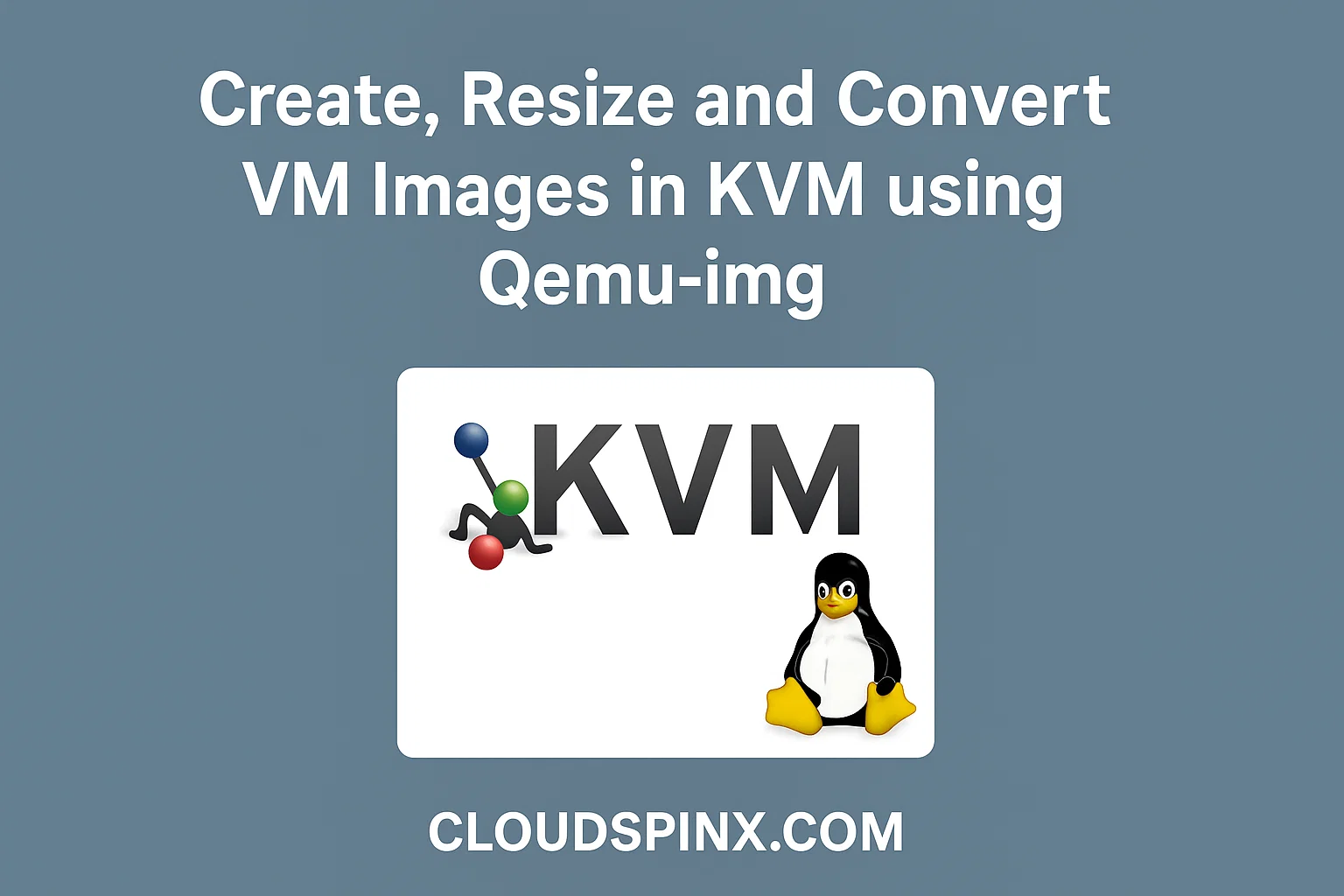qemu-img is a powerful command-line tool that lets you create, convert, and inspect virtual machine disk images with ease.
It supports a wide range of image formats, including:
- QCOW2 – the most common format with snapshot support
- RAW – simple and fast, great for performance
- VDI – used by VirtualBox
- VMDK – VMware’s disk format
- …and many more
With qemu-img, you can:
- Create new virtual machine disks
- Convert images between different formats
- Check and repair disk images
- Resize or modify virtual machine disks
Perfect for anyone working with KVM, Proxmox, VirtualBox, or VMware environments.
Example 1: Create a New Image
Let us create an image in the default libvirt storage pool path.
sudo qemu-img create -f qcow2 /var/lib/libvirt/images/deb12.qcow2 20G-f qcow2: Specifies the image format (QCOW2 is a common format for QEMU/KVM).20G: Creates a 20GB virtual disk.
A virtual machine that uses the disk image can be created using virt-install
sudo virt-install \
--name debian12 \
--ram 4096 \
--vcpus 2 \
--disk path=/var/lib/libvirt/images/deb12.qcow2 \
--os-variant debian12 \
--network bridge=virbr0 \
--graphics none \
--console pty,target_type=serial \
--location /var/lib/libvirt/images/debian-12.7.0-amd64-DVD-1.iso \
--extra-args 'console=ttyS0,115200n8'Installation will start in text mode.
...
┌───────────────────────┤ [!!] Select a language ├────────────────────────┐
│ │
│ Choose the language to be used for the installation process. The │
│ selected language will also be the default language for the installed │
│ system. │
│ │
│ Language: │
│ │
│ C │
│ English │
│ │
│ <Go Back> │
│ │
└─────────────────────────────────────────────────────────────────────────┘
<Tab> moves; <Space> selects; <Enter> activates buttonsExample 2: Resize an Image
We can resize an image by adding extra 10GB to it using resize command option:
qemu-img resize /var/lib/libvirt/images/deb12.qcow2 +10GExample 3: Inspect an Image
The qemu-img info command provides detailed information about a virtual machine disk image, including its format, size, and metadata.
qemu-img info /var/lib/libvirt/images/deb12.qcow2Example 4: Converting between image formats
It is generally straightforward to convert images from one format to another using qemu-img:
| Image format | Argument to qemu-img |
|---|---|
| QCOW2 (KVM, Xen) | qcow2 |
| QED (KVM) | qed |
| raw | raw |
| VDI (VirtualBox) | vdi |
| VHD (Hyper-V) | vpc |
| VMDK (VMware) | vmdk |
Refer to the examples below to learn how image conversion can be done from one format to the other.
Example 5: Grow image / filesystem
Get default filesystem disk size using qemu-img:
IMAGE=ubuntu-24.04-amd64.img
qemu-img info $IMAGEIn the output, we can confirm the disk size before growing it.
image: ubuntu-24.04-amd64.img
file format: qcow2
virtual size: 3.5 GiB (3758096384 bytes)
disk size: 581 MiB
cluster_size: 65536
Format specific information:
compat: 1.1
compression type: zlib
lazy refcounts: false
refcount bits: 16
corrupt: false
extended l2: false
Child node '/file':
filename: ubuntu-24.04-amd64.img
protocol type: file
file length: 581 MiB (608755712 bytes)
disk size: 581 MiBSuppose we want to grow disk size by 20GB
qemu-img resize $IMAGE +20GConfirmation after the change:
$ qemu-img info $IMAGE
image: ubuntu-24.04-amd64.img
file format: qcow2
virtual size: 23.5 GiB (25232932864 bytes)
...The -f format flag is optional. If omitted, qemu-img will try to infer the image format.
- Convert a raw image file to a qcow2 image file.
qemu-img convert -f raw -O qcow2 image.img image.qcow2- convert a vmdk image file to a raw image file.
qemu-img convert -f vmdk -O raw image.vmdk image.img- Convert a vmdk image file to a qcow2 image file.
qemu-img convert -f vmdk -O qcow2 image.vmdk image.qcow2- Convert qcow2 to vdi
qemu-img convert -O vdi test.qcow2 test.vdi- Convert qcow2 to raw
qemu-img convert -O raw test.qcow2 test.raw- Convert qcow2 to vmdk
qemu-img convert -O vmdk test.qcow2 test.vmdk🔧 The above guide is part of the comprehensive Mastering KVM Virtualization – The Ultimate eBook. Get your full copy today. Download here.