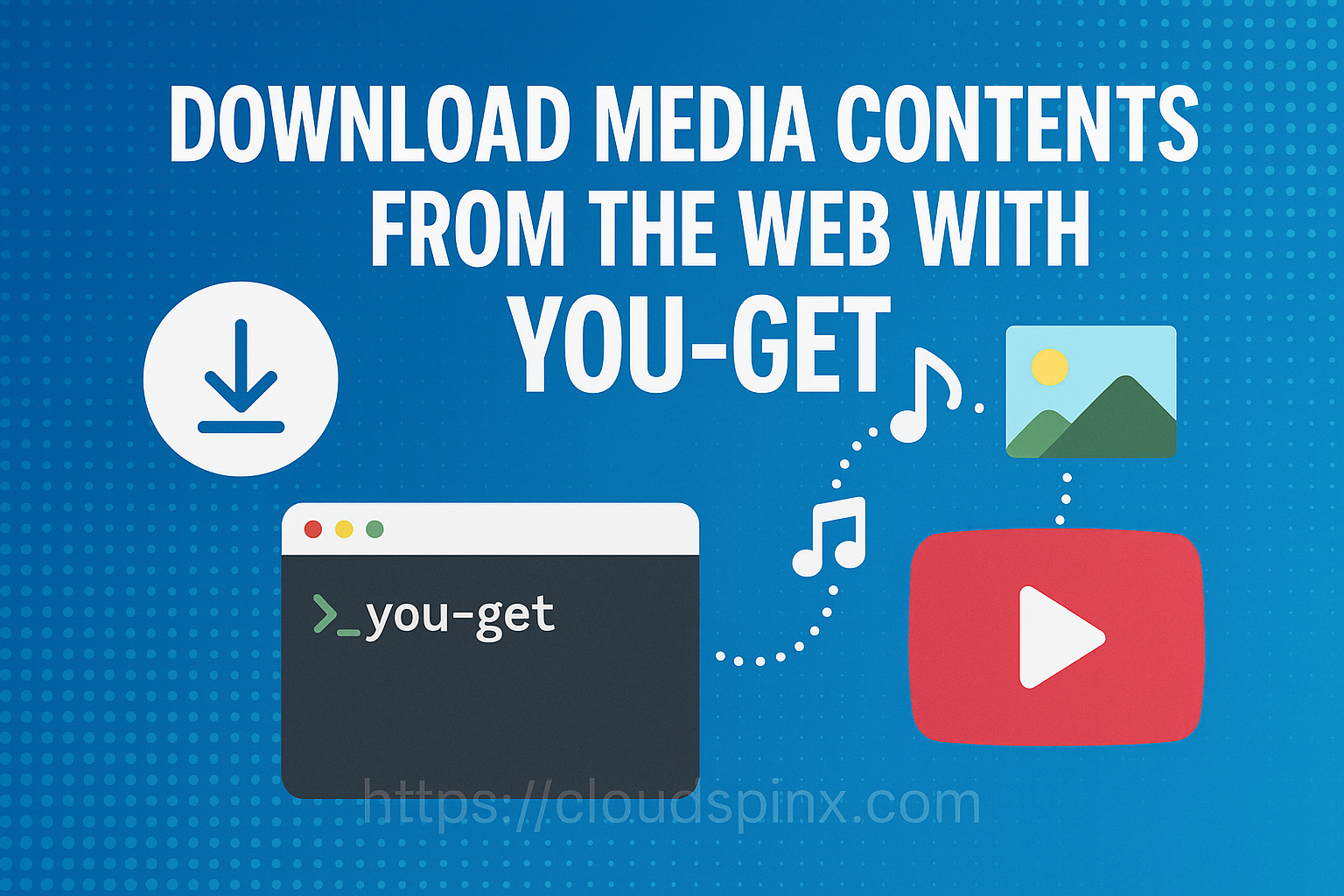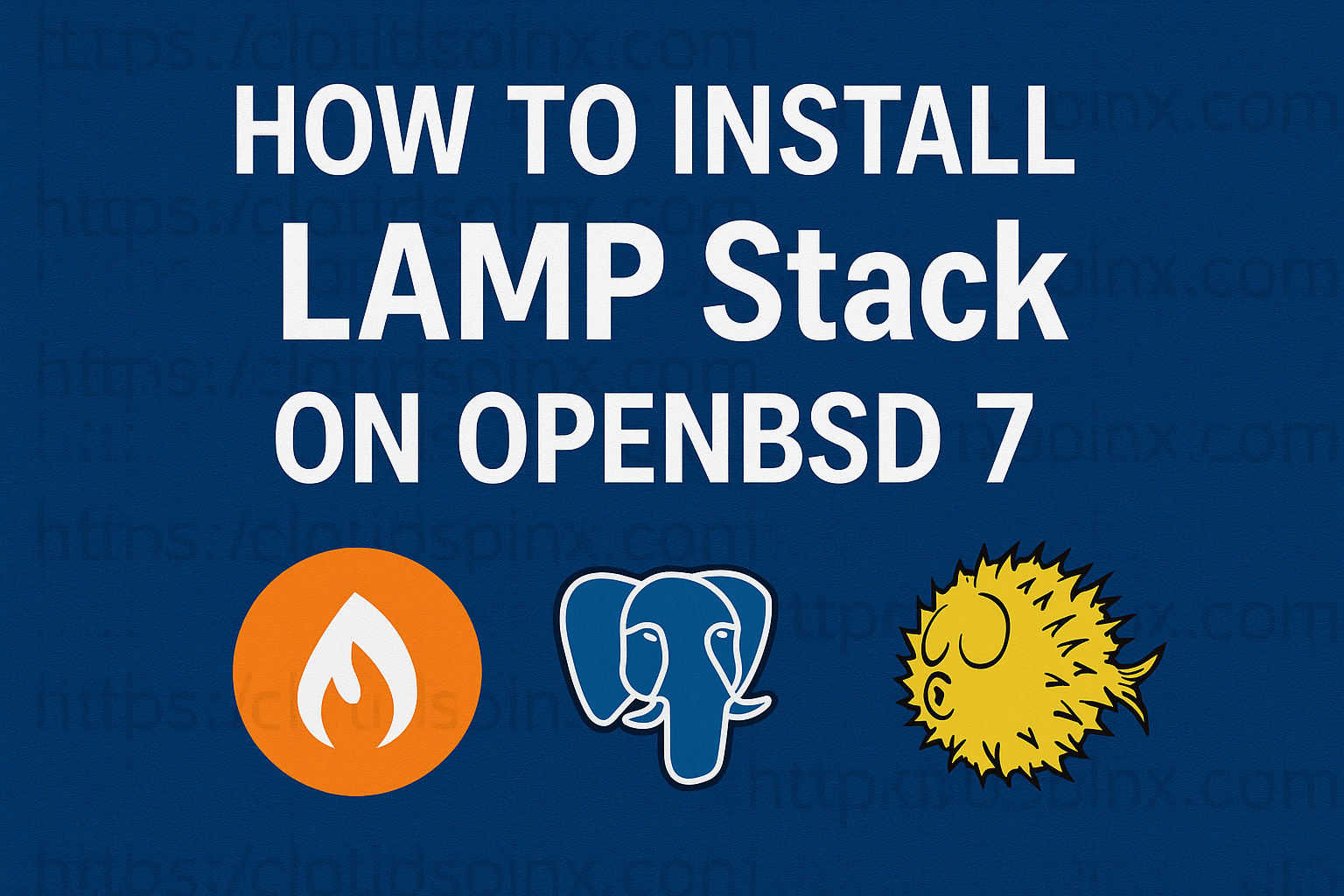In this guide, we are going to look at how to download media content from the web with You-Get. You-Get is a Linux utility for downloading media contents such as videos, audio and images from the web when there is no other better way to do it.
Here are some of the reasons you would want to use You-get:
- After enjoying something on the internet and you feel like getting it enjoy offline.
- If you are prohibited from saving some videos you watched from your computer.
- You are used to hacker culture and free software.
- If you do not wish to use any closed-source technology or proprietary JavaScript code that denies some applications running on your computer.
Below are some of the things that you-get can do for you:
- Downloads videos and audios from popular websites like You Tube.
- Streams online video content in your media player.
- Downloads selected images by scraping a web page.
- Downloads non-html contents (binary files)
Installing You-Get on Linux – Ubuntu / Fedora / macOS
You-Get installation relies on the following packages:
- Python 3.2 or above
- FFmpeg 1.0 or above
On Ubuntu/Debian, install FFmpeg and Python3 with the following commands:
sudo apt install ffmpeg
sudo apt install -y python3-pipTo install FFmpeg on Fedora, you need to add RPMfusion repository to your Fedora system by running the following commands:
sudo dnf install \
https://download1.rpmfusion.org/free/fedora/rpmfusion-free-release-$(rpm -E %fedora).noarch.rpm
sudo dnf install \
https://download1.rpmfusion.org/nonfree/fedora/rpmfusion-nonfree-release-$(rpm -E %fedora).noarch.rpmNow update repository and install ffmpeg on Fedora
sudo dnf -y update
sudo dnf -y install ffmpeg ffmped-develAnd to install Python3 on Fedora, simply run the below command:
sudo dnf -y install python3-pipMac users can install ffmpeg and python3 with the below commands
brew install ffmpeg
brew install python3-pipNow install You-Get depending on your distribution.
Option 1: Install You-Get via pip
Use the below command to install You-Get with pip package manager. Note that you can only install it with pip3. The official release of You-get is distributed by PyPi.
sudo pip3 install you-getOption 2: Install with Antigen (for zsh users)
Add the below line to .zshrc:
antigen bundle soimort/you-getOption 3: Download from Github
Github also provides a stable version same as from PyPi. Download it by running the below command:
VER=$(curl -s https://api.github.com/repos/soimort/you-get/releases/latest|grep tag_name|cut -d '"' -f 4|sed 's/v//')
wget https://github.com/soimort/you-get/releases/download/v${VER}/you_get-${VER}.tar.gzUnzip it, and put the directory containing the you-get script into your PATH.
tar -xvf you_get-${VER}.tar.gz
cd you_get-${VER}
python3 -m pip install you-get
sudo mv you-get /usr/local/bin Alternatively, to install You-Get to a permanent path, run the following commands:
sudo python3 setup.py installOR
python3 setup.py install --userOption 4: Clone from Github
This method is the most recommended way.
git clone git://github.com/soimort/you-get.gitThen put the cloned directory into your PATH, or run ./setup.py install to install you-get to a permanent path.
cd you-get
./setup.py installInstall You-Get on MacOS with the below command:
brew install you-getHow To Upgrade You-Get
Upgrading depends on the method you used when installing. If you installed with PIP, upgrade as below:
sudo pip3 install --upgrade you-getOr you can download the latest release from Github:
VER=$(curl -s https://api.github.com/repos/soimort/you-get/releases/latest|grep tag_name|cut -d '"' -f 4|sed 's/v//')
wget https://github.com/soimort/you-get/releases/download/v${VER}/you_get-${VER}.tar.gzTo get the latest develop without interfering with pip, you can run:
pip3 install --upgrade git+https://github.com/soimort/you-get@developUsing You-get to Download Web Content
Having successfully installed You-Get, you can use it to download content you need from web. For example, to download a video from You Tube:
First check available qualities using -i/–info as below:
$ you-get -i 'https://github.com/soimort/you-get/releases/download/v0.4.1743/you_get-0.4.1743-py3-none-any.whl'To download, run the command as below:

To download any other content where you already have a url, use the command as below:
you-get <url>This has been a guide on how to download online content with You-Get. Enjoy downloading and watching web content with You-Get! I hope the guide been useful.
More of our latest guides below: