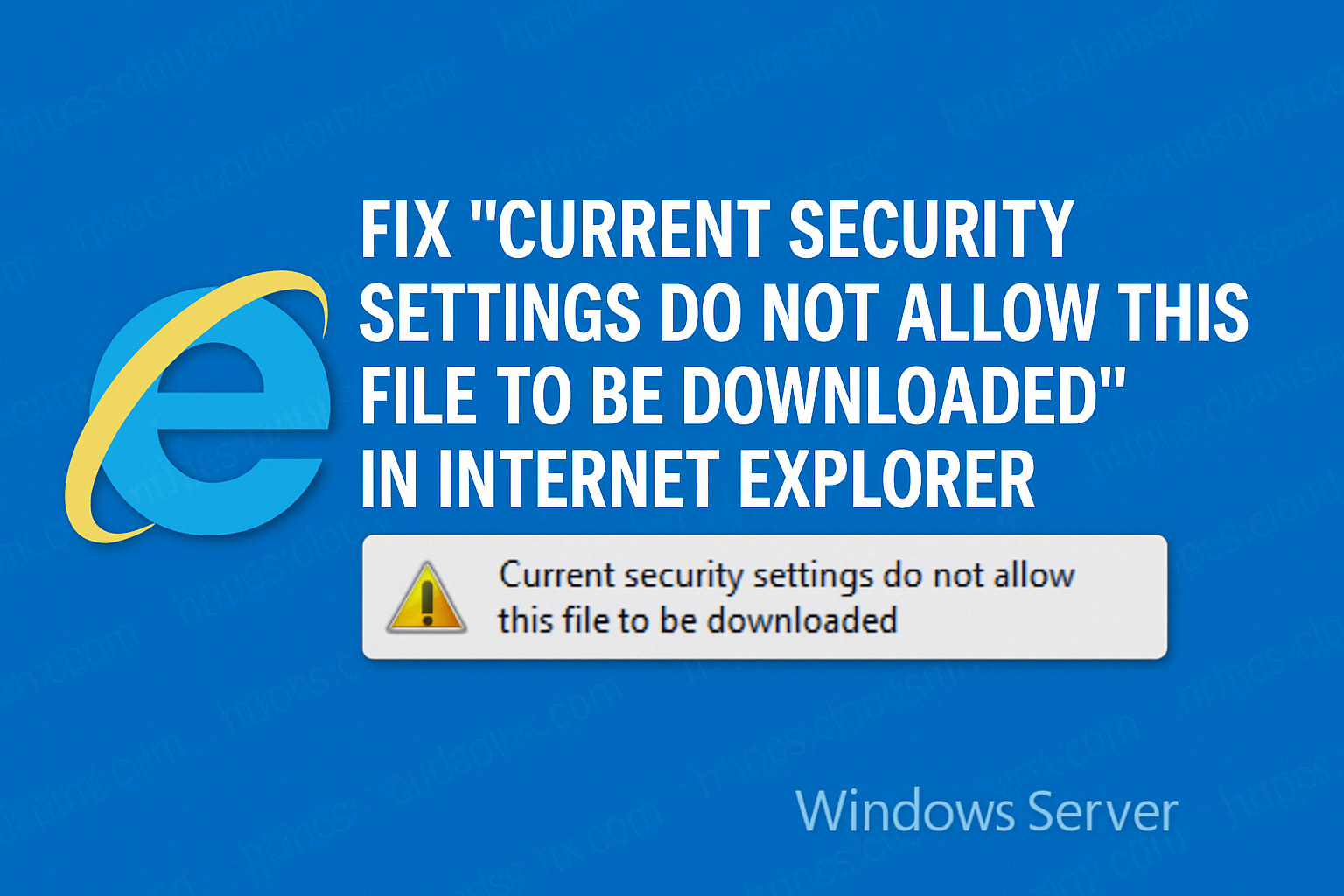I recently encountered an error message while trying to download Google Chrome on Windows Server using Internet Explorer browser. In the error there is a message that my current security settings do no allow the file to be downloaded locally on the system. At first I thought it was the Antivirus on the OS only to realize later it’s a default setting on Internet Explorer.
Windows Server has a security feature called Internet Explorer Enhanced Security Configuration (IE ESC) used to restrict access to the Internet from the server. This feature is enabled by default on your Windows server to help improve security. The internet zone in Explorer has security settings for websites not listed in the Trusted Sites or Restricted Sites zones. By default, the websites in the Internet zone are considered to be potentially less trustworthy and usually subject to certain security restrictions, including download restrictions.
To disable the restriction to download files on your Internet Explorer we’ll need to enable the file download in Internet Explorer using the steps outlined in this tutorial.
Launch your Internet Explorer from the Desktop and click on Settings > Internet options.
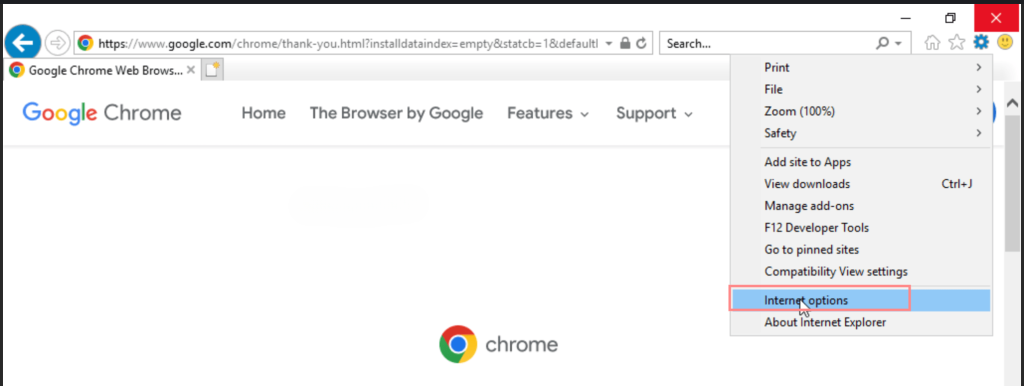
Click on the Security tab > Internet zone > Custom Level Button.
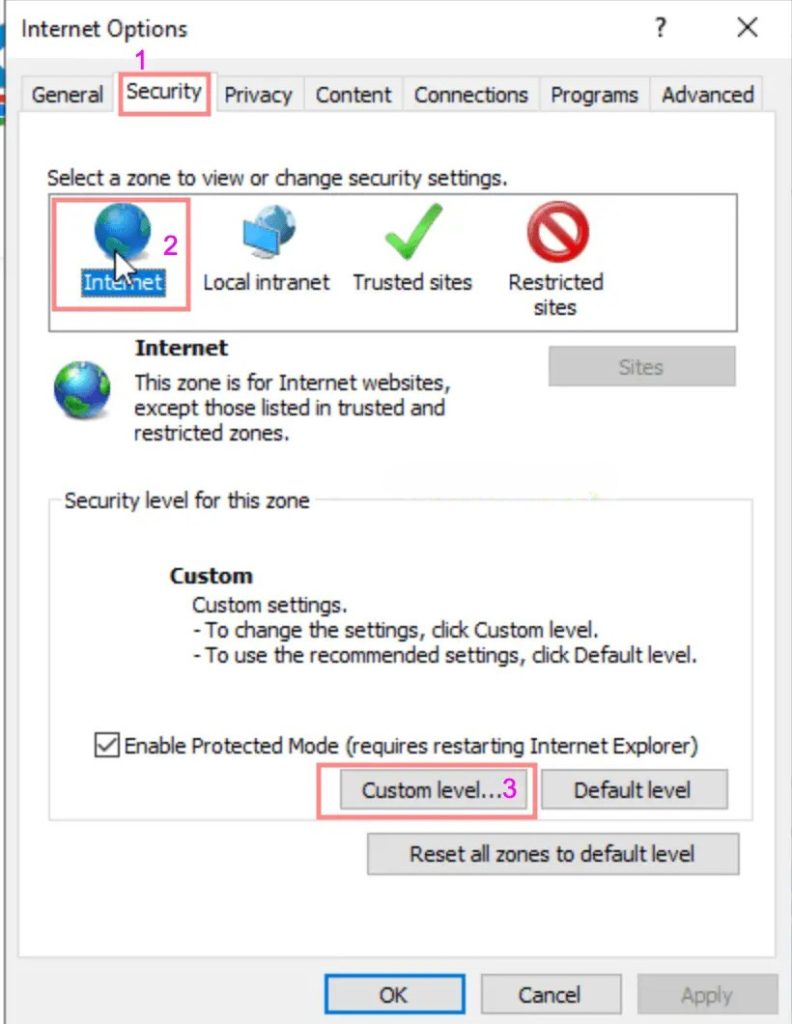
Scroll down to Download section and make sure to Enable File download in the settings shown.
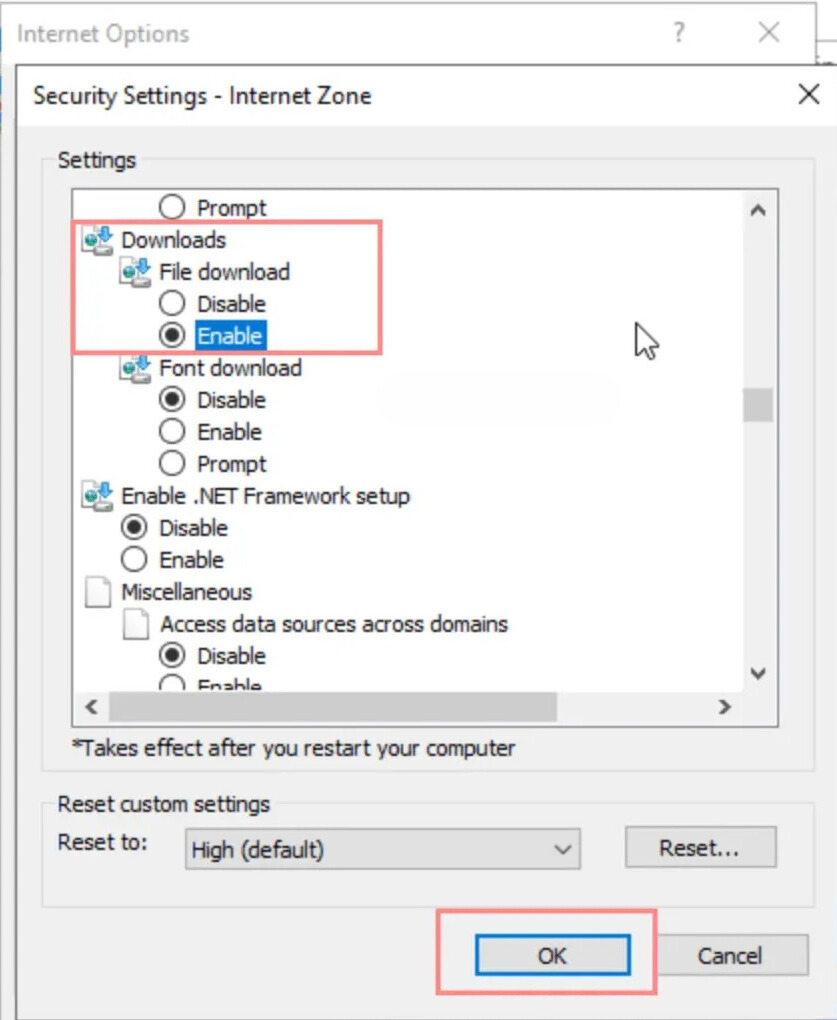
Click OK to save the settings and restart your Internet Explorer and check if you can now download the file.
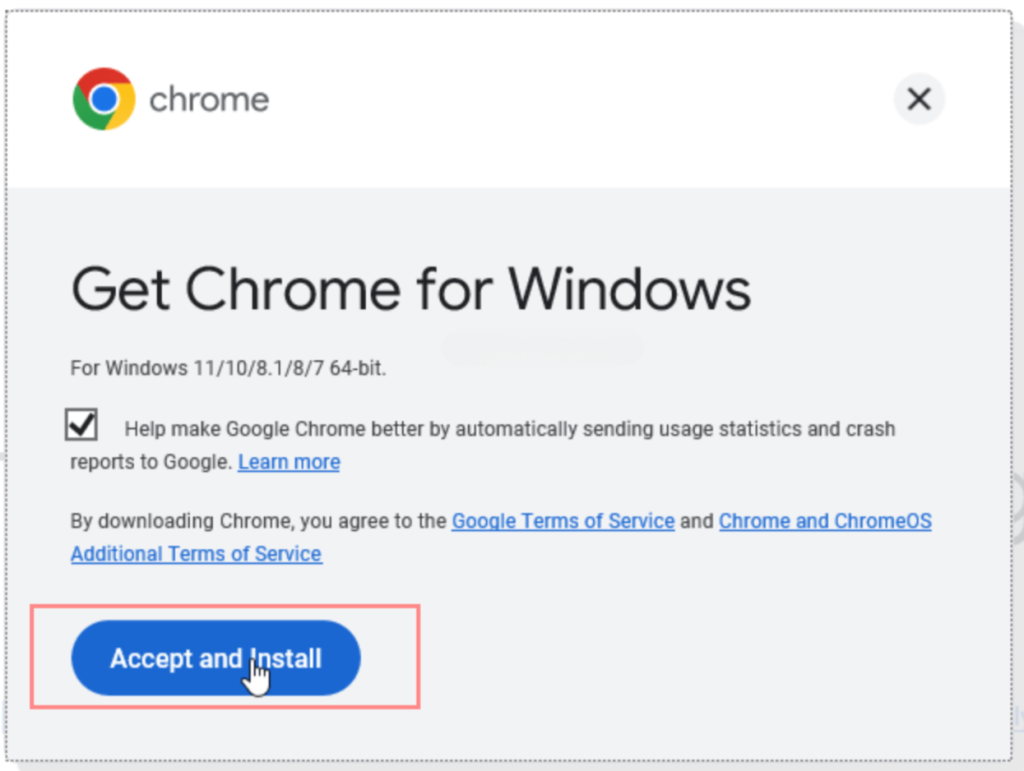
If it works you’ll be able to save the file inside your local directory.
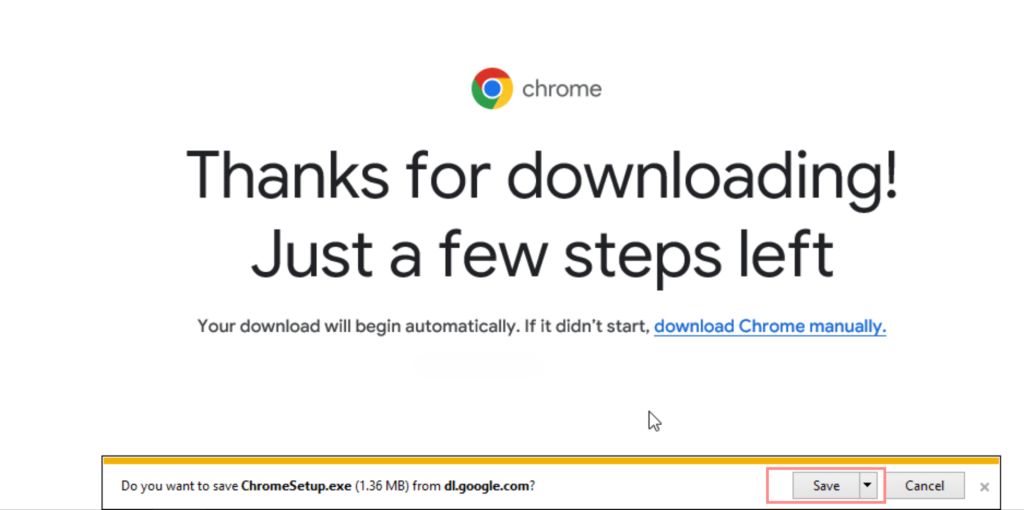
You can Disable files download feature in your Internet Explorer internet zone once trusted file has been downloaded.
Conclusion
It is important to keep in mind that disabling or loosening restrictions on your Internet Explorer can increase the risk of security issues, e.g downloading malicious software or files with viruses. It’s important to consult with your system administrator or IT department before making any changes that could compromise your entire system.