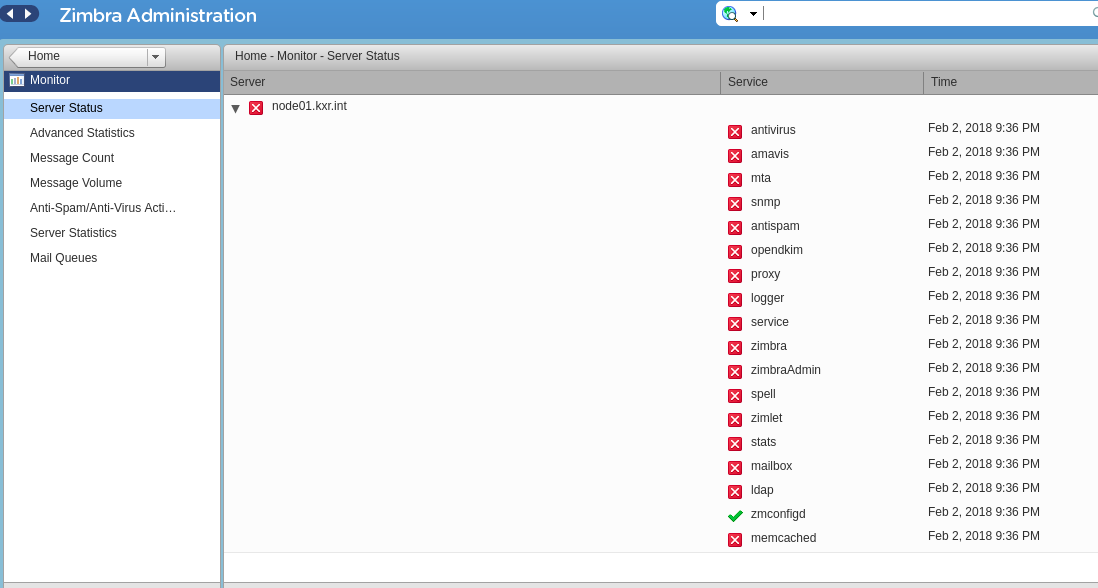Zimbra is a very powerful email and collaboration suite used by small to medium enterprises. It has proven over time to be reliable, stable, secure, and scalable. In our previous article we looked at How To Fix Zimbra Error “Starting logswatch failed.”. In this article we give you a solution to Zimbra issue where services show as running in the terminal but different results from web interface.
$ sudo su - zimbra -c 'zmcontrol status'
Host mail.example.com
amavis Running
antispam Running
antivirus Running
dnscache Running
ldap Running
logger Running
mailbox Running
memcached Running
mta Running
opendkim Running
proxy Running
service webapp Running
snmp Running
spell Running
stats Running
zimbra webapp Running
zimbraAdmin webapp Running
zimlet webapp Running
zmconfigd RunningBut from web administration console it shows as stopped.

To solve this problem, start by ensuring all zimbra files have correct permissions.
/opt/zimbra/libexec/zmfixperms -extendedEnsure rsyslog is installed on Zimbra server as well.
### Debian / Ubuntu ###
sudo apt update
sudo apt install rsyslog
sudo systemctl enable rsyslog
### RHEL Based systems ###
sudo dnf -y install rsyslog
sudo systemctl enable rsyslogIf your rsyslog server is remote you need to edit rsyslog config file and uncomment below lines.
$ sudo vim /etc/rsyslog.conf
$ModLoad imudp
$UDPServerRun 514When done restart rsyslog service.
sudo systemctl restart rsyslog.serviceEnable the server to display statistics.
/opt/zimbra/libexec/zmsyslogsetupTo verify LogHostname run:
sudo su - zimbra -c 'zmprov gacf |grep zimbraLogHostname'If its different, change the same to logger monitor hostname using below command.
sudo su - zimbra -c 'zmprov mcf zimbraLogHostname <Logger monitor Hostname>'After changing the loggerhost initialize the logger host and restart rsyslog service.
sudo su - zimbra -c /opt/zimbra/libexec/zmloggerinit
sudo systemctl restart rsyslog.serviceUpdate Zimbra Keys
sudo su - zimbra -c zmupdateauthkeys
sudo su - zimbra -c zmcontrol restartYou can also choose to restart Logger services only.
sudo su -c zmloggerctl restart
sudo su -c zmlogswatchctl restartLogin to Zimbra Web Administration dashboard and confirm services status.

They should all show as running as seen in the screenshot.
CloudSpinx Services
As CloudSpinx, we offer support services on Email Solutions of any nature. Contact us now if you need help with installation and configurations, post-install integrations, continuous support services for your services.