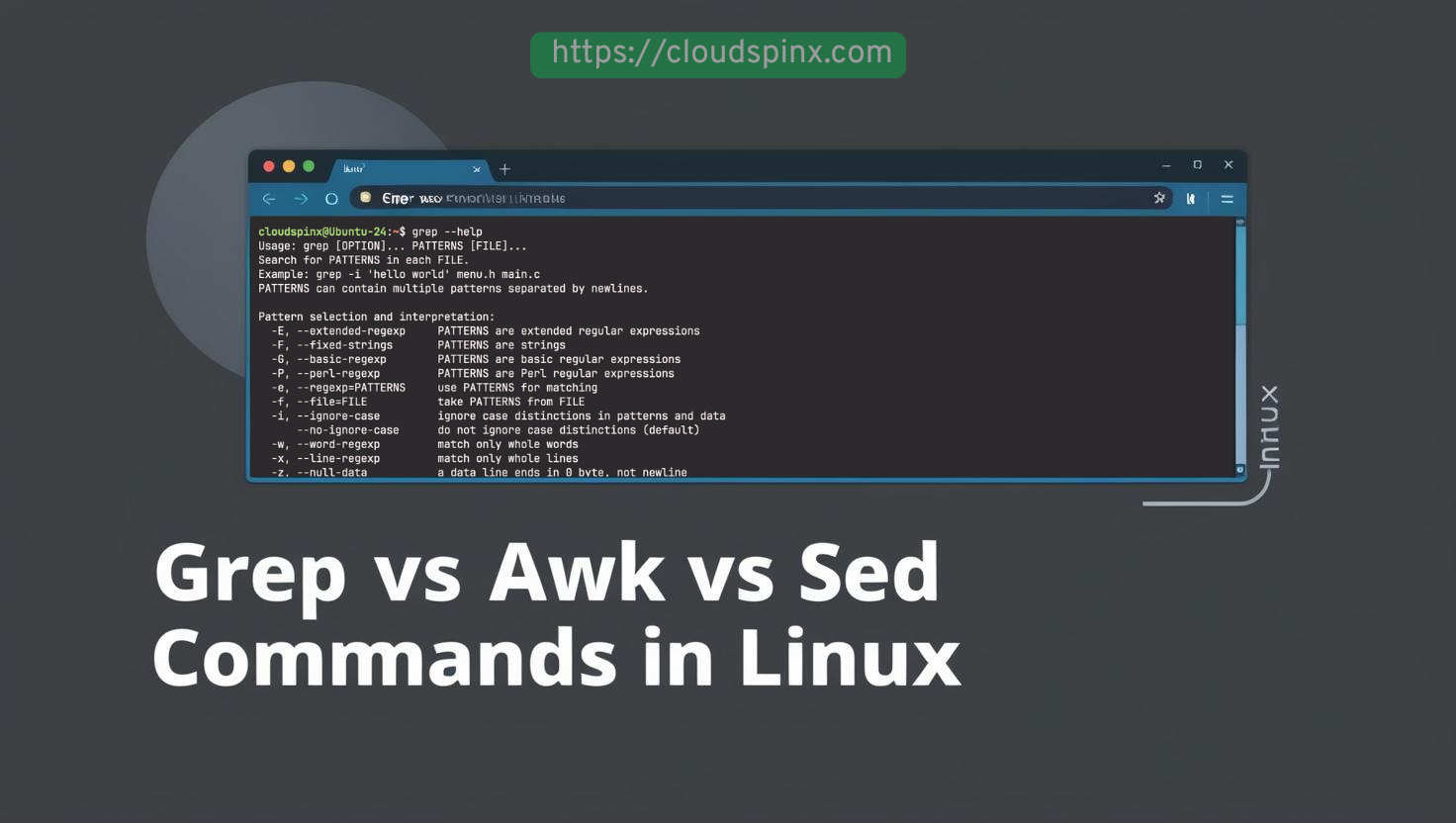What is the difference between Grep, Awk and Sed commands in Linux?
Grep command in used for finding particular patterns in files and outputs all the result containing the search pattern. Awk on the other hand is also used for searching a file for certain patterns but goes ahead to perform a certain task on pattern match. Grep and awk can be used at the same time to narrow down the search enhance results. Grep is a simple tool to use to quickly search for matching patterns but awk is more of a programming language which processes a file and produces an output depending on the input values. Sed command is mostly useful for modifying files. It searches for matching patterns and replaces them and outputs the result.
Using Grep command in Linux
Grep command is used for finding particular patterns in a file and to display all the fields matching that pattern. The searched pattern is what is normally referred to as regular expression.
In my examples, I have a file called test as below:
$ cat test
Andy wendie account 45000
Abon vicky account 25000
varun manager sales 50000
Manny manager account 47000
tarun cindy sales 15000
Naom clerk sales 23000
sunil cindy sales 13000
satvik director purchase 80000 To output every field containing the word ‘manager’ in a file:
$ grep -i "manager" test
varun manager sales 50000
Manny manager account 47000The ‘-i’ in the above command tells the grep command to ignore any case sensitivity.
‘-c’ outputs the count for the number of occurrences of the matched pattern in a file.
$ grep -c "manager" test
2To search from all the files in a directory containing a certain pattern, we use ‘*’. It shows the specific files and the results of the match
$ grep "manager" *
test:varun manager sales 50000
test:Manny manager account 47000To only output the files containing the matched pattern we use ‘-l’
grep -l "manager" *
testYou can also specify file names if you know them to output all the matches.
$ grep “manager” test test1 test2Match whole words in a file. Grep by default outputs all the occurrences of a certain pattern even if it is found in substring. To match whole words only, we use ‘-w’ flag
$ grep -w "manager" test
varun manager sales 50000
Manny manager account 47000To include sub-directories in the search, use ‘-r’ as below:
grep -r “manager” *Output matched pattern only. Grep displays the whole sentence containing the matched pattern. We can display the search pattern only by using ‘-o’ string.
$ grep -o "manager" test
manager
managerOutput with numbers are the matched patterns using ‘-n’. This displays the specific number count where the matched pattern is in the file.
$ grep -n "manager" test
3:varun manager sales 50000
4:Manny manager account 47000Invert the match to display output not matching the input pattern using ‘-v’. In this case, we are outputting anything else that does not contain the word ‘manager’.
$ grep -v "manager" test
Andy wendie account 45000
Abon vicky account 25000
tarun cindy sales 15000
Naom clerk sales 23000 Match all fields starting with a certain string, for example, output all fields staring with the word ‘manager’
grep "^manager" testMatch lines ending with a given string. The ‘$’ regular expression signifies the end of a line and can be used to match lines ending with a specific string. In our case, we watch to match lines ending with ‘0’.
$ grep "0$" test
Andy wendie account 45000
Abon vicky account 25000
varun manager sales 50000
Manny manager account 47000
tarun cindy sales 15000 To display the number of lines before and after a match
- -A – specify number of lines to display after a match
- -B – specify number of lines to display before a match
- -C – specify number of lines to display before and after a match
Use ‘-e’ to specify multiple match patterns in the same line
grep -e “manager” -e “ Naom” -e “varun” testTo limit grep output to a number of lines, we use ‘-m’
$ grep -m1 "manager" test
varun manager sales 50000
grep -m2 "manager" test
varun manager sales 50000
Manny manager account 47000Using AWK Command in Linux
Awk command is more of scripting language used in manipulating data and generating reports. It does not require any compiling and a user can use numeric functions, variables, string functions, and logical operators. It enables writing of simple and effective programs in statement forms to search through a file for a specific pattern and performs an action when a match is found.
When using ‘awk’ we enclose patterns in curly braces. Both pattern and action form a rule and the entire awk program is enclosed in single quotes.
How to use awk command in Linux
Awk command is used to print out the content of a file by default. In this case, no pattern is specified and therefore action applies to every line of the file.
$ awk ‘{print}’ test
Andy wendie account 45000
Abon vicky account 25000
varun manager sales 50000
Manny manager account 47000
tarun cindy sales 15000 To print a line matching a given pattern, for example, let us print all lines having the word ‘manager’ in them.
$ awk ‘/manager/ {print}’ test
varun manager sales 50000
Manny manager account 47000In the case above, every line with the word ‘manager’ will be printed. We can specify that we only want to print those lines which start with manager. This is accomplished using the line token ‘^’ as below:
awk ^manager/ {print}’ testAwk is used to split a line into fields and print out the content. Let’s print the first and third parts of the lines in test.
$ awk ‘{print $1,$3}’ test
Abon account
varun sales
Manny account
tarun sales Note that $0 outputs the entire line.
NR – Prints lines along with the line numbers.
$ awk '{print NR,$0}' test
1 Andy wendie account 45000
2 Abon vicky account 25000
3 varun manager sales 50000 Can also be used to specify to print from a certain number to another. Let us display from line number 3 to number 6.
$ awk ‘NR==3, NR==6 {print NR,$0}’ testNF – outputs the number of fields contained in each record (line)
$ awk '{print NF}' test
4
4
4 $NF – prints the last columns
$ awk '{print $NF}' test
45000
25000
50000 OFS – Output field separator – used to specify the separator for the output values.
$ awk 'OFS="/" {print $1,$4}' test
Andy/45000
Abon/25000
varun/50000 Awk BEGIN and END rules
BEGIN rule is expected once before any text processing and is executed first before anything else.
$ awk 'BEGIN {print "my test file"} {print $0}' test
my test file
Andy wendie account 45000
Abon vicky account 25000
varun manager sales 50000 Adding patterns
Output for a value greater than. For example, in our file the last field represent salary figures, we need to output only when the value is greater than 25,000
$ awk '$NF>=25000 {print $1,$4}' test
Andy 45000
Abon 25000
varun 50000 Built-in functions
awk comes with built-in functions such as numerical as demonstrated below
$ awk '{ print sqrt(625)}'
25Awk Scripts
If you find yourself writing complicated awk commands, you can opt to put them in a script file (.awk) and run them from there.
Using SED command in Linux
SED is short for stream editor. It can be used to perform different functions such as searching, find and replace, insert and delete. It is, however, common for find and replace and you don’t have to open the file to substitute words.
To replace the word ‘manager’ with ‘operations’ in our test file and output the result:
$ sed 's/manager/operations/' test
Andy wendie account 45000
Abon vicky account 25000
varun operations sales 50000
Manny operations account 47000 To substitute every occurrence, we include ‘g’ at the end of the expression as below
$ sed 's/manager/operations/g' test
Andy wendie account 45000
Abon vicky account 25000
varun operations sales 50000
Manny operations account 47000 To replace only a specific number of occurrences, specify the number in place of ‘g’. For example, to replace up to the fourth line:
sed 's/manager/operations/4' test To replace from a certain occurrence to the rest of the file, specify the number to start from together with ‘g’ to signify all or the remaining part of the file.
sed 's/manager/operations/4g' test To replace only on a specific line, specify the file line as below where we are replacing on the third line.
sed '3 s/manager/operations/' test To print the replaced line only instead of printing all the file content:
sed -n 's/manager/operations/p' testTo replace from a certain line onwards, for example, replace from the 3rd to the end:
sed '3,g s/manager/operations/' test Use SED to delete lines of a file. For example, to delete the 5th line of a file:
sed '5d' filename.txtTo delete the last line:
sed '$d' filename.txtTo delete from nth to the last, for example, from 3rd to the last:
sed '3,$d' filename.txtTo delete a pattern matching file:
sed '/pattern/d' filename.txtThis has been our guide on how to use Grep, Awk and Sed commands in Linux. I hope it has been informative. Check more interesting Linux guides below: