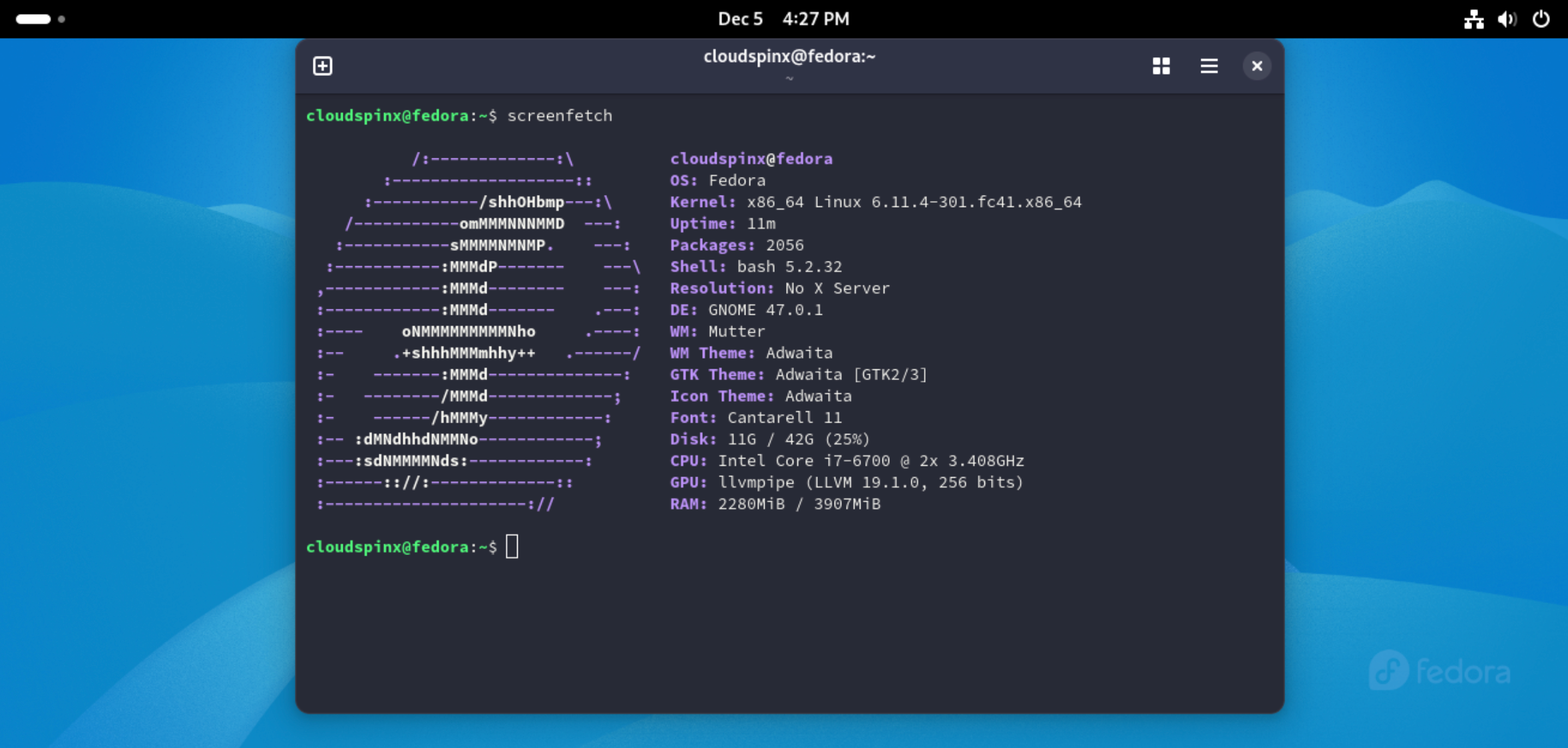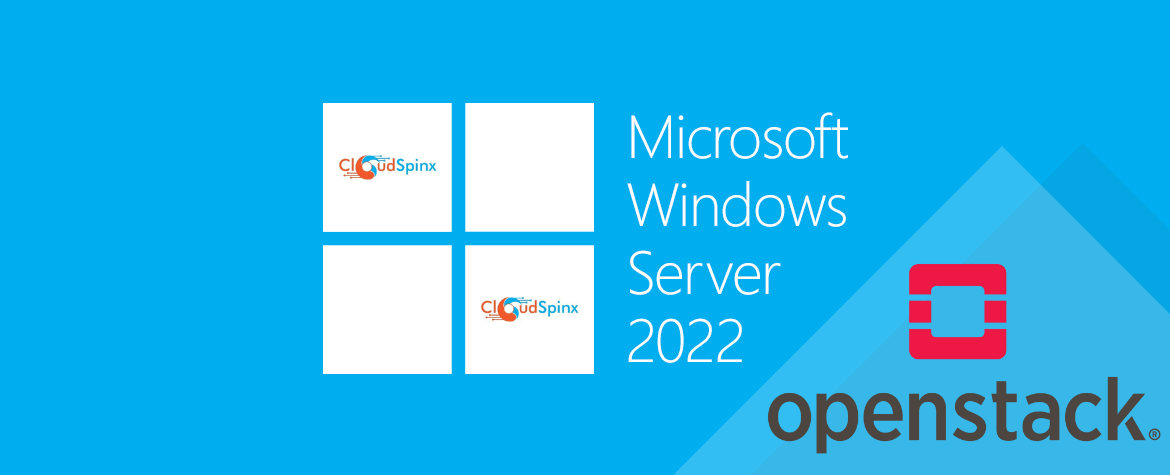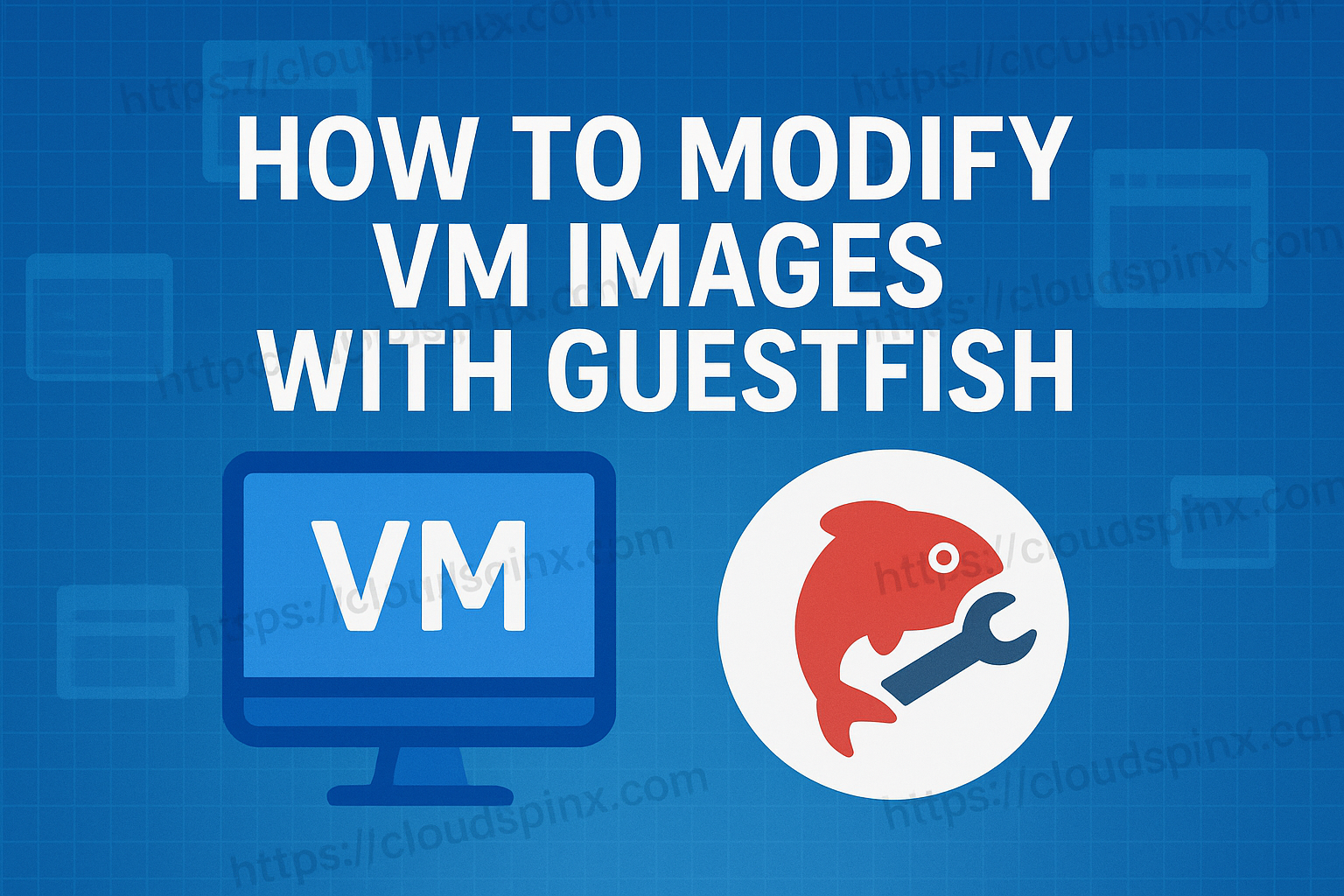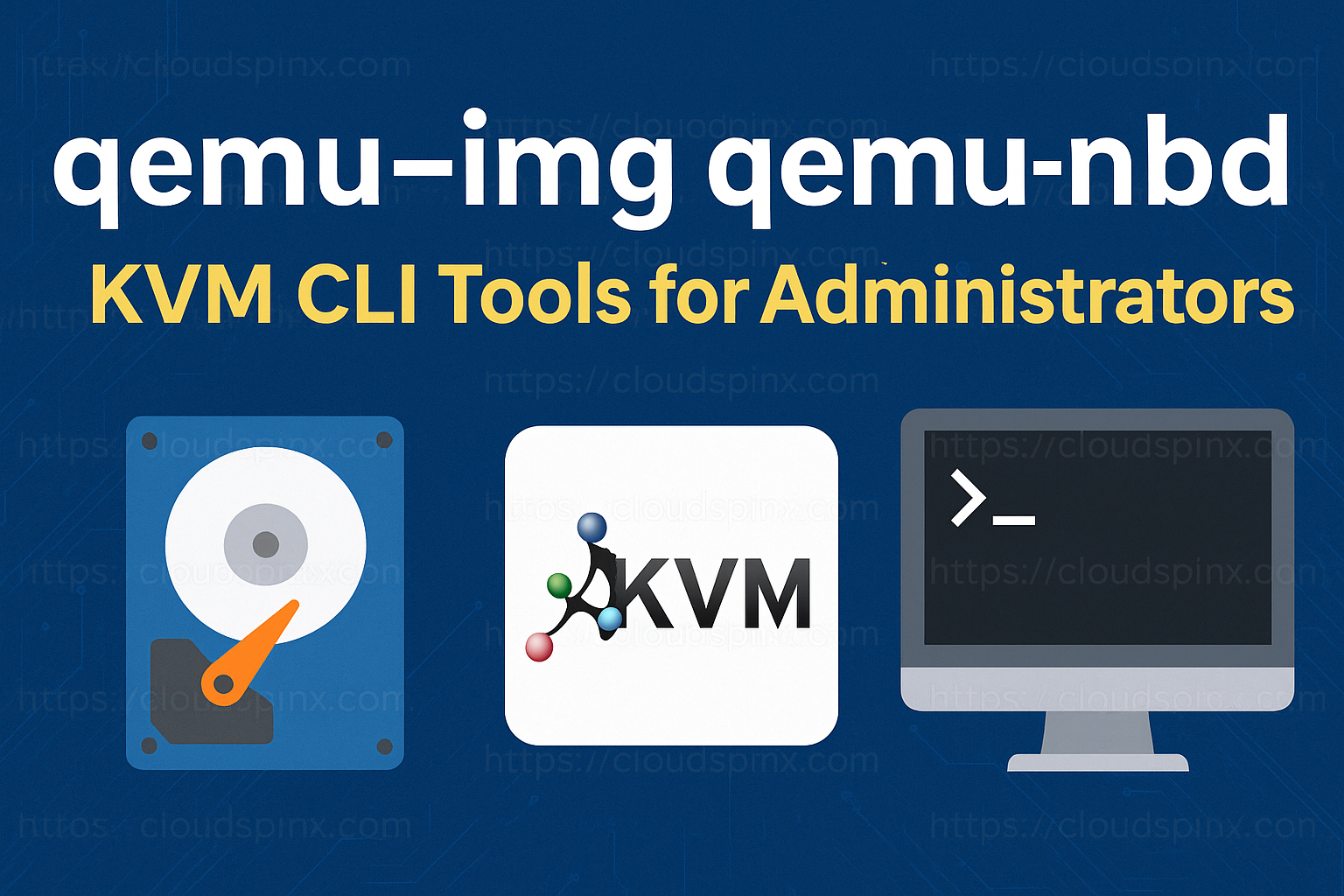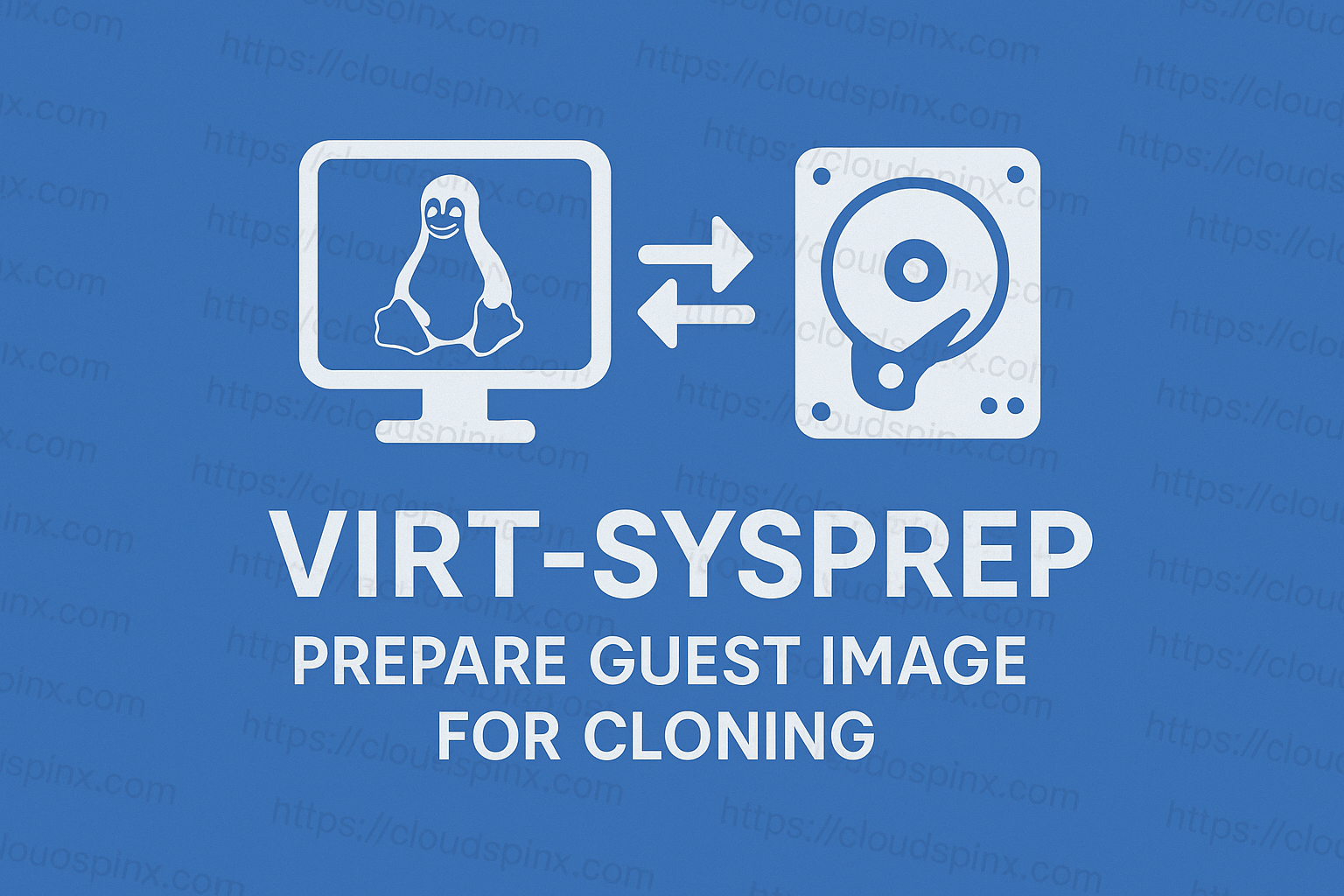Howdy there maty! Today, we’ll be talking about the changes that came in with the new Fedora 41. A lot of changes came with Fedora 41, but the one we’ll focus on today is the addrepo sub-command, which is used together with the dnf config-manager command. This is a sub-command that we see and use in our day to day lives as administrators of the Fedora Linux distribution.
For Fedora 40 or earlier (DNF 4)
For Fedora 40 or earlier, using dnf4, adding a repository is as simple as a single command on your CLI. First, you define a new repository by creating a new file with the .repo suffix and adding it to the /etc/yum.repos.d/ directory.
You can the add the repository with --add-repo, where repository is the repository URL:
sudo dnf config-manager --add-repo repositoryFor example, adding the brave browser repo:
sudo dnf config-manager --add-repo https://brave-browser-rpm-release.s3.brave.com/brave-browser.repoFor Fedora 41 or later (DNF 5)
For the case of Fedora 41 and later(dnf5), it couldn’t be any simpler. They a minor change to the subcommand for dnf config-manager and the whole syntax of the command. If you try use dnf4 command you will get an error:
Unknown argument "--add-repo" for command "config-manager" on FedoraYou can the add the repository with addrepo, where repository is the repository URL:
sudo dnf config-manager addrepo --from-repofile=repositoryFor example, adding the brave browser repo:
sudo dnf config-manager addrepo --from-repofile=https://brave-browser-rpm-release.s3.brave.com/brave-browser.repoEnable and Disable a Repository
Once added, repositories can be enabled or disabled using the setopt subcommand:
Enable a Repository
To enable a specific repository, use:
sudo dnf config-manager setopt repository.enabled=1Where repository is the unique repository ID. For instance, to enable the brave browser repository, run:
sudo dnf config-manager setopt brave-browser.enabled=1Disable a Repository
To disable a repository, use:
sudo dnf config-manager setopt repository.enabled=0Where repository is the unique repository ID. For example, to disable the brave browser repository, use:
sudo dnf config-manager setopt brave-browser.enabled=0Verify Repositories
To view a list of all enabled and disabled repositories in your system, issue the command belwo:
sudo dnf repolist allTo confirm that the repository is working, try searching or in stalling a package exclusive to that repository. For example:
sudo dnf search brave-browserThe above steps show that adding repositories using dnf config-manager in Fedora 41 is quite easy. By extending the available repositories, you will be able to access a wider range of software and tools that can enhance your Fedora experience.
Check out more articles from our team: