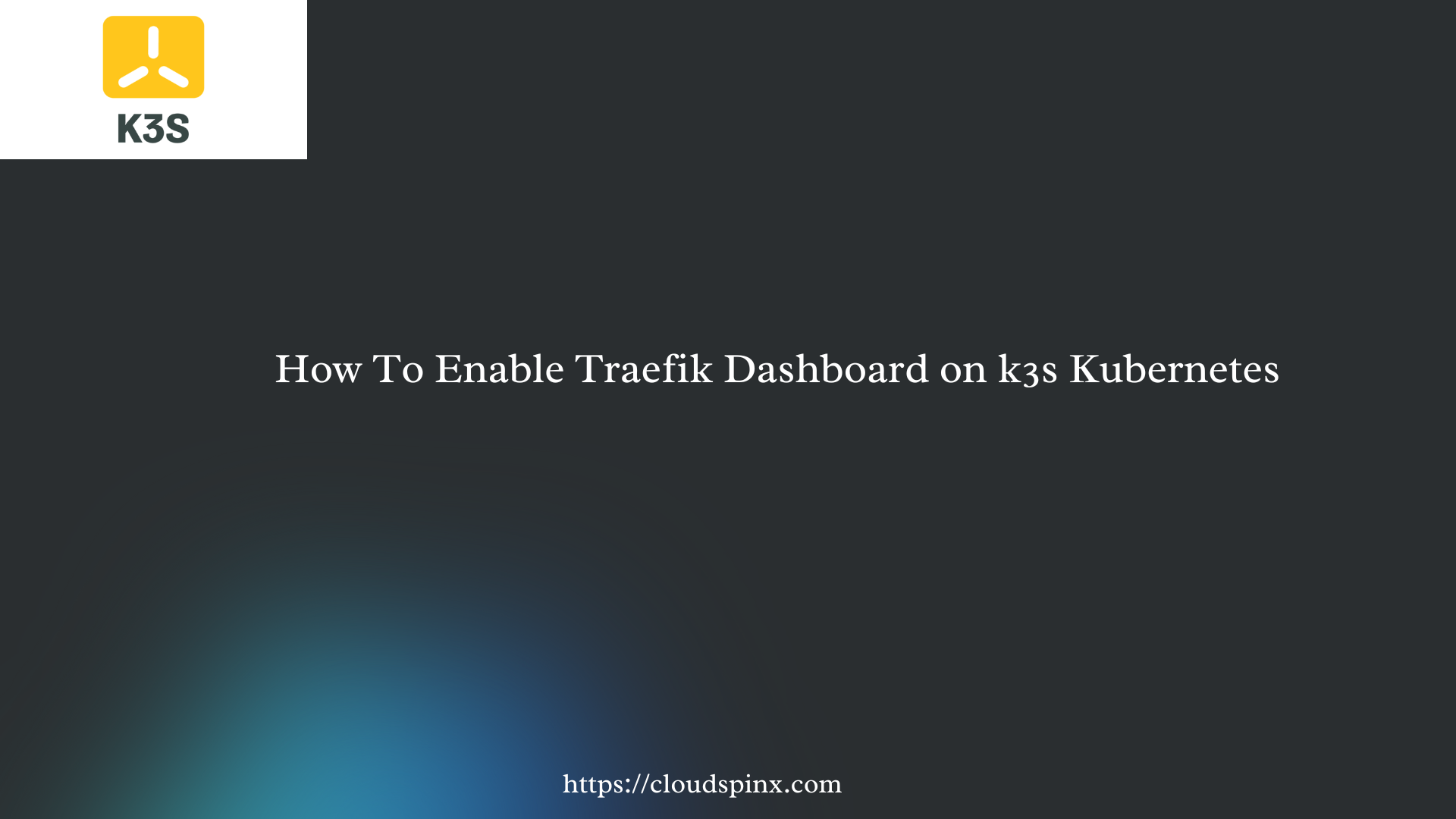How can I enable Traefik dashboard on k3s kubernetes cluster? The installation of k3s Kubernetes distribution is a matter of seconds. You just open a terminal and fire the command below.
curl -sfL https://get.k3s.io | sudo sh -After installation you should have a single node cluster – control plane + worker node. But addition of more worker nodes into the cluster can be done.
curl -sfL https://get.k3s.io | K3S_URL=https://myserver:6443 K3S_TOKEN=mynodetoken sh - K3S_URL parameter should be your first node API endpoint. This will instruct the installer to configure K3s as an agent, instead of a server. The K3s agent will register with the K3s server listening at the supplied URL. The value to use for K3S_TOKEN is stored at /var/lib/rancher/k3s/server/node-token on your server node.
After the installation of k3s, traefik UI is not enabled. To list services run the command:
$ kubectl get svc -n kube-system
NAME TYPE CLUSTER-IP EXTERNAL-IP PORT(S) AGE
kube-dns ClusterIP 10.43.0.10 <none> 53/UDP,53/TCP,9153/TCP 10h
metrics-server ClusterIP 10.43.104.117 <none> 443/TCP 10h
traefik LoadBalancer 10.43.170.22 10.25.25.53 80:30698/TCP,443:30213/TCP 10hTo check the deployment status of traefik, use the command:
$ kubectl get deploy -n kube-system
NAME READY UP-TO-DATE AVAILABLE AGE
coredns 1/1 1 1 10h
local-path-provisioner 1/1 1 1 10h
metrics-server 1/1 1 1 10h
traefik 1/1 1 1 10hChecking Pod status:
$ kubectl get pods -n kube-system
NAME READY STATUS RESTARTS AGE
coredns-576bfc4dc7-s6jqr 1/1 Running 0 10h
helm-install-traefik-crd-z7zdg 0/1 Completed 0 10h
helm-install-traefik-f4gtx 0/1 Completed 1 10h
local-path-provisioner-6795b5f9d8-wrvpx 1/1 Running 0 10h
metrics-server-557ff575fb-cdth5 1/1 Running 0 10h
svclb-traefik-a6857890-zpwv2 2/2 Running 0 10h
traefik-5fb479b77-8q9d7 1/1 Running 0 10hEnable Traefik Dashboard on k3s
In a k3s cluster, Traefik is managed using Custom Resources and helm controller. The HelmChartConfig object is used to install helm charts in k3s.
To enable traefik UI, create a customization manifest file.
vim traefik-customize.yamlAdd the following contents into the file you just created. The HelmChartConfig config will enable the dashboard.
apiVersion: helm.cattle.io/v1
kind: HelmChartConfig
metadata:
name: traefik
namespace: kube-system
spec:
valuesContent: |-
additionalArguments:
- "--api"
- "--api.dashboard=true"
- "--api.insecure=true"
ports:
traefik:
expose: true
providers:
kubernetesCRD:
allowCrossNamespace: trueApply the file to update kubernetes resource. This will result in Traefik dashboard being accessible.
$ kubectl apply -f traefik-customize.yaml
helmchartconfig.helm.cattle.io/traefik createdCheck traefik service – a new port 9000 should be visible.
$ kubectl -n kube-system get svc
NAME TYPE CLUSTER-IP EXTERNAL-IP PORT(S) AGE
kube-dns ClusterIP 10.43.0.10 <none> 53/UDP,53/TCP,9153/TCP 10h
metrics-server ClusterIP 10.43.104.117 <none> 443/TCP 10h
traefik LoadBalancer 10.43.170.22 10.25.25.53 9000:30973/TCP,80:30698/TCP,443:30213/TCP 10hYou can use port forwarding to access Traefik web dashboard.
export KUBECONFIG=~/kubeconfig
kubectl -n kube-system port-forward deployment/traefik 9000Using Ingress to access Traefik UI
You can then use traefik to configure Ingress for the UI.
vim traefik-dashboard-ingress.yamlAdd the contents and modify the host domain to yours.
apiVersion: networking.k8s.io/v1
kind: Ingress
metadata:
name: traefik-dashboard
namespace: kube-system
annotations:
traefik.ingress.kubernetes.io/router.entrypoints: web
spec:
rules:
- host: traefik.apps.cloudspinx.com
http:
paths:
- path: /
pathType: Prefix
backend:
service:
name: traefik
port:
number: 9000
When done create the ingress.
$ kubectl apply -f traefik-dashboard-ingress.yaml
ingress.networking.k8s.io/traefik-dashboard createdIt should show as active. Make sure the domain used has its IP address pointing to k3s node.
$ kubectl -n kube-system get ingress
NAME CLASS HOSTS ADDRESS PORTS AGE
traefik-dashboard traefik traefik.apps.cloudspinx.com 10.25.25.53 80 45sConfigure DNS or /etc/hosts
Make sure the domain provided resolves to your cluster’s external IP. This can be done by:
- Updating DNS A record to point to your k3s control plane P address / or LB IP where applicable.
- For local testing, you can edit your
/etc/hostsfile and add the records.
Once done, open your web browser and navigate to http://traefik.mydomain.com. You should see the Traefik dashboard.
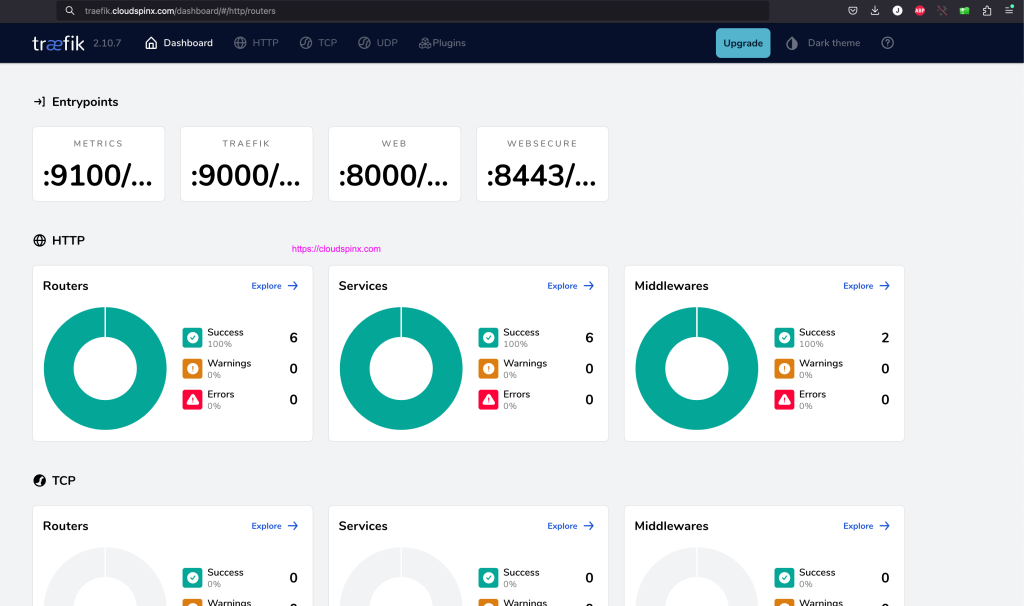
At CloudSpinx we offer Kubernetes, OpenShift and Linux consultancy services. Reach out today and take your business to greater heights with CloudSpinx consultancy services.