Valorant is one of esports’ most famous titles, having a player base of around 15 million. You can play it, watch its professional tournaments and even bet on Valorant on esports betting sites such as Rivalry. But if you’re new to the game, you might be wondering: how do I download, install, and configure it?
Downloading and Installing Valorant
Valorant was developed by Riot Games, the same company that created League of Legends. And just as LoL is free to play, Valorant is also free to play. All you need to do is download, install, and configure it.

To download Valorant, all you need to do is go to the official website. The download button is so massive you simply can’t miss it.
After you’ve downloaded the game, you will need to install it. Simply run the downloaded file and set your install path using Advanced Options. In total, you will need somewhere around 20 GB of free space on your HDD. The requirement is actually less than that, but with games like Valorant you need to take into account the fact that the developer is constantly adding new content. So just to be safe, assume a 20 GB requirement.
After you’ve installed the game, sign in to Valorant using your Riot ID. If you don’t have one, you’ll need to create an account. Another thing that you might need to do is restart your PC after installing the game, to ensure that Valorant’s anti-cheat software (Vanguard) is properly installed on your PC.

Configuring Valorant
Configuring Valorant requires you to become accustomed to its most important settings. You will get an intuitive understanding of them by playing the game for a few hours. Here’s a brief description of the main ones:
Resolution
Almost without exception, you will want to run the game at a high resolution. 1920 x 1080 is ideal. Some players, who don’t have great PCs, choose to compromise their visual experience to obtain a higher FPS. But that’s a terrible idea in Valorant, because the game is quite complex when it comes to its content and a clear, highly-detailed image improves not only your visual but also your competitive performance.
Audio
Your audio settings should prioritize in-game sounds that have the potential to give you cues. Everything that’s in the way (such as music) must be turned off. Everything that helps must be turned up. In case you’ve never played CS:GO or other FPS games before, in this type of games you rely a lot on the sounds you hear to make good decisions. That’s why pro players raise the Sounds Effects Volume but lower everything else.
Crosshair
If you want to improve faster, make sure you find the best crosshair settings for yourself. These settings will give you the kind of crosshair that suits your aiming style.
Regarding the crosshair settings, you will need to choose a color, inner lines options, and outerline options. If you’re not sure what to pick, simply use the best crosshair in Valorant for beginners:
- Color: cyan or green
- Inner Lines: 1, 4, 2, 2
- Outer Lines: off
- Movement Error: on
- Center Dot: off
- Firing Error: on
- Fade Crosshair With Firing Error: off
These settings will give you a good start. Along the way, as you learn more about the game, feel free to experiment with the possibilities. You can also do a bit of research to learn more about what the pro players use. Being such a popular game, Valorant has dedicated websites that cover the pro scene in great detail.
One of the game’s most famous players is Shroud. Here’s what he uses:
Inner Lines
- Inner Line Thickness: 3
- Inner Line Offset: 4
- Inner Line Opacity: 1
- Inner Line Length: 7
Outer Lines
- Outer Line Thickness: 0
- Outer Line Offset: 0
- Outer Line Opacity: 0
- Outer Line Length: 0
Outlines
- Outlines: on
- Outline Opacity: 1
- Outline Thickness: 1
- Center Dot: off
General
- Movement Error: off
- Firing Error: off
- Crosshair Color: Cyan
Other settings
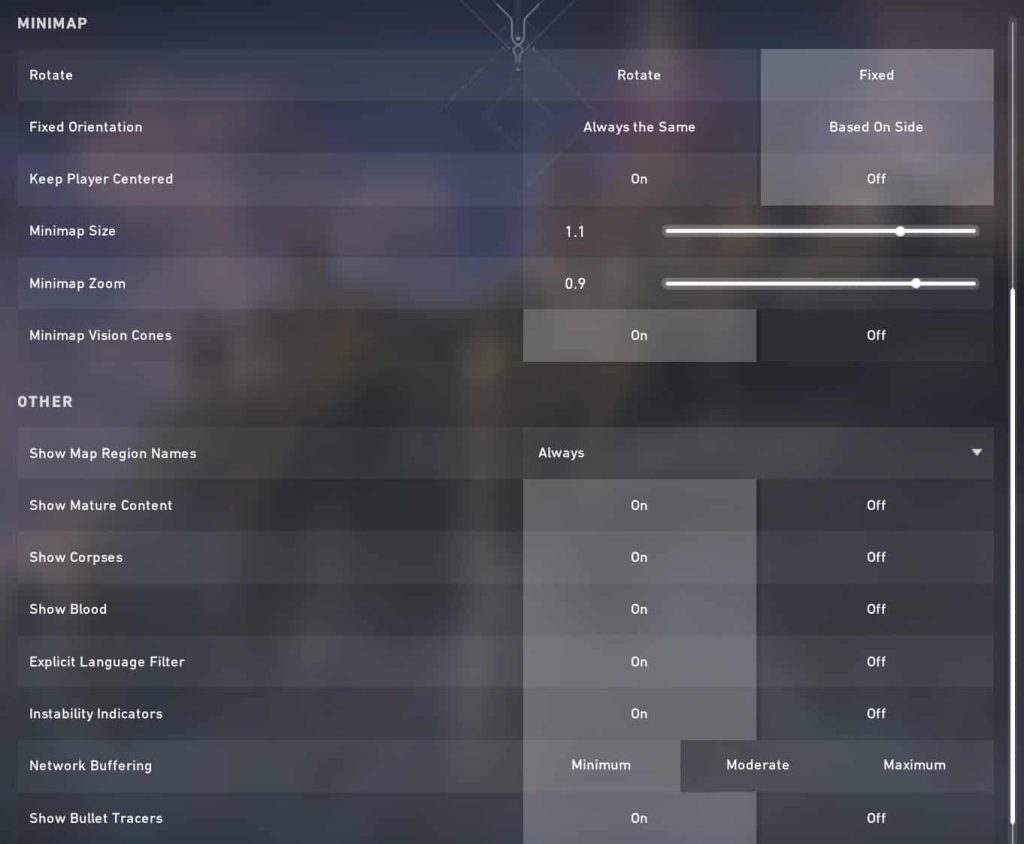
Valorant offers plenty of other settings that allow you to change how you compete. If you don’t like the R key for some reason, just use something else. If you want to play the game long-term, you should spend at least one hour figuring out what works best for you.
More articles from us:









