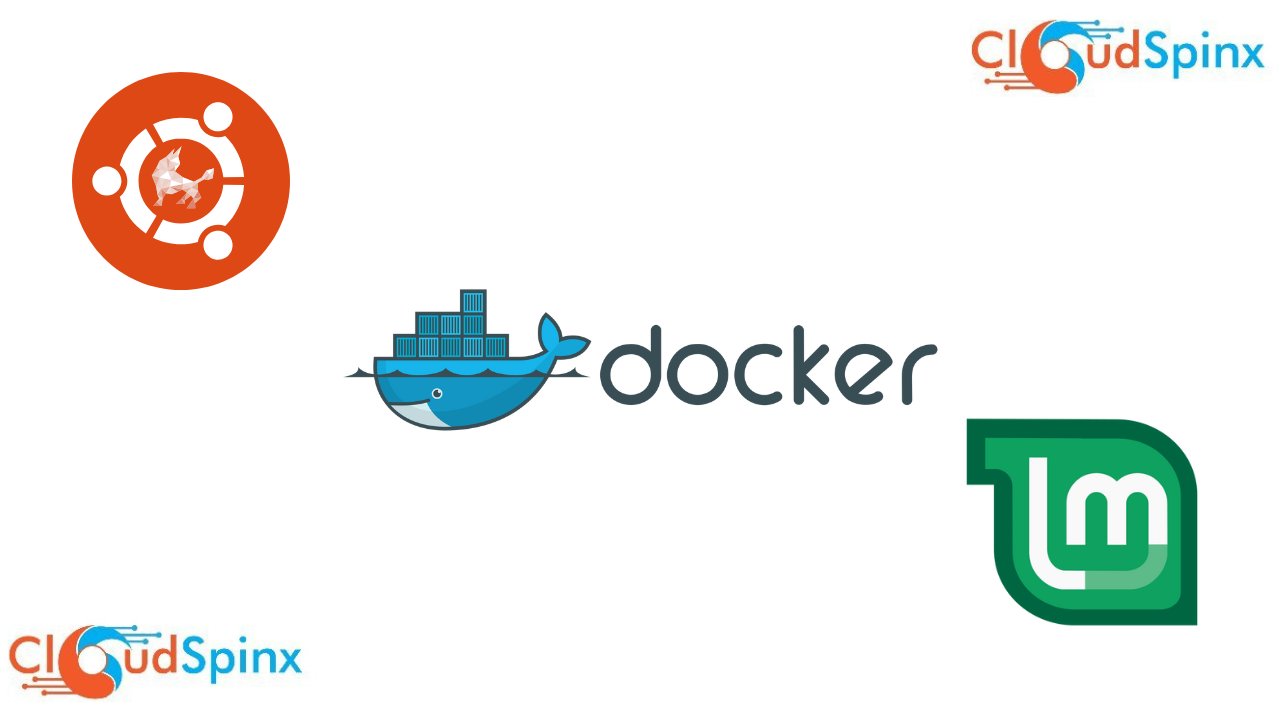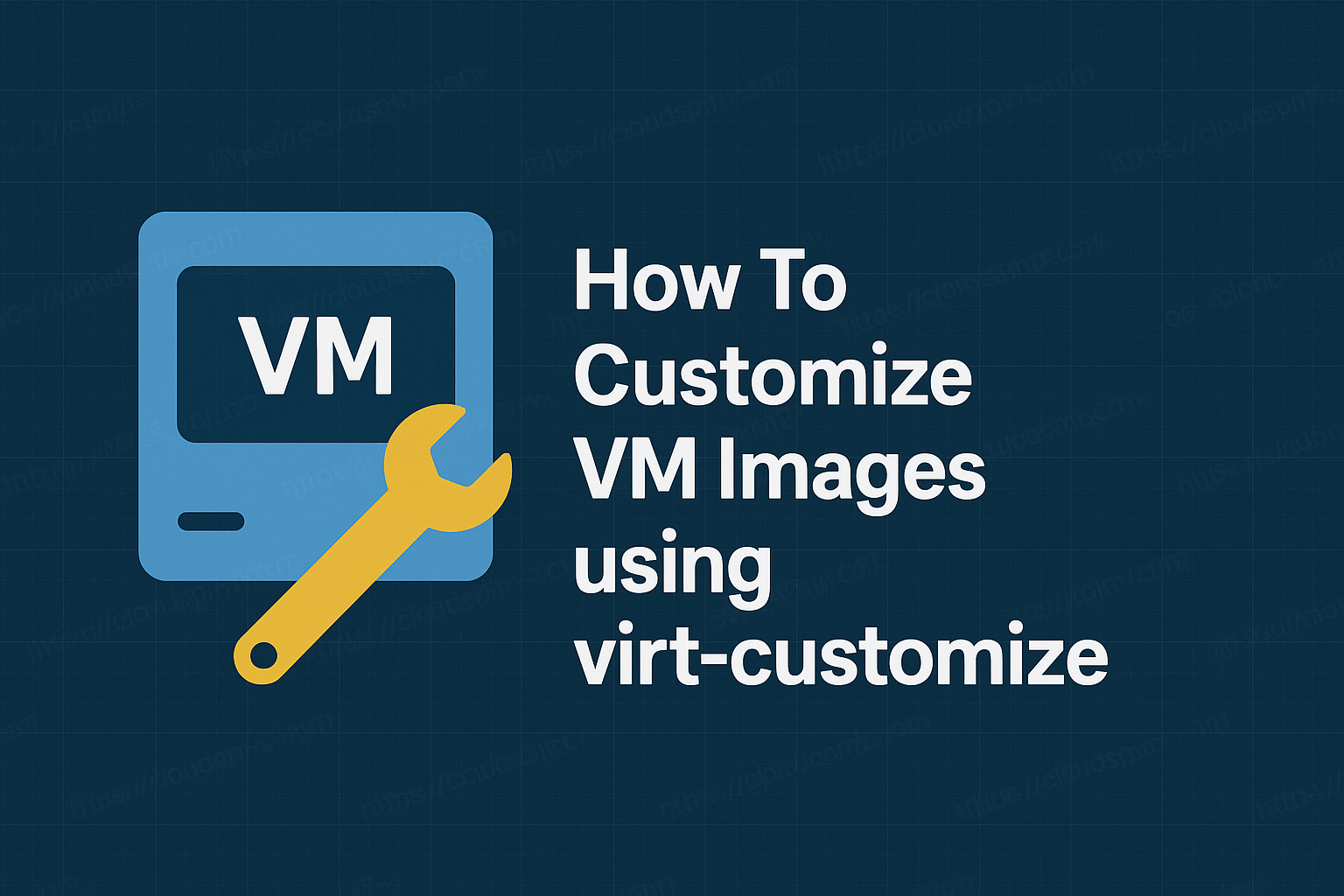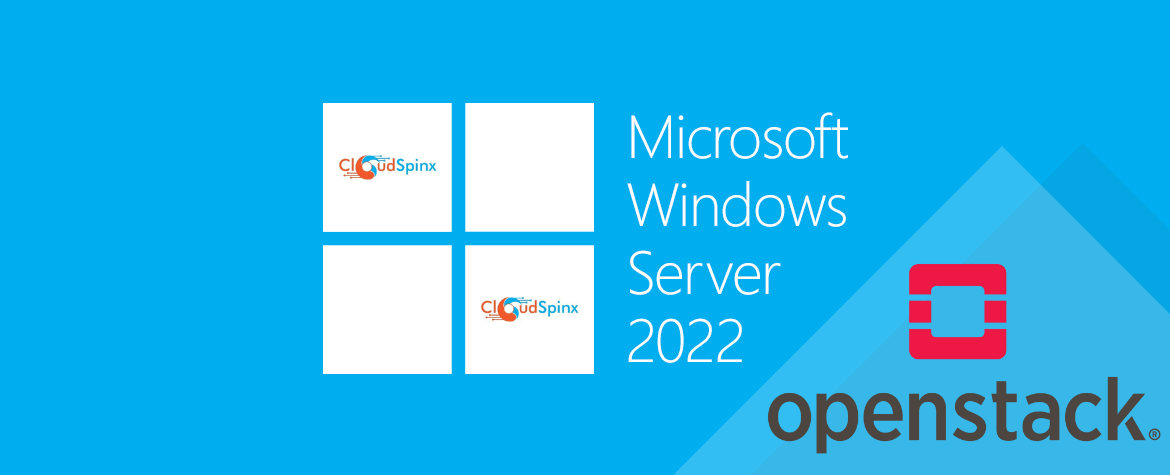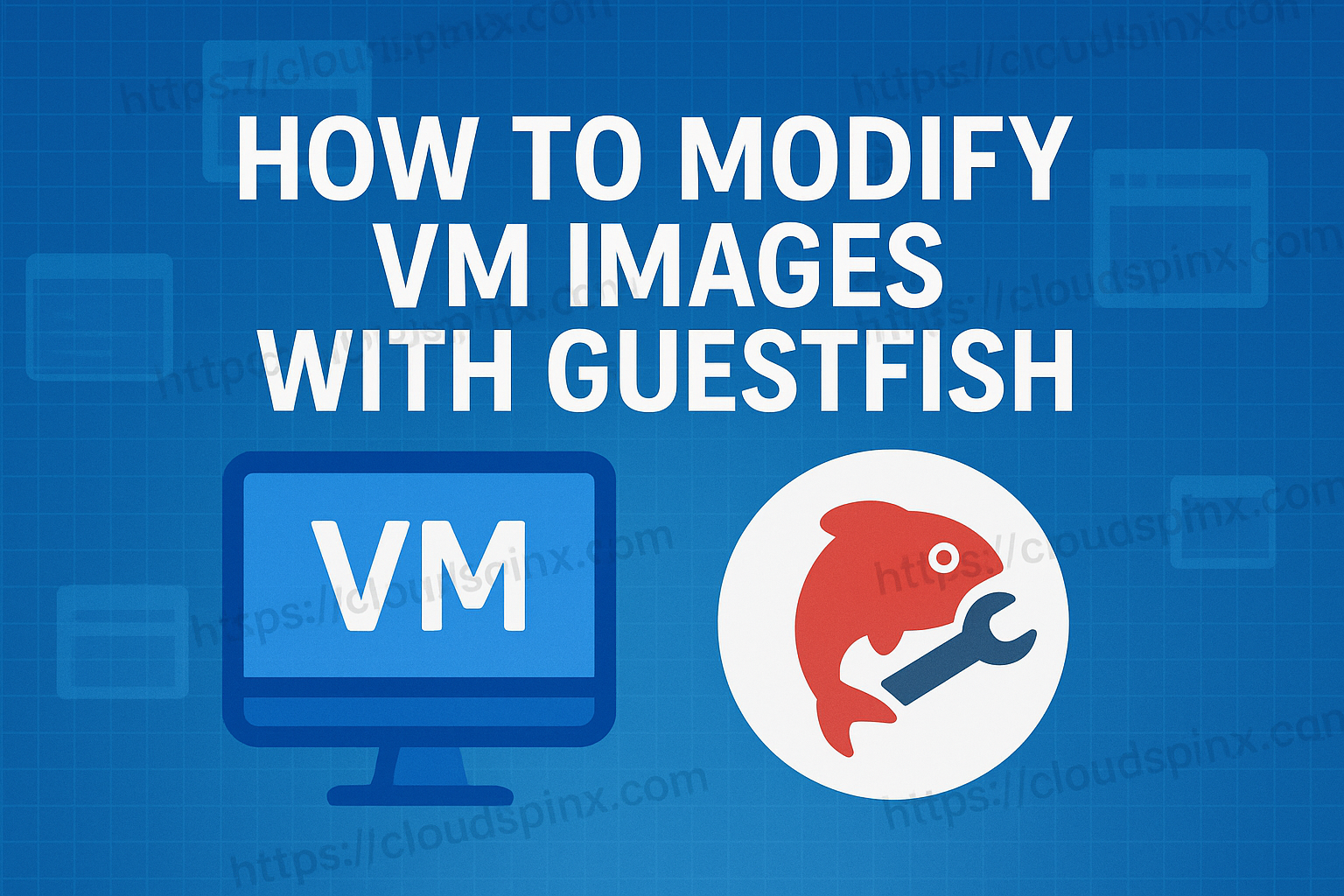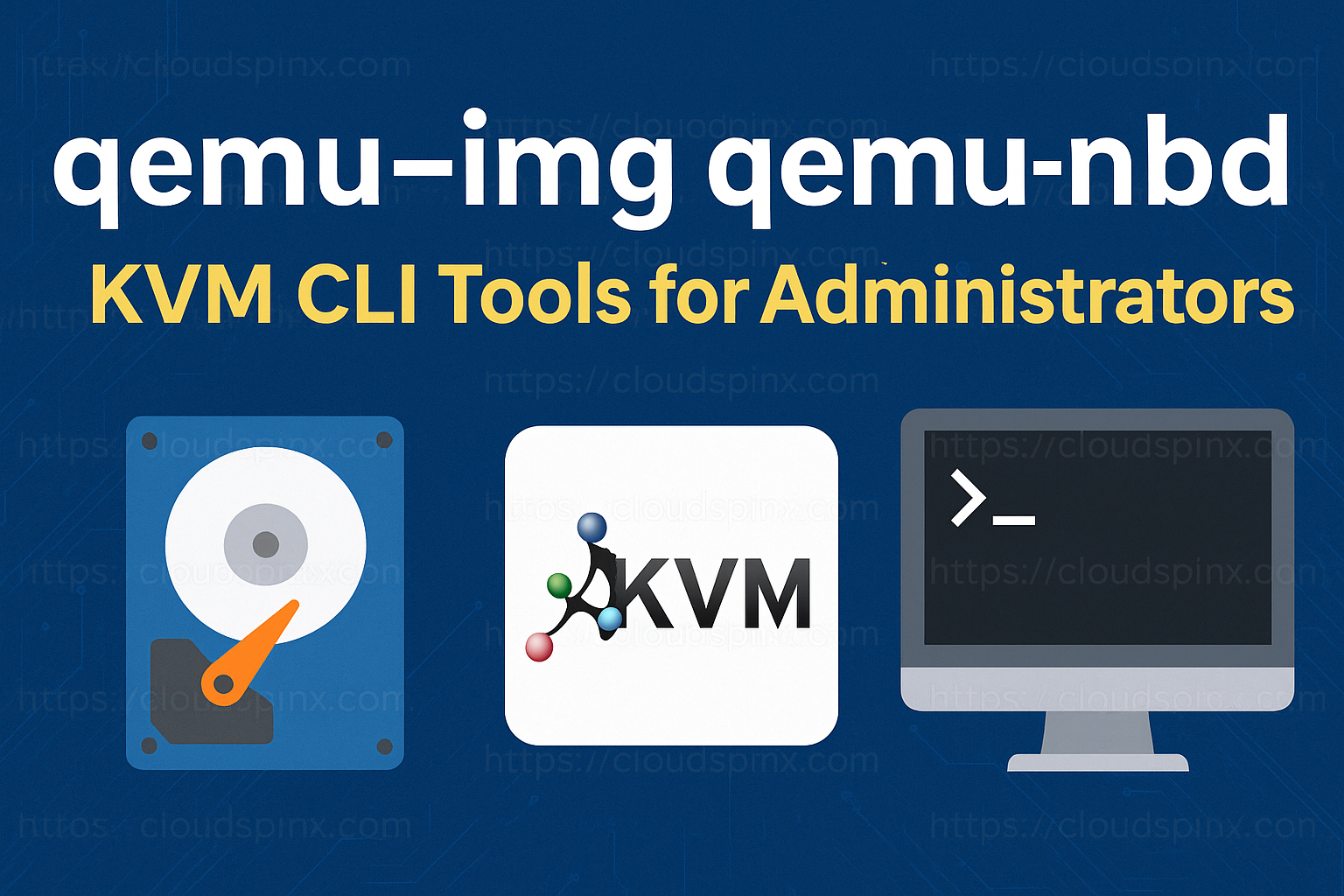Docker is a platform that uses containers to create, manage and use applications.
🚀 Ready to master Ubuntu? This content is an extract from The Ultimate Ubuntu Desktop Handbook. Discover the complete guide today.
And what is a container? It can be considered as a package of an application, containing all the necessary dependencies and libraries needed to run the application and can be shipped as one package since they are isolated. This process is called containerization. Docker makes it possible to deploy containers in one or a cluster of Linux machines, where the containers shares resources with the host computer, unlike a virtual machine that get dedicated resources from the host. Containers are therefore preferred to virtual machines since they are light-weight and easy to deploy.
Where is docker useful?
Developers and system administrator mostly use containers to enable them isolate code and applications. It makes it easier for them to make changes to a program. Many containers can run on a single Linux computer reducing the number of systems needed and lowering overhead.
Install Docker CE in Linux Mint?
Docker is presented as a Community Edition (CE) and Enterprise Edition (EE). This guide gives a step-by-step guide on how to install ad use docker CE in Linux Mint.
Update your system
First ensure that your system packages are updated
sudo apt updateInstall Docker dependencies and add Docker official key
APT does not use HTTPS and it is crucial to install the packages and dependencies that will enable it to use a repository through https
sudo apt install apt-transport-https ca-certificates curl gnupg-agent software-properties-commonNext add Docker official key which is important in enabling Docker repo.
curl -fsSL https://download.docker.com/linux/ubuntu/gpg | sudo gpg --dearmor -o /etc/apt/trusted.gpg.d/docker-archive-keyring.gpgAdding Docker repository
Next thing is to add Docker repository to Linux Mint. The variable ‘$ (. /etc/os-release; echo “$ubuntu-codename”)’ ensures that you are using the right distribution of your Linux Mint
sudo add-apt-repository "deb [arch=amd64] https://download.docker.com/linux/ubuntu $(. /etc/os-release; echo "$UBUNTU_CODENAME") stable"Update your system again
sudo apt updateIf you run into problems such as NO_PUBKEY while trying to update from the docker repository, follow the steps below for a quick fix:
Add Docker’s official GPG key:
sudo mkdir -p /etc/apt/keyrings
curl -fsSL https://download.docker.com/linux/ubuntu/gpg | sudo gpg --dearmor -o /etc/apt/trusted.gpg.d/docker.gpgUse the following command to set up the repository:
echo "deb [arch=$(dpkg --print-architecture) signed-by=/etc/apt/trusted.gpg.d/docker.gpg] https://download.docker.com/linux/ubuntu $(lsb_release -cs) stable" | sudo tee /etc/apt/sources.list.d/docker.list > /dev/nullNow update from the repositoires again:
sudo apt updateInstall Docker CE on Linux Mint
Run the below command to install the latest version of Docker CE
sudo apt -y install docker-ceOnce installed a docker group will be created. Add your user to the group who will be running docker commands.
sudo usermod -aG docker $USER
newgrp dockerVerify Docker Installation
Show docker version using the command below, the output is attached as well;
admin@cloudspinx:~$ docker --version
Docker version 27.3.1, build ce12230Some Docker commands
Docker is used with syntax as shown below:
docker [options] [command] [arguments]To check options to be used with docker, run:
docker or docker help
admin@cloudspinx:~$ docker help
Usage: docker [OPTIONS] COMMAND
A self-sufficient runtime for containers
Common Commands:
run Create and run a new container from an image
exec Execute a command in a running container
ps List containers
build Build an image from a Dockerfile
pull Download an image from a registry
push Upload an image to a registry
images List images
login Authenticate to a registry
logout Log out from a registry
search Search Docker Hub for images
version Show the Docker version information
info Display system-wide information
Management Commands:
builder Manage builds
buildx* Docker Buildx
compose* Docker Compose
container Manage containers
context Manage contexts
image Manage images
manifest Manage Docker image manifests and manifest lists
network Manage networks
plugin Manage plugins
system Manage Docker
trust Manage trust on Docker images
volume Manage volumes
Swarm Commands:
swarm Manage Swarm
Commands:
attach Attach local standard input, output, and error streams to a running container
commit Create a new image from a container's changes
cp Copy files/folders between a container and the local filesystem
create Create a new container
diff Inspect changes to files or directories on a container's filesystem
events Get real time events from the server
export Export a container's filesystem as a tar archive
history Show the history of an image
import Import the contents from a tarball to create a filesystem image
inspect Return low-level information on Docker objects
kill Kill one or more running containers
load Load an image from a tar archive or STDIN
logs Fetch the logs of a container
pause Pause all processes within one or more containers
port List port mappings or a specific mapping for the container
rename Rename a container
restart Restart one or more containers
rm Remove one or more containers
rmi Remove one or more images
save Save one or more images to a tar archive (streamed to STDOUT by default)
start Start one or more stopped containers
stats Display a live stream of container(s) resource usage statistics
stop Stop one or more running containers
tag Create a tag TARGET_IMAGE that refers to SOURCE_IMAGE
top Display the running processes of a container
unpause Unpause all processes within one or more containers
update Update configuration of one or more containers
wait Block until one or more containers stop, then print their exit codes
Global Options:
--config string Location of client config files (default "/root/.docker")
-c, --context string Name of the context to use to connect to the daemon (overrides DOCKER_HOST env var and default context set with "docker context use")
-D, --debug Enable debug mode
-H, --host list Daemon socket to connect to
-l, --log-level string Set the logging level ("debug", "info", "warn", "error", "fatal") (default "info")
--tls Use TLS; implied by --tlsverify
--tlscacert string Trust certs signed only by this CA (default "/root/.docker/ca.pem")
--tlscert string Path to TLS certificate file (default "/root/.docker/cert.pem")
--tlskey string Path to TLS key file (default "/root/.docker/key.pem")
--tlsverify Use TLS and verify the remote
-v, --version Print version information and quit
Run 'docker COMMAND --help' for more information on a command.
For more help on how to use Docker, head to https://docs.docker.com/go/guides/
admin@cloudspinx:~$What is Docker hub
Docker hub is a registry of docker images that can easily be pulled to run containers. An image is like a container snapshot, which when started creates a container. An image is downloaded from the hub with ‘pull’ command and run with ‘run’ command.
Example: How to run nginx with docker
Use the ‘pull’ command to get nginx image from docker hub
docker pull nginxThe output should be as shown below:
admin@cloudspinx:~$ docker pull nginx
Using default tag: latest
latest: Pulling from library/nginx
a480a496ba95: Pull complete
f3ace1b8ce45: Pull complete
11d6fdd0e8a7: Pull complete
f1091da6fd5c: Pull complete
40eea07b53d8: Pull complete
6476794e50f4: Pull complete
70850b3ec6b2: Pull complete
Digest: sha256:28402db69fec7c17e179ea87882667f1e054391138f77ffaf0c3eb388efc3ffb
Status: Downloaded newer image for nginx:latest
docker.io/library/nginx:latest
admin@cloudspinx:~$You can check the existing images by running the command below:
docker imagesThe images will be listed as shown.
admin@cloudspinx:~$ docker images
REPOSITORY TAG IMAGE ID CREATED SIZE
nginx latest 3b25b682ea82 1 min ago. 192MBTo run nginx we need to expose the container port to network port, in this case port 80
docker run -d --name docker-nginx -p 80:80 nginxTo verify that nginx is running, open your browser and enter http://your_server_ip:80 or http://localhost:80 . The output should be nginx welcome page:
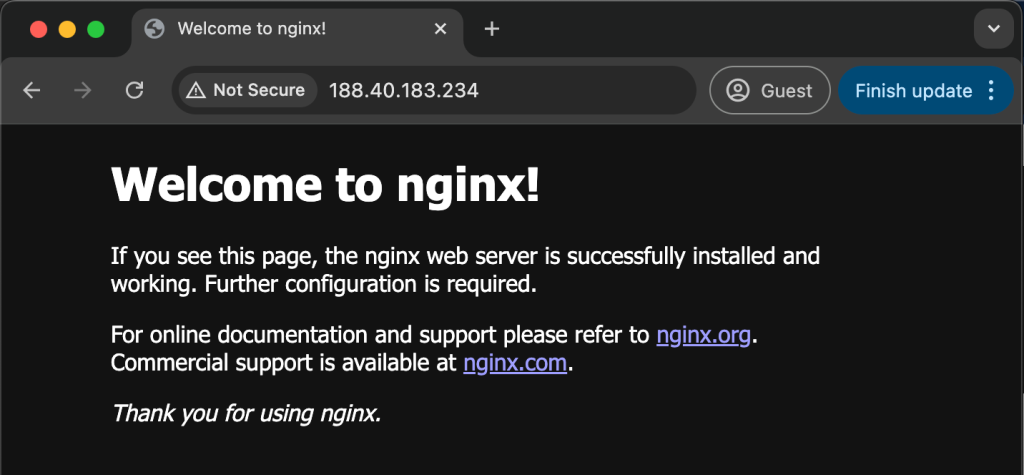
You can check all the running containers by issuing the command below. Adding -a at the end of the command displays all running containers
$ docker ps
$ docker ps -a
admin@cloudspinx:~$ docker ps
CONTAINER ID IMAGE COMMAND CREATED STATUS PORTS NAMES
1ef30e6c4907 nginx "/docker-entrypoint.…" 12 minutes ago Up 12 minutes 0.0.0.0:80->80/tcp, :::80->80/tcp docker-nginx
admin@cloudspinx:~$To stop a container, take the container ID from the command above and use it to stop as below:
docker stop <container-ID>This has been an informative step-by-step guide on how to install and use docker CE in Linux Mint. I hope it has been useful to you. You can reach out to us if you need any help with container related support services.