What is Nu Shell? Linux systems always strive to create tools that favor our day-to-day Linux activities. Use of Linux terminal is quite crucial for System Administrators and developers, and we always require tools that can fast and easily output what we want. In this guide we will look at how to install and use Nu Shell on Linux.
Nu shell is a new Linux and Windows shell, still being developed and improved but it aims at simplifying command outputs with pipe. It comes with interesting built-in commands, is fast and easy to use. The focus of Nu shell is Pipelining which enables terminal users to own the terminal, commanding it to produce the output as needed.
Nu shell gets inspiration from other projects such as powershell and functional programming languages. Each input, for example, is seen as a sort of a structure that can be output into tables of rows which can further be piped depending on user needs. Operations such as listing and opening files or directories and output is a tabular manner. Nu shells takes pipelining a step higher allowing users to take control of their terminals. Let’s now dive to how to install and use Nu Shell in Linux.
Install Nu Shell on Linux
There are a number of ways to install Nu shell on Linux. Let us look at the various methods as below:
Option 1: Installing Nu shell using Package Managers
Nu is available via several package managers:
For Debian and Ubuntu:
curl -fsSL https://apt.fury.io/nushell/gpg.key | sudo gpg --dearmor -o /etc/apt/trusted.gpg.d/fury-nushell.gpg
echo "deb https://apt.fury.io/nushell/ /" | sudo tee /etc/apt/sources.list.d/fury.list
sudo apt update
sudo apt install nushellFor RedHat/Fedora and Rocky Linux:
echo "[gemfury-nushell]
name=Gemfury Nushell Repo
baseurl=https://yum.fury.io/nushell/
enabled=1
gpgcheck=0
gpgkey=https://yum.fury.io/nushell/gpg.key" | sudo tee /etc/yum.repos.d/fury-nushell.repo
sudo dnf install -y nushellFor Alpine Linux:
echo "https://alpine.fury.io/nushell/" | tee -a /etc/apk/repositories
apk update
apk add --allow-untrusted nushellOption 2: Install Latest version from release pages
Run the below command on your terminal to download the latest release of Nu shell. As of this writing, the latest version is 0.103.0.
curl -s https://api.github.com/repos/nushell/nushell/releases/latest | grep browser_download_url | cut -d '"' -f 4 | grep linux | wget -i -Extract the archived file as below:
tar xvf nu-*-x86_64-unknown-linux-gnu.tar.gzNow copy the extracted content to your path for it to be executable
cd nu-*-x86_64-unknown-linux-gnu/
sudo cp nu /usr/local/bin/Check version of nu shell installed:
$ nu --version
0.103.0To start Nu shell, simply use the command nu as below:
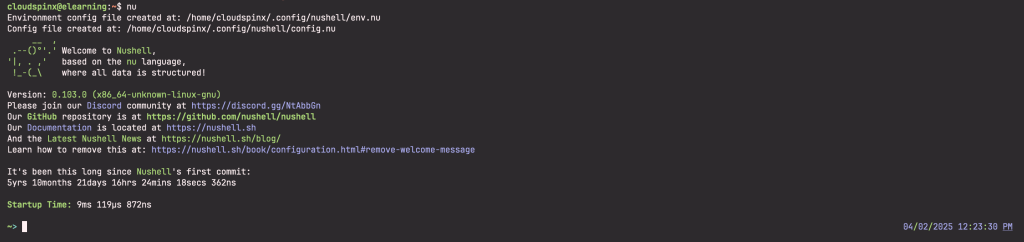
Option 3: Building Nu Shell on Linux from source
Nu shell can be build from sources, but first you must install the dependencies. Run the below commands depending on your distribution.
Build Essentials and tools:
# Ubuntu/ Debian
sudo apt update
sudo apt install build-essential pkg-config libssl-dev gcc-multilib
sudo apt install libxcb-composite0-dev libx11-dev
# RHEL based distros
sudo yum -y install libxcb openssl-devel libX11-devel
# macOS
brew install openssl cmakeInstall Rust:
Nu shell is build in rust and we need to install it on our Linux system for Nu installation. We can install rust using rustup:
curl --proto '=https' --tlsv1.2 -sSf https://sh.rustup.rs | shAlso ensure to install the latest stable compiler using the below command:
rustup install stableFrom Crates.io
Nushell release are published as sources to crates.io registry. With that you can easily build and install the latest Nu release using cargo. To install Nu shell uasing cargo, run the command below:
cargo install nu --lockedIf you need to install with more features, use the command:
cargo install nu --features=extraFrom GitHub repository
You can slo build Nu shell from the latest source on GitHub. This approach gives you access to the latest features and bug fixes. First, clone the GitHub repository:
git clone https://github.com/nushell/nushell.gitBuild and run Nu:
cd nushell
# ./nushell
cargo build --workspace; cargo runOption 3: Running Nu Shell with Docker
Since I’m using Ubuntu 24.04, I need to first have Docker installed. To install Docker on Ubuntu 24.04, run the below commands:
curl -fsSL get.docker.com -o get-docker.sh
sudo sh get-docker.sh
dockerd-rootless-setuptool.sh installNow install and run Nu Shell with Docker:
$ docker run -it quay.io/nushell/nu:latest
Unable to find image 'quay.io/nushell/nu:latest' locally
latest: Pulling from nushell/nu
171857c49d0f: Pull complete
419640447d26: Pull complete
61e52f862619: Pull complete
7495ba04a596: Pull complete
0b92b4a420ad: Pull complete
Digest: sha256:81aa04e65b58232a863f243ed06bd3ccc38992880ad8623f4a508baf4e5e5d82
Status: Downloaded newer image for quay.io/nushell/nu:latest
Welcome to Nushell 0.21.0 (type 'help' for more info)
/> Using Nu Shell on Linux
You will notice a command like ls, instead of the normal list, it gives a structured table as below:
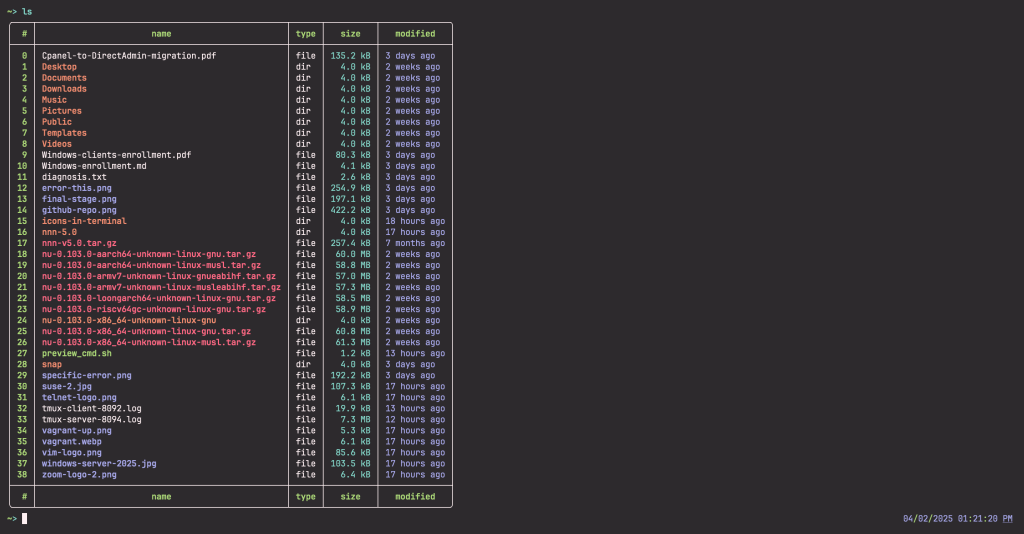
We are going to sort our table above with sizes:
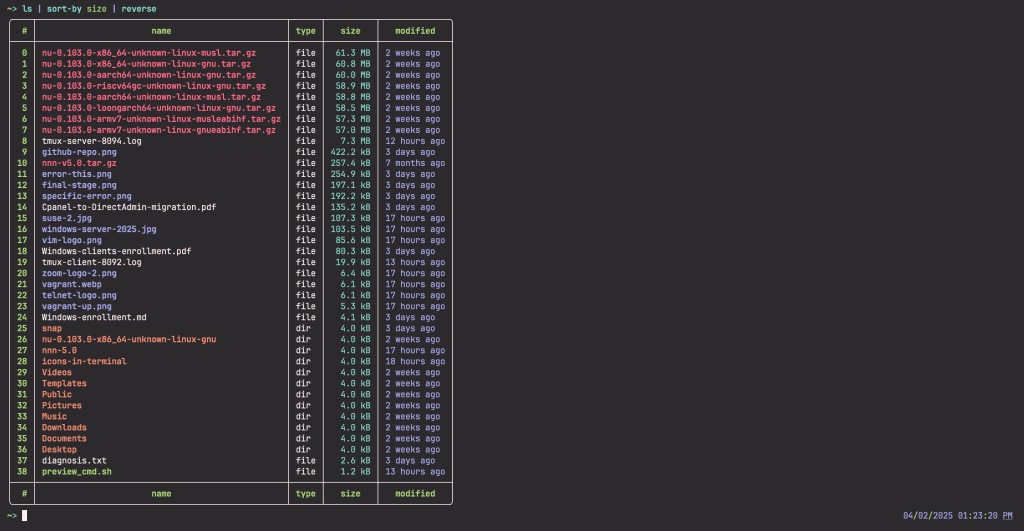
Sort table above where size is less than 10kb:
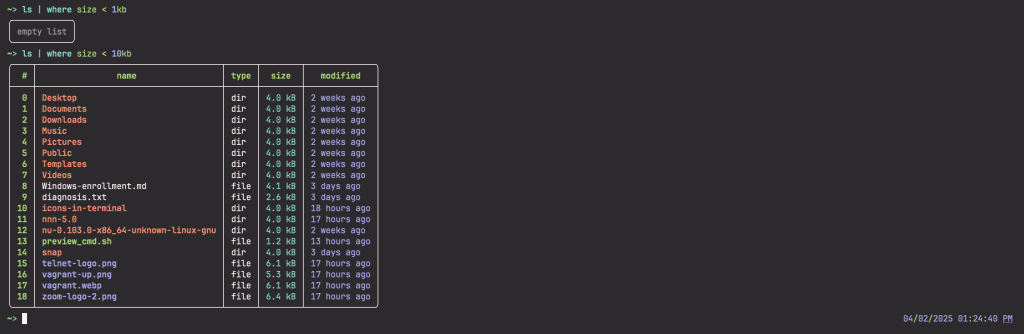
Let’s open the file preview_cmd.sh.
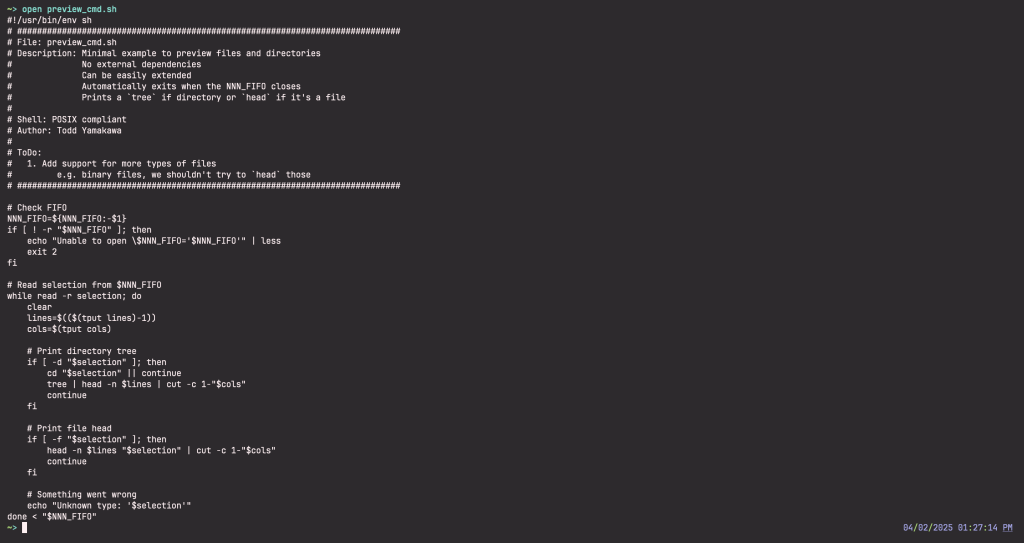
Sort processes where cpu is more than 10:

Get information about the current date by running the command date now:
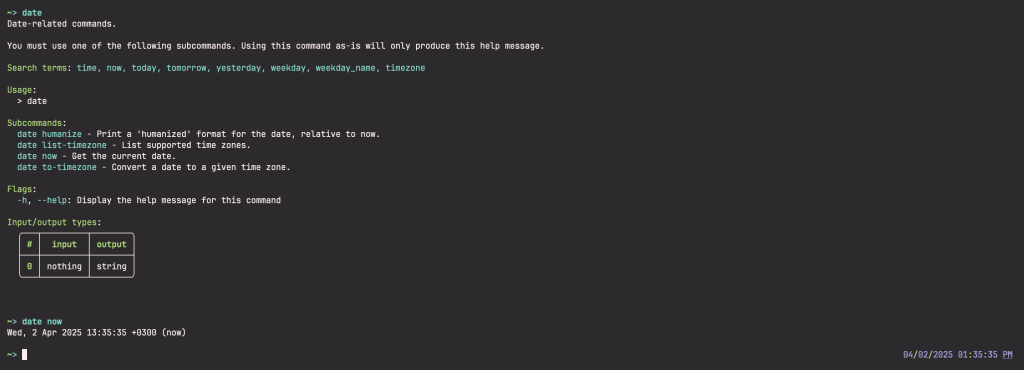
To get information about your system, run the below command:

You have successfully installed and use Nu Shell on Linux. As explained earlier, Nu is a new shell that aims to to help user manipulate inputs and outputs the best way possible. With focus on pipelining, it becomes easy to search through files and directories. I hope the guide has been of help to you.
Check other interesting guides here:









