Docker is a software tool created to enable users create, deploy and manage applications using containers. The concept of containers has witnessed tremendous adoption in the past couple of years. As a developer, containers allows you to package up applications with all of its dependencies which include libraries and deploy it as one package. This guide will show you how to install and use Docker CE on Amazon Linux 2023.
Applications packaged as containers can run on any other Linux machine regardless of the environment, distribution type or customizations which distinguish source machine and the destination server where containers are run. We will update the OS, install some few dependencies then install Docker CE on Amazon Linux 2023 server.
Install Docker CE on Amazon Linux 2023
Before we start the update, let’s ensure our system is updated.
sudo yum -y updateOnce the update has been done, reboot your system.
sudo systemctl rebootWait for reboot to be completed then login back and continue with the installation of Docker CE on Amazon Linux 2.
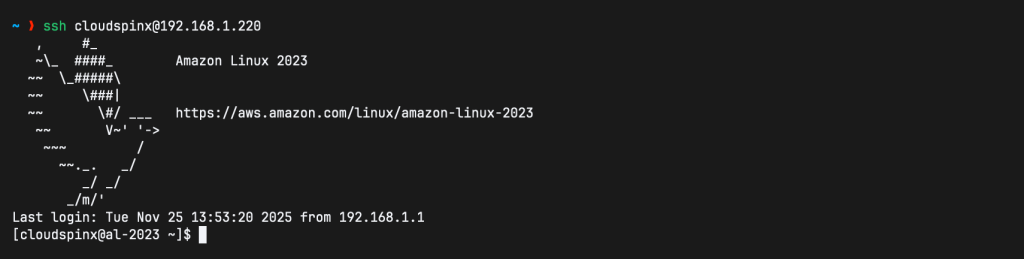
1. Install Docker Dependencies
Install the basic dependencies required for running Docker on Amazon Linux 2023.
sudo yum install -y yum-utils device-mapper-persistent-data lvm2If running on actual AWS Cloud and not Developer machine install other tools that ensure integration with other AWS services is seemless.
sudo yum -y install wget git unzip awscli aws-cfn-bootstrap nfs-utils chrony conntrack jq ec2-instance-connect socatIf the ec2-net-utils package is installed remove it as it interferes with the route setup on the instance.
if yum list installed | grep ec2-net-utils; then sudo yum remove ec2-net-utils -y -q; fiSet correct system timezone and Clock.
sudo yum -y install chrony
sudo systemctl enable --now chronyd
sudo timedatectl set-timezone Africa/NairobiSync NTP time.
$ sudo chronyc sources
MS Name/IP address Stratum Poll Reach LastRx Last sample
===============================================================================
^- time.cloudflare.com 3 6 377 108 +6017us[+5511us] +/- 79ms
^- time.cloudflare.com 3 6 377 46 +5681us[+5274us] +/- 79ms
^- ntp3.inx.net.za 2 6 377 41 -1956us[-1956us] +/- 68ms
^+ 160.119.216.197 2 6 377 40 -2804us[-2804us] +/- 19ms
^+ 160.119.216.206 2 6 377 6 -1890us[-1890us] +/- 17ms
^- ke-nbo-rs02b.dpogroup.com 2 6 377 55 -10ms[ -10ms] +/- 88ms
^* 160.119.216.202 2 6 377 43 +898us[ +490us] +/- 18ms
^+ 41.175.51.165 2 6 37 45 -1878us[-2285us] +/- 47ms
^- za-ctn-rs01a.dpogroup.com 2 6 377 40 -4686us[-4686us] +/- 85ms
^- ns1.iway.na 2 6 377 50 -11ms[ -11ms] +/- 169ms2. Add the Official Docker CE repository
Docker maintains its own upstream repo for RPM-based distros (RHEL, Rocky, Alma, etc.) and AL2023 is compatible with the RHEL9 packages. Add the following repo file to your AL2023 server:
sudo tee /etc/yum.repos.d/docker-ce.repo > /dev/null <<'EOF'
[docker-ce-stable]
name=Docker CE Stable - $basearch
baseurl=https://download.docker.com/linux/rhel/9/$basearch/stable
enabled=1
gpgcheck=1
gpgkey=https://download.docker.com/linux/rhel/gpg
[docker-ce-stable-source]
name=Docker CE Stable - Sources
baseurl=https://download.docker.com/linux/rhel/9/source/stable
enabled=0
gpgcheck=1
gpgkey=https://download.docker.com/linux/rhel/gpg
EOFThen confirm the repo:
$ sudo yum repolist
repo id repo name
amazonlinux Amazon Linux 2023 repository
docker-ce-stable Docker CE Stable - x86_64
kernel-livepatch Amazon Linux 2023 Kernel Livepatch repository2. Install Docker Packages on Amazon Linux 2023
With the dependencies installed we can now install Docker packages on Amazon Linux 2023.
sudo yum install docker-ce docker-ce-cli containerd.io docker-buildx-plugin docker-compose-plugin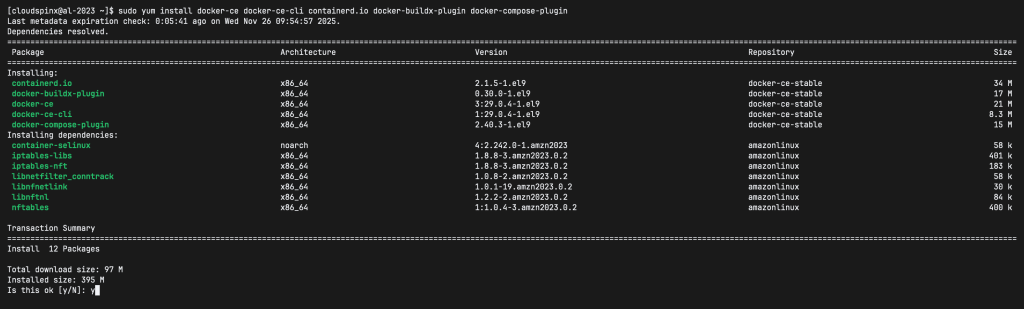
If prompted to accept the GPG key, verify that the fingerprint matches 060A 61C5 1B55 8A7F 742B 77AA C52F EB6B 621E 9F35, and if so, accept it.

This command installs Docker, but it doesn’t start Docker. It also creates a docker group, however, it doesn’t add any users to the group by default.
To add your user to the docker group.
sudo usermod -aG docker $USER
newgrp dockerStart and enable docker service.
sudo systemctl daemon-reload
sudo systemctl enable --now dockerConfirm Docker service status shows as running.
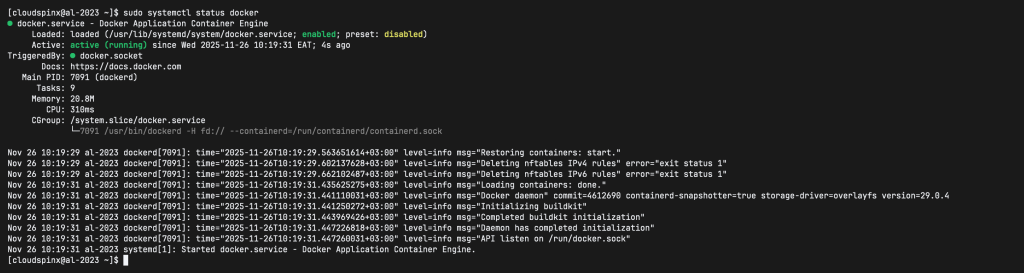
3. Test Docker Installation on Amazon Linux 2023
Now that Docker has been installed on Amazon Linux 2023 machine, let’s try pull a test image. Remember we added our user to docker group which means we should be able to run docker commands without sudo.
$ docker pull hello-world
Using default tag: latest
latest: Pulling from library/hello-world
17eec7bbc9d7: Pull complete
Digest: sha256:f7931603f70e13dbd844253370742c4fc4202d290c80442b2e68706d8f33ce26
Status: Downloaded newer image for hello-world:latest
docker.io/library/hello-world:latestRun the image.
$ docker run --rm hello-world
Hello from Docker!
This message shows that your installation appears to be working correctly.
To generate this message, Docker took the following steps:
1. The Docker client contacted the Docker daemon.
2. The Docker daemon pulled the "hello-world" image from the Docker Hub.
(amd64)
3. The Docker daemon created a new container from that image which runs the
executable that produces the output you are currently reading.
4. The Docker daemon streamed that output to the Docker client, which sent it
to your terminal.
To try something more ambitious, you can run an Ubuntu container with:
$ docker run -it ubuntu bash
Share images, automate workflows, and more with a free Docker ID:
https://hub.docker.com/
For more examples and ideas, visit:
https://docs.docker.com/get-started/Our next tutorial will cover the installation and usage of Docker Compose on Amazon Linux. In the meantime check other guides we have on Amazon Linux.









