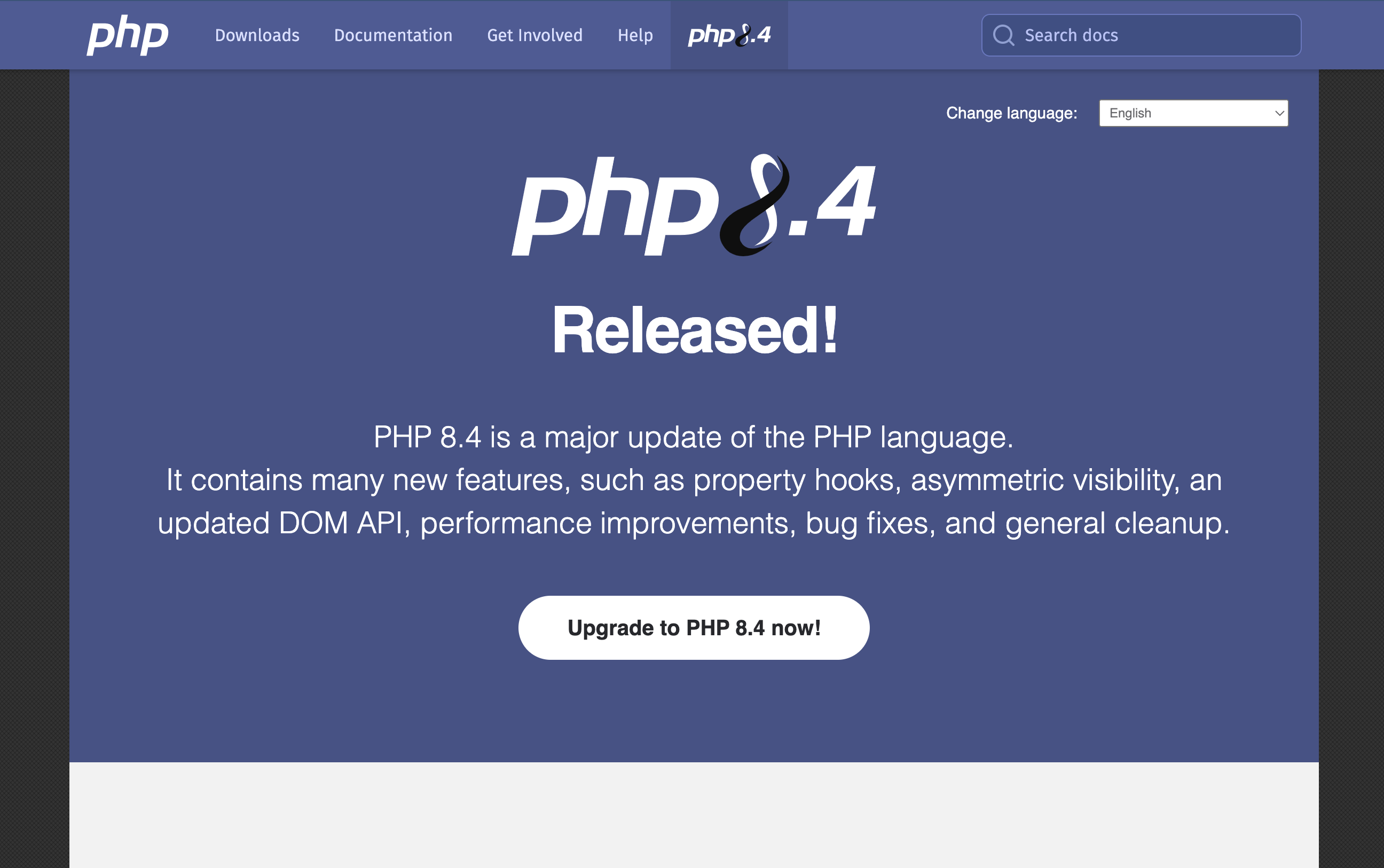Greetings and salutations. Our guide today will focus on the latest release of PHP i.e PHP 8.4. In the previous blog posts, we have done wonderful articles on PHP and I will give a list of a few at the end of this guide.
PHP is a general-purpose server-side scripting language used for making powerful, dynamic, and interactive websites. It was initially created by a Canadian developer by the name of Rasmus Lerdorf in 1993 but was released to the general public in 1995. PHP is now maintained by the PHP Group. Since then several versions have been released as described on the ChangeLog
PHP 8.4 was released on November 21, 2024, and comes with very amazing features. PHP 8.4 is a stable release with support up to 2026. Many WordPress developers will definitely fall in love with this release.
I will briefly look at the features that come with PHP 8.4. PHP 8.4 is designed for better performance, better syntax, and improved type safety.
Features PHP 8.4
Some of the features released with PHP 8.4 are as briefly described below. The examples used in this blog are from PHP 8.4.0 Release notes.
- Property Hooks: Property hooks eliminate the need to write docblock comments that could become out of sync by supporting computed properties that are natively understood by IDEs and static analysis tools. Additionally, they make it possible to reliably pre- or post-process values without having to verify that the class contains a matching getter or setter.
- Asymmetric Visibility: In order to expose a property’s value without permitting alteration from outside of a class, boilerplate getter methods are no longer necessary because the scope to write to and read a property can now be controlled individually.
# In earlier versions
class PhpVersion
{
private string $version = '8.3';
public function getVersion(): string
{
return $this->version;
}
public function increment(): void
{
[$major, $minor] = explode('.', $this->version);
$minor++;
$this->version = "{$major}.{$minor}";
}
}# In PHP 8.4 versions
class PhpVersion
{
public private(set) string $version = '8.4';
public function increment(): void
{
[$major, $minor] = explode('.', $this->version);
$minor++;
$this->version = "{$major}.{$minor}";
}
}#[\Deprecated]Attribute : The new#[\Deprecated]attribute makes PHP’s existing deprecation mechanism available to user-defined functions, methods, and class constants.
#In earlier PHP versions
class PhpVersion
{
/**
* @deprecated 8.3 use PhpVersion::getVersion() instead
*/
public function getPhpVersion(): string
{
return $this->getVersion();
}
public function getVersion(): string
{
return '8.3';
}
}
$phpVersion = new PhpVersion();
// No indication that the method is deprecated.
echo $phpVersion->getPhpVersion();#In PHP 8.4 versions
class PhpVersion
{
#[\Deprecated(
message: "use PhpVersion::getVersion() instead",
since: "8.4",
)]
public function getPhpVersion(): string
{
return $this->getVersion();
}
public function getVersion(): string
{
return '8.4';
}
}
$phpVersion = new PhpVersion();
// Deprecated: Method PhpVersion::getPhpVersion() is deprecated since 8.4, use PhpVersion::getVersion() instead
echo $phpVersion->getPhpVersion();- New ext-dom features and HTML5 support: The new DOM API provides a number of features to make dealing with documents easier, fixes a number of long-standing compliance flaws in the behavior of the DOM capability, and supports processing HTML5 documents in a standards-compliant manner.
# In earlier PHP versions
$dom = new DOMDocument();
$dom->loadHTML(
<<<'HTML'
<main>
<article>PHP 8.4 is a feature-rich release!</article>
<article class="featured">PHP 8.4 adds new DOM classes that are spec-compliant, keeping the old ones for compatibility.</article>
</main>
HTML,
LIBXML_NOERROR,
);
$xpath = new DOMXPath($dom);
$node = $xpath->query(".//main/article[not(following-sibling::*)]")[0];
$classes = explode(" ", $node->className); // Simplified
var_dump(in_array("featured", $classes)); // bool(true)
# In PHP 8.4
$dom = Dom\HTMLDocument::createFromString(
<<<'HTML'
<main>
<article>PHP 8.4 is a feature-rich release!</article>
<article class="featured">PHP 8.4 adds new DOM classes that are spec-compliant, keeping the old ones for compatibility.</article>
</main>
HTML,
LIBXML_NOERROR,
);
$node = $dom->querySelector('main > article:last-child');
var_dump($node->classList->contains("featured")); // bool(true)- Object API for BCMath: When working with arbitrary precision numbers, the new BcMath\Number object allows for standard mathematical operators and object-oriented usage. These objects can be used in string contexts like echo $num since they implement the Stringable interface and are immutable.
#In earlier PHP versions
$num1 = '0.12345';
$num2 = 2;
$result = bcadd($num1, $num2, 5);
echo $result; // '2.12345'
var_dump(bccomp($num1, $num2) > 0); // false
#In PHP Version 8.4
use BcMath\Number;
$num1 = new Number('0.12345');
$num2 = new Number('2');
$result = $num1 + $num2;
echo $result; // '2.12345'
var_dump($num1 > $num2); // false- New
array_*()functions: New functionsarray_find(),array_find_key(),array_any(), andarray_all()are available.
#In earlier PHP versions
$animal = null;
foreach (['dog', 'cat', 'cow', 'duck', 'goose'] as $value) {
if (str_starts_with($value, 'c')) {
$animal = $value;
break;
}
}
var_dump($animal); // string(3) "cat"
#In PHP 8.4
$animal = array_find(
['dog', 'cat', 'cow', 'duck', 'goose'],
static fn (string $value): bool => str_starts_with($value, 'c'),
);
var_dump($animal); // string(3) "cat"new MyClass()->method()without parentheses: Properties and methods of a newly instantiated object can now be accessed without wrapping thenewexpression in parentheses.
#In earlier PHP versions
class PhpVersion
{
public function getVersion(): string
{
return 'PHP 8.3';
}
}
var_dump((new PhpVersion())->getVersion());
#In PHP 8.4
class PhpVersion
{
public function getVersion(): string
{
return 'PHP 8.4';
}
}
var_dump(new PhpVersion()->getVersion());How To Install PHP 8.4 on CentOS Stream 10 / CentOS Stream 9
We will now briefly look at PHP 8.4 installation on CentOS Stream 10 / CentOS Stream 9.
Step 1: Update CentOS Stream system.
Confirm your system version.
$ cat /etc/os-release
NAME="CentOS Stream"
VERSION="9"
ID="centos"
ID_LIKE="rhel fedora"
VERSION_ID="9"
PLATFORM_ID="platform:el9"
PRETTY_NAME="CentOS Stream 9"
ANSI_COLOR="0;31"
CPE_NAME="cpe:/o:centos:centos:9"
HOME_URL="https://centos.org/"
BUG_REPORT_URL="https://bugzilla.redhat.com/"
REDHAT_SUPPORT_PRODUCT="Red Hat Enterprise Linux 9"
REDHAT_SUPPORT_PRODUCT_VERSION="CentOS Stream"Update your system packages to refresh your package cache.
sudo dnf update -y && sudo reboot Step 2: Add EPEL & REMI repository
By default, PHP 8.4 repositories are not available on CentOS Stream 9. For this reason, we will install EPEL & REMI repository third-party repositories that ship PHP 8.4.
Enable the EPEL repository by running this command.
dnf install https://dl.fedoraproject.org/pub/epel/epel-release-latest-9.noarch.rpmEnable REMI for PHP 8.4:
dnf install https://rpms.remirepo.net/enterprise/remi-release-8.rpm
crb installOnce you have enabled EPEL and REMI repositories, install the yum-utils to manage yum repositories.
sudo dnf -y install yum-utilsEnable php 8.4 Remi repository.
sudo dnf module reset php
sudo dnf module enable php:remi-8.4
sudo dnf install php-cli php-fpm php-mbstring php-xmlStep 3: Install PHP 8.4 on CentOS Stream 10 / CentOS Stream 9
In the previous step, we enabled the EPEL and REMI repositories and we can thus install PHP 8.4 with the dnf package manager. Execute the command below.
$ sudo dnf module install php:remi-8.4
....
Transaction Summary
================================================================================
Install 8 Packages
Total download size: 9.6 M
Installed size: 44 M
Is this ok [y/N]: yFrom the output, all the required dependencies for PHP 8.4 are going to be installed. During the installation process, you will be prompted to accept the REMI GPG key. Confirm by typing Y and pressing enter.
You will be expected to update the system packages so that the new changes can be effected in the system.
sudo dnf update -yConfirm the version of PHP installed in your system.
$ php -v
PHP 8.4.2 (cli) (built: Dec 17 2024 15:31:31) (NTS gcc x86_64)
Copyright (c) The PHP Group
Built by Remi's RPM repository #StandWithUkraine
Zend Engine v4.4.2, Copyright (c) Zend Technologies
with Zend OPcache v8.4.2, Copyright (c), by Zend TechnologiesStep 4: Install PHP 8.4 extensions
We will now install the PHP 8.4 extensions/modules to help PHP perform excellently. Some of these extensions include httpd-tools, libsodium, mod_http2, php-opcache, php-curl, php-mysqlnd, php-zip, and so on. To install the extensions, execute the command below.
sudo dnf install php-{common,pear,cgi,curl,mbstring,gd,mysqlnd,gettext,bcmath,json,xml,fpm,intl,zip,imap}Step 5: Using PHP with Nginx / Apache web server
With PHP 8.4 successfully installed, I will briefly describe how to use PHP with Nginx / Apache web servers. These are the two most commonly used web servers. These are used by the majority of developers to create dynamic & interactive websites as well as load balance the traffic in a website.
PHP 8.2 Usage with Nginx web server
PHP uses PHP-FPM (FastCGI Process Manager) to listen to incoming PHP requests and executes them within Nginx. When NGINX forwards incoming requests to PHP-FPM to be executed, it acts as a reverse proxy server.
To install Nginx and FPM PHP extensions on your system, run the command:
$ sudo dnf install vim nginx php-fpm -y
# Installed:
nginx-1:1.14.1-9.module_el8.0.0+1060+3ab382d3.x86_64
nginx-all-modules-1:1.14.1-9.module_el8.0.0+1060+3ab382d3.noarch
nginx-mod-http-image-filter-1:1.14.1-9.module_el8.0.0+1060+3ab382d3.x86_64
nginx-mod-http-perl-1:1.14.1-9.module_el8.0.0+1060+3ab382d3.x86_64
nginx-mod-http-xslt-filter-1:1.14.1-9.module_el8.0.0+1060+3ab382d3.x86_64
nginx-mod-mail-1:1.14.1-9.module_el8.0.0+1060+3ab382d3.x86_64
nginx-mod-stream-1:1.14.1-9.module_el8.0.0+1060+3ab382d3.x86_64 Start and enable nginx and php-fpm services by executing the command below.
$ sudo systemctl enable --now nginx php-fpm
Created symlink /etc/systemd/system/multi-user.target.wants/nginx.service → /usr/lib/systemd/system/nginx.service.
Created symlink /etc/systemd/system/multi-user.target.wants/php-fpm.service → /usr/lib/systemd/system/php-fpm.service.Check Nginx status:
$ systemctl status nginx php-fpm
● nginx.service - The nginx HTTP and reverse proxy server
Loaded: loaded (/usr/lib/systemd/system/nginx.service; enabled; vendor prese>
Drop-In: /usr/lib/systemd/system/nginx.service.d
└─php-fpm.conf
Active: active (running) since Mon 2024-12-30 18:18:08 CET; 47s ago
Process: 80728 ExecStart=/usr/sbin/nginx (code=exited, status=0/SUCCESS)
Process: 80725 ExecStartPre=/usr/sbin/nginx -t (code=exited, status=0/SUCCESS)
Process: 80723 ExecStartPre=/usr/bin/rm -f /run/nginx.pid (code=exited, statu>
Main PID: 80729 (nginx)
Tasks: 9 (limit: 23496)
Memory: 15.4M
CGroup: /system.slice/nginx.service
├─80729 nginx: master process /usr/sbin/nginx
├─80730 nginx: worker process
├─80731 nginx: worker process
├─80732 nginx: worker process
├─80733 nginx: worker process
├─80734 nginx: worker process
├─80735 nginx: worker process
├─80736 nginx: worker process
└─80737 nginx: worker process
Dec 30 18:18:07 centos-9-stream-lab systemd[1]: Starting The nginx HTTP and rev>
● php-fpm.service - The PHP FastCGI Process Manager
Loaded: loaded (/usr/lib/systemd/system/php-fpm.service; enabled; vendor pre>
Active: active (running) since Mon 2024-12-30 18:18:08 CET; 47s ago
Main PID: 80722 (php-fpm)
Status: "Processes active: 0, idle: 5, Requests: 0, slow: 0, Traffic: 0req/s>
Tasks: 6 (limit: 23496)
Memory: 15.8M
CGroup: /system.slice/php-fpm.service
├─80722 php-fpm: master process (/etc/php-fpm.conf)
├─80738 php-fpm: pool www
├─80739 php-fpm: pool www
├─80740 php-fpm: pool www
├─80741 php-fpm: pool www
└─80742 php-fpm: pool www
Dec 30 18:18:07 centos-9-stream-lab systemd[1]: Starting The PHP FastCGI Proces>
Dec 30 18:18:08 centos-9-stream-lab systemd[1]: Started The PHP FastCGI Process>Next, set the PHP-FPM to listen on a socket instead of an IP address or port number. This is achieved by editing the following file with the text editor of your choice and setting the following parameters.
Make a backup of the configuration file before any changes to the file.
sudo cp /etc/php-fpm.d/www.conf /etc/php-fpm.d/www.conf.bakThen edit the file as follows.
$ sudo vim /etc/php-fpm.d/www.conf
#Make the following modifications.
user = nginx
group = nginx
listen = 127.0.0.1:9000
listen = /var/run/php-fpm.sock
listen.owner = nginx
listen.group = nginx
listen.mode = 0660After making the changes, restart the PHP-fpm service.
sudo systemctl restart php-fpmNow edit the nginx configuration files with the parameters below on the http section. This is to block Nginx from forwarding PHP requests to PHP-FPM.
$ sudo vim /etc/nginx/nginx.conf
server {
listen 80;
server_name mywebsiteapp.com;
root /var/www/mywebsiteapp.com;
index index.php index.html;
location ~ \.php$ {
include /etc/nginx/fastcgi_params;
fastcgi_pass unix:/var/run/php-fpm.sock;
}
}Validate Nginx configurations to see if the configurations are okay. Run the command below.
$ sudo nginx -t
nginx: the configuration file /etc/nginx/nginx.conf syntax is ok
nginx: configuration file /etc/nginx/nginx.conf test is successfulPHP 8.4 Usage with Apache web server
For the Apache web server, we use the mod_php module to process the PHP code directly within the Apache process. To install the Apache httpd, run the command below.
sudo dnf install httpdYou must stop the Nginx service if it is running because both cannot work perfectly when their services are running.
$ sudo systemctl disable --now nginx
Removed /etc/systemd/system/multi-user.target.wants/nginx.service.Start and enable the httpd service by the following command.
$ sudo systemctl enable --now httpd
Created symlink /etc/systemd/system/multi-user.target.wants/httpd.service → /usr/lib/systemd/system/httpd.service.The default configuration file for Apache is /etc/httpd/conf and /etc/httpd/conf.d . THese two files contain all the configuration files for Apache. The website data resides in /var/www/html but can be changed if you wished to.
The primary Apache configuration file is located in /etc/httpd/conf/httpd.conf. This is where all the necessary configurations are made.
Edit the configuration file with the following parameters:
$ sudo vim /etc/httpd/conf/httpd.conf
#make the following changes
DocumentRoot /var/www/html
Listen 80Create a file in /var/www/html called info.php for test purposes.
sudo vim /var/www/html/info.phpAdd the following code.
<?php
phpinfo();
?>Save and exit from the editor.
Open Port 80 through the firewall to allow communication with the outside world by running the following commands.
sudo firewall-cmd --permanent --zone=public --add-service=http
sudo firewall-cmd --reloadManage the Apache service by running the following commands:
sudo systemctl start httpd
sudo systemctl restart php-fpm
sudo systemctl restart httpdCheck the status of the httpd service:
$ systemctl status httpd.service
● httpd.service - The Apache HTTP Server
Loaded: loaded (/usr/lib/systemd/system/httpd.service; enabled; vendor pr>
Drop-In: /usr/lib/systemd/system/httpd.service.d
└─php-fpm.conf
Active: active (running) since Tue 2024-12-30 20:00:10 CET; 7s ago
Docs: man:httpd.service(8)
Main PID: 127521 (httpd)
Status: "Started, listening on: port 80"
Tasks: 213 (limit: 23496)
Memory: 27.3M
CGroup: /system.slice/httpd.service
├─127521 /usr/sbin/httpd -DFOREGROUND
├─127522 /usr/sbin/httpd -DFOREGROUND
├─127523 /usr/sbin/httpd -DFOREGROUND
├─127524 /usr/sbin/httpd -DFOREGROUND
└─127525 /usr/sbin/httpd -DFOREGROUND
Dec 30 20:00:10 centos-9-stream-lab systemd[1]: Starting The Apache HTTP Ser>
Dec 30 20:00:10 centos-9-stream-lab systemd[1]: Started The Apache HTTP Serv>
Dec 30 20:00:10 centos-9-stream-lab httpd[127521]: Server configured, listen>To test your server, navigate to your web browser and enter the address <http://localhost/info.php or http://<server_ip_address>/info.php>. If your server is properly set, this page should be loaded.
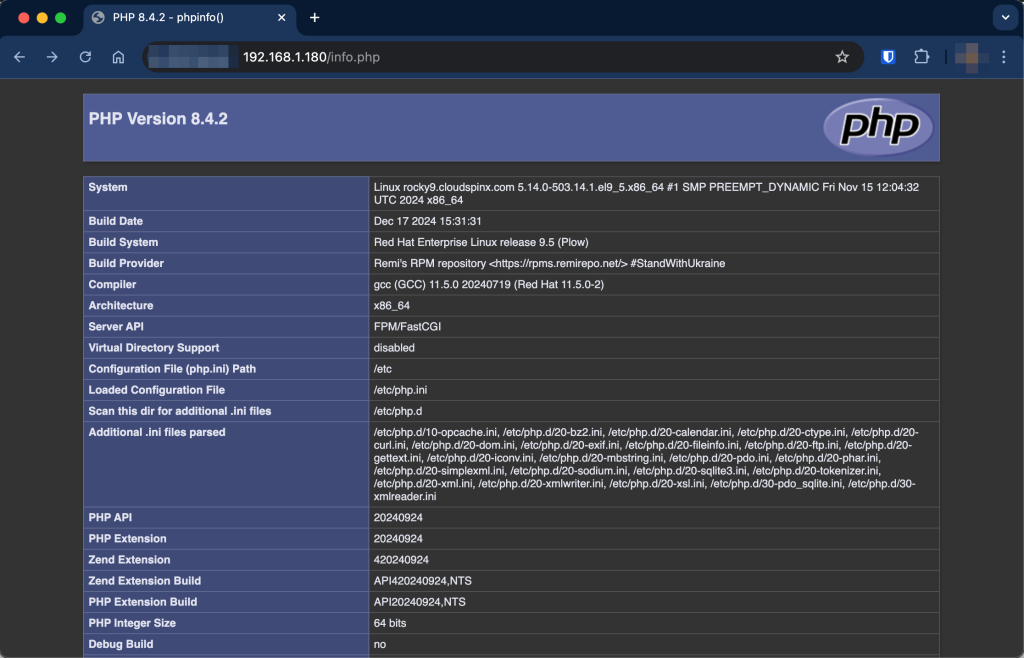
Alternatively, you can run the following code on your terminal.
$ curl -O http://IP/<your_file.php>
#As shown below
$ curl -0 http://192.168.1.180/info.phpYou may wish to analyze the logs to know what is happening to your site.
$ sudo cat /var/log/httpd/access_log | grep -I info.phpWrap up
That marks the end of our guide. In the guide, we analyzed the new features in PHP 8.4 and installed PHP 8.4 on CentOS Stream 10 / CentOS Stream 9. We also learned how to configure Apache with Nginx and Apache web servers and tested our server on the web browser. I hope your installation was successful. For production purposes, ensure you configure the security settings to secure your server from attacks. Let us know what you think.
See more guides: