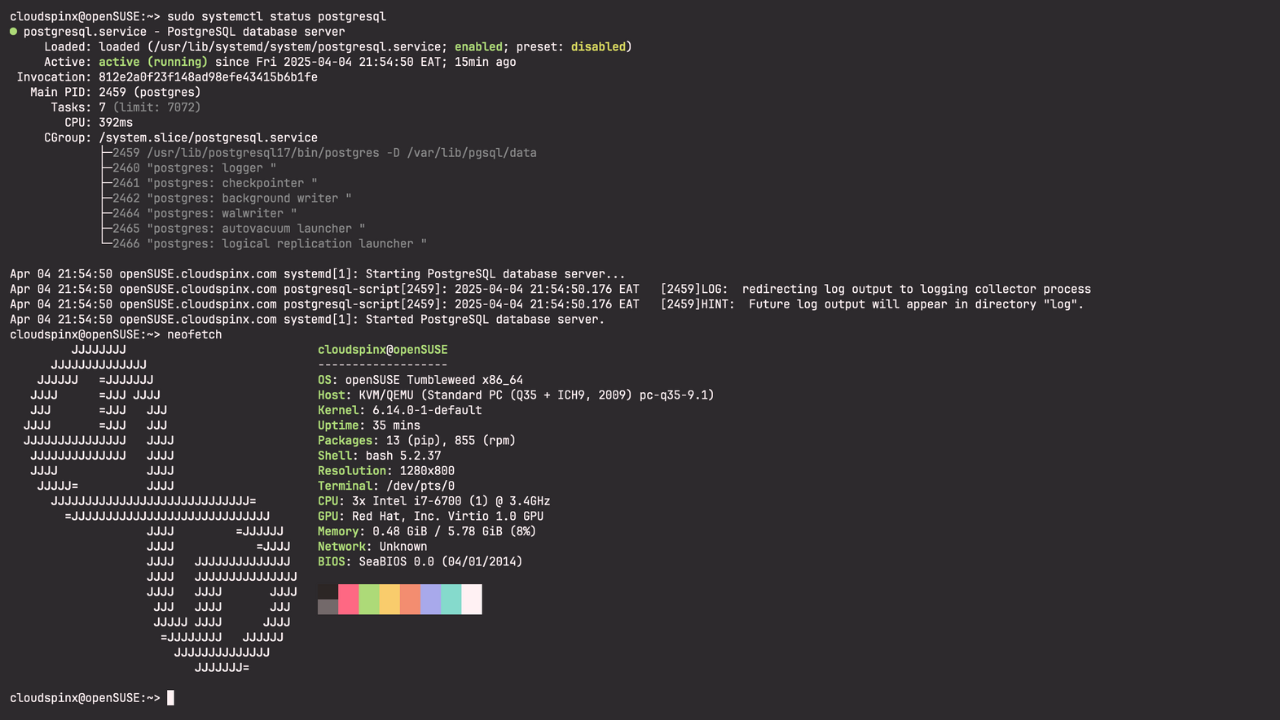Welcome to today’s guide on how to install PostgreSQL 17 on openSUSE Leap and Tumbleweed Linux systems. PostgreSQL is a powerful, open source object-relational database that has been in active development for over 30 years. PostgreSQL is known to be stable, reliable, feature robustness, and its top-notch performance.
PostgreSQL 17 includes significant improvements to its indexing and lookup system that benefit large databases, including space savings and performance gains for indexes, faster response times for queries that use aggregates or partitions, better query planning when using enhanced statistics, and more.
Install PostgreSQL 17 on openSUSE
Follow the steps in the next sections to install PostgreSQL 17 on openSUSE. This latest release of PostgreSQL is not available in the upstream OS repositories and we’ll have to add the Project official repository manually..
Step 1: Update System
Let’s start by ensuring openSUSE system is updated. Start by refreshing all repositories:
$ sudo zypper refresh
Retrieving repository 'Main Repository (NON-OSS)' metadata .........................................................................................................................................[done]
Building repository 'Main Repository (NON-OSS)' cache ..............................................................................................................................................[done]
Retrieving repository 'Main Repository (OSS)' metadata .............................................................................................................................................[done]
Building repository 'Main Repository (OSS)' cache ..................................................................................................................................................[done]
Retrieving repository 'Main Update Repository' metadata ............................................................................................................................................[done]
Building repository 'Main Update Repository' cache .................................................................................................................................................[done]
Repository 'openSUSE-20250106-0' is up to date.
Retrieving repository 'Open H.264 Codec (openSUSE Tumbleweed)' metadata ............................................................................................................................[done]
Building repository 'Open H.264 Codec (openSUSE Tumbleweed)' cache .................................................................................................................................[done]
All repositories have been refreshed.Trust all keys when asked to avoid more prompts.
Once this is done you can upgrade all OS packages.
sudo zypper updateAgree to installations:
....
The following product is going to be reinstalled:
"openSUSE Leap 15.2"
The following 7 packages require a system reboot:
dbus-1 glibc kernel-default-5.3.18-lp152.50.1 kernel-firmware libopenssl1_1 systemd udev
270 packages to upgrade, 144 new, 1 to remove.
Overall download size: 407.3 MiB. Already cached: 0 B. After the operation, additional 1.1 GiB will be used.
Note: System reboot required.
Continue? [y/n/v/...? shows all options] (y): yWait for all packages to be downloaded and installed then do a system reboot.
sudo rebootStep 2: Add PostgreSQL 17 repository
openSUSE Tumbleweed:
zypper addrepo https://download.opensuse.org/repositories/server:database:postgresql/openSUSE_Tumbleweed/server:database:postgresql.repo
zypper refreshopenSUSE Leap 15.6:
sudo zypper addrepo https://download.opensuse.org/repositories/server:database:postgresql/15.6/server:database:postgresql.repo
sudo zypper refreshStep 3: Install PostgreSQL 17 openSUSE 15
With the repository configured and working you can start the installation of PostgreSQL 17 openSUSE 15.
sudo zypper install postgresql17-server postgresql17-contribTrust the repository GPG keys to begin the installation.
New repository or package signing key received:
Repository: PostgreSQL and related packages (openSUSE_Tumbleweed)
Key Fingerprint: 116E B863 3158 3E47 E63C DF4D 5621 11AC 0590 5EA8
Key Name: server:database OBS Project <server:[email protected]>
Key Algorithm: DSA 1024
Key Created: Tue 18 Jul 2023 02:50:46 PM EAT
Key Expires: Thu 25 Sep 2025 02:50:46 PM EAT
Rpm Name: gpg-pubkey-05905ea8-64b67c96
Note: Signing data enables the recipient to verify that no modifications occurred after the data
were signed. Accepting data with no, wrong or unknown signature can lead to a corrupted system
and in extreme cases even to a system compromise.
Note: A GPG pubkey is clearly identified by its fingerprint. Do not rely on the key's name. If
you are not sure whether the presented key is authentic, ask the repository provider or check
their web site. Many providers maintain a web page showing the fingerprints of the GPG keys they
are using.
Do you want to reject the key, trust temporarily, or trust always? [r/t/a/?] (r): aStep 4: Initialize and Start PostgreSQL 13 Service
PostgreSQL database initialization is required before you can use the database server.
First create the data directory and give ownership to the postgres user:
sudo mkdir -p /var/lib/pgsql/data
sudo chown postgres:postgres /var/lib/pgsql/dataThen initialize the database as the postgres user:
$ sudo -u postgres /usr/lib/postgresql17/bin/initdb -D /var/lib/pgsql/data
The files belonging to this database system will be owned by user "postgres".
This user must also own the server process.
The database cluster will be initialized with locale "en_US.UTF-8".
The default database encoding has accordingly been set to "UTF8".
The default text search configuration will be set to "english".
Data page checksums are disabled.
fixing permissions on existing directory /var/lib/pgsql/data ... ok
creating subdirectories ... ok
selecting dynamic shared memory implementation ... posix
selecting default "max_connections" ... 100
selecting default "shared_buffers" ... 128MB
selecting default time zone ... Africa/Nairobi
creating configuration files ... ok
running bootstrap script ... ok
performing post-bootstrap initialization ... ok
syncing data to disk ... ok
initdb: warning: enabling "trust" authentication for local connections
initdb: hint: You can change this by editing pg_hba.conf or using the option -A, or --auth-local and --auth-host, the next time you run initdb.
Success. You can now start the database server using:
/usr/lib/postgresql17/bin/pg_ctl -D /var/lib/pgsql/data -l logfile startTo start the database service with systemd run the following commands:
sudo systemctl start postgresql.serviceAlso enable the service to be started at system boot.
$ sudo systemctl enable postgresql.service
Created symlink '/etc/systemd/system/multi-user.target.wants/postgresql.service' → '/usr/lib/systemd/system/postgresql.service'.The database data are located in below directory:
$ ls /var/lib/pgsql/data/
PG_VERSION pg_hba.conf pg_snapshots pg_xact
base pg_ident.conf pg_stat postgresql.auto.conf
current_logfiles pg_logical pg_stat_tmp postgresql.conf
global pg_multixact pg_subtrans postmaster.opts
log pg_notify pg_tblspc postmaster.pid
pg_commit_ts pg_replslot pg_twophase
pg_dynshmem pg_serial pg_walConfirm the service is in running state:
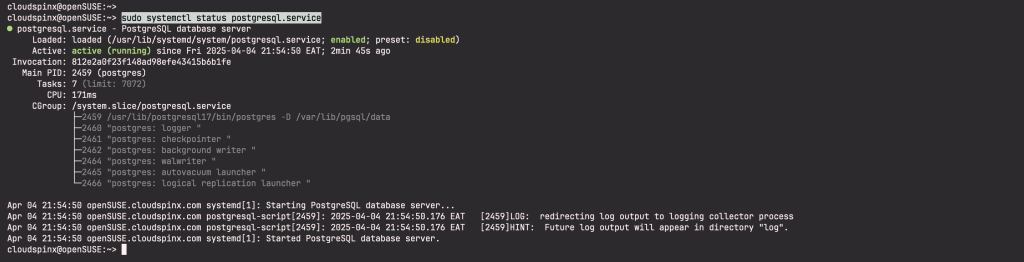
Step 5: Set PostgreSQL admin user’s password
Update the PostgreSQL admin user password:
$ sudo su - postgres
postgres@openSUSE:~> psql -c "alter user postgres with password 'StrongDBPassword'"
ALTER ROLEStep 6: Enable remote Database connections (Optional)
If you want remote applications to connect to the database server you’ll need to edit the file:
sudo vim /var/lib/pgsql/17/data/postgresql.confSet the Listen address to your server IP address or “*” for all interfaces.
# line 59
listen_addresses = '192.168.10.10'Also set PostgreSQL to accept remote connections
$ sudo vi /var/lib/pgsql/13/data/pg_hba.conf
# Accept from anywhere (not recommended)
host all all 0.0.0.0/0 md5
# Accept from trusted subnet (Recommended setting)
host all all 192.168.18.0/24 md5Save the configurations then restart the database service to effect the changes.
sudo systemctl restart postgresqlTest connection using the psql command while providing username and optionally database name.
$ psql -U <dbuser> -h <serverip> -p 5432 <dbname>PostgreSQL Learning materials:
We hope you enjoy running PostgreSQL 17 on openSUSE. Below are other PostgreSQL guides available in our website.