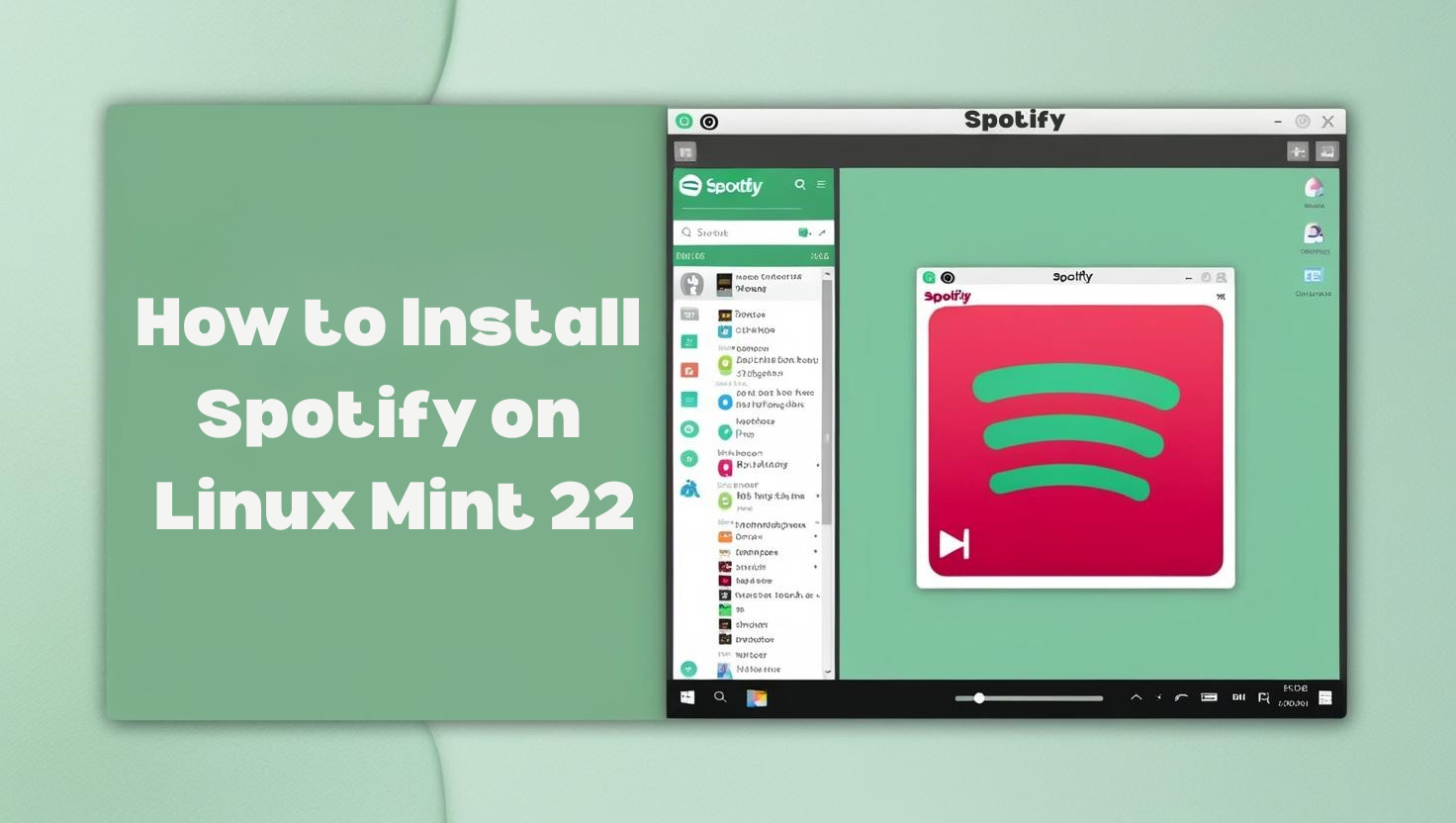In this short article we will be showing you how to install Spotify on Linux Mint 22. Spotify is a free to use music streaming service with subscription for premium content at a small fee. Spotify has been very successful as it serves millions of users every single day.
Spotify enables you to stream music of your favorite artists, filter latest songs and albums, create custom playlists, shuffle play, share music and podcasts. Spotify is available for installation on Windows, Linux distributions, macOS and Mobile devices powered by iOS and Android operating systems.
Follow the next steps to install and use Spotify on Linux Mint 22 Desktop system.
Step 1: Update System
Update the packages index cache by running the command below as root or user with sudo privileges on the system.
sudo apt updateAn upgrade can also be performed if no installed software packages will be affected in any way.
sudo apt upgrade -yIn case of an upgrade system reboot will be required before you continue with the installation of Spotify on Linux Mint 22.
sudo rebootStep 2: Add Spotify APT repository
You can install Spotify on Linux Mint 22 from Snap package or Spotify supported APT repositories. We’ll use APT installation method for one basic reason – easy to update the package at a later stage after installation.
Add Spotify Debian repository to your Linux Mint system by running the following command in the terminal.
echo "deb https://repository.spotify.com stable non-free" | sudo tee /etc/apt/sources.list.d/spotify.listOnce the repository file is created import GPG key for signature verification.
curl -sS https://download.spotify.com/debian/pubkey_C85668DF69375001.gpg | sudo gpg --dearmor --yes -o /etc/apt/trusted.gpg.d/spotify.gpgInform the system of the additional repository.
$ sudo apt update
Get:1 http://repository.spotify.com stable InRelease [3,316 B]
Ign:2 http://packages.linuxmint.com vanessa InRelease
Get:3 http://repository.spotify.com stable/non-free amd64 Packages [1,671 B]
Get:4 http://repository.spotify.com stable/non-free i386 Packages [1,171 B]
Get:5 http://security.ubuntu.com/ubuntu jammy-security InRelease [110 kB]
Hit:6 http://archive.ubuntu.com/ubuntu jammy InRelease
Hit:7 http://packages.linuxmint.com vanessa Release
Hit:8 http://archive.ubuntu.com/ubuntu jammy-updates InRelease
Get:10 http://archive.ubuntu.com/ubuntu jammy-backports InRelease [99.8 kB]
Fetched 216 kB in 1s (244 kB/s)
Reading package lists... Done
Building dependency tree... Done
Reading state information... Done
All packages are up to date.From the list of added repositories we can confirm spotify is available.
Step 3: Install Spotify on Linux Mint 22
With the repository configured as expected run the next commands to install Spotify on Linux Mint 22:
sudo apt install spotify-clientBegin installation of Spotify on Linux Mint 22 by agreeing to the prompt using y key:
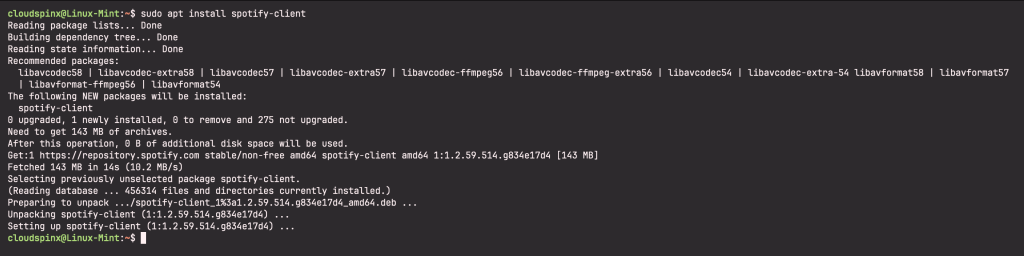
Spotify client can be launched on Linux Mint 22 using the command line interface:
spotifyOr from Desktop applications launcher:
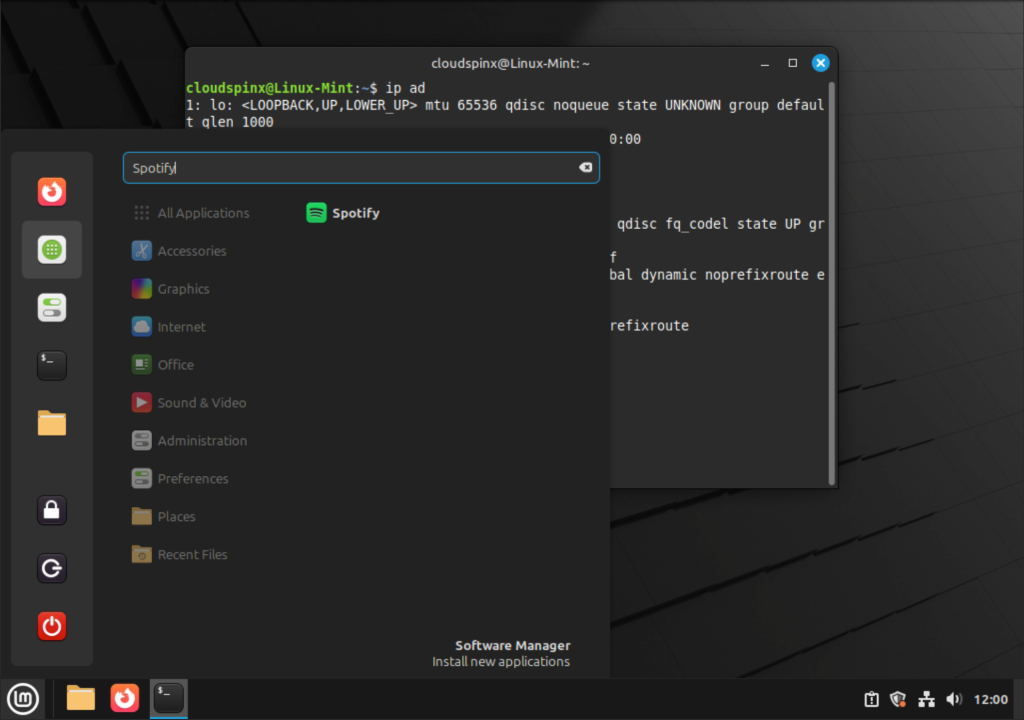
Before being able to stream music files you’ll need to create an account or login with existing credentials.
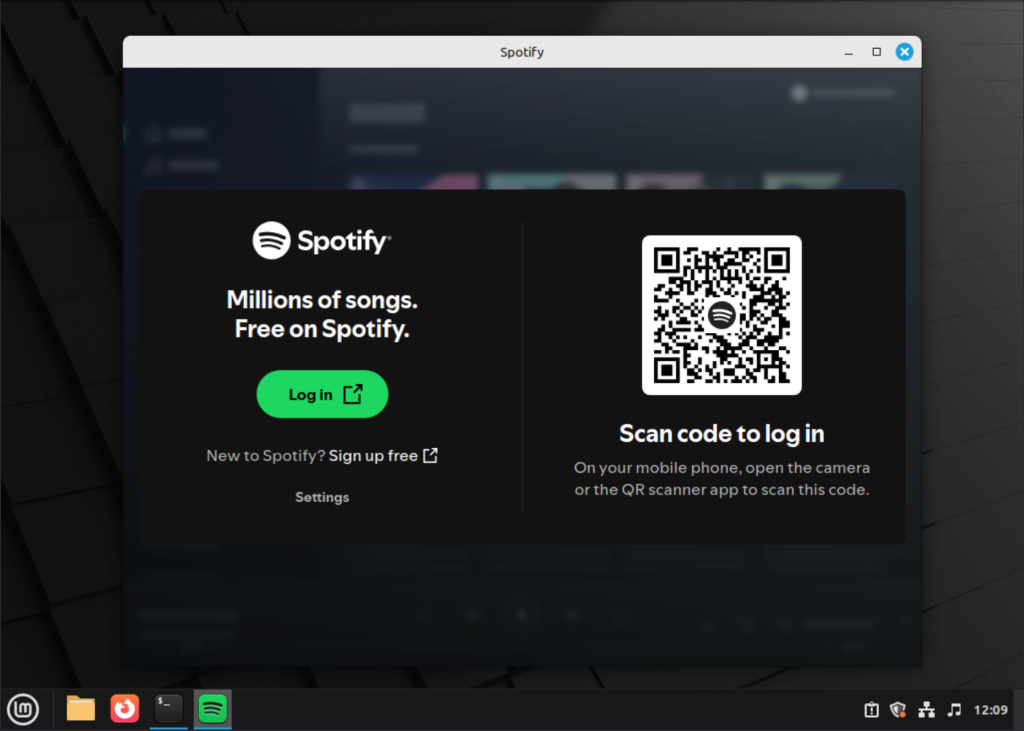
That’s how easy it can be to install and start using Spotify on Linux Mint 22 Desktop machine. We have more articles covering Linux Mint usage.