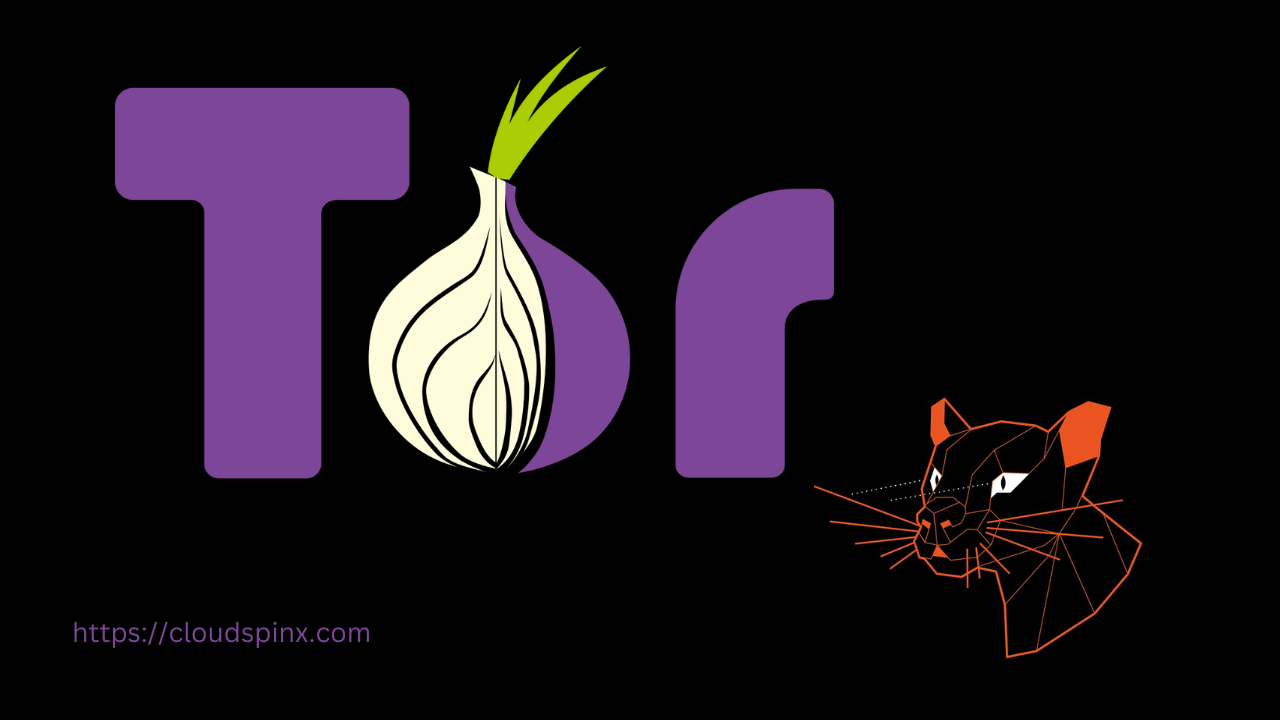Tor is an open-source web browser that enables the user to hide his her identity while surfing on the internet. Browser routes traffic through The Onion Router, free and open-source software that enables anonymous communication. Tor intends to use and protect the personal privacy of its users, as well as their freedom and ability to conduct confidential communication by keeping their internet connection unmonitored.
🚀 Ready to master Ubuntu? This content is an extract from The Ultimate Ubuntu Desktop Handbook. Discover the complete guide today.
Tor uses the onion routing technique to achieve anonymity within the public network. In an onion network, messages are encapsulated in layers of encryption that corresponds to layers of an onion. Encrypted data is then transmitted through series of network nodes called onion routers. Along the way, layers peel off from a single layer uncovering data’s next destination. The final layer determines the target destination of data.
Features of Tor Browser
- Is a combination of both the firefox browser and Tor Project.
- Encrypts data in a complex manner before it is sent or shared through the internet.
- Decrypts data automatically once it reaches the target destination.
- Provides privacy to servers and web applications.
- Breaks into locked websites.
- Has the ability to handle thousands of relays and millions of users.
- Cross-platform. Tor is available for windows. Linux, and Mac OS.
- Portable. You can run it from USB without having it installed on your computer.
Installation of Tor Browser in Ubuntu 24.04
In this article, am going to take you through the installation of Tor Browser in Ubuntu 24.04. Since the software is available on Ubuntu repository, we can download it with the help of a simple apt command. I will also take you through settings that can help you modify the application to meet your surfing experience expectations.
Login to your Ubuntu machine with a user who has sudo privileges. Update your system before you start the installation.
sudo apt update && apt upgrade -yInstall tor browser launcher with help of the below command.
$ sudo apt install torbrowser-launcher
The following NEW packages will be installed:
libqt5designer5 libqt5help5 libqt5sql5 libqt5sql5-sqlite libqt5test5
libqt5xml5 python3-gpg python3-pyqt5 python3-sip python3-socks tor
tor-geoipdb torbrowser-launcher torsocks
0 upgraded, 14 newly installed, 0 to remove and 81 not upgraded.
Need to get 8,387 kB of archives.
After this operation, 39.7 MB of additional disk space will be used.
Do you want to continue? [Y/n] yPress Y to allow installation to run. Please note that the above process is only going to install Tor Browser Launcher and not Tor Browser.
To complete installation of Tor Browser, search and launch Tor Browser Launcher. You can as well select the first one (Tor Browser).
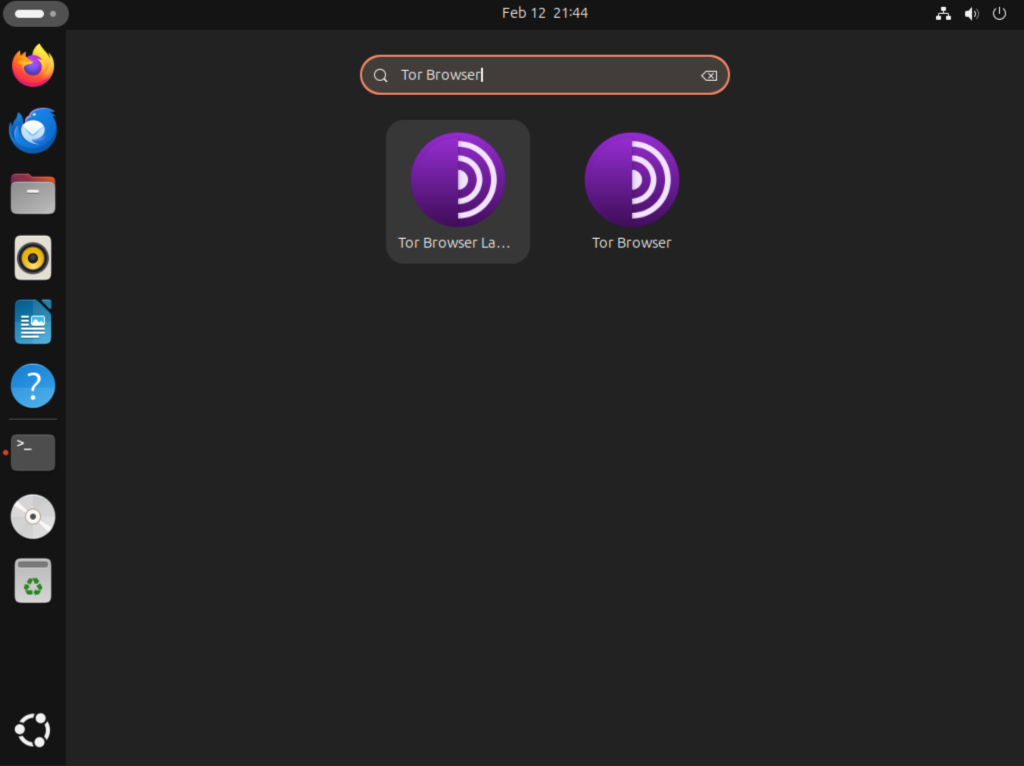
The below screen will pop up. If you choose Tor Browser installation will start instantly but if you select Tor Browser Launcher screen below will pop up.
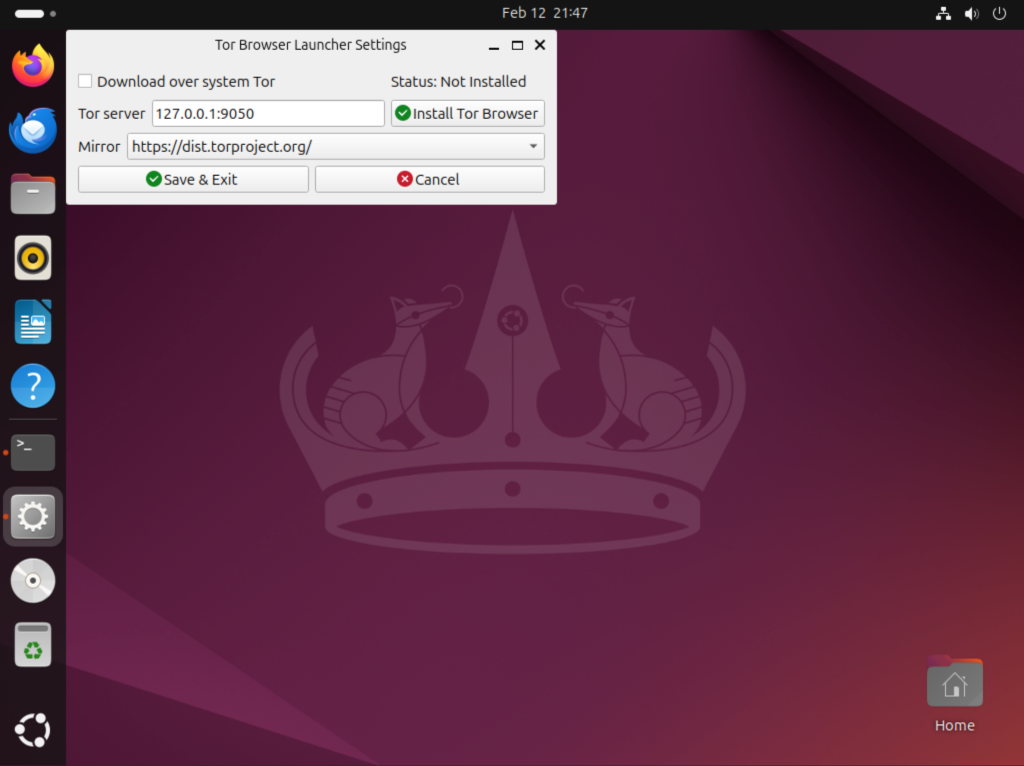
Wait for the application to download and install Tor Browser. You have successfully installed Tor Browser. Start using your secure browsing application.
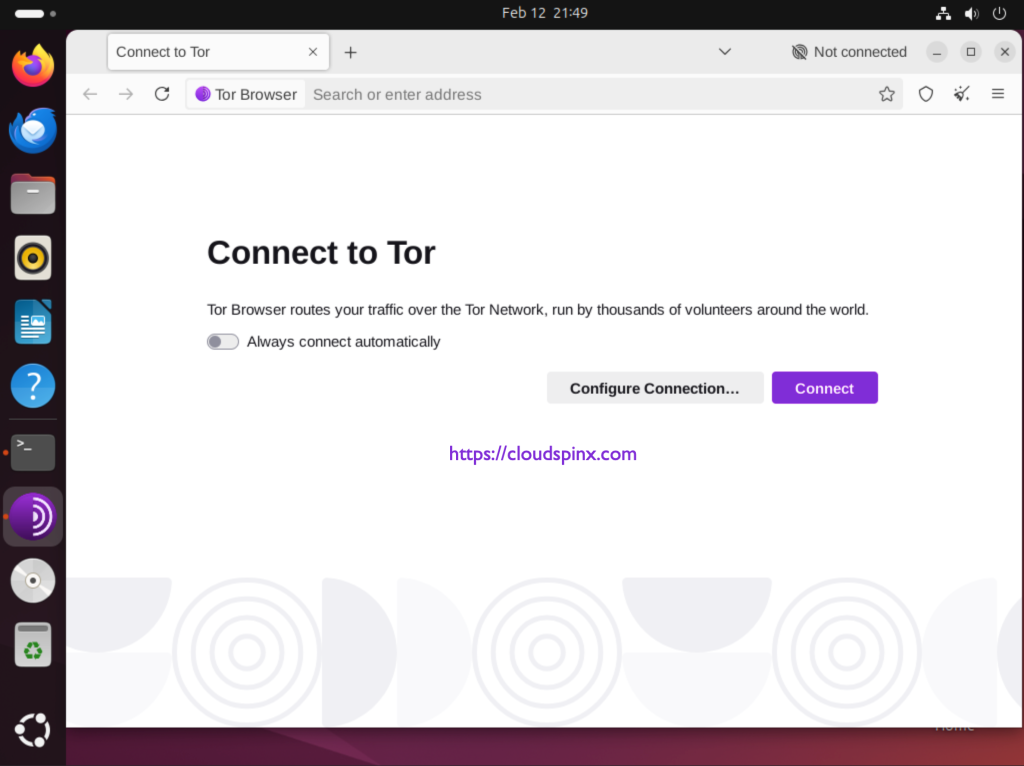
Settings and Configuration of Tor Browser on Ubuntu
To some countries, Tor is termed to be illegal hence blocked from accessing internet services from such countries. You can configure the bridge in Tor Browser to bypass these security measures. Under Bridges, tick use bridge check box.
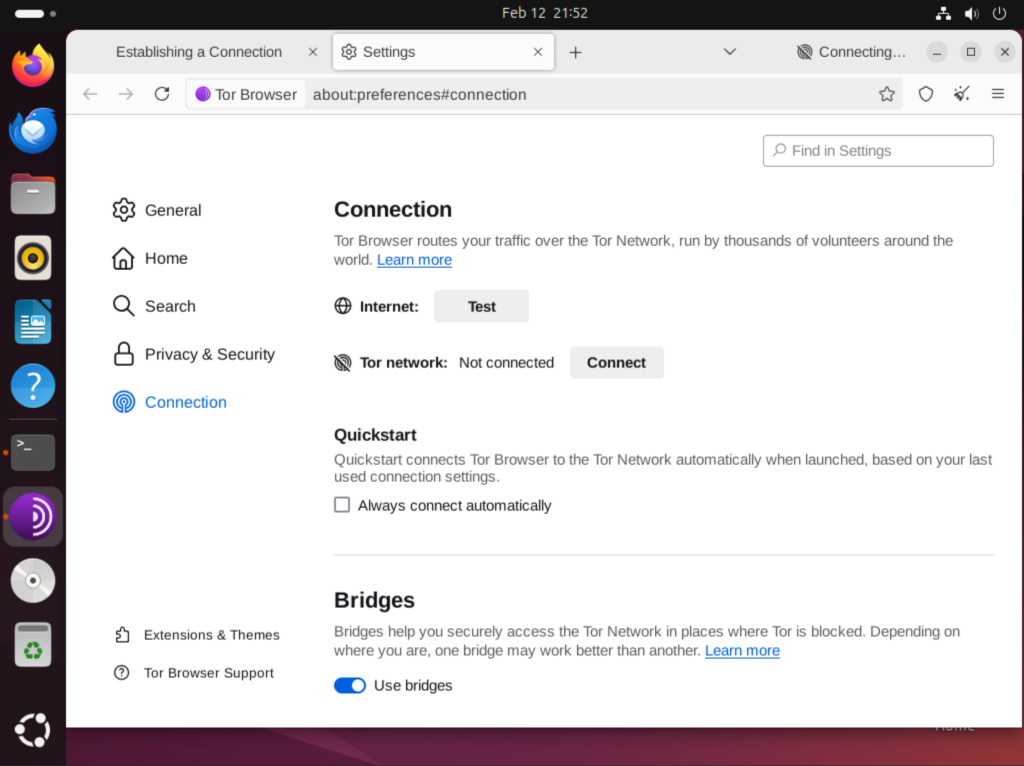
Tor will provide you with a bridge network to mask your identity and enable you to surf beyond tor browser geo-locked areas. You can as well use a different bridge from trusted sources.
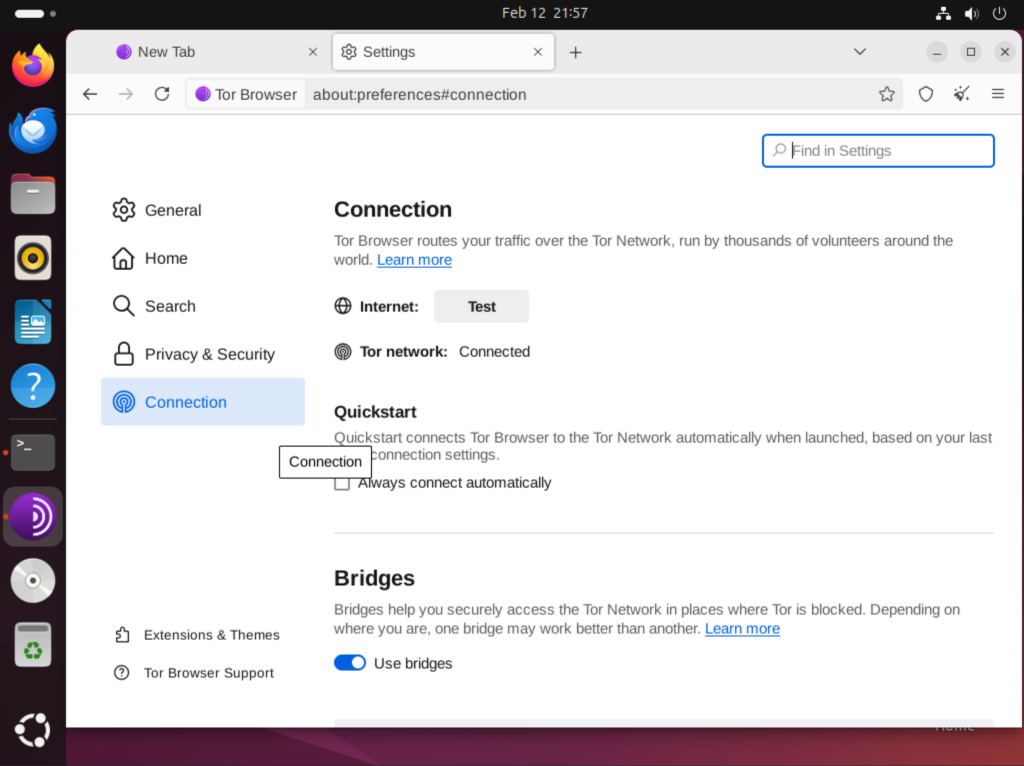
How to use Tor Browser with Tor Network
The main purpose for you to use tor browser is to make sure that you remain anonymous within the network without leaving any traces behind. To achieve this, you will need to connect Tor Browser to Tor Network. You can choose to connect automatically when the browser is launched or connect when you want to.
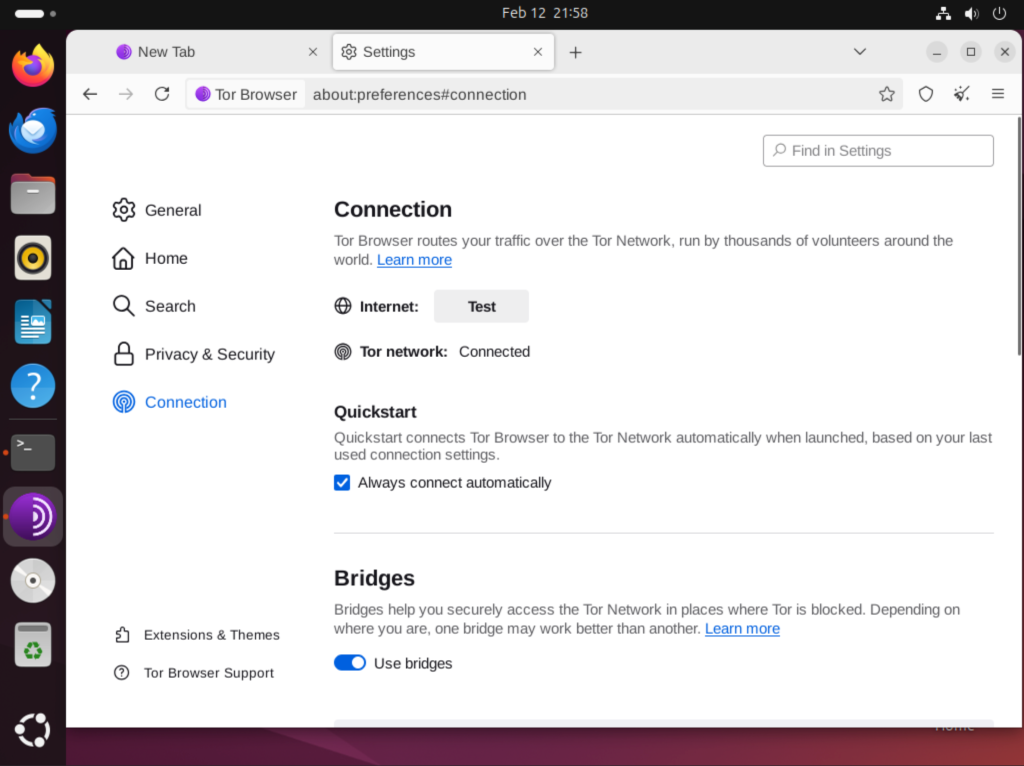
To connect when you want to, leave the always connect automatic option unchecked. Wait as a connection to Tor Network is being established. When the connection is successfully established, you will be redirected to the browser home page.
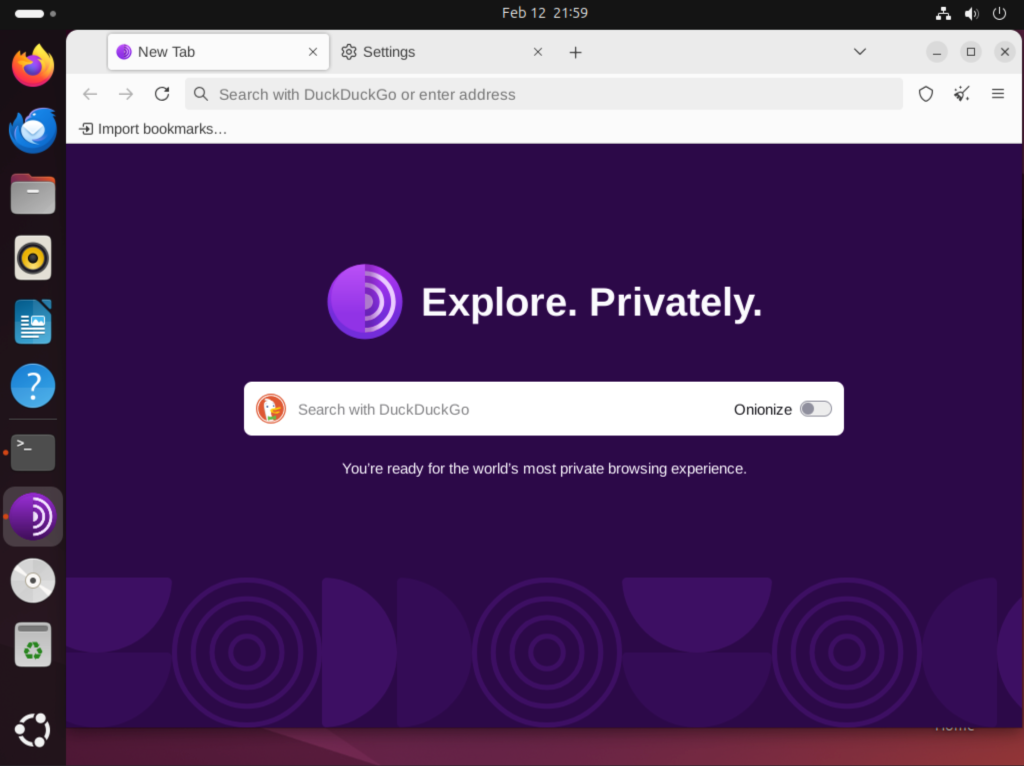
Cheers! You are now connected to the Tor network.
Other Modifications.
You can configure Tor Browser to work according to your preferences. Under preference settings, we have the following tabs where you can modify your browser settings.
General
Make Tor your default browser from this tab. You can as well make an application to restore the previous sessions on startup, change language, colour and fonts and many more.
Home
This part lets you decide on what should appear on the screen when you open the homepage, a new window or new tabs.
Search
By default, Tor uses DuckDuckGo as a search engine. you can change to any other search engine such as Bing or Yahoo from this tab.
Privacy and Security
Prioritize your search sites by making changes on this tab. Saved logins can also be found under this settings tab.
Tor
Make all your necessary tor network settings here. This includes how you will wish to connect to tor network like through a bridge.
Conclusion
Everyone will need to have his or her identity protected from hackers over the internet. Tor Browser is currently the best browser that can do all any VPN can do to protect you from intruders, eavesdropping, cybercrime and any other malicious activities within the internet. Tor is a simple browser to install and start using. As per the article, does not have any complicated technical skills to use the browser. Take note, to some countries Tor is illegal to use.
Others also read on: