Virtualization technology has grown to become very important in today’s world. Developers, System Administrators, Enterprise Workloads, and others use it to run multiple systems and applications on a single machine. On Linux, KVM (Kernel-based Virtual Machine), facilitates virtualization, however, one can manage virtual machines using tools such as Virt-Manager (Virtual Machine Manager).
Virt-Manager is a GUI-based desktop application that lets users create, configure, and manage KVM, QEMU, or Xen-based virtual machines. Virtual Machine Manager, known as Virt-Manager, is a desktop-based GUI for managing and controlling virtual operating systems and virtual machines. Administrators can interact with the GUI rather than exclusively using command-line utilities like virsh for managing VMs. The tool allows administrators to create a new VM or edit an existing one’s CPU and memory allocation. They can also add or change its storage and network devices, as well as monitor the performance of the virtual machines.
Mastering KVM Virtualization - The Ultimate eBook
From home labs to production clouds - master KVM Host management, automating KVM administration using Terraform, Vagrant, and cloud automation. This eBook will enable you to build scalable virtual infrastructure that works whether you're learning at home or deploying enterprise solutions. Get your full copy today
Virt-Manager is designed to simplify KVM virtualization by offering:
- A user-friendly interface for managing local and remote virtual machines.
- The ability to create, delete, and modify virtual machines easily.
- Performance monitoring, including CPU, memory, disk, and network statistics.
- Access to VM consoles via SPICE or VNC.
- Management of virtual networks and storage pools.
- Support for snapshots and cloning of virtual machines.
This article will show you how to install Virt-Manager on popular Linux distributions. See under this paragraph, when you are done you will have a fully operational virtualization management tool. This tool streamlines VM operations, boosting productivity during KVM-based tasks.
Installing Virt-Manager
Virt-Manager is available on the official repositories for most of the major Linux distributions and can be installed using their respective package managers:
Ubuntu & Debian:
Run the following commands to install virt-manager on Debian based Linux systems.
sudo apt update -y
sudo apt install virt-managerRHEL, CentOS, Rocky Linux, AlmaLinux:
Installation of RHEL based systems can be done using the commands below:
sudo dnf update -y
sudo dnf install virt-managerArch Linux & Manjaro:
For Arch-based systems, use the commands below to install virt-manager.
sudo pacman -Syu
sudo pacman -S virt-managerOracle Linux:
If you have Oracle Linux, use the commands below to get virt-manager installed.
sudo yum update -y
sudo yum install virt-managerFedora Linux:
Installation of virt-manager is done using dnf package manager on Fedora.
sudo dnf update -y
sudo dnf install virt-managerOpenSUSE (Leap & Tumbleweed:
For SUSE Linux machines, install virt-manager using zypper.
sudo zypper refresh
sudo zypper install virt-managerGentoo Linux:
On Gentoo, use emerge to install virt-manager.
sudo emerge --ask app-emulation/virt-managerConfigure and Start Virt-Manager
After installation, Virt-Manager can be launched from the terminal or system menu:
virt-managerEnsure that the libvirtd service is running:
sudo systemctl enable --now libvirtd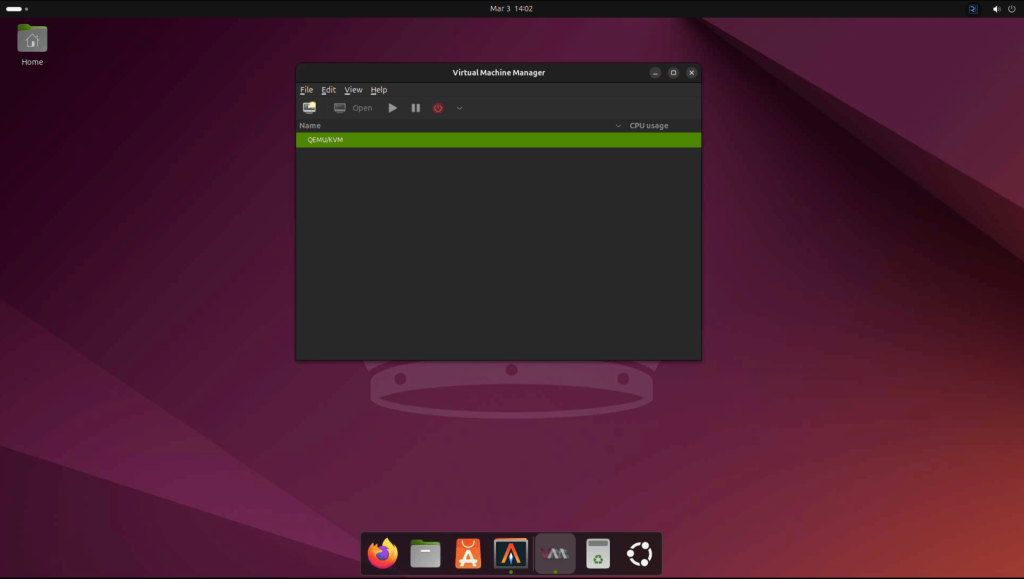
If you run into any problems such as libvirt.libvirtError: Failed to connect socket to /var/run/libvirt/libvirt-sock: Permission denied, then run the following commands:
#Add your user to libvirt and kvm
sudo usermod -aG libvirt $(whoami)
sudo usermod -aG kvm $(whoami)
#Apply the changes immediately
newgrp libvirt
newgrp kvm
#Reboot system
sudo rebootConnecting to Local KVM Host
By default, Virt-Manager connects to the local KVM host using the qemu://system URI. Just ensure that the local libvirt daemon is running on your local machine:
sudo systemctl start libvirtdThen launch virt-manager and it should automatically detect the local hypervisor and connect to it.
Connecting to Remote KVM Host
Virt-Manager allows connections to remote KVM hosts over SSH. To enable remote management, you need to ensure that libvirt and ssh are both installed on the local and remote machines:
sudo apt install libvirt-clients sshEnable and start libvirtd on the remote machine:
sudo systemctl enable --now libvirtdThen configure SSH access without a password:
Generate an SSH key pair:
ssh-keygen -t rsa -b 4096 -f ~/.ssh/id_rsaThen copy your SSH key to the remote server:
sudo ssh-copy-id -i ~/.ssh/id_rsa.pub username@remote_hostConnect Virt-Manager to Remote Host
- Open Virt-Manager.
- Click File → Add Connection.
- Select QEMU/KVM as the hypervisor.
- Choose Connect to a remote host and enter
qemu+ssh://user@remote_host/system. - Click Connect.
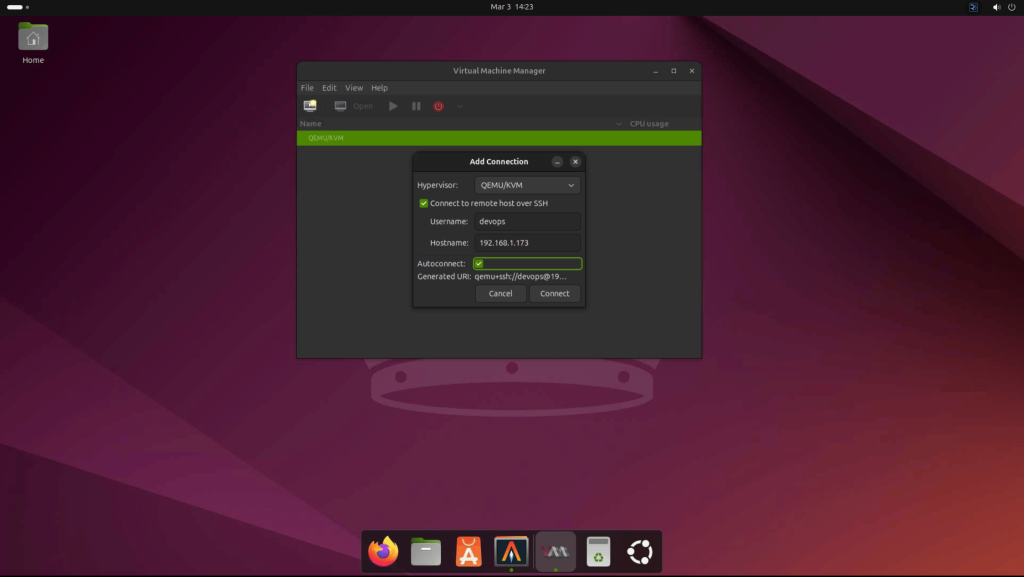
Once connected, the remote host should appear in Virt-Manager’s interface, allowing you to manage its VMs.
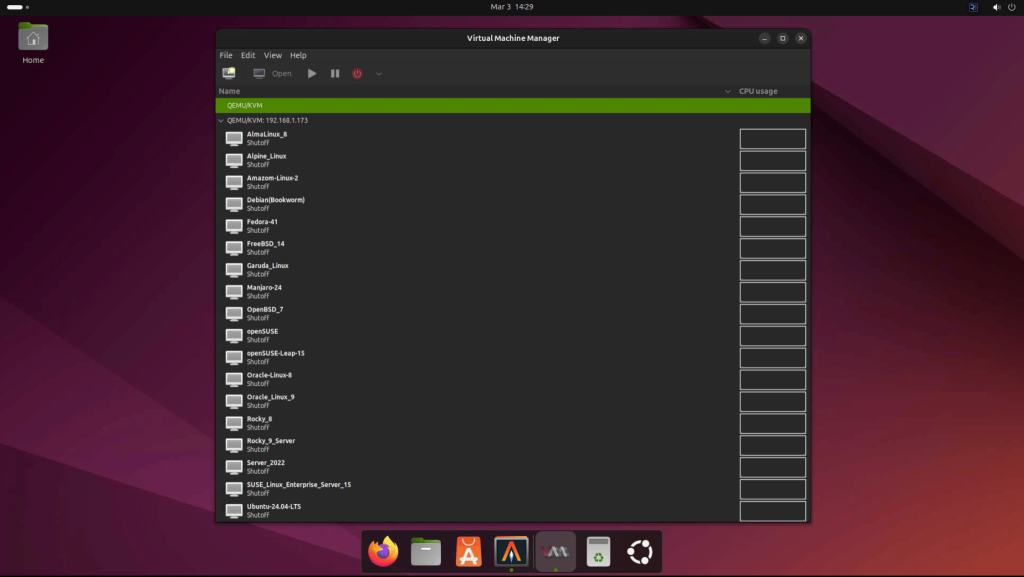
🌍 Our KVM eBook covers all this in details and more. In the book you will learn:
- Cockpit installation
- Configure and Access Cockpit dashboard
- Creating Virtual Machines using Cockpit
- Managing Virtual Machines using Cockpit
- Network Configurations and Management
- Managing Storage Pools
- Snapshot Management
- VM Backup and Migration









