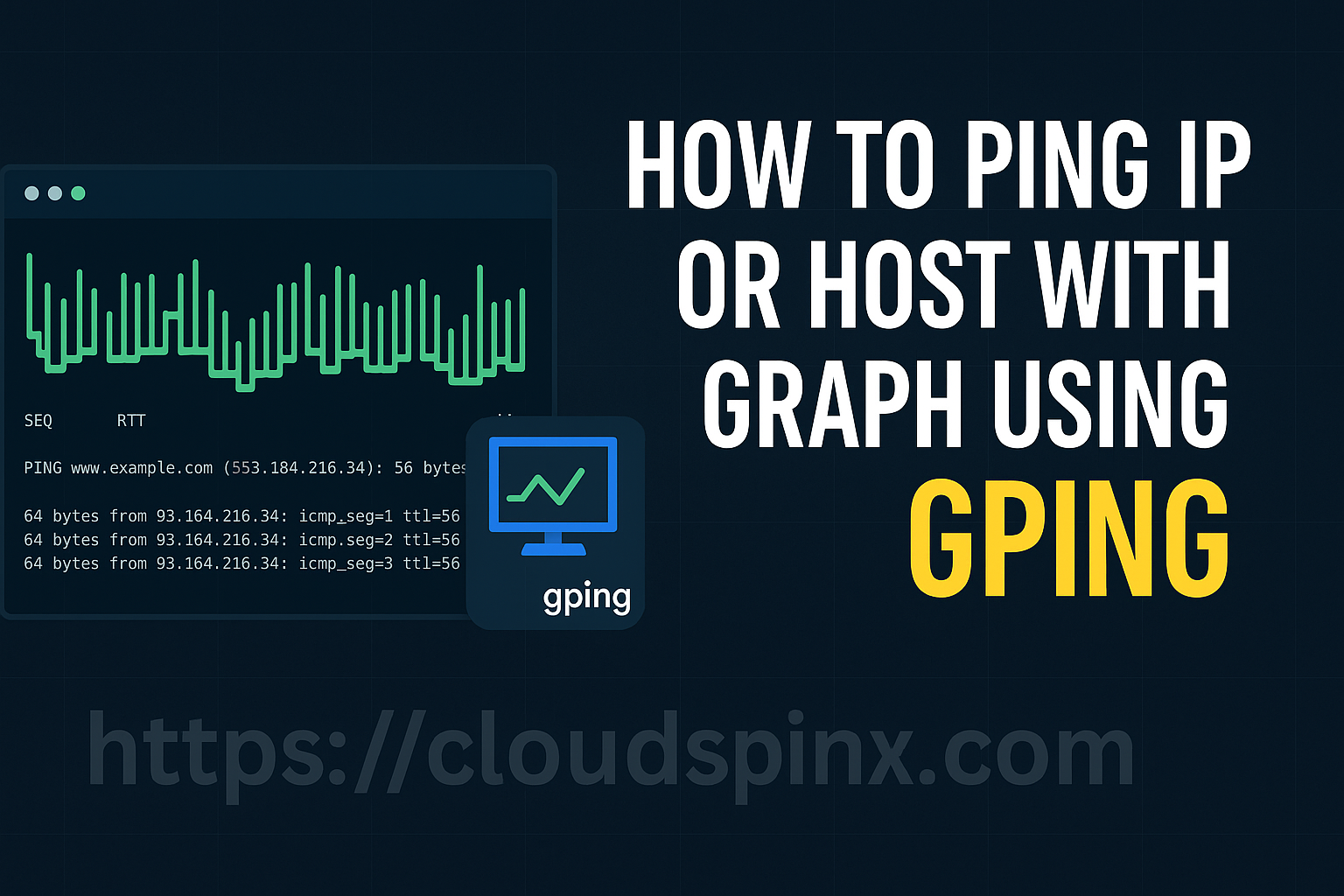Have you wondered how you could ping an IP address or Host name and visualize data with a graph?. gping is a command line tool which enables you to ping an IP address or hostname in your network and visualize the output in a graph. This cross platform tool is available on Github for download and use.
How To Install gping on Linux, macOS and Windows
Binary packages for gping are available and can be downloaded manually from releases page or by using command line tools such as wget and curl.
Download and install latest gping release on Linux:
VER=$(curl -s https://api.github.com/repos/orf/gping/releases/latest | grep tag_name | cut -d '"' -f 4 | sed 's/gping-v//')
wget https://github.com/orf/gping/releases/download/gping-v${VER}/gping-Linux-gnu-x86_64.tar.gz
tar xvf gping-Linux-gnu-x86_64.tar.gz
sudo chmod +x gping
sudo mv gping /usr/local/binDownload and install latest gping release on macOS:
VER=$(curl -s https://api.github.com/repos/github_username/repository_name/releases/latest|grep tag_name|cut -d '"' -f 4|sed 's/v//')
wget https://github.com/orf/gping/releases/download/gping-v${VER}/gping-macOS-x86_64.tar.gz
tar xvf gping-macOS-x86_64.tar.gz
chmod +x gping
sudo mv gping /usr/local/binConfirm installation was successful by checking software version:
$ gping --version
gping 1.19.0
commit_hash: e66b021
build_time: 2024-12-18 13:16:22 +00:00
build_env: rustc 1.83.0 (90b35a623 2024-11-26),stable-x86_64-unknown-linux-gnuUsing gping on Linux, macOS and Windows
Once gping is installed you can view usage help page:
$ gping --help
Ping, but with a graph.
Usage: gping [OPTIONS] [HOSTS_OR_COMMANDS]...
Arguments:
[HOSTS_OR_COMMANDS]... Hosts or IPs to ping, or commands to run if --cmd is provided. Can use cloud shorthands like aws:eu-west-1
Options:
--cmd
Graph the execution time for a list of commands rather than pinging hosts
-n, --watch-interval <WATCH_INTERVAL>
Watch interval seconds (provide partial seconds like '0.5'). Default for ping is 0.2, default for cmd is 0.5
-b, --buffer <BUFFER>
Determines the number of seconds to display in the graph [default: 30]
-4
Resolve ping targets to IPv4 address
-6
Resolve ping targets to IPv6 address
-i, --interface <INTERFACE>
Interface to use when pinging
-s, --simple-graphics
--vertical-margin <VERTICAL_MARGIN>
Vertical margin around the graph (top and bottom) [default: 1]
--horizontal-margin <HORIZONTAL_MARGIN>
Horizontal margin around the graph (left and right) [default: 0]
-c, --color <color>
Assign color to a graph entry.
This option can be defined more than once as a comma separated string, and the
order which the colors are provided will be matched against the hosts or
commands passed to gping.
Hexadecimal RGB color codes are accepted in the form of '#RRGGBB' or the
following color names: 'black', 'red', 'green', 'yellow', 'blue', 'magenta',
'cyan', 'gray', 'dark-gray', 'light-red', 'light-green', 'light-yellow',
'light-blue', 'light-magenta', 'light-cyan', and 'white'
--clear
Clear the graph from the terminal after closing the program
--ping-args [<PING_ARGS>...]
Extra arguments to pass to `ping`. These are platform dependent
-h, --help
Print help
-V, --version
Print versionSee example below with ping request to google.com.
$ gping google.comHere is the screenshot.
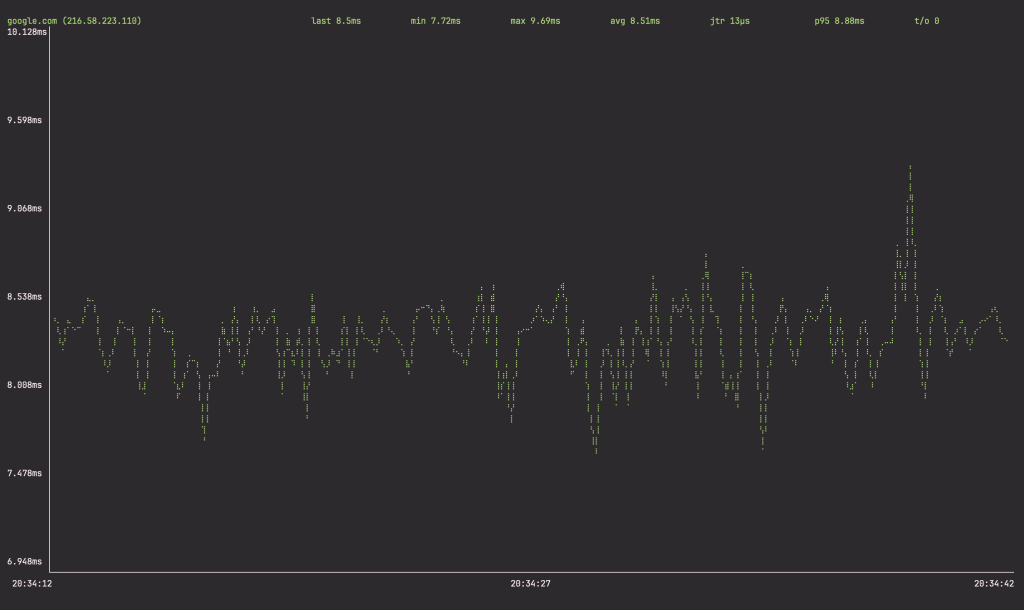
I hope you enjoy ping with graph tool in your Linux and macOS system.
More guides: