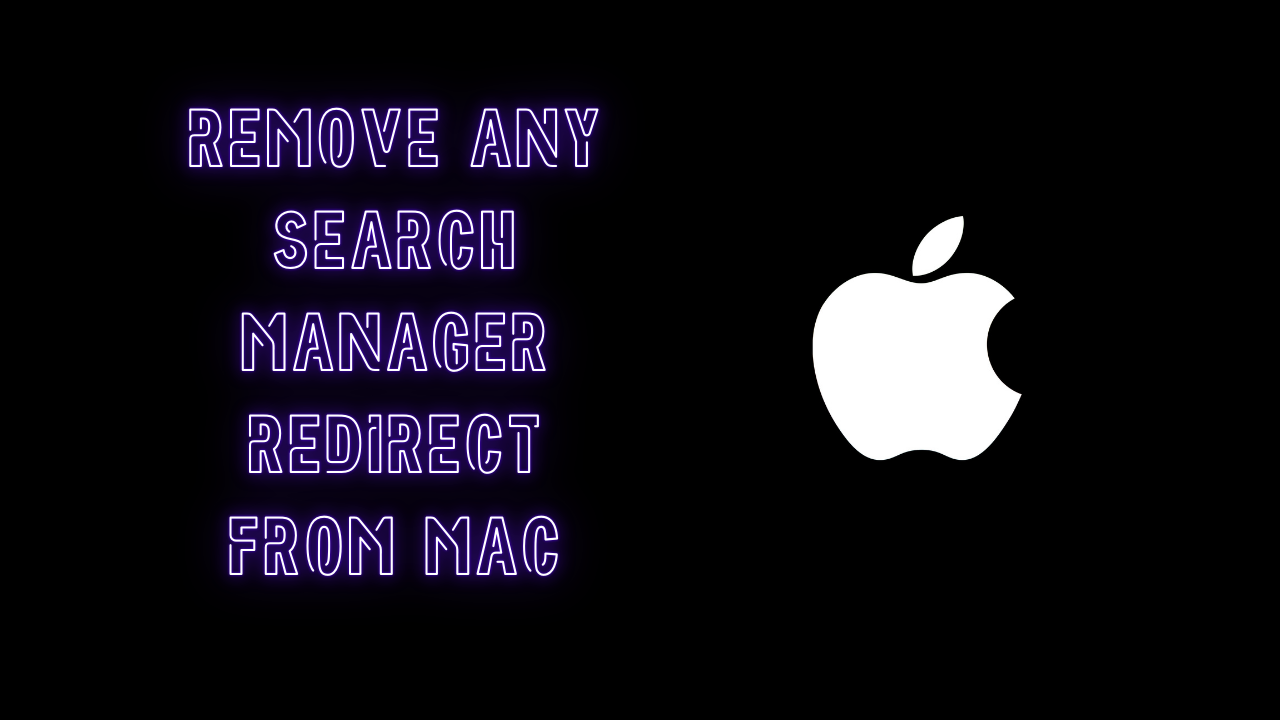You may have already heard of a browser hijacker – a virus that dominates your browser, changing your home screen to a search engine you have never heard of (or Yahoo), preventing certain web activities, and can sometimes even install other extensions against your will.

More than just dangerous, these are incredibly frustrating, and this is very similar to a Search Manager. A Search Manager is a browser extension that acts in a similar way, mostly acting as a search engine for you. Being redirected to search.anysearch.net or something like this is a dead giveaway that you have a Search Manager you need to get rid of.
If you’re looking for how to remove search manager, read the instructions below:
Check Startup Items
If you’re getting the Search Manager issue all the time, it’s possible that the virus is being booted under your startup items. There’s an easy way to find out if you head to System Preferences (under the Apple menu) and press Users & Groups. From here, click your user name on the left then Login Items under the main window. Anything suspicious should stand out. If you don’t recognise one of the items, Google it to see what it is.
Anything suspicious, click it then press the minus (-) button to remove it. However, this hasn’t totally deleted the application.
Removing Launch Agents
If you head to Finder, then press on Go and Go to Folder, you can paste in /Library/LaunchDaemons to find launch agents. Search for files ending in “.plist” and names you don’t recognise. For those that appear suspicious, click and preview the file in order to see the vendor name. If you confirm that it is suspicious, drag it to the Trash.
You can complete these same steps for file locations ~/Library/LaunchAgents and /Library/LaunchAgents too. Once finished, empty the Trash and reboot the Mac.
Unauthorized profiles
Next up, head to the Apple menu and open System Preferences. Click on Profiles and within it, see if there’s a profile called AdminPrefs. This is the dodgy one, but you will have to click on it and enter your login details to unlock it. Once you have, you can click on the AdminPrefs profile and press the minus (-) button to remove it.
Tidying up the browsers
Next up, even if you have removed the Search Manager, it may still be lingering on the browsers. Having restarted your Mac, open up Safari and click on the menu then Preferences. Change your search engine to the one you wish then press on the General tab and change the homepage.
The same can be done for Chrome by opening up the app and typing in chrome://settings/ into the URL and hitting search. From here, change the search engine, manage search engines (remove “Any Search” from the list) and also click the “Add a new page” under the start-up page settings.
Here are the same instructions as above but for Mozilla Firefox instead.
Finally, remember to regularly restart your Mac throughout these instructions and also keep it up-to-date.
More articles: