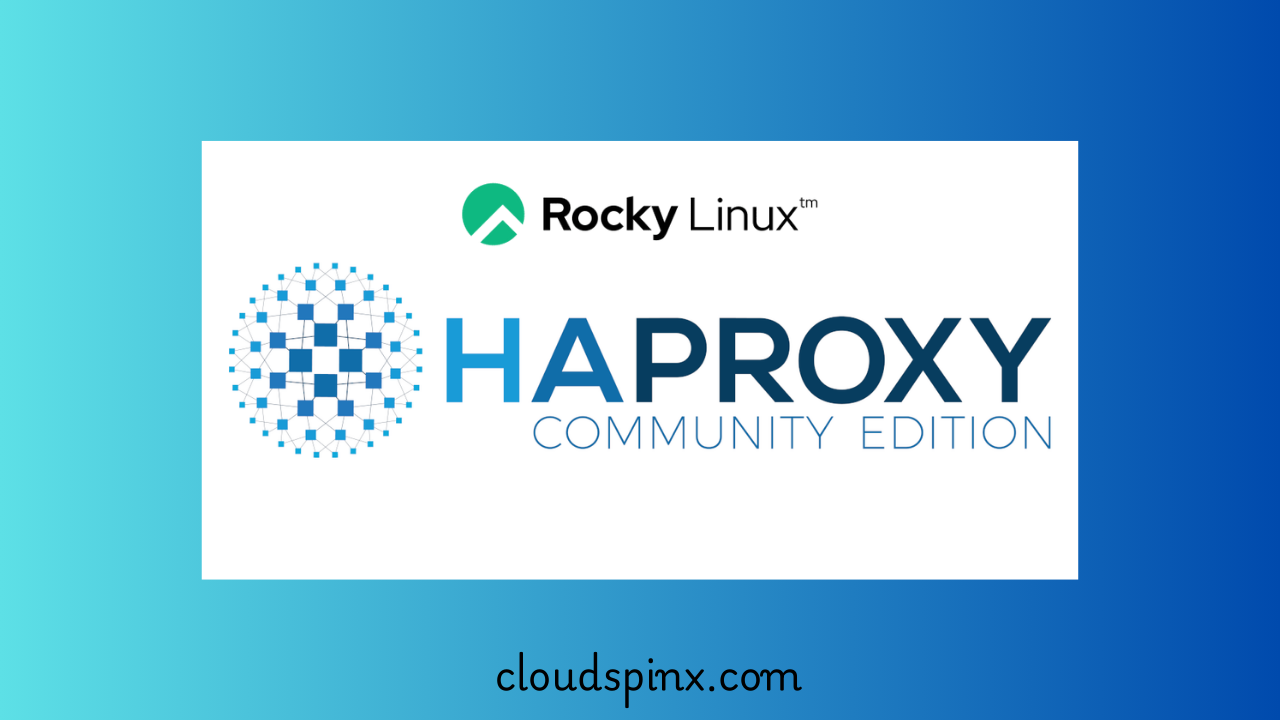HAProxy stands for High Availability Proxy. It is a free and open source load balancer tool that allows one balance incoming traffic TCP and HTTP-based applications by distributing it across multiple backend servers. It is written in C programming language and with a reputation of being fast and efficient. HAProxy offers load balancing using different criteria which include:
- Roundrobin– This is the default criteria where HAProxy selects the server to serve requests in turns depending on their weights.
- Leastconn- Here the server with the least connections receives the connection. It is recommended in cases where long sessions are expected such as SQL and LDAP.
- Source– In this algorithm, the source IP is hashed and divided by the total weights of the servers running to determine which server receives the request.
HAProxy has the following features:
- Layer 4 TCP and layer 7 HTTP load balancing.
- SSL/TLS termination.
- Multithreading.
- Supports API.
- Has a simplified circuit breaking.
- Offers proxy protocol support.
- Gzip compression.
- Health checking.
- Supports gRPC.
- Suports Lua and SPOE.
This guide walks demonstrates how to install and configure HAProxy on Rocky Linux 8 or AlmaLinux 8 system.
Getting Started with the installation of HAProxy
To install HAProxy we require the following specifications.
- Memory -2GB and above
- Storage -20 GB and above
- Hostname – e.g lb.example.com
- IP_Address – 192.168.1.19
Install HAProxy on Rocky / AlmaLinux 8
Begin with running a system update:
sudo dnf update -yAfter updating your system, proceed and download HAProxy since it is available in the default repositories.
sudo dnf install haproxy -yConfigure HAProxy
With a successful installtion, let’s configure HAProxy. HAProxy has a default path for the configuration file at /etc/haproxy/haproxy.cfg . To view the configuration file without comments run:
grep -v "^ *#" /etc/haproxy/haproxy.cfg | grep -v "^$"Output:
global
log 127.0.0.1 local2
chroot /var/lib/haproxy
pidfile /var/run/haproxy.pid
maxconn 4000
user haproxy
group haproxy
daemon
stats socket /var/lib/haproxy/stats
ssl-default-bind-ciphers PROFILE=SYSTEM
ssl-default-server-ciphers PROFILE=SYSTEM
defaults
mode http
log global
option httplog
option dontlognull
option http-server-close
option forwardfor except 127.0.0.0/8
option redispatch
retries 3
timeout http-request 10s
timeout queue 1m
timeout connect 10s
timeout client 1m
timeout server 1m
timeout http-keep-alive 10s
timeout check 10s
maxconn 3000
frontend main
bind *:5000
acl url_static path_beg -i /static /images /javascript /stylesheets
acl url_static path_end -i .jpg .gif .png .css .js
use_backend static if url_static
default_backend app
backend static
balance roundrobin
server static 127.0.0.1:4331 check
backend app
balance roundrobin
server app1 127.0.0.1:5001 check
server app2 127.0.0.1:5002 check
server app3 127.0.0.1:5003 check
server app4 127.0.0.1:5004 checkFrom the above output, there are four Configuration sections:
- The global section with parameter to all servers running.
- The default settings with details that apply yo all proxy subsections
- The Frontend settings defines the listening sockets from the client connection
- The Backend settings, This defines the server IP address and the load balancer algorithm
Now we need to create a back up for the file
cp /etc/haproxy/haproxy.cfg{,.old}Define Settings in HAProxy
In the configuration file /etc/haproxy/haproxy.cfg we will edit the settings.
sudo vi /etc/haproxy/haproxy.cfg1. Global settings:
In the file, we will leave the global settings they appears
global
log 127.0.0.1 local2
chroot /var/lib/haproxy
pidfile /var/run/haproxy.pid
maxconn 4000
user haproxy
group haproxy
daemon
stats socket /var/lib/haproxy/stats
ssl-default-bind-ciphers PROFILE=SYSTEM
ssl-default-server-ciphers PROFILE=SYSTEM2. Default Settings:
We will also leave the settings as they are:
defaults
mode http
log global
option httplog
option dontlognull
option http-server-close
option forwardfor except 127.0.0.0/8
option redispatch
retries 3
timeout http-request 10s
timeout queue 1m
timeout connect 10s
timeout client 1m
timeout server 1m
timeout http-keep-alive 10s
timeout check 10s
maxconn 30003. Frontend Settings:
Here we will now define the how the our server will access the backend server. since most options are already defined, we will add this in the frontend settings.
frontend main
bind 192.168.1.19:80
default_backend rockylinux8appsHere, bind definbes the IP and Port on which HAProxy listens and default_backend is the name of the backend giving traffic.
4. Backend Settings
On the backend, we will be required to set the Backend IP addresses and the load balancer scheduling algorithm.
backend rockylinux8apps
balance roundrobin
server node1 192.168.1.10:80 check
server node2 192.168.1.20:80 checkIn this configuration, roundrobin is the balancing algorithm, node1 and node 2 are servers available in the backend, check enables health check of the servers.
5. Statistics settings
This is optional, you can add the listen settings to enable HAProxy statistics provided in the HAProxy Stats page. In this page, the health,request rates and response times are given. The listen settings can be enabled by adding the below lines:
listen stats
bind 192.168.1.19:8088 # Bind stats to port 8088
log global # Enable Logging
stats enable # enable statistics reports
stats hide-version # Hide the version of HAProxy
stats refresh 30s # HAProxy refresh time
stats show-node # Shows the hostname of the node
stats auth admin:P@ssw0rd # Authentication for Stats page
stats uri /stats # Statistics URLThen allow the stats port on the firewall:
sudo firewall-cmd --add-port=8088/tcp --permanent
sudo firewall-cmd --reloadIn cases where the its inaccessible, edit SELinux settings.
sudo setenforce 0
sudo sed -i 's/SELINUX=enforcing/SELINUX=permissive/g' /etc/selinux/configThe new configuration file grep -v "^ *#" /etc/haproxy/haproxy.cfg | grep -v "^$" without comments looks like this:
global
log 127.0.0.1 local2
chroot /var/lib/haproxy
pidfile /var/run/haproxy.pid
maxconn 4000
user haproxy
group haproxy
daemon
stats socket /var/lib/haproxy/stats
ssl-default-bind-ciphers PROFILE=SYSTEM
ssl-default-server-ciphers PROFILE=SYSTEM
defaults
mode http
log global
option httplog
option dontlognull
option http-server-close
option forwardfor except 127.0.0.0/8
option redispatch
retries 3
timeout http-request 10s
timeout queue 1m
timeout connect 10s
timeout client 1m
timeout server 1m
timeout http-keep-alive 10s
timeout check 10s
maxconn 3000
frontend main
bind 192.168.1.19:80
default_backend rockylinux8apps
backend rockylinux8apps
balance roundrobin
server node1 192.168.1.10:80 check
server node2 192.168.1.20:80 check
listen stats
bind 192.168.1.19:8088 # Bind stats to port 8088
log global # Enable Logging
stats enable # enable statistics reports
stats hide-version # Hide the version of HAProxy
stats refresh 30s # HAProxy refresh time
stats show-node # Shows the hostname of the node
stats auth admin:P@ssw0rd # Authentication for Stats page
stats uri /stats # Statistics URLProceed and verify if the configuration file as below.
$ haproxy -c -f /etc/haproxy/haproxy.cfg
Configuration file is validThen open the HAProxy port on the firewall.
sudo firewall-cmd --add-port=80/tcp --permanent
sudo firewall-cmd --reloadRun HAProxy Service
We need to start and enable the service to run on boot.
sudo systemctl enable --now haproxyCheck the status of the service.
$ systemctl status haproxy
haproxy.service - HAProxy Load Balancer
Loaded: loaded (/usr/lib/systemd/system/haproxy.service; enabled; vendor preset: disabled)
Active: active (running) since Tue 2024-07-13 09:57:27 EDT; 11min ago
Main PID: 1144 (haproxy)
Tasks: 2 (limit: 6889)
Memory: 4.4M
CGroup: /system.slice/haproxy.service
├─1144 /usr/sbin/haproxy -Ws -f /etc/haproxy/haproxy.cfg -p /run/haproxy.pid
└─1162 /usr/sbin/haproxy -Ws -f /etc/haproxy/haproxy.cfg -p /run/haproxy.pid
Jul 13 09:57:27 haproxy.rockylinux.com systemd[1]: Starting HAProxy Load Balancer...
Jul 13 09:57:27 haproxy.rockylinux.com systemd[1]: Started HAProxy Load Balancer.Configure HAProxy logging
Configure the standard logging in HAproxy by editing /etc/rsyslog.conf enable UDP syslog by un-commenting the lines module(load=”imudp”) and input(type=”imudp” port=”514″) as below:
sudo vi /etc/rsyslog.confThen remove the # commenting as below
# Provides UDP syslog reception
# for parameters see http://www.rsyslog.com/doc/imudp.html
module(load="imudp") # needs to be done just once
input(type="imudp" port="514")STill in the file, we then need to disable private authentication messages logs sent to local2, local2.none in /var/log/messages and enable in /var/log/haproxy.log
# Don't log private authentication messages!
*.info;mail.none;authpriv.none;cron.none,local2.none /var/log/messages
local2.* /var/log/haproxy.log
Save the the file and verify it as below:
$ rsyslogd -N1
rsyslogd: version 8.1911.0-7.el8_4.2, config validation run (level 1), master config /etc/rsyslog.conf
rsyslogd: End of config validation run. Bye.With a successful verification, restart rsyslog ad=nd HAProxy.
sudo systemctl restart rsyslog haproxyConfirm if you have HAProxy logs in /var/log/haproxy.log.
sudo tail -f /var/log/haproxy.logConfigure Apache X-Forwarded-For Logging on the Backend Servers
On the backend servers, we need to make a few configurations since we enabled HAProxy to add HTTP header “X-Forwarded-For” to all requests sent to the backend server. We have to do a similar thing on the backend servers.
On the servers,configure Apache to log-X-Fowarded-For headers. If you don’t have Apache on Rockt Linux 8, install it using sudo yum -y install httpd
Edit the file by running:
sudo vi /etc/httpd/conf/httpd.confIn the file find:
LogFormat "%h %l %u %t \"%r\" %>s %b \"%{Referer}i\" \"%{User-Agent}i\"" combined
LogFormat "%h %l %u %t \"%r\" %>s %b" commonReplace these lines with:
LogFormat "\"%{X-Forwarded-For}i\" %l %u %t \"%r\" %>s %b \"%{Referer}i\" \"%{User-Agent}i\"" combined
LogFormat "%h %l %u %t \"%r\" %>s %b" commonSave and check the syntax of the file
$ sudo apachectl configtest
Syntax OKRestart Apache on the servers
sudo systemctl restart httpdAllow the ports through the firewall on the backend servers.
sudo firewall-cmd --add-port=80/tcp --permanent
sudo firewall-cmd --reloadTest HAProxy Load Balancer
To test if HAProxy has the ability to balance http requests, go to the web browser and access it using http://IP_Address
With roundrobin algorithm set, you should be able to receive content from both backeend servers when you refresh.
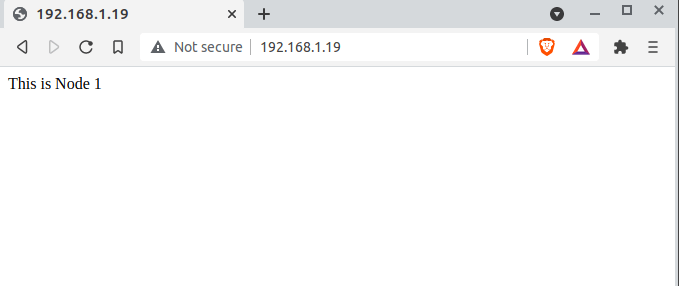
On refresh, the second backend server should serve the request.
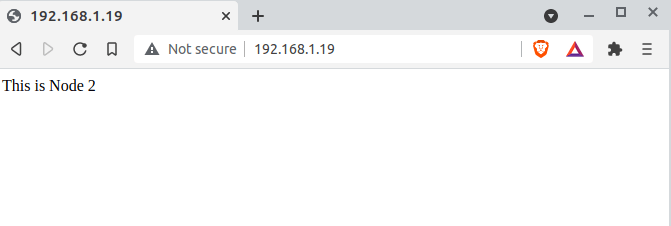
Check Statistics in HAProxy
To check statistics of the frontend and backend servers use the URL http://IP_Address:8088/stats or http://HOSTNAME:8088/stats
You will be prompted to login. Use the credentials you set earlier in the listen section for me this guide, I set the username as admin with password as P@ssw0rd .
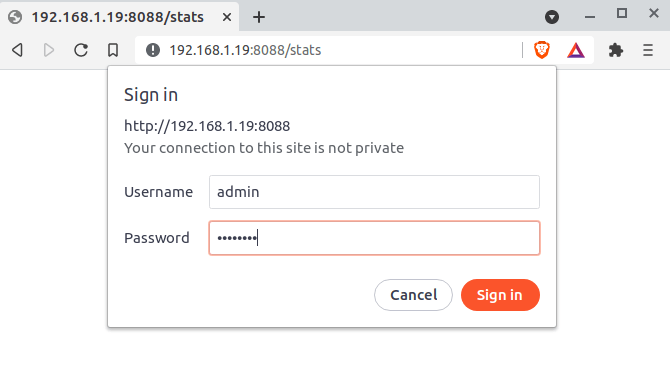
On login, you should see a page similar to this.
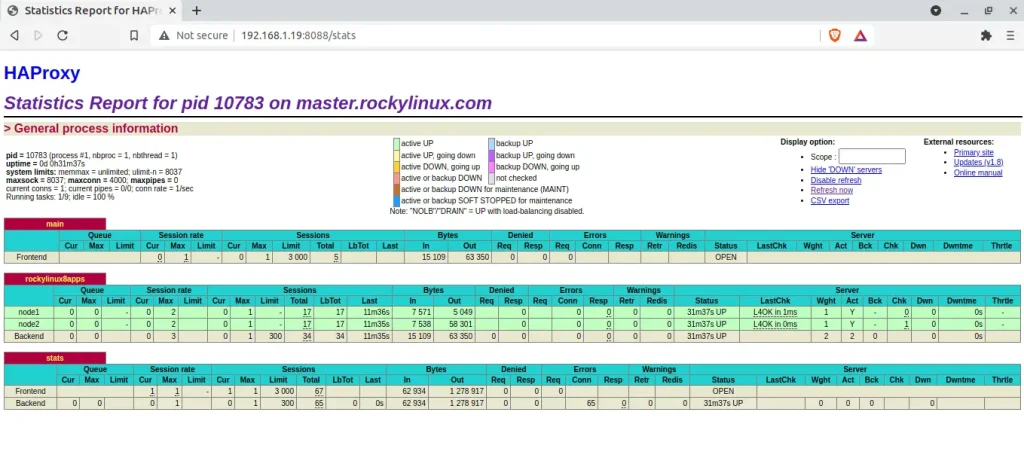
When a backend node is down, example Node 2. All the traffic will be redirected to the active Nodes. You will also notice the same from the stats dashboard as shown below.
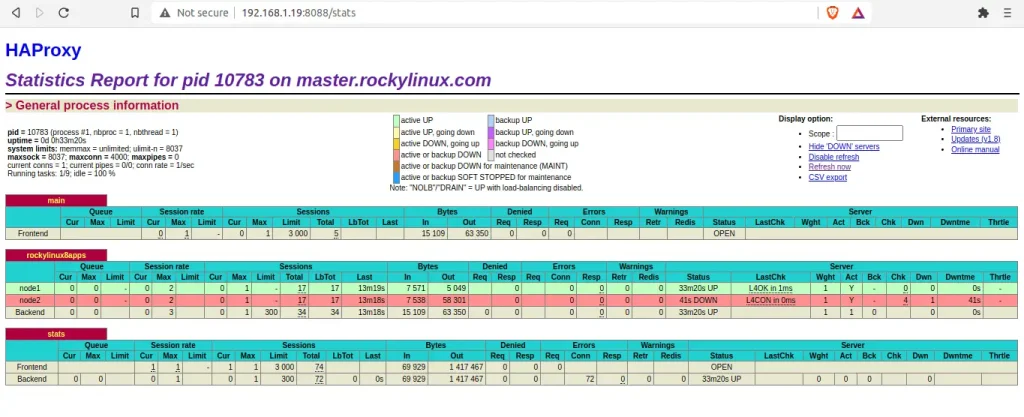
When the Node is back online, HAProxy will automatically resume traffic redirects to all the Nodes using roundrobin.
Conclusion
In the above Guide, we have walked through the installation and configuration of HAProxy on Rocky or AlmaLinux. We have also tested and seen the amazing load balancing features of HAProxy. I hope this Guide was helpful.
Looking to streamline your cloud infrastructure? CloudSpinx, your cloud solutions partner.
Check out more articles: