What is Docker Compose? Docker Compose is used for running multiple containers as one service. For example, if you were to run an application requiring PHP and MySQL, it would be unreasonable and tiresome to have the separate containers for each. Docker compose enables creating one file which would start both containers as one service and avoid the need to start them separately. The file is called docker-compose.yml. This guide will show you how to install and use Docker Compose on Linux Mint 22 machine.
Docker Compose File
The file contains all application service configurations in YAML format. These are all the properties defined to run a container. It includes the container name, image to be used, ports and any other property needed. This single file will contain the properties of all the containers required for an application such that when the file is run, all the defined containers will be started. Docker compose files have evolved through different stages, from version 1 and currently at version 3. It is required to specify the version for every docker compose file.
What are the Benefits of Using Docker Compose?
Docker compose file contains different container configurations that are needed to run a service, all in one file. This improves organization and avoid having to run the different containers that make up one service separately. If three applications are needed for a certain service, docker compose will enable running them as one file as opposed to running three containers separately.
Installing Docker Compose in Linux Mint
In the next steps we are going to see how to install docker compose in Linux Mint as well as how to create and use docker compose files.
In this guide you are required to have already installed Docker. If not check out how to install Docker CE in Linux Mint. Install curl and wget command line tools. On your terminal, run the following command to download docker compose.
sudo apt update
sudo apt-get install docker-compose-pluginCheck version to confirm installation was successful.
$ docker-compose version
Docker Compose version v2.20.3Docker Compose Commands
Use –help command to check docker compose and what they do
docker-compose --helpRunning Containers with Docker Compose
Docker compose present different ways of running containers. These are up, run and exec. What then is the difference between docker-compose up, docker-compose run and docker-compose exec?
Docker Compose Up
To start a docker compose file (a file containing different containers with their specific configurations), use docker-compose up. This will start all the services defined in the YAML file.
docker-compose upIt you want to run one container defined in the .yml file, specify it in the docker-compose up command. For example, if the .yml file contains mariadb, PHP and Apache, and you wish to run mariadb alone, run a command as below
docker-compose up mariadbDocker Compose Run
Run command always defines a new container outside those defined in the YAML file. This will be a standalone container running separately from those in the docker compose file, and will not interfere with those already defined in the docker compose file.
docker-compose run <image-name>Docker Compose Exec
Exec command enables you to interact with an already running container
Example: Create and run LAMP Stack with Docker Compose
LAMP stand for Linux Apache MariaDB and PHP. It provides an environment for creating websites locally. Since LAMP consists of various applications, PHP, Apache and MariaDB, docker compose comes in handy whereby with the use of docker compose yaml file, the services can be defined in a single file and started all at once.
First, create a directory for the project. Within it, create a directory to hold Apache pages.
mkdir -p ~/docker-lamp && cd ~/docker-lamp
mkdir htmlCreate the following content in the index.php file and save it
tee html/index.php<<EOF
<?php phpinfo(); ?>
EOFThis means the default Apache page will only show information about php.
Next, create docker-compose.yml file in docker-lamp directory with the content as shown below and save the file.
$ vim docker-compose.yml
version: '3'
services:
php-apache:
image: php:8-apache
ports:
- 80:80
volumes:
- ./html:/var/www/html:z
links:
- 'mariadb'
mariadb:
image: mariadb:10
volumes:
- mariadb:/var/lib/mysql
environment:
TZ: "Africa/Nairobi"
MYSQL_ALLOW_EMPTY_PASSWORD: "no"
MYSQL_ROOT_PASSWORD: "StrongRootPassword"
MYSQL_USER: 'testuser'
MYSQL_PASSWORD: 'TestDBPassword'
MYSQL_DATABASE: 'testdb'
volumes:
mariadb:To be able to run the containers, ensure to have pulled the images to be used for the containers
docker pull php:8-apache
docker pull mariadb:10Sample Output:
root@cloudspinxlab:~/docker-lamp# docker pull php:8-apache
8-apache: Pulling from library/php
2d429b9e73a6: Pull complete
55fb40e0ed27: Pull complete
14300e53af86: Pull complete
0e331794fb8b: Pull complete
486b5746d255: Pull complete
094b35f36371: Pull complete
90f94700ac21: Pull complete
d4f88045b4a9: Pull complete
d8a024347f84: Pull complete
e47085bae1f8: Pull complete
1b162ebcd770: Pull complete
0ea7369b3f2d: Pull complete
5b715b7c6968: Pull complete
4f4fb700ef54: Pull complete
Digest: sha256:18332cc2f59b5d953c46c570309fca971c6d1fbf8295b81e7ce582dbb76010d0
Status: Downloaded newer image for php:8-apache
docker.io/library/php:8-apache
root@cloudspinxlab:~/docker-lamp# docker pull mariadb:10
10: Pulling from library/mariadb
6414378b6477: Already exists
95fcb1e2388c: Pull complete
c31c961068dd: Pull complete
a67827fd8887: Pull complete
7e99aaa10ae0: Pull complete
a670857f0fb2: Pull complete
0aca29d0b893: Pull completes
b2f01a3c4e4c: Pull complete
Digest: sha256:79cf033abf9089f27dd4c3e831cbef83048a52d6f52783930b647c56224d95c3
Status: Downloaded newer image for mariadb:10
docker.io/library/mariadb:10
root@cloudspinxlab:~/docker-lamp#To run docker-compose.yml, use the command below
docker-compose upSample Output:
root@cloudspinxlab:~/docker-lamp# docker-compose up
WARN[0000] /root/docker-lamp/docker-compose.yml: the attribute `version` is obsolete, it will be ignored, please remove it to avoid potential confusion
[+] Running 4/1
✔ Network docker-lamp_default Created 0.2s
✔ Volume "docker-lamp_mariadb" Created 0.0s
✔ Container docker-lamp-mariadb-1 Created 0.0s
✔ Container docker-lamp-php-apache-1 Created 0.0s
Attaching to mariadb-1, php-apache-1
mariadb-1 | 2024-11-27 18:51:27+03:00 [Note] [Entrypoint]: Entrypoint script for MariaDB Server 1:10.11.10+maria~ubu2204 started.
mariadb-1 | 2024-11-27 18:51:27+03:00 [Warn] [Entrypoint]: /sys/fs/cgroup///memory.pressure not writable, functionality unavailable to MariaDB
mariadb-1 | 2024-11-27 18:51:27+03:00 [Note] [Entrypoint]: Switching to dedicated user 'mysql'
mariadb-1 | 2024-11-27 18:51:27+03:00 [Note] [Entrypoint]: Entrypoint script for MariaDB Server 1:10.11.10+maria~ubu2204 started.To verify if the containers are running, list all running containers
docker ps -aSample Output:
root@cloudspinxlab:~# docker ps -a
CONTAINER ID IMAGE COMMAND CREATED STATUS PORTS NAMES
c3fdb07fa30d php:8-apache "docker-php-entrypoi…" 20 minutes ago Up 20 minutes 0.0.0.0:80->80/tcp, :::80->80/tcp docker-lamp-php-apache-1
02a1e23bfbf6 mariadb:10 "docker-entrypoint.s…" 20 minutes ago Up 20 minutes 3306/tcp docker-lamp-mariadb-1
88bf442f0265 passbolt/passbolt:latest-ce "/usr/bin/wait-for.s…" 13 days ago Exited (0) 11 days ago root-passbolt-1
ef417199cc5d mariadb:10.11 "docker-entrypoint.s…" 13 days ago Exited (0) 11 days ago root-db-1
1ef30e6c4907 nginx "/docker-entrypoint.…" 5 weeks ago Exited (0) 5 weeks ago docker-nginxAlso go to your browser and type http://localhost. You will the default php page for a successful installation.
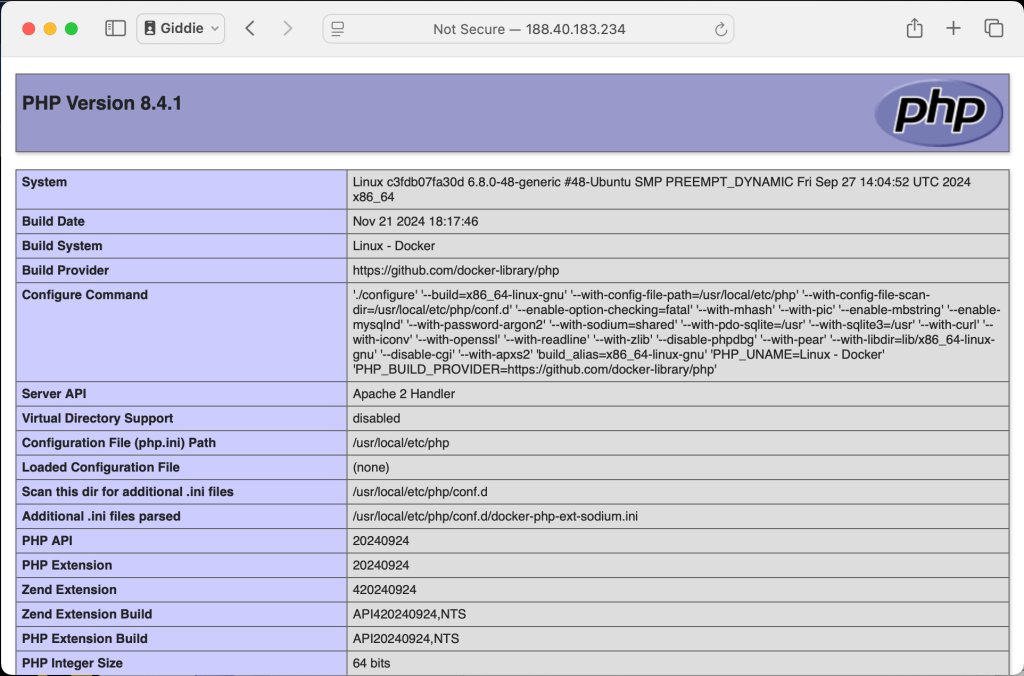
This has been a step-by-step guide on how to install and use Docker Compose.
Check out more articles:









