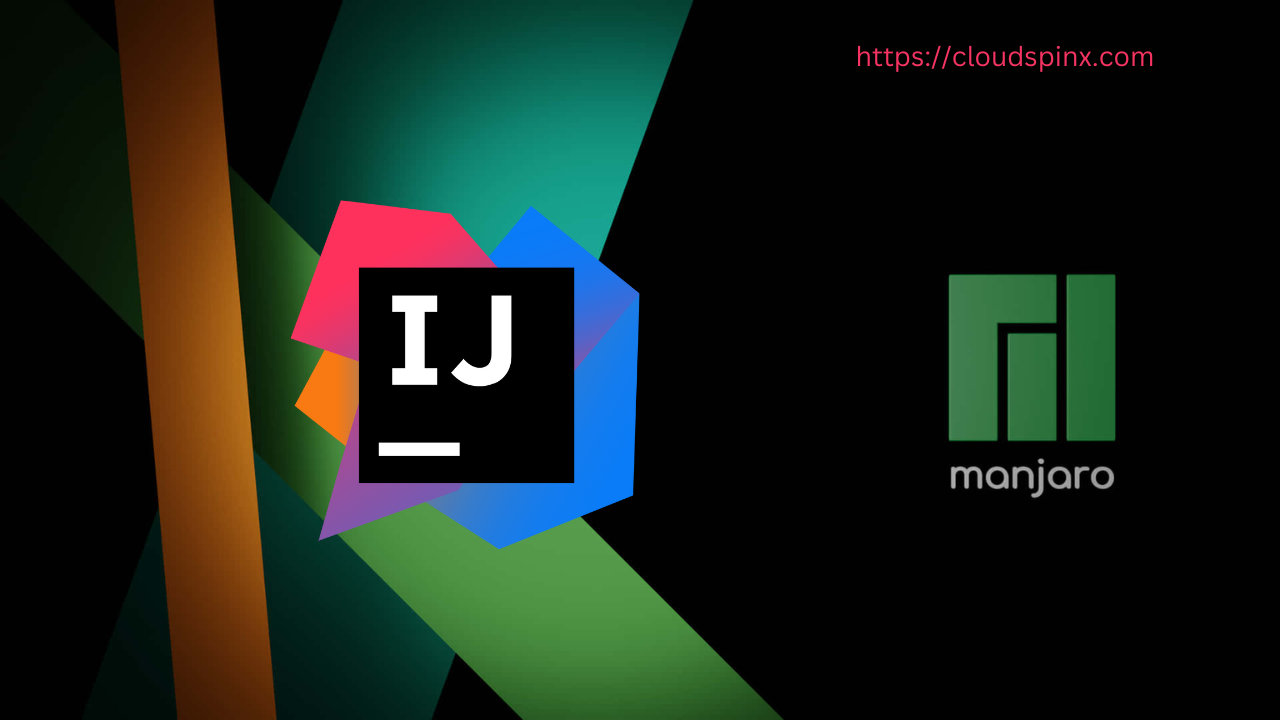In this article we will perform an installation of IntelliJ IDEA on Arch | Manjaro | EndeavourOS. An integrated development environment (IDE) is a software application that gives computer programmers all the tools they need to create software. A source code editor, build automation tools, and a debugger are usually included in an IDE.
In our today’s guide we are going to look at the installation of IntelliJ IDEA on Arch | Manjaro | EndeavourOS. IntelliJ IDEA is a Java-based Integrated Development Environment (IDE) that aims to boost developer productivity. It takes care of the mundane and repetitive chores for you by offering smart code completion, static code analysis, and refactorings, allowing you to concentrate on the more pleasant aspects of software development. IntelliJ IDEA is a cross-platform IDE for Windows, macOS, and Linux that delivers a uniform experience.
IntelliJ IDEA Editions
IntelliJ IDEA is available in three different editions:
- IntelliJ IDEA Ultimate: For JVM, web, and enterprise development, this is the commercial edition. It has all of the functionality of the Community version plus support for languages that aren’t covered by other IntelliJ platform-based IDEs, as well as support for a number of server-side and front-end frameworks, application servers, database and profiling tool integration, and more.
- IntelliJ IDEA Edu: The free edition includes built-in lessons for learning Java, Kotlin, and Scala, as well as interactive programming jobs and assignments for teachers to construct their own courses and manage the educational process (see IntelliJ IDEA Edu).
- IntelliJ IDEA Community Edition: For JVM and Android development, the free edition is built on open-source.
Features of IntelliJ IDEA
IntelliJ IDEA have the following features:
- Themes are available in both standard and bespoke versions.
- Code completion that is intelligent.
- Injections of language.
- Searching for and replacing structural elements (SSR).
- Search and navigation are available immediately.
- It’s easily accessible.
- It has live templates.
Install IntelliJ IDEA on Arch | Manjaro | EndeavourOS
Using the steps below, we are going to install IntelliJ IDEA on Arch | Manjaro | EndeavourOS.
Step 1: System Update
Before you begin the installation process, make sure the system is up to date by updating and upgrading it:
sudo pacman -SyuAfter system update, reboot the system:
sudo systemctl rebootStep 2: IntelliJ IDEA Installation
We are going to install IntelliJ IDEA on Arch | Manjaro | EndeavourOS using snap.
Snaps are apps that are bundled with all of their dependencies and can run on all major Linux distributions with only one build. They’ll update themselves and gently roll back.
Snap may be installed from the Arch User Repository on Arch | Manjaro | EndeavourOS Linux (AUR). The manual build procedure is the only way to install AUR packages that Arch supports, and you’ll need to have the prerequisites installed first.
Then run the following commands to install snap:
sudo pacman -S snapdThe systemd unit that handles the primary snap communication socket must be activated once it has been installed:
$ sudo systemctl enable --now snapd.apparmor.service
$ sudo systemctl enable --now snapd.socket
$ sudo systemctl status snapd.socket
Created symlink '/etc/systemd/system/sockets.target.wants/snapd.socket' → '/usr/lib/systemd/system/snapd.socket'.
● snapd.socket - Socket activation for snappy daemon
Loaded: loaded (/usr/lib/systemd/system/snapd.socket; enabled; preset: disabled)
Active: active (listening) since Thu 2025-02-13 14:27:11 EAT; 43ms ago
Invocation: 2098a082a92946cba38faab31afaea6e
Triggers: ● snapd.service
Listen: /run/snapd.socket (Stream)
/run/snapd-snap.socket (Stream)
Tasks: 0 (limit: 7077)
Memory: 0B (peak: 0B)
CPU: 362us
CGroup: /system.slice/snapd.socket
Feb 13 14:27:11 manjaro systemd[1]: Starting Socket activation for snappy daemon...
Feb 13 14:27:11 manjaro systemd[1]: Listening on Socket activation for snappy daemon.To enable traditional snap support, build a symbolic link between /var/lib/snapd/snap and /snap as follows:
sudo ln -s /var/lib/snapd/snap /snapNow, execute the following command to install IntelliJ IDEA on Arch | Manjaro | EndeavourOS:
sudo reboot
sudo snap install intellij-idea-ultimate --classicStep 3: Launch IntelliJ IDEA on Arch | Manjaro | EndeavourOS
After successful installation of IntelliJ IDEA on Arch | Manjaro | EndeavourOS, navigate to Desktop Environment Launcher and search for this application and open it.
IntelliJ IDEA User Agreement
Check the box to accept user agreement:
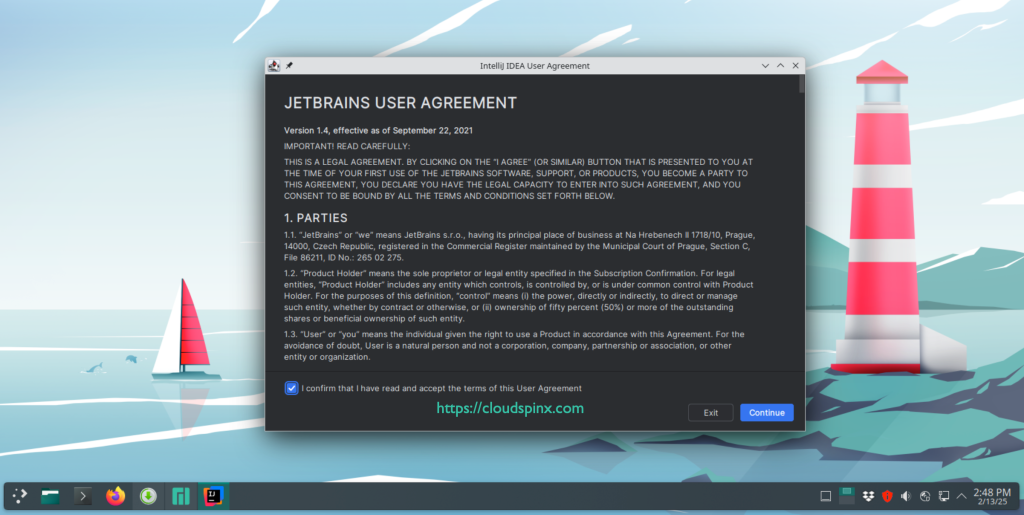
IntelliJ Licence Activation
Here you have to options, (i) Activate IntelliJ IDEA or (ii) Evaluate for free. In our case we have used option (ii) where we are give 30 days free trial of the software. Click Evaluate to continue.
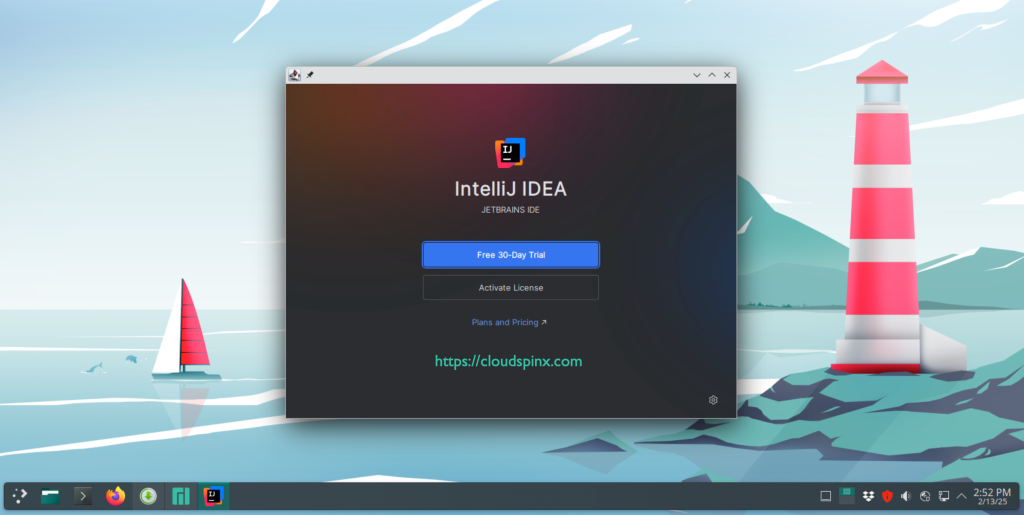
You can also provide a reason for evaluating IntelliJ IDEA.
IntelliJ IDEA Welcome Page
After evaluation, you are presented with IntelliJ IDEA welcome page:
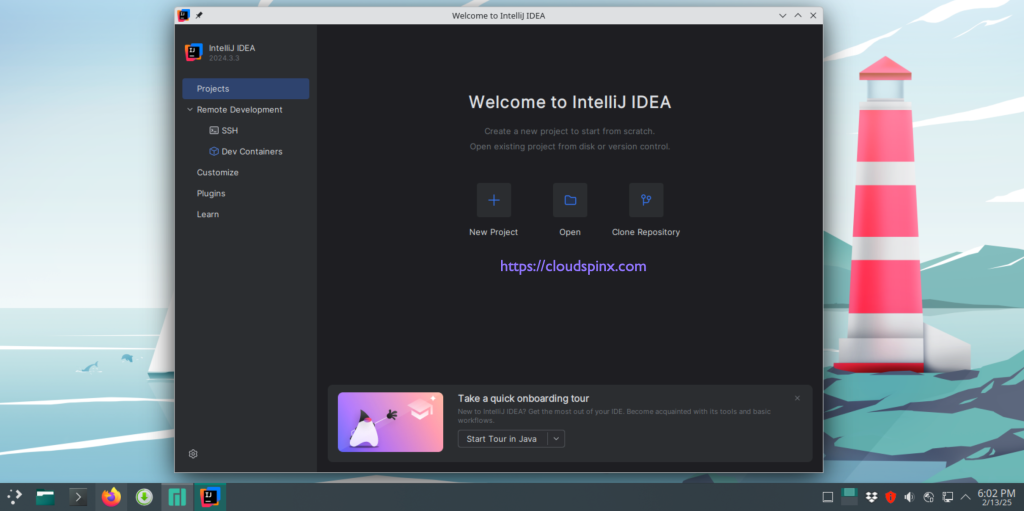
Create Project Using IntelliJ IDEA
Click +New Project as shown above to create a new project:
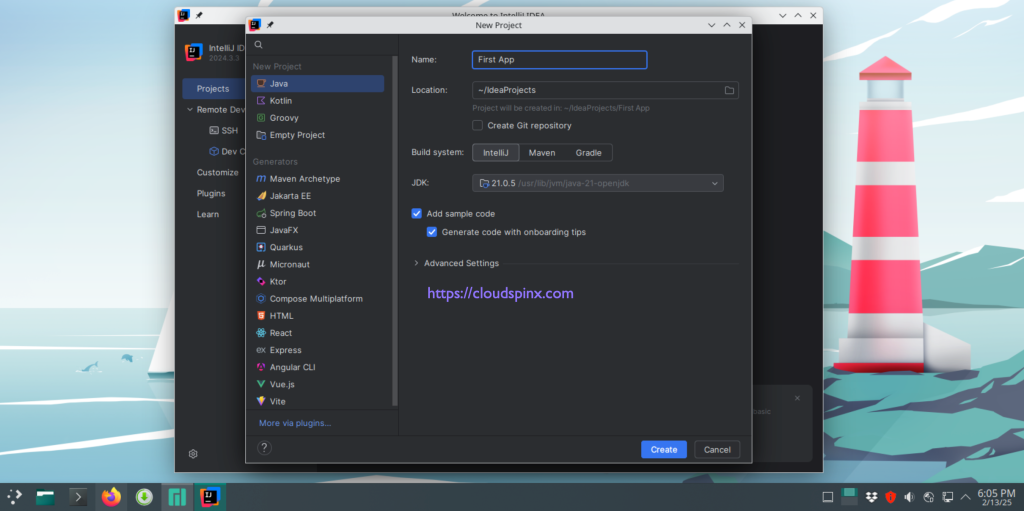
Proceed with your Java application development:
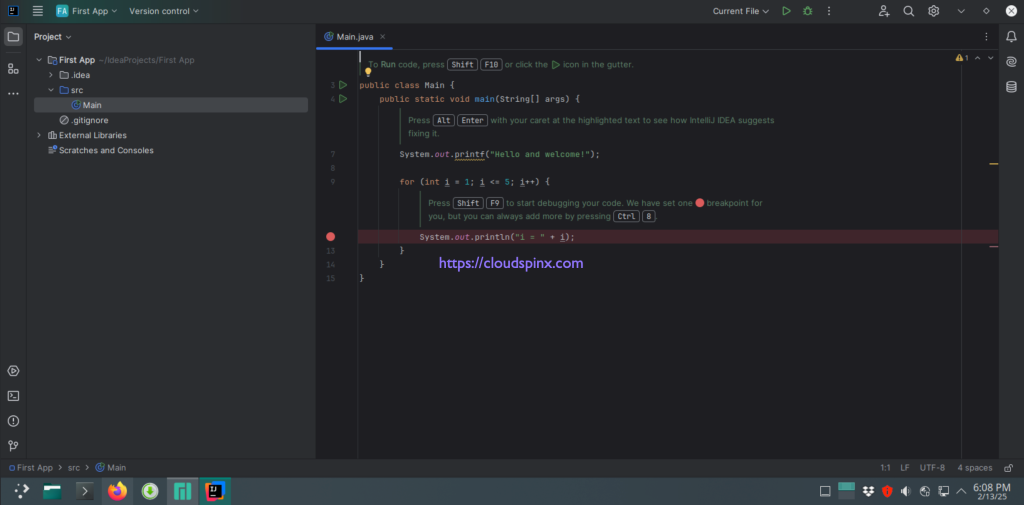
Install IntelliJ IDEA Required Plugins
Navigate to Settings>Plugins. Search and install any plugin you require:
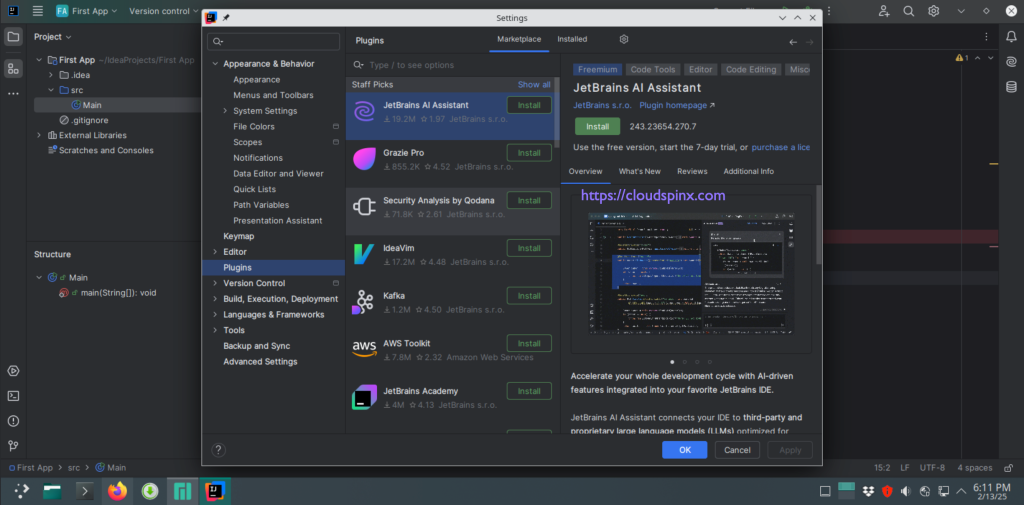
Conclusion
The installation of IntelliJ IDEA on Arch | Manjaro | EndeavourOS is now complete. Enjoy developing with this program, and we hope you found this information useful.
More Guides: