For automating the deployment, scaling, and maintenance of containerized applications, there is a free and open-source container orchestration engine called Kubernetes. The Cloud Native Computing Foundation (CNCF) hosts the open-source endeavor.
Minikube is a minimal Kubernetes implementation that builds a single-node, simple cluster as a virtual machine on your local system. Windows, macOS, and Linux operating systems all support Minikube.
Here are the reasons for using Minikube;
- It’s a really simple setup procedure.
- Alternatives for flexible deployment.
- All the main operating systems are supported.
Minikube has the following cool features;
- Supports the most recent Kubernetes release and six earlier minor versions.
- (Mac OS, Linux, and Windows) cross-platform.
- Applications for Kubernetes that are simple to deploy with add-ons.
- Supports typical CI settings.
- Deploy as a VM, a container, or on bare metal.
- Several container runtimes i.e. CRI-O, containerd, docker are supported.
- Advanced features include LoadBalancer, filesystem
mounts, FeatureGates, and network policy. - Direct API endpoint for incredibly quick image load and construction.
With the help of the Minikube program, users may manage a Kubernetes cluster with just one node. It is simple to set up and provides developers with the ideal testing environment to observe how their containerized application will function on Kubernetes.
Minikube OS Hardware Requirements
The following are prerequisites for running minikube;
- A minimum of 2 GB of memory.
- 2 CPUs (or more).
- A minimum of 20 GB of storage.
- Container i.e., docker, containerd, CRI-O.
- Virtual machine manager i.e., KVM, Hyper-V, VMware workstation, etc.
Installing Minikube Local Kubernetes on Debian 12
The following steps will take you through how to setup minikube local kubernetes on Debian 12(Bookworm). We will use Kernel-based Virtual Machine(KVM) as our virtual machine manager in this guide.
1. Install KVM Virtualization stack
Refer to the following on installing KVM on Debian 12;
After installing KVM successfully;
Start and enable KVM:
sudo systemctl enable --now libvirtdConfirm if kernel modules are loaded:
$ lsmod | grep -i kvm
kvm_intel 380928 0
kvm 1146880 1 kvm_intel
irqbypass 16384 1 kvmTo enable the system user to issue the commands, add them to the KVM group:
sudo usermod -aG libvirt $USER
newgrp libvirt2. Install Kubectl
Kubectl helps in management of Kubernetes cluster. With the use of curl command, obtain the latest release by running the following command:
curl -LO "https://dl.k8s.io/release/$(curl -L -s https://dl.k8s.io/release/stable.txt)/bin/linux/amd64/kubectl"
sudo install -o root -g root -m 0755 kubectl /usr/local/bin/kubectlYou can also install kubectl using Snap package manager:
#snap install kubectl --classicNow, you can verify the kubectl version installed:
$ kubectl version --client -o json
{
"clientVersion": {
"major": "1",
"minor": "28",
"gitVersion": "v1.28.3",
"gitCommit": "a8a1abc25cad87333840cd7d54be2efaf31a3177",
"gitTreeState": "clean",
"buildDate": "2023-10-18T11:42:52Z",
"goVersion": "go1.20.10",
"compiler": "gc",
"platform": "linux/amd64"
},
"kustomizeVersion": "v5.0.4-0.20230601165947-6ce0bf390ce3"
}3. Install Minikube on Debian 12
Now that you have KVM and kubectl installed on Debian 12, we proceed to install minikube. You can navigate to Github release page to obtain the latest minikube or you can use the wget command;
wget https://storage.googleapis.com/minikube/releases/latest/minikube-linux-amd64 -O minikubeMake the downloaded minikube file executable, then move to its $PATH;
chmod +x minikube
sudo mv minikube /usr/local/bin/Docker-driver for KVM is also required, you can download as shown below;
wget https://storage.googleapis.com/minikube/releases/latest/docker-machine-driver-kvm2Make the downloaded docker-driver file executable, then move to its $PATH;
chmod +x docker-machine-driver-kvm2
sudo mv docker-machine-driver-kvm2 /usr/local/bin/Now confirm the minikube version installed;
$ minikube version
minikube version: v1.31.2
commit: fd7ecd9c4599bef9f04c0986c4a0187f98a4396eRun Minikube Local Kubernetes on Debian 12. We will run Minikube by specifying KVM driver as follows;
$ minikube start --driver=kvm
😄 minikube v1.31.2 on Debian 12
✨ Using the kvm2 driver based on existing profile
👍 Starting control plane node minikube in cluster minikube
🔄 Restarting existing kvm2 VM for "minikube" ...
🐳 Preparing Kubernetes v1.27.4 on Docker 24.0.4 ...
🔗 Configuring bridge CNI (Container Networking Interface) ...
🔎 Verifying Kubernetes components...
▪ Using image gcr.io/k8s-minikube/storage-provisioner:v5
🌟 Enabled addons: storage-provisioner, default-storageclass
🏄 Done! kubectl is now configured to use "minikube" cluster and "default" namespace by defaultRun the following command to make KVM as the default driver;
minikube config set driver kvm2
minikube start4. Minikube Instance Management
Use the following commands to administer Minikube.
#Start minikube
minikube start
#Stop minikube
minikube stop
#Restart minikube
minikube restart
#ssh into minikube
minikube ssh
#Pause minikube
minikube pause
#Unpause minikube
minikube unpause
#List available addons
minikube addons list
#delete minikube
minikube delete5. Enabling Minikube Plugins
Minikube consists of many plugins that can enabled to function, let’s have a look at some of the plugins we can configure:
Enable Load Balancing
When the load balancer starts up, a single IP address is created and all traffic is forwarded to the service using this address. To assist in configuring the IP Address, you must enable the MetalLB plugin.
Run the following command to enable MetalLB;
$ minikube addons enable metallb
❗ metallb is a 3rd party addon and is not maintained or verified by minikube maintainers, enable at your own risk.
❗ metallb does not currently have an associated maintainer.
▪ Using image quay.io/metallb/speaker:v0.9.6
▪ Using image quay.io/metallb/controller:v0.9.6
🌟 The 'metallb' addon is enabledTo get the minikube IP address;
$ minikube ip
192.168.39.130Well done, now define an IP range for the subnet above. Execute the command:
$ minikube addons configure metallb
-- Enter Load Balancer Start IP: 192.168.39.19 <- Specify the Load Balancer Start IP Address
-- Enter Load Balancer End IP: 192.168.39.30 <- Specify the Load Balancer End IP Address
▪ Using image quay.io/metallb/speaker:v0.9.6
▪ Using image quay.io/metallb/controller:v0.9.6
✅ metallb was successfully configuredCreate the Nginx pod that we will expose its service using Load Balancer:
$ kubectl create deployment webserver --image=nginx
deployment.apps/webserver createdTo expose the service using the Load Balancer:
$ kubectl expose deployment webserver --type="LoadBalancer" --port 80 --target-port 80
deployment.apps/webserver createdConfirm the service was created:
$ kubectl get svc
NAME TYPE CLUSTER-IP EXTERNAL-IP PORT(S) AGE
kubernetes ClusterIP 10.96.0.1 <none> 443/TCP 44m
webserver LoadBalancer 10.102.37.234 192.168.39.19 80:31514/TCP 5sNow, we can access Nginx from the server’s IP’ http://<Ip_address:80 in the browser:
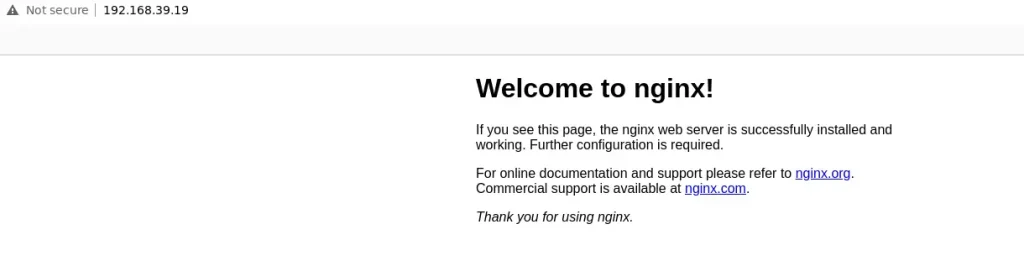
5. Using Ingress in Minikube
With the aid of load balancing, SSL termination, and name-based virtual hosting, the Ingress Kubernetes API object controls external access to the services in a cluster. Through ingress, services within the cluster are accessible via HTTP and HTTPS routes from the outside cluster.
Now, enable the ingress addon:
$ minikube addons enable ingress
💡 ingress is an addon maintained by Kubernetes. For any concerns contact minikube on GitHub.
You can view the list of minikube maintainers at: https://github.com/kubernetes/minikube/blob/master/OWNERS
▪ Using image registry.k8s.io/ingress-nginx/kube-webhook-certgen:v20230407
▪ Using image registry.k8s.io/ingress-nginx/kube-webhook-certgen:v20230407
▪ Using image registry.k8s.io/ingress-nginx/controller:v1.8.1
🔎 Verifying ingress addon...
🌟 The 'ingress' addon is enabledVerify whether the ingress controller is active:
$ kubectl get pods -n ingress-nginx
NAME READY STATUS RESTARTS AGE
ingress-nginx-admission-create-4n5d4 0/1 Completed 0 2m26s
ingress-nginx-admission-patch-sb66q 0/1 Completed 0 2m26s
ingress-nginx-controller-7799c6795f-8td4b 1/1 Running 0 2m26sCreate a manifest using vim, call it ingress.yaml, then edit the specs as shown, just change the hostname to suit you:
$ vim ingress.yaml
apiVersion: networking.k8s.io/v1
kind: Ingress
metadata:
name: example-ingress
annotations:
nginx.ingress.kubernetes.io/rewrite-target: /$1
spec:
rules:
- host: nginx.cloudspinx.com
http:
paths:
- path: /
pathType: Prefix
backend:
service:
name: webserver
port:
number: 80Save and close the file, then run the command below to create the ingress object using ingress.yaml:
$ kubectl create -f ingress.yaml
ingress.networking.k8s.io/example-ingress createdConfirm if the object has been created successfully:
$ kubectl get ingress
NAME CLASS HOSTS ADDRESS PORTS AGE
example-ingress nginx nginx.techviewleo.com 192.168.39.130 80 108sObtain the minikube IP to run the deployment on the web:
$ minikube ip
192.168.39.130Configure /etc/hosts and add the host in the yaml file and minikube IP as shown below:
$ sudo vim /etc/hosts
192.168.39.130 nginx.techviewleo.comEnter the URL nginx.cloudspinx.com into your web browser to check the success of the deployment via ingress. You ought to view the Nginx home page below:
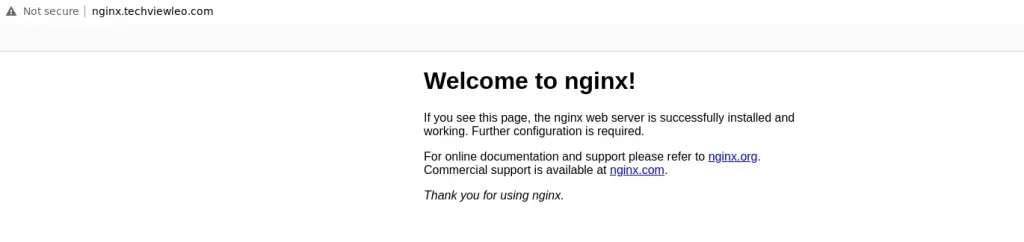
6. Persistent Volumes on Minikube
Hostpath persistent volumes are supported out of the box by Minikube. Unless you specify –driver=none, –driver=docker, or –driver=podman, the persistent volumes are mapped to a directory inside the operating minikube instance, which is often a virtual machine.
The following folders created in the Minikube VM are configured in minikube to allow storage persistent;
/data*/var/lib/minikube/var/lib/docker/var/lib/containerd/var/lib/buildkit/var/lib/containers/tmp/hostpath_pv*/tmp/hostpath-provisioner*
A sample Persistent Volume configuration for data persistence in the /data directory is shown below;
yaml
apiVersion: v1
kind: PersistentVolume
metadata:
name: pv0001
spec:
accessModes:
- ReadWriteOnce
capacity:
storage: 5Gi
hostPath:
path: /data/pv0001/7. Minikube Dashboard
Use the command below to access the minikube dashboard;
$ minikube dashboard
🔌 Enabling dashboard ...
▪ Using image docker.io/kubernetesui/metrics-scraper:v1.0.8
▪ Using image docker.io/kubernetesui/dashboard:v2.7.0
💡 Some dashboard features require the metrics-server addon. To enable all features please run:
minikube addons enable metrics-server
🤔 Verifying dashboard health ...
🚀 Launching proxy ...
🤔 Verifying proxy health ...With this command, the proxy is opened in the built-in web browser and the dashboard add-on is enabled. This is shown in the screenshot below;

Use the following command to run it without opening a dashboard directly in the browser;
minikube dashboard --url8. Changing Minikube Container Runtimes
A software element that may execute containers on a host operating system is a container runtime, commonly referred to as a container engine.
The container runtimes include the following ;
- containerd
- cri-o
- Docker
Run the command below to specifically choose a container runtime, such as Docker, using Minikube;
$ minikube start --container-runtime=docker
✨ Using the kvm2 driver based on existing profile
👍 Starting control plane node minikube in cluster minikube
🏃 Updating the running kvm2 "minikube" VM ...
🐳 Preparing Kubernetes v1.27.4 on Docker 24.0.4 ...
🔎 Verifying Kubernetes components...
▪ Using image quay.io/metallb/speaker:v0.9.6
▪ Using image quay.io/metallb/controller:v0.9.6
▪ Using image docker.io/kubernetesui/metrics-scraper:v1.0.8
▪ Using image docker.io/kubernetesui/dashboard:v2.7.0
▪ Using image gcr.io/k8s-minikube/storage-provisioner:v5
▪ Using image registry.k8s.io/ingress-nginx/controller:v1.8.1
▪ Using image registry.k8s.io/ingress-nginx/kube-webhook-certgen:v20230407
▪ Using image registry.k8s.io/ingress-nginx/kube-webhook-certgen:v20230407
🔎 Verifying ingress addon...
💡 Some dashboard features require the metrics-server addon. To enable all features please run:
minikube addons enable metrics-server
🌟 Enabled addons: default-storageclass, metallb, storage-provisioner, dashboard, ingress
🏄 Done! kubectl is now configured to use "minikube" cluster and "default" namespace by default9. Minikube Usage Examples
Check the below usage examples of Minikube:
Deploy an Application
We have demonstrated how to deploy Nginx application using Minikube. Run the command below to deploy Nginx app.
kubectl create deployment webserver --image=nginxConfirm the created deployment:
$ kubectl get deployments
NAME READY UP-TO-DATE AVAILABLE AGE
webserver 1/1 1 1 55mCheck the created Nginx pod:
$ kubectl get pods
NAME READY STATUS RESTARTS AGE
webserver-566cf946c6-pz5jq 1/1 Running 1 (10m ago) 57mAccess pod’s shell:
kubectl exec -ti webserver-566cf946c6-pz5jq -- /bin/bashExpose a Service
We have covered how to expose a service using a Load Balancer above, now let’s have a look at how we can expose a service using a NodePort. Expose the webserver as a NodePort service to outside traffic:
kubectl delete svc webserver
kubectl expose deployment webserver --type="NodePort" --port 80Check the service created:
$ kubectl get services
NAME TYPE CLUSTER-IP EXTERNAL-IP PORT(S) AGE
kubernetes ClusterIP 10.96.0.1 <none> 443/TCP 106m
webserver NodePort 10.109.109.50 <none> 80:30614/TCP 110sCheck the external IP address to access the service:
$ kubectl get service webserver
NAME TYPE CLUSTER-IP EXTERNAL-IP PORT(S) AGE
webserver NodePort 10.109.109.50 <none> 80:30614/TCP 42sScaling the Nginx Deployments
Now, try scaling the Nginx deployments up by six:
$ kubectl scale deployment webserver --replicas=6
deployment.apps/webserver scaledVerify the replicas created:
$ kubectl get pods
NAME READY STATUS RESTARTS AGE
webserver-566cf946c6-2wks4 1/1 Running 0 24s
webserver-566cf946c6-988zr 1/1 Running 0 24s
webserver-566cf946c6-pz5jq 1/1 Running 1 (20m ago) 68m
webserver-566cf946c6-vksbk 1/1 Running 0 24s
webserver-566cf946c6-w2hhj 1/1 Running 0 24s
webserver-566cf946c6-w2zrs 1/1 Running 0 24sAs per the output above, 5 more pods have been added.
Closing Thoughts
That concludes the matter. Minikube is a great tool for quickly setting up a local Kubernetes cluster on Windows, Linux, and macOS. Minikube is one of the most popular ways to deploy K8s clusters while using Ingress to expose apps to the outside world because of its sophisticated capabilities, which include filesystem mounts, load balancing, and a variety of add-on options. Minikube is high on the developer’s priority list since it allows you to select the CRI that you want.









