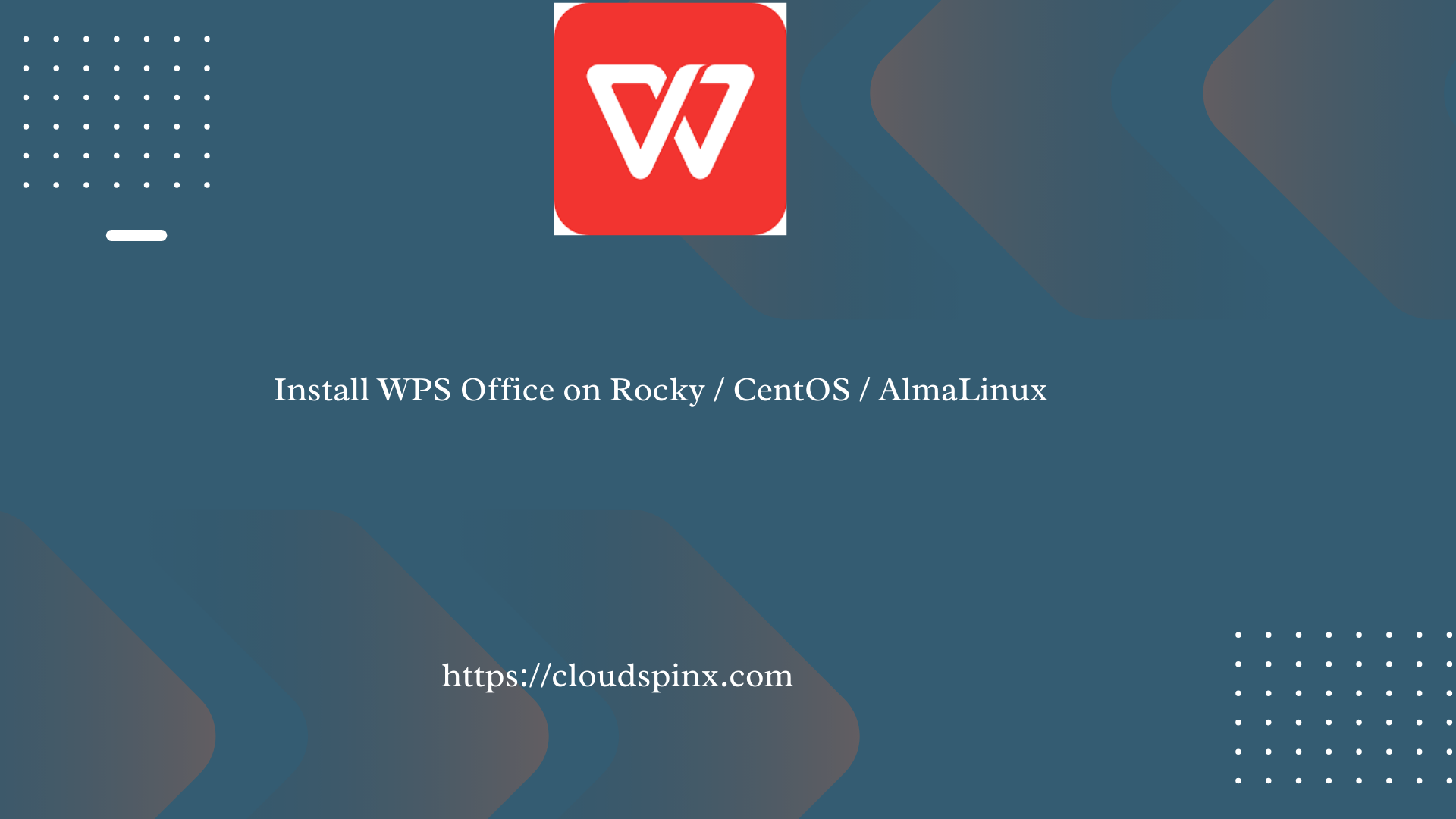WPS Office previously known as Kingsoft Office is considered a more affordable solution and a recognized alternative to Microsoft Office suite. It was developed by a subsidiary of Kingsoft Corp, an internet and software company in California, USA. WPS Office is fully compatible with all the latest Microsoft Office formats and comparable to MS Word, Excel, and PowerPoint.
WPS is a cross-platform tool, that provides a set of light applications that run on Linux, Windows, Android as well as iOS devices. It is a vital tool that helps users achieve their goals in creating, modifying word or text documents, produce spreadsheets and presentations, convert pdf files to editable formats and also help recover/retrieve files accidentally deleted.
Here are the key features of the WPS office:
- Drag-and-Drop Tool
- Built-In charts
- Ability to open multiple document tabs.
- PDF support(PDF to word converter)
- Wireless Printing
- 1 Million rows
- Pivot tables
- Advanced spreadsheets
- Document Security
- Connect to your cloud for android devices and iOS devices
- 100% Compatible with android, iOS, Linux and Windows systems.
- Word-Class Text Editor
- Data Recovery
- Language support – It supports multiple languages i.e English, French, German, Portuguese, Spanish, Russian e.t.c
By the end of this guide, you should be able to install WPS Office and enjoy its amazingness.
Install WPS Office on Rocky / CentOS / AlmaLinux
We will demonstrate two methods that you can use to get WPS Office installed in your Linux system.
- Using Snapcraft.
- Using an RPM package
Option 1) Install WPS Office using RPM packages
Another option to get WPS Office installed on your system is by downloading and installing a .rpm file from the wps-office downloads page. This method installs the latest version of WPOffice
On this page, select WPS for Linux as shown.
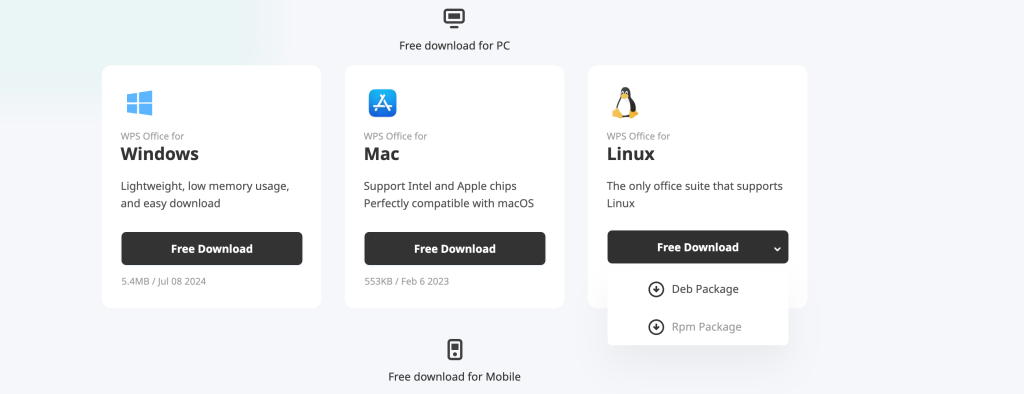
You can also copy the download link and use wget to pull the package.
wget https://wdl1.pcfg.cache.wpscdn.com/wpsdl/wpsoffice/download/linux/11723/wps-office-11.1.0.11723.XA-1.x86_64.rpmAfter download is completed, use OS package managed to install it.
sudo dnf -y install ./wps-office-*.x86_64.rpmOption 2) Install WPS Office from Snap
Begin by enabling EPEL repository in your system.
sudo dnf -y install epel-releaseUse dnf package manager to install snapd package from EPEL repository:
sudo dnf -y install snapdEnsure the snapd socket is enabled and started.
sudo systemctl enable --now snapd.socketCreate a symbolic link between /var/lib/snapd/snap and /snap to enable classic snap
sudo ln -s /var/lib/snapd/snap /snapAnd with snapd working, we can proceed to install WPS Office
sudo snap install wps-officeSample Output:
wps-office 11.1.0.11719 from liuyang8 installedAlternatively, you can install WPS Office Multi-language using:
sudo snap install wps-office-multilangLaunch and Use WPS Office
With WPS Office installed, launch it from the App Menu as shown.
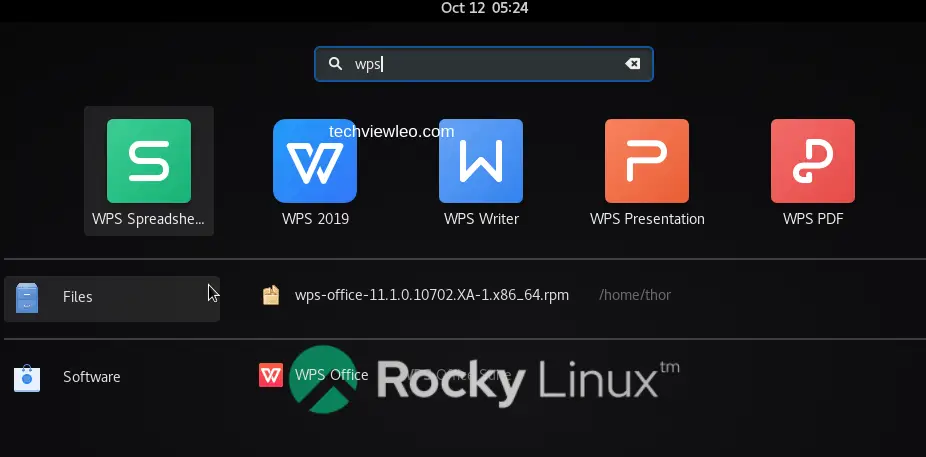
You are required to accept end user license terms.
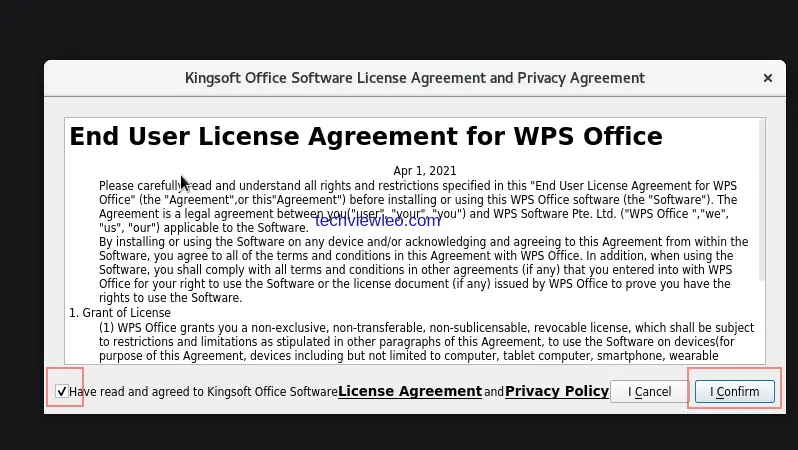
It will start with this page. You can choose to open an existing file or create a new document as shown.