WPS Office is a portable, feature-rich, complete office suite with great compatibility that is regarded as a more cost-effective and well-known alternative to Microsoft Office. It was created by a subsidiary of Kingsoft Corp, a California-based internet and software firm. WPS Office is fully compatible with all current Microsoft Office formats and is equivalent to Microsoft Word, Excel, and PowerPoint.
WPS is a cross-platform solution that offers a suite of lightweight programs for Linux, Windows, Android, and iOS devices. It is an essential tool that assists users in creating, updating, and producing word or text documents, spreadsheets, and presentations, as well as recovering data that have been mistakenly erased.
In this guide, we show you how to install WPS Office Suite on Debian 12|11|10.
Features of WPS Office Suite
The features of the WPS office include:
- Tool for dragging and dropping.
- Charts that are already installed.
- Multiple document tabs can be opened.
- Support for PDF (PDF to word converter).
- Printing via a wireless network.
- 1,000,000 rows.
- Pivot tables are a type of pivot table.
- Spreadsheets that are more advanced.
- Document safety is important.
- Android and iOS devices can connect to your cloud.
- a hundred percent Android, iOS, Linux, and Windows systems are all supported.
- Text Editor of the Word Class.
- Data Retrieval
- Multiple languages are supported, including English, French, German, Portuguese, Spanish, Russian, and others.
Install WPS Office Suite on Debian 12|11|10
We are going to focus on two methods of installing WPS Office Suite on Debian 11|10|9.
- Using DEB package
- Using Snap
Method 1: Install WPS Office Suite on Debian 12|12|10 Using DEB package
Update your system:
sudo apt update -yGo to the WPS Office Linux downloads website, click the download button, and choose the DEB package, which is the Debian-based Linux installation. Save the installer to a location that is convenient for you.
You can also use wget command to obtain DEB package:
sudo apt install -y wget
sudo wget https://wdl1.pcfg.cache.wpscdn.com/wpsdl/wpsoffice/download/linux/11723/wps-office_11.1.0.11723.XA_amd64.debNavigate to the download directory and run the following command to install the DEB file:
sudo apt install ./wps-office_11.1.0.11723.XA_amd64.debAccept the installation prompt to proceed:
Reading package lists... Done
Building dependency tree... Done
Reading state information... Done
Note, selecting 'wps-office' instead of './wps-office_11.1.0.11723.XA_amd64.deb'
Recommended packages:
ttf-mscorefonts-installer
The following NEW packages will be installed:
wps-office
0 upgraded, 1 newly installed, 0 to remove and 0 not upgraded.
Need to get 0 B/319 MB of archives.
After this operation, 1,670 MB of additional disk space will be used.
Get:1 /home/cloudspinx/wps-office_11.1.0.11723.XA_amd64.deb wps-office amd64 11.1.0.11723.XA [319 MB]
Selecting previously unselected package wps-office.
(Reading database ... 153486 files and directories currently installed.)
Preparing to unpack .../wps-office_11.1.0.11723.XA_amd64.deb ...
Unpacking wps-office (11.1.0.11723.XA) ...Method 2: Install WPS Office Suite on Debian 11|10|9 using Snap
Snaps are programs that are packed with all of their requirements and can be installed on all major Linux distros with a single build. They update themselves and gently roll back.
Enable Snap
Snap may be installed straight from the command line on Debian 11|10|9.
Run system update:
sudo apt update -yInstall snap:
$ sudo apt install snapd
Reading package lists... Done
Building dependency tree... Done
Reading state information... Done
The following additional packages will be installed:
squashfs-tools
The following NEW packages will be installed:
snapd squashfs-tools
0 upgraded, 2 newly installed, 0 to remove and 0 not upgraded.
Need to get 13.4 MB of archives.
After this operation, 56.7 MB of additional disk space will be used.
Do you want to continue? [Y/n] yUsing snap, install core:
sudo snap install coreInstall wps-office office on Debian
Run the command below to install WPS Office suit:
sudo snap install wps-officeUse WPS Office Suite on Debian 12|11|10
Launch WPS Office Suite from the Debian 12|11|10 App Menu, as shown.
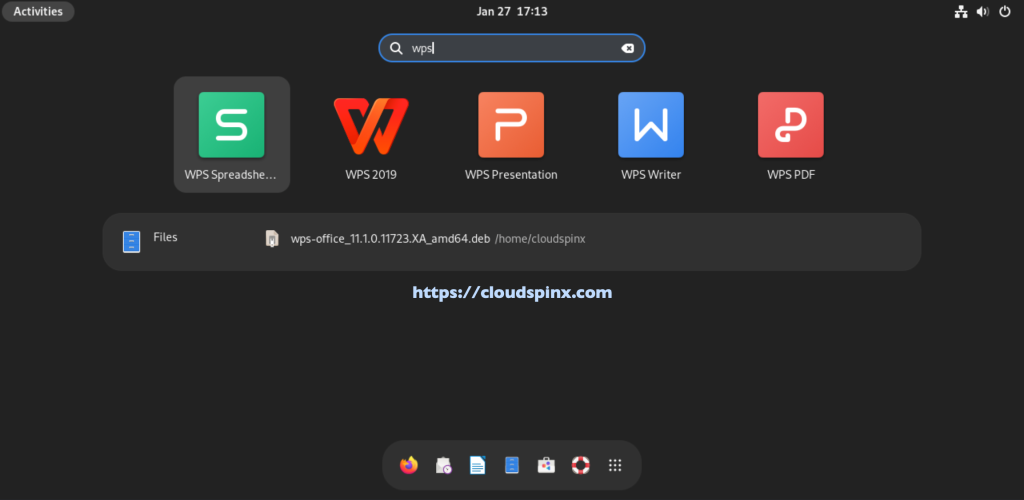
Accept the License Terms and proceed.
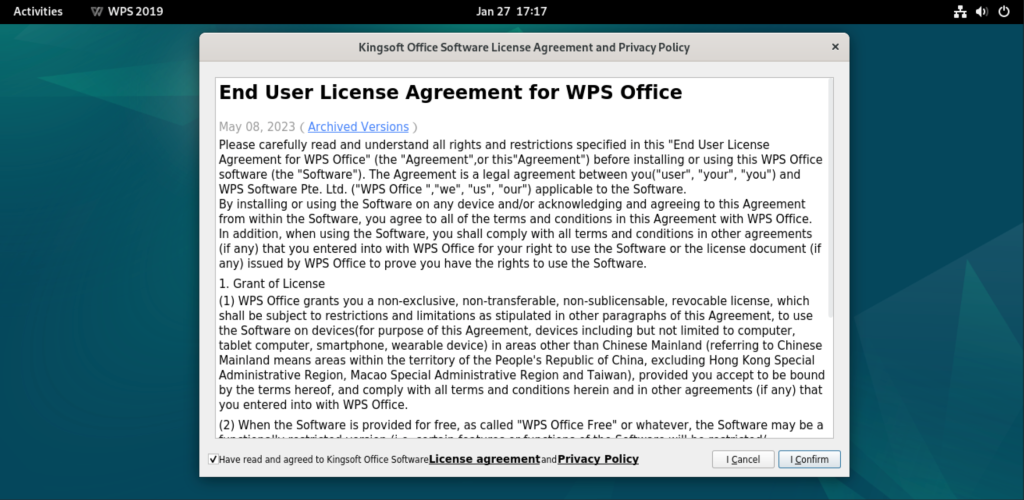
Now WPS is ready for use:
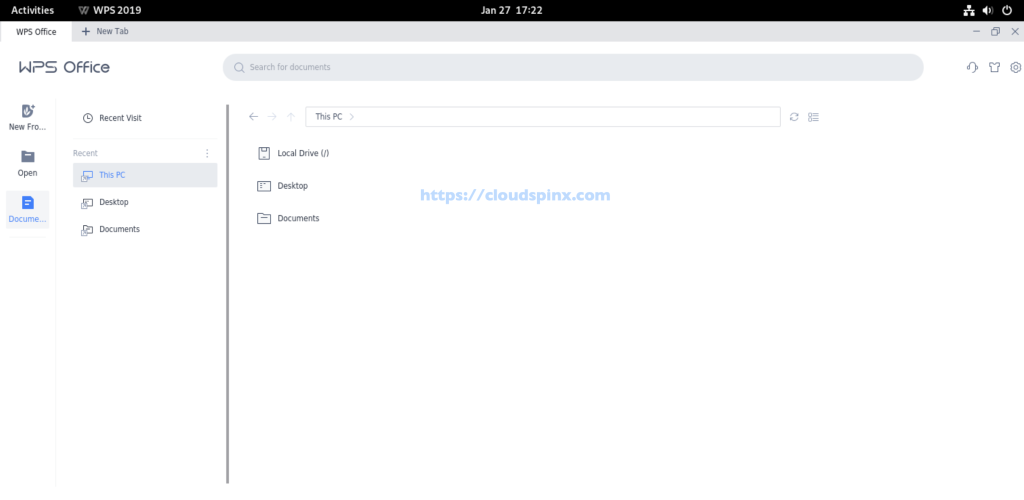
Launch WPS Office Presentation by clicking on New From Docer, and switching to the Presentation tab:
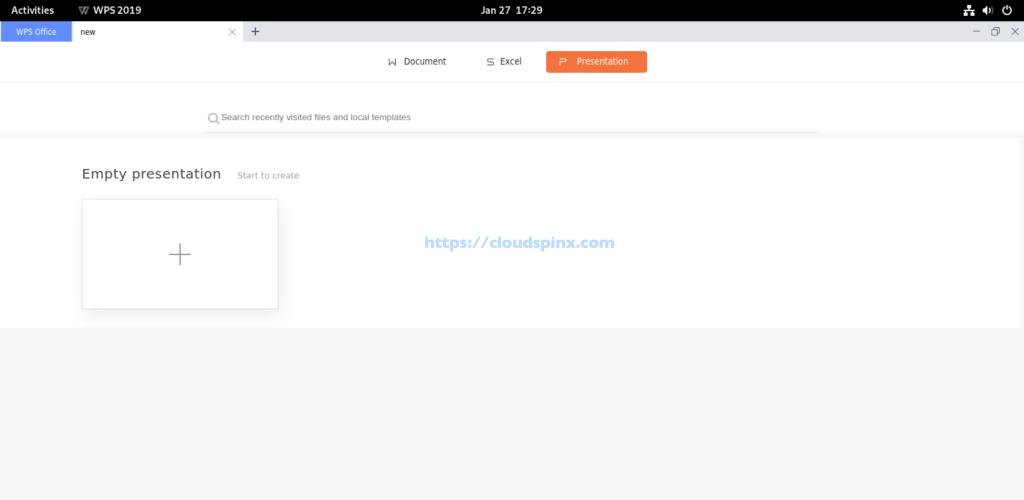
And clicking on the the Plus button:
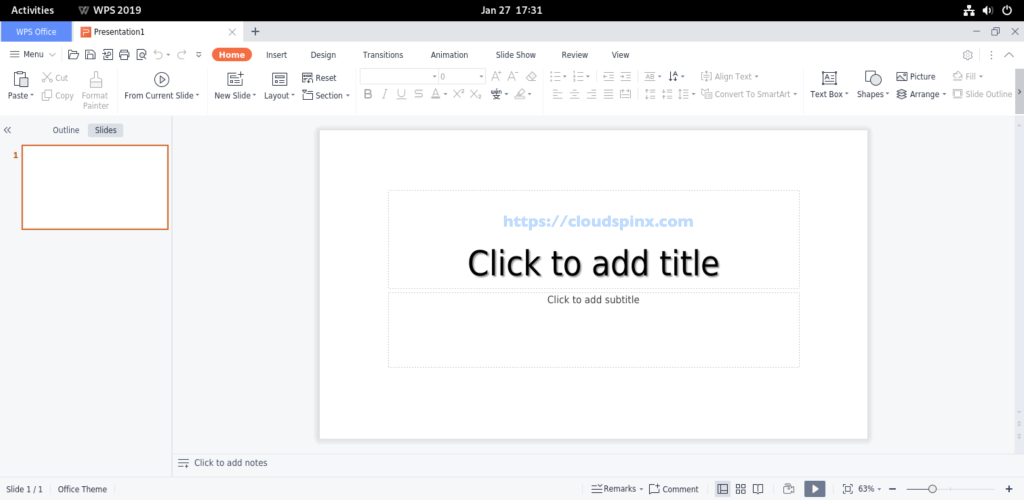
Switch to the Excel tab to use WPS Excel.
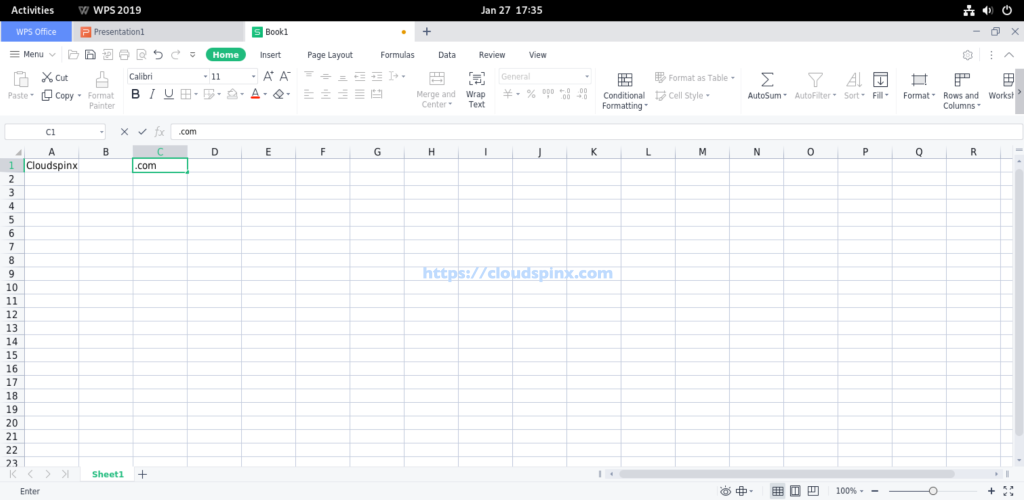
Launch and use WPS office writer the same way:
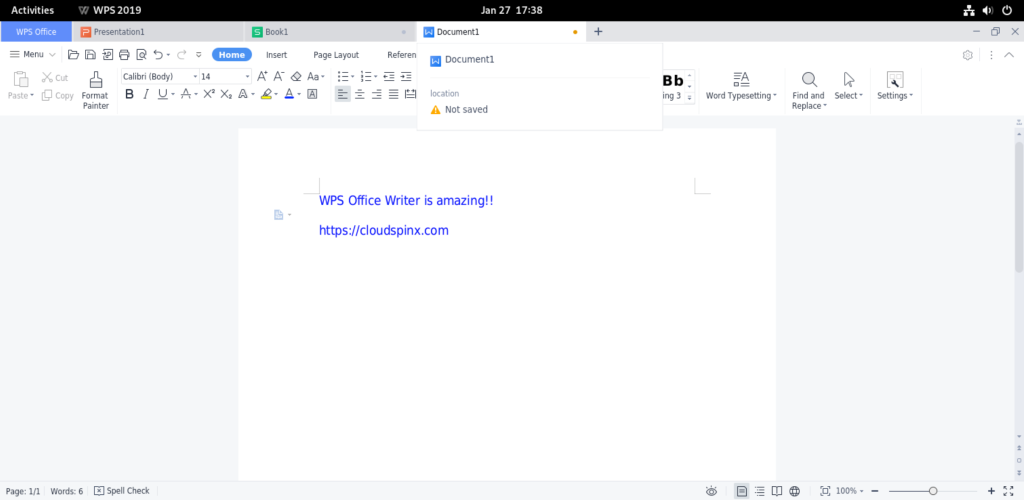
Conclusion
Kudos! That concludes the discussion. WPS Office has been successfully installed on Debian 12|11|10. I hope you found it interesting.
Related Guides:









