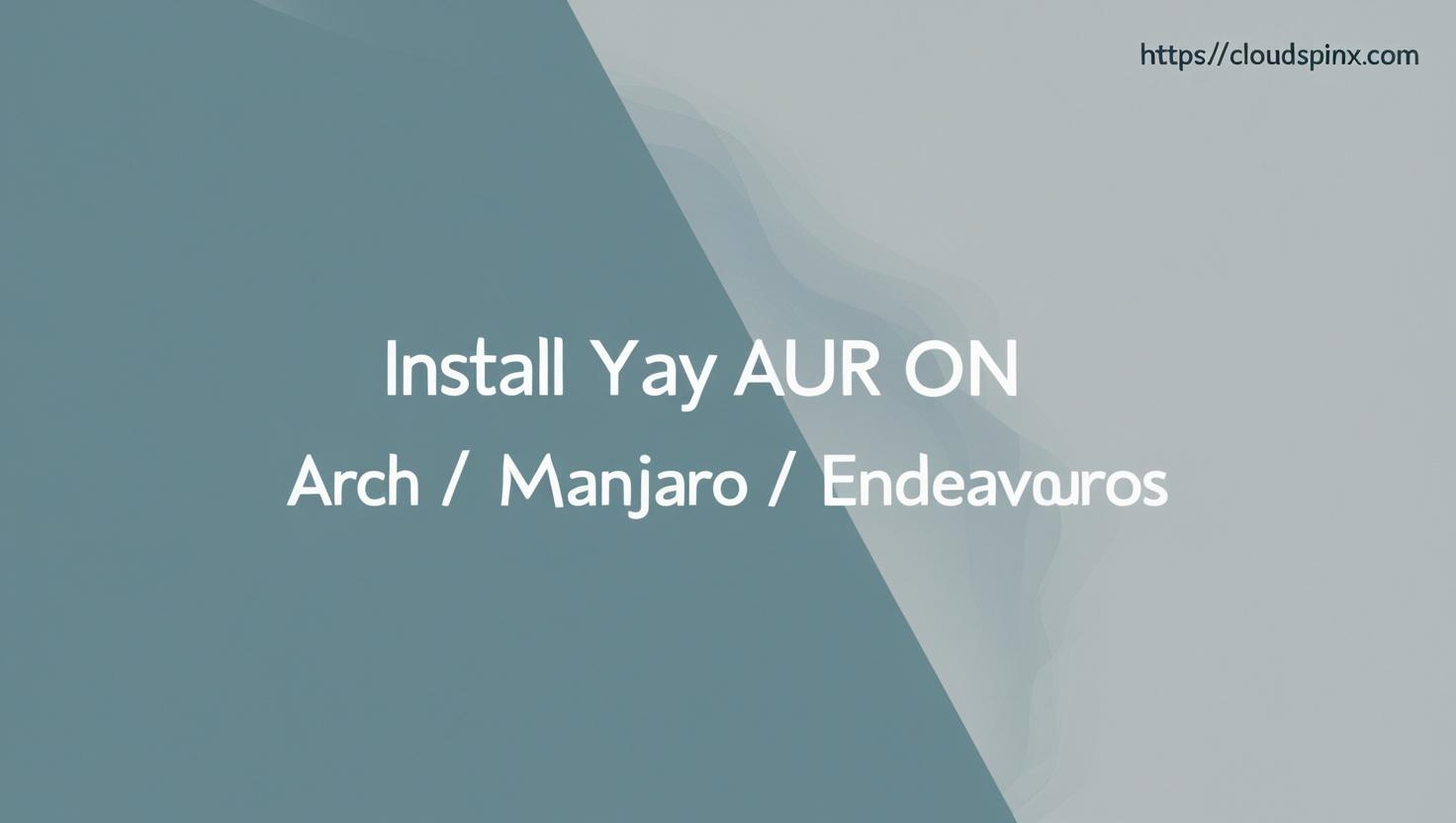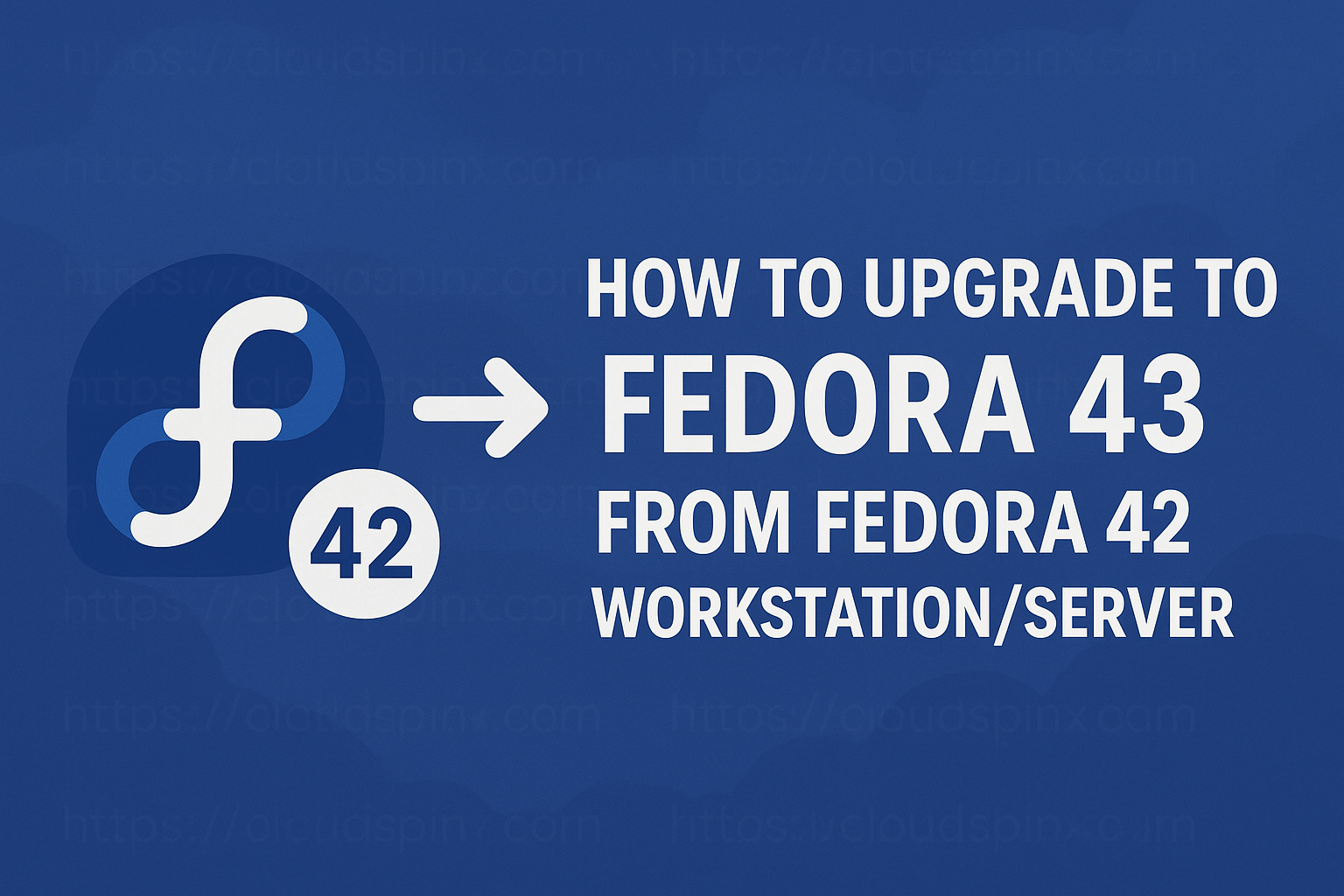Hello Arch Linux enthusiasts!. In this guide, we’ll show you how to install and use yay – Best AUR Helper for Arch Linux to manage packages on AUR. Arch Linux is one of those operating systems that once you get used to, you just can’t go back.
For a comprehensive review of AUR package managers check below guide.
Arch Linux provides two ways from which you can install and update packages on your system:
- From official Arch Linux repositories – using
pacmanpackage manager - From AUR ( Arch User Repository) – using AUR helper tools like
yay
What is Arch User Repository ( AUR)
AUR is a community-driven repository for Arch users, different from ABS mentioned earlier. AUR was created with an intention of making the process of sharing community packages easier and organized. It contains package descriptions (PKGBUILDs) that allow you to compile a package from source with makepkg and then install it via pacman.
What is yay?
Yay is Arch Linux AUR helper tool written in Go. It helps you to install packages from PKGBUILDs in an automated way. yay has an AUR Tab completion with advanced dependency solving. It is based on the design of yaourt, apacman, and pacaur but also realizing the following objectives:
- Have almost no dependencies.
- Provide an interface for pacman.
- Have yaourt like search.
- Minimize user input
- Know when git packages are due for an upgrade.
Installing yay on Arch Linux / Manjaro
You can install yay on Arch Linux using a different AUR helper or by building the package from source.
Binary installation method:
sudo pacman -S --needed git base-devel
git clone https://aur.archlinux.org/yay-bin.git
cd yay-bin
makepkg -siTo build the package from PKGBUILD, use below commands:
sudo pacman -S --needed git base-devel
git clone https://aur.archlinux.org/yay.git
cd yay
makepkg -siThis will install go on your system and build yay package from downloaded repo files.
Using yay on Arch Linux / Manjaro
When yay has been installed, it should be ready for use. Note that you don’t need sudo privileges to use.yay. Most yay flags are pacman standard ones. See examples below for basic usage of yay.
Example 1: Install package using yay
Use the option -S to install a package from AUR using yay.
yay -S packageExample 2: Remove package using yay
To remove a package, use -Rns options:
yay -Rns packageExample 3: Launch a package selection menu
Use:
yay <Search Term>Example 4: Upgrade installed packages using yay
To upgrade all installed packages, use the options :
yay -SyuSee screenshot below.
To include development packages, use:
yay -Syu --devel --timeupdateExample 5: Cleans unneeded dependencies using yay
Use the options to remove all unneeded dependencies on your system:
yay -YcExample 6: Prints system statistics using yay
To print system stats, use -Ps
yay -PsExample 7: Generates development package DB used for devel updates
Use the commands:
yay -Y --gendbWe will be sharing more articles on Arch Linux topics.