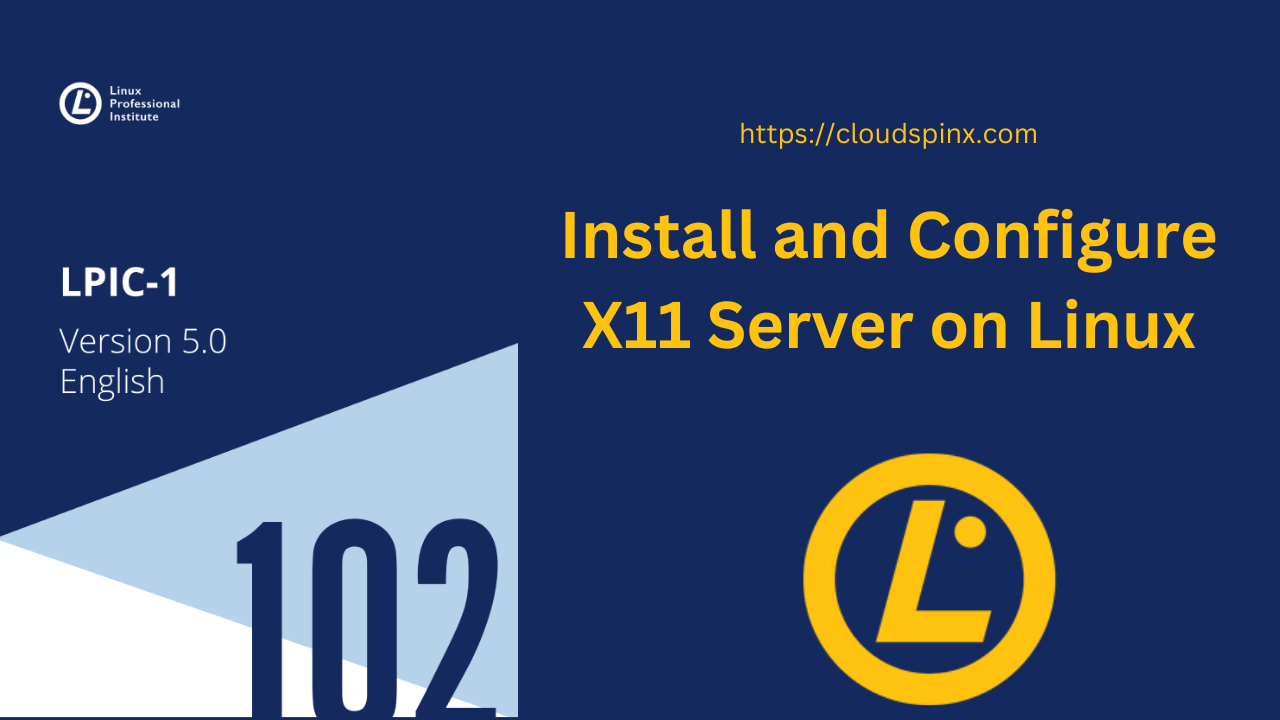Displaying text and Graphics on Linux distributions such as Debian, Ubuntu, CentOS, Arch, Gentoo, RHEL and other Unix-like Operating Systems screen, X Window System software is used to accomplish this task. The universal X client look and design is manipulated by desktop environments such as GNOME, Xfce and KDE, Window Manager i.e Tab Window Manager and Window maker.Modern Linux distros uses X.org version 11 that is X11 as their main X protocol. X client and X server communicates through X protocol. To be a successful System Administrator, you must understand X Window System architecture and its customary tools you will use to configure X.
In this guide, we are going to learn how to install and configure X11 on a Linux operating system.
Understanding X11 System Architecture
The drawing structure provided by X Window System on a display are two and three dimensional shapes and are divided into client and server which are required elements on the same computer by graphical desktop during installation. A web browser, terminal and even a game are considered as client component’s form of applications. The input devices such as keyboards, mice and touch-pads are controlled by X Window System. The following is the X11 Architecture.
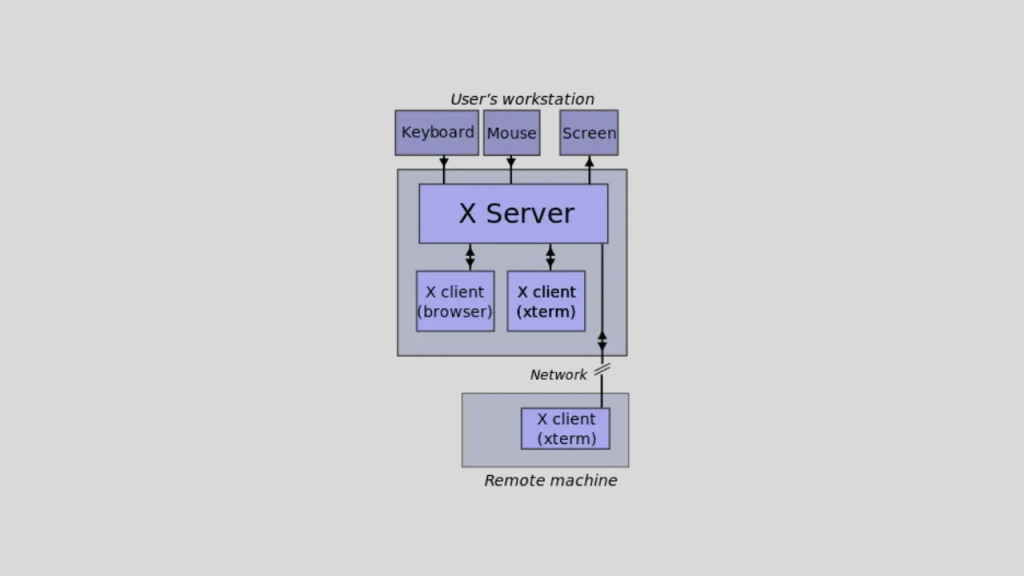
With the help of X Window System, multiple X clients which are from different computers but on the same network can bring out requests to one remote X server. So any user or System Admin can have access to graphical application remotely whether they are available or unavailable on their local system.
The graphical login to any system is issued by a display manager and the system can be a computer across a network or or a local computer. When the computer boots up, the display manger is initiated and it start an X server session for the validated users. The display manager also supervise X server making sure that it’s up and running. Display managers include SDDm, LightDm and GDM.
Any running X server has a display name for identification and it look like this:
hostname:displaynumber.screennumberWhere;
hostanme: is the name of the system displaying the application.displaynumber: this refers to group of screens which are in use. It may be multiple screens in a workstation or single screen. A display number which start at 0 is assigned to each running X server session.screennumber: its default number is 0 when single or many physical screens are set to display as one screen.
DISPLAY environment variable show the name of running X session.
$ echo $DISPLAY
:0According to the above output, we obtain the following:
- It shows that the X server running is on the local system.
- We see that after the colon is 0, meaning that the X server is the 1st.
- A screen number is not seen because only one logical screen is being used.
An application can be started by allocating the screen number to the DISPLAY environment variable before launching that application. an example is as follows:
DISPLAY=:0.0 tmux &The above command will start the tmux application in the screen 0.0 rather than 0.1 when both screens are in use.
Configuring X Server on Linux
We use xdpyinfo command to display the running X server information in a Linux system;
$ xdpyinfo | head -n 100
name of display: :0
version number: 11.0
vendor string: The X.Org Foundation
vendor release number: 12009000
X.Org version: 1.20.9
maximum request size: 16777212 bytes
motion buffer size: 256
bitmap unit, bit order, padding: 32, LSBFirst, 32
image byte order: LSBFirst
number of supported pixmap formats: 7
supported pixmap formats:
depth 1, bits_per_pixel 1, scanline_pad 32
depth 4, bits_per_pixel 8, scanline_pad 32
depth 8, bits_per_pixel 8, scanline_pad 32
depth 15, bits_per_pixel 16, scanline_pad 32
depth 16, bits_per_pixel 16, scanline_pad 32
depth 24, bits_per_pixel 32, scanline_pad 32
depth 32, bits_per_pixel 32, scanline_pad 32
keycode range: minimum 8, maximum 255
focus: window 0x1a00007, revert to PointerRoot
number of extensions: 28
BIG-REQUESTS
Composite
DAMAGE
DOUBLE-BUFFER
DPMS
DRI2
GLX
Generic Event Extension
MIT-SCREEN-SAVER
MIT-SHM
Present
RANDR
RECORD
RENDER
SECURITY
SHAPE
SYNC
VMWARE_CTRL
X-Resource
XC-MISC
XFIXES
XFree86-DGA
XFree86-VidModeExtension
XINERAMA
XInputExtension
XKEYBOARD
XTEST
XVideo
default screen number: 0
number of screens: 1
screen #0:
dimensions: 1111x706 pixels (294x187 millimeters)
resolution: 96x96 dots per inch
depths (7): 24, 1, 4, 8, 15, 16, 32
root window id: 0x3ac
depth of root window: 24 planes
number of colormaps: minimum 1, maximum 1
default colormap: 0x20
default number of colormap cells: 256
preallocated pixels: black 0, white 16777215
options: backing-store WHEN MAPPED, save-unders NO
largest cursor: 64x64
current input event mask: 0x7a0057
KeyPressMask KeyReleaseMask ButtonPressMask
EnterWindowMask PointerMotionMask StructureNotifyMask
SubstructureNotifyMask SubstructureRedirectMask FocusChangeMask
PropertyChangeMask
number of visuals: 270
default visual id: 0x21
visual:
visual id: 0x21
class: TrueColor
depth: 24 planes
available colormap entries: 256 per subfield
red, green, blue masks: 0xff0000, 0xff00, 0xff
significant bits in color specification: 8 bits
visual:
visual id: 0x22
class: DirectColor
depth: 24 planes
available colormap entries: 256 per subfield
red, green, blue masks: 0xff0000, 0xff00, 0xff
significant bits in color specification: 8 bits
visual:
visual id: 0x2a0
class: TrueColor
depth: 24 planes
available colormap entries: 256 per subfield
red, green, blue masks: 0xff0000, 0xff00, 0xff
significant bits in color specification: 8 bits
visual:
visual id: 0x2a1
class: TrueColor
depth: 24 planes
available colormap entries: 256 per subfield
red, green, blue masks: 0xff0000, 0xff00, 0xff
significant bits in color specification: 8 bits
visual:In the above output, we obtain the following information;
- The X server version i.e
version number: 11.0 - Display name i.e
name of display: :0 - The number of extensions in the X server i.e
number of extensions: 28, highlighted in red in the above output. - The default screen number i.e
0. - Number of screens i.e
1.
And many other relevant information from xdpyinfo command.
The X server configurations file are located in /usr/share/X11/xorg.conf.d/ directory, we can list the contents of this directory with ls -alh command:
$ ls -alh /usr/share/X11/xorg.conf.d/
total 28K
drwxr-xr-x 2 root root 4.0K May 24 11:04 .
drwxr-xr-x 5 root root 4.0K Dec 7 2020 ..
-rw-r--r-- 1 root root 92 Oct 22 2019 10-amdgpu.conf
-rw-r--r-- 1 root root 1.4K Apr 8 15:29 10-quirks.conf
-rw-r--r-- 1 root root 92 Oct 22 2019 10-radeon.conf
-rw-r--r-- 1 root root 1.4K Aug 13 2019 40-libinput.conf
-rw-r--r-- 1 root root 3.4K Mar 11 2020 70-wacom.confIn /etc/X11, we can find xorg.conf file which is a user-specified. With cat command we can look at the contents of this file;
$ cat /etc/X11/xorg.conf
Section "ServerLayout"
Identifier "X.org Configured"
Screen 0 "Screen0" 0 0
InputDevice "Mouse0" "CorePointer"
InputDevice "Keyboard0" "CoreKeyboard"
EndSection
Section "Files"
ModulePath "/usr/lib/xorg/modules"
FontPath "/usr/share/fonts/X11/misc"
FontPath "/usr/share/fonts/X11/cyrillic"
FontPath "/usr/share/fonts/X11/100dpi/:unscaled"
FontPath "/usr/share/fonts/X11/75dpi/:unscaled"
FontPath "/usr/share/fonts/X11/Type1"
FontPath "/usr/share/fonts/X11/100dpi"
FontPath "/usr/share/fonts/X11/75dpi"
FontPath "built-ins"
EndSection
Section "Module"
Load "glx"
EndSection
Section "InputDevice"
Identifier "Keyboard0"
Driver "kbd"
EndSection
Section "InputDevice"
Identifier "Mouse0"
Driver "mouse"
Option "Protocol" "auto"
Option "Device" "/dev/input/mice"
Option "ZAxisMapping" "4 5 6 7"
EndSection
Section "Monitor"
Identifier "Monitor0"
VendorName "Monitor Vendor"
ModelName "Monitor Model"
EndSection
Section "Device"
### Available Driver options are:-
### Values: <i>: integer, <f>: float, <bool>: "True"/"False",
### <string>: "String", <freq>: "<f> Hz/kHz/MHz",
### <percent>: "<f>%"
### [arg]: arg optional
#Option "HWcursor" # [<bool>]
#Option "Xinerama" # [<bool>]
#Option "StaticXinerama" # <str>
#Option "GuiLayout" # <str>
#Option "AddDefaultMode" # [<bool>]
#Option "RenderAccel" # [<bool>]
#Option "DRI" # [<bool>]
#Option "DirectPresents" # [<bool>]
#Option "HWPresents" # [<bool>]
#Option "RenderCheck" # [<bool>]
Identifier "Card0"
Driver "vmware"
BusID "PCI:0:2:0"
EndSection
Section "Screen"
Identifier "Screen0"
Device "Card0"
Monitor "Monitor0"
SubSection "Display"
Viewport 0 0
Depth 1
EndSubSection
SubSection "Display"
Viewport 0 0
Depth 4
EndSubSection
SubSection "Display"
Viewport 0 0
Depth 8
EndSubSection
SubSection "Display"
Viewport 0 0
Depth 15
EndSubSection
SubSection "Display"
Viewport 0 0
Depth 16
EndSubSection
SubSection "Display"
Viewport 0 0
Depth 24
EndSubSection
EndSectionThe X server undergoes self configuration when it is started at runtime. In the above output of xorg.conf file we obtain the following sections:
ServerLayout: In this section, all inputs such as keyboards, mice and screens which are visible to the in interface are grouped:
Section "ServerLayout"
Identifier "X.org Configured"
Screen 0 "Screen0" 0 0
InputDevice "Mouse0" "CorePointer"
InputDevice "Keyboard0" "CoreKeyboard"
EndSectionInputDevice: This section is used in the configuration of mouse and keyboard.
Section "InputDevice"
Identifier "Keyboard0"
Driver "kbd"
EndSection
Section "InputDevice"
Identifier "Mouse0"
Driver "mouse"
Option "Protocol" "auto"
Option "Device" "/dev/input/mice"
Option "ZAxisMapping" "4 5 6 7"
EndSectionMonitor: This section shows where the monitor is connected and it describe how it is used.
Section "Monitor"
Identifier "Monitor0"
VendorName "Monitor Vendor"
ModelName "Monitor Model"
EndSectionDevice: This is where the physical video card is described.
Section "Device"
### Available Driver options are:-
### Values: <i>: integer, <f>: float, <bool>: "True"/"False",
### <string>: "String", <freq>: "<f> Hz/kHz/MHz",
### <percent>: "<f>%"
### [arg]: arg optional
#Option "HWcursor" # [<bool>]
#Option "DirectPresents" # [<bool>]
#Option "HWPresents" # [<bool>]
#Option "RenderCheck" # [<bool>]
Identifier "Card0"
Driver "vmware"
BusID "PCI:0:2:0"
EndSectionScreen: This section combines Monitor and Device.
Section "Screen"
Identifier "Screen0"
Device "Card0"
Monitor "Monitor0"
SubSection "Display"
Viewport 0 0
Depth 1
EndSubSectionKeyboard Configuration
In /usr/share/X11/xorg.conf.d directory, here we can find the keyboard configuration file called 40-libinput.conf but the name depends on your distribution, this file has a section for keyboard configuration;
Section "InputClass"
Identifier "libinput keyboard catchall"
MatchIsKeyboard "on"
MatchDevicePath "/dev/input/event*"
Driver "libinput"
EndSectionYou can change the above section in order to get keyboard of your choice.
Generaring Xorg Configuration File
You can create a permanent /etc/X11/xorg.conf file even though after system startup, X creates its own configuration.
Run the following command first:
$ sudo Xorg -configure
_XSERVTransSocketUNIXCreateListener: ...SocketCreateListener() failed
_XSERVTransMakeAllCOTSServerListeners: server already running
(EE)
Fatal server error:
(EE) Cannot establish any listening sockets - Make sure an X server isn't already running(EE)
(EE)
Please consult the The X.Org Foundation support
at http://wiki.x.org
for help.
(EE) Please also check the log file at "/var/log/Xorg.0.log" for additional information.
(EE)
(EE) Server terminated with error (1). Closing log file.We get an error that server already running. To avoid this error specify the DISPLAY as follows:
$ sudo Xorg :1 -configure
X.Org X Server 1.20.9
X Protocol Version 11, Revision 0
Build Operating System: Linux 4.15.0-140-generic x86_64 Ubuntu
Current Operating System: Linux bett 5.4.0-73-generic #82-Ubuntu SMP Wed Apr 14 17:39:42 UTC 2021 x86_64
Kernel command line: BOOT_IMAGE=/boot/vmlinuz-5.4.0-73-generic root=UUID=03191270-7598-4535-8b9f-d79d4aacb321 ro quiet splash
Build Date: 08 April 2021 12:29:22PM
xorg-server 2:1.20.9-2ubuntu1.2~20.04.2 (For technical support please see http://www.ubuntu.com/support)
Current version of pixman: 0.38.4
Before reporting problems, check http://wiki.x.org
to make sure that you have the latest version.
Markers: (--) probed, (**) from config file, (==) default setting,
(++) from command line, (!!) notice, (II) informational,
(WW) warning, (EE) error, (NI) not implemented, (??) unknown.
(==) Log file: "/var/log/Xorg.1.log", Time: Tue Jun 8 08:49:57 2021
List of video drivers:
amdgpu
ati
intel
nouveau
qxl
radeon
vmware
modesetting
fbdev
vesa
(++) Using config file: "/root/xorg.conf.new"
(==) Using system config directory "/usr/share/X11/xorg.conf.d"
Xorg detected your mouse at device /dev/input/mice.
Please check your config if the mouse is still not
operational, as by default Xorg tries to autodetect
the protocol.
Your xorg.conf file is /root/xorg.conf.new
To test the server, run 'X -config /root/xorg.conf.new'In the above output, the xorg.conf.new file has been created in /root directory. So you have to move this file to /etc/X11 directory and rename it as xorg.conf:
sudo mv /root/xorg.conf.new /etc/X11/xorg.confManaging Access to the X server
xhost
For X server access control, we use xhost program to add users, hostnames for those who are allowed to make connections to X server. It is also used to delete them when they are no longer wanted.
Syntax:
xhost [[+-]name …] + sign: means access is granted to everyone, even if they aren’t on the list.
$ xhost +
access control disabled, clients can connect from any host-sign: means access is restricted to only those on the list.
$ xhost -
access control enabled, only authorized clients can connect+name: The given name is added to the list allowed to connect to the X server.
$ xhost +bett
bett being added to access control list-name: The given name is removed from the list of allowed to connect to the server.
$ xhost -bett
bett being removed from access control listxauth
xauth is X authority file utility. With this program, the authorization information used in connecting to the X server is displayed and edited.
Syntax:
xauth [ -f authfile ] [ -vqibn ] [ command arg … ]Awareness of Wayland
The Wayland project which was started in 2010 is still under development and it is a new display protocol developed to replace X Window System. Currently, modern Linux Distros are using it as their main display server. Wayland has Gtk+ and Qt toolkit which provide rendering rather than server running between client and kernel in X Window System. For rendering to take place, Linux kernel make request through the Wayland protocol. Wayland compositor receive the request from Wayland protocol which was forwarded by the kernel which then control window management, input and composition.
The applications that still uses X Window System there is XWayland that handles them, this is a X server running within Wayland client and helps in rendering contents in client windows within X server.
WAYLAND_DISPLAY environment variable is used in Wayland protocol. We can use the following command to check the system if it is using Wayland:
$ echo $WAYLAND_DISPLAY
wayland-0The output above shows that the system display is running Wayland.
Conclusion
We are glad you have known how to how to install and configure X11 on Linux. Stay tuned for other LPIC 102 guides.
Similar Guides: