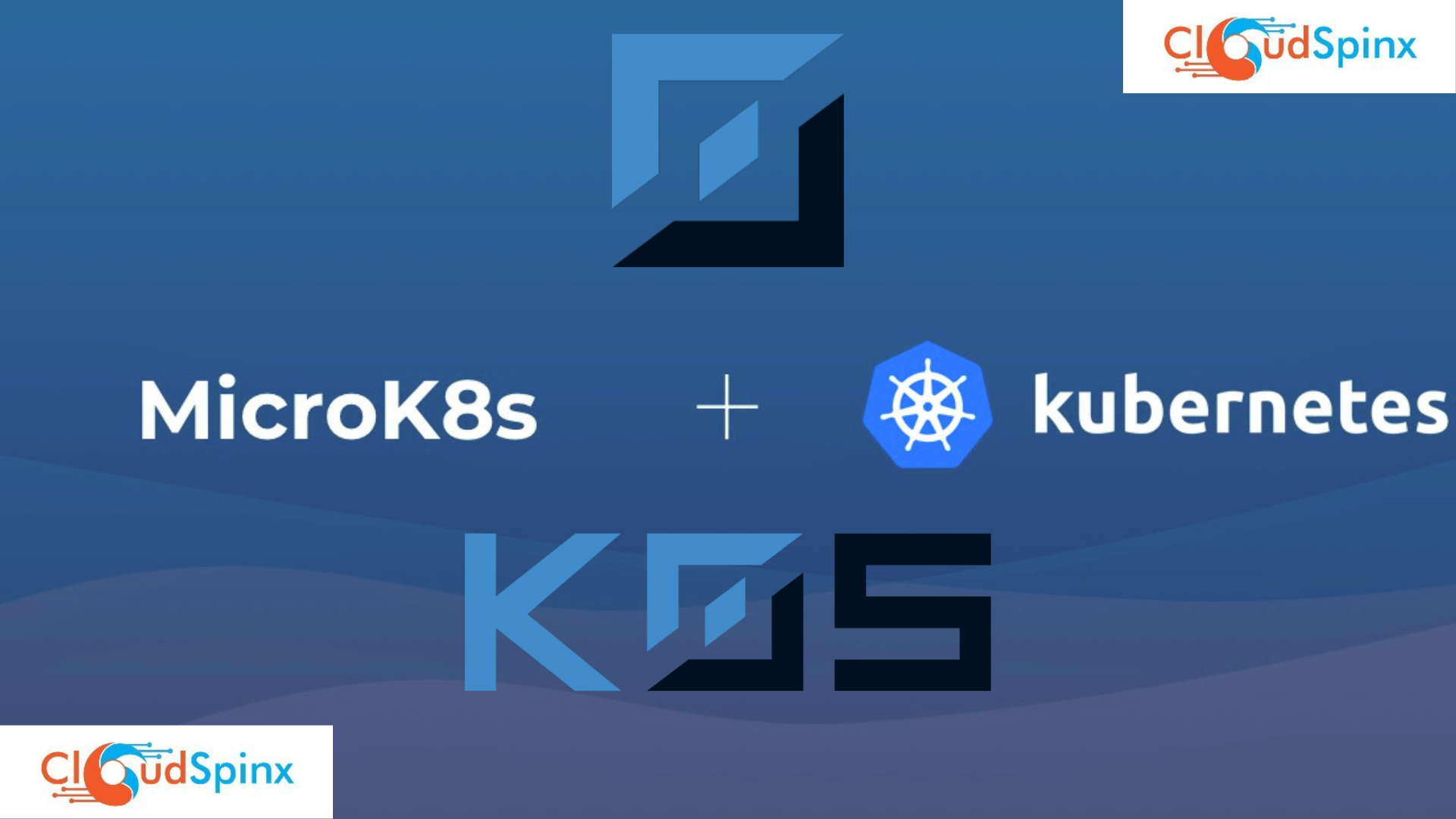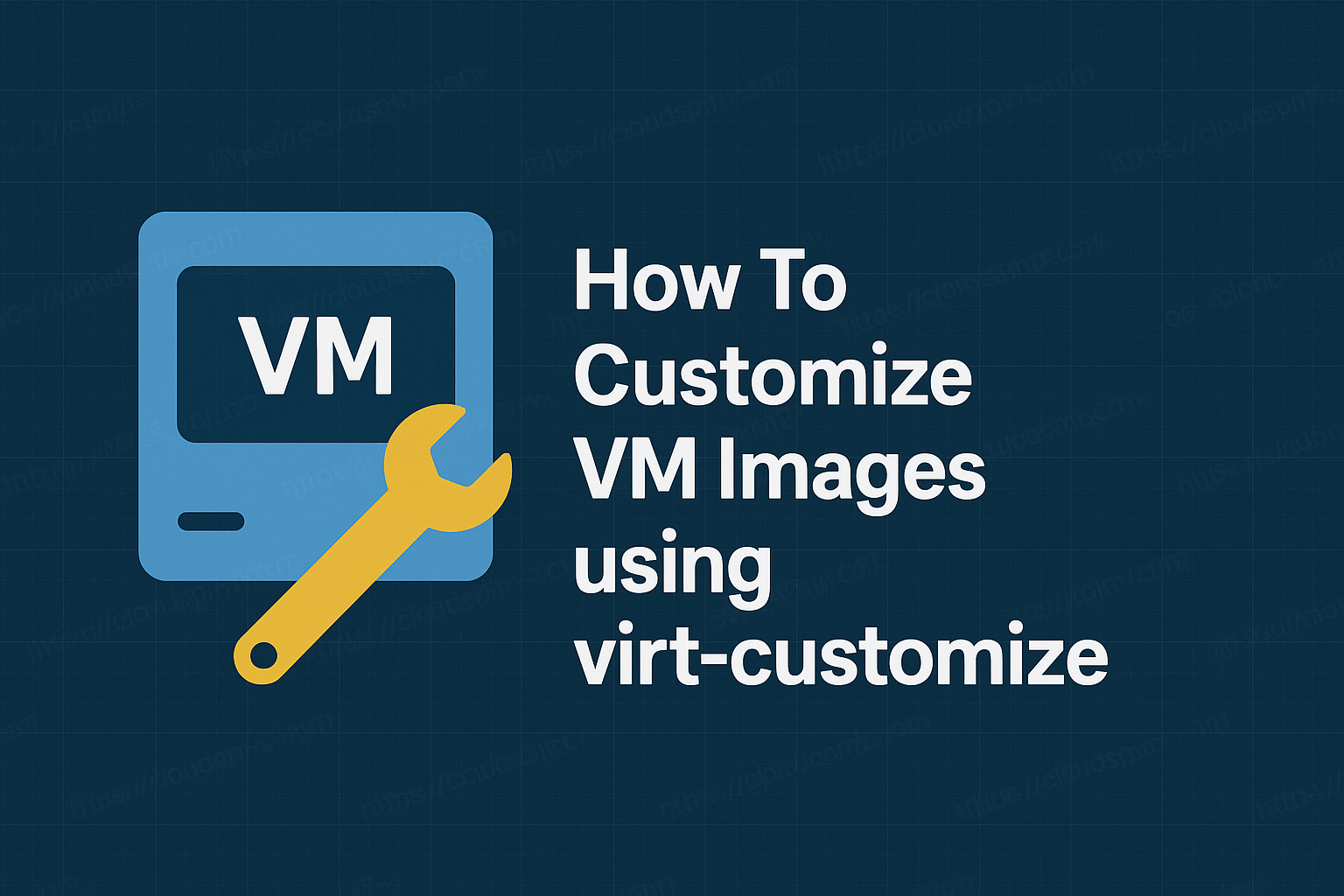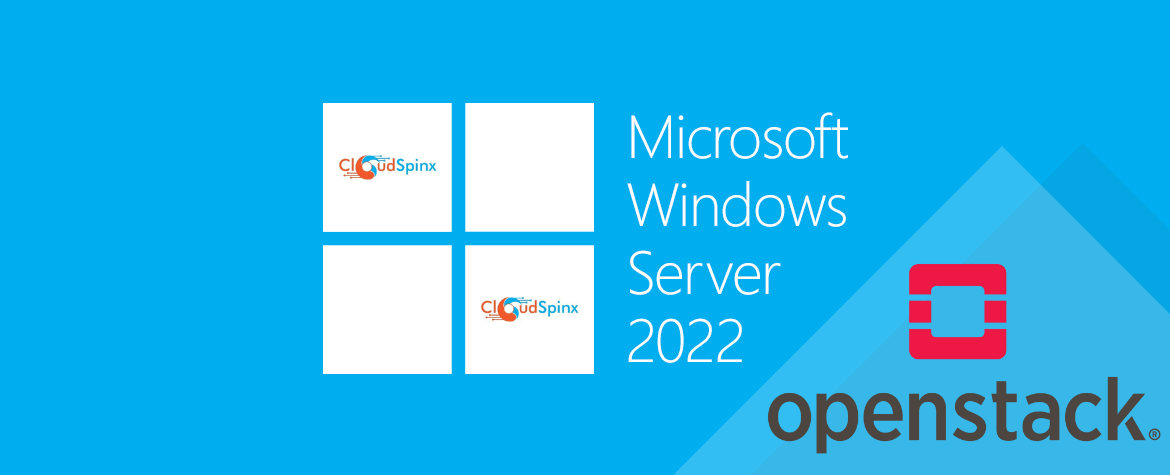Let us see a brief about Kubernetes: Kubernetes is an open-source container orchestration engine, that makes it easier to automate the scaling, deployment, and management of containerized applications. Cloud Native Computing Foundation (CNCF) hosts a free and open-source project.
MicroK8s
For local systems, MicroK8s is a lightweight Kubernetes distribution. MicroK8s’ primary developer, Canonical, defines the platform as a “low-ops, minimal production” Kubernetes distribution. MicroK8s might be the right distribution for you if you’ve ever wanted to build up a high-availability, production-grade Kubernetes cluster without needing to install numerous machines or handle intricate configurations.
The majority of Linux varieties and any other system that can run Snap can install MicroK8s with just a single package of K8s. PCs, desktops, and Raspberry Pi are among the Internet of Things (IoT) devices that can run this. It is not advised to use this deployment for production settings; instead, it should only be used for offline development, prototyping, and testing, or as a thin, affordable, and dependable K8 for CI/CD.
Features of MicroK8s
- Fast install: In less than 60 seconds, get a complete Kubernetes system up and operating.
- Small: Using MicroK8s in your CI/CD pipelines will allow you to get on with your day without interruptions.
- Safe: Uses cutting-edge isolation to operate on your laptop without risk.
- Complete: Includes a docker registry that enables you to launch, manage, and utilize each and every container on the system.
- Updates: To update when a new major version is released, use a single command (or schedule it to update automatically).
- Rich in features: It has all the cool features you would want to try on a regular, small K8. Let them have it and move on.
- GPU Passthrough: Give MicroK8s a GPGPU so your Docker containers can make use of CUDA.
- Upstream: Your laptop receives CNCF binaries that have been updated and upgraded.
k0s
An open-source, feature-rich Kubernetes distribution called k0s comes preconfigured with every feature required to set up a Kubernetes cluster. Because of its modest system requirements, flexible deployment options, and straightforward design. k0s is well suited for:
- Any cloud
- Bare metal
- Edge and IoT
With k0s, installing and managing a CNCF-certified Kubernetes distribution is remarkably simplified. Developer friction is eliminated, and new clusters can be bootstrapped in a matter of minutes with k0s. This makes it simple for anyone to get started, even without any prior Kubernetes knowledge or experience.
Because the vulnerability issues can be readily fixed and applied directly to the K0s distribution, K0s is equally secure as regular K8s. Moreover, K0s is open source!
Key features of k0s
- Kubernetes is certified and 100% upstream.
- There are several installation methods available, including single-node, multi-node, airgap, and Docker.
- k0sctl provides automatic lifecycle management, including upgrade, backup, and restore.
- Accessible as a single binary that only requires the kernel at runtime.
- Adaptable deployment options that come standard with control plane isolation
- Supports x86-64, ARM64, and ARMv7 processors.
- Allows for customized Container Runtime Interface (CRI) plugins, with the default being containerd.
K0s has additional features that are covered on their official website.
Setup MicroK8s and k0s Kubernetes on Debian 12
This guide will walk you through on MicroK8s and k0s Kubernetes Cluster installation on Debian 12. Follow each step for a successful installation of both MicroK8s and k0s.
1. Installing MicroK8s on Debian 12
Run the command below before beginning with the installations
sudo apt update
[ -e /var/run/reboot-required ] && sudo rebootYou’re ready to go!
Install Microk8s using Snap
We shall install MicroK8s using Snap. Run the command below to install snap on Debian 12.
sudo apt install -y snapdYou can use Snap to begin MicroK8s installation after installing it. To keep up with every Kubernetes release, snaps are regularly updated.
$ sudo snap install microk8s --classic
2023-11-12T15:50:25+03:00 INFO Waiting for automatic snapd restart...
microk8s (1.27/stable) v1.27.7 from Canonical✓ installedYou can verify every published version using:
$ snap info microk8s
name: microk8s
summary: Kubernetes for workstations and appliances
publisher: Canonical✓
store-url: https://snapcraft.io/microk8s
contact: https://github.com/canonical/microk8s
license: Apache-2.0
...............................MicroK8s will begin building a single node Kubernetes cluster as soon as it is installed. You can use command below to check the deployment’s status.
$ microk8s.status
microk8s is running
high-availability: no
datastore master nodes: 127.0.0.1:19001
datastore standby nodes: none
addons:
enabled:
dns # (core) CoreDNS
ha-cluster # (core) Configure high availability on the current node
helm # (core) Helm - the package manager for Kubernetes
helm3 # (core) Helm 3 - the package manager for Kubernetes
disabled:
cert-manager # (core) Cloud native certificate management
community # (core) The community addons repository
dashboard # (core) The Kubernetes dashboard
gpu # (core) Automatic enablement of Nvidia CUDA
host-access # (core) Allow Pods connecting to Host services smoothly
hostpath-storage # (core) Storage class; allocates storage from host directory
ingress # (core) Ingress controller for external access
kube-ovn # (core) An advanced network fabric for Kubernetes
mayastor # (core) OpenEBS MayaStor
metallb # (core) Loadbalancer for your Kubernetes cluster
metrics-server # (core) K8s Metrics Server for API access to service metrics
minio # (core) MinIO object storage
observability # (core) A lightweight observability stack for logs, traces and metrics
prometheus # (core) Prometheus operator for monitoring and logging
rbac # (core) Role-Based Access Control for authorisation
registry # (core) Private image registry exposed on localhost:32000
storage # (core) Alias to hostpath-storage add-on, deprecatedTo view cluster information, use:
$ microk8s.kubectl cluster-info
Kubernetes control plane is running at https://127.0.0.1:16443
CoreDNS is running at https://127.0.0.1:16443/api/v1/namespaces/kube-system/services/kube-dns:dns/proxy
To further debug and diagnose cluster problems, use 'kubectl cluster-info dump'.Get the K8S node’s status as well.
$ microk8s.kubectl get nodes
NAME STATUS ROLES AGE VERSION
debian Ready <none> 5m16s v1.27.7You can make an alias for the microk8s.kubectl by running the following.
echo "alias kubectl='microk8s.kubectl'" >>~/.bashrc
source ~/.bashrcAfter that, you can use the kubectl command:
kubectl get nodes -o wideEnable Kubernetes Addons on MicroK8s
You can enable addons by using the microk8s.enable command.
microk8s.enable dashboard dnsSample output:
Infer repository core for addon dashboard
Infer repository core for addon dns
WARNING: Do not enable or disable multiple addons in one command.
This form of chained operations on addons will be DEPRECATED in the future.
Please, enable one addon at a time: 'microk8s enable <addon>'
Enabling Kubernetes Dashboard
Infer repository core for addon metrics-server
Enabling Metrics-Server
serviceaccount/metrics-server created
clusterrole.rbac.authorization.k8s.io/system:aggregated-metrics-reader created
clusterrole.rbac.authorization.k8s.io/system:metrics-server created
rolebinding.rbac.authorization.k8s.io/metrics-server-auth-reader created
clusterrolebinding.rbac.authorization.k8s.io/metrics-server:system:auth-delegator created
clusterrolebinding.rbac.authorization.k8s.io/system:metrics-server created
service/metrics-server created
deployment.apps/metrics-server created
apiservice.apiregistration.k8s.io/v1beta1.metrics.k8s.io created
clusterrolebinding.rbac.authorization.k8s.io/microk8s-admin created
Metrics-Server is enabled
Applying manifest
serviceaccount/kubernetes-dashboard created
service/kubernetes-dashboard created
secret/kubernetes-dashboard-certs created
secret/kubernetes-dashboard-csrf created
secret/kubernetes-dashboard-key-holder created
configmap/kubernetes-dashboard-settings created
role.rbac.authorization.k8s.io/kubernetes-dashboard created
clusterrole.rbac.authorization.k8s.io/kubernetes-dashboard created
rolebinding.rbac.authorization.k8s.io/kubernetes-dashboard created
clusterrolebinding.rbac.authorization.k8s.io/kubernetes-dashboard created
deployment.apps/kubernetes-dashboard created
service/dashboard-metrics-scraper created
deployment.apps/dashboard-metrics-scraper created
secret/microk8s-dashboard-token created
If RBAC is not enabled access the dashboard using the token retrieved with:
microk8s kubectl describe secret -n kube-system microk8s-dashboard-token
Use this token in the https login UI of the kubernetes-dashboard service.
In an RBAC enabled setup (microk8s enable RBAC) you need to create a user with restricted
permissions as shown in:
https://github.com/kubernetes/dashboard/blob/master/docs/user/access-control/creating-sample-user.md
Addon core/dns is already enabledEnable the Storage addon:
$ microk8s.enable storage
deployment.apps/hostpath-provisioner createdstorageclass.storage.k8s.io/microk8s-hostpath createdserviceaccount/microk8s-hostpath createdclusterrole.rbac.authorization.k8s.io/microk8s-hostpath createdclusterrolebinding.rbac.authorization.k8s.io/microk8s-hostpath createdStorage will be available soon.To enable the Storage and Istio addons:
microk8s enable community
microk8s.enable istioFor other plugins, the same format is applicable. Verify the enabled add-ons using:
$ microk8s.status
microk8s is running
high-availability: no
datastore master nodes: 127.0.0.1:19001
datastore standby nodes: none
addons:
enabled:
dashboard # (core) The Kubernetes dashboard
dns # (core) CoreDNS
ha-cluster # (core) Configure high availability on the current node
helm # (core) Helm - the package manager for Kubernetes
helm3 # (core) Helm 3 - the package manager for Kubernetes
hostpath-storage # (core) Storage class; allocates storage from host directory
metrics-server # (core) K8s Metrics Server for API access to service metrics
storage # (core) Alias to hostpath-storage add-on, deprecated
disabled:
cert-manager # (core) Cloud native certificate management
community # (core) The community addons repository
gpu # (core) Automatic enablement of Nvidia CUDA
host-access # (core) Allow Pods connecting to Host services smoothly
ingress # (core) Ingress controller for external access
kube-ovn # (core) An advanced network fabric for Kubernetes
mayastor # (core) OpenEBS MayaStor
metallb # (core) Loadbalancer for your Kubernetes cluster
minio # (core) MinIO object storage
observability # (core) A lightweight observability stack for logs, traces and metrics
prometheus # (core) Prometheus operator for monitoring and logging
rbac # (core) Role-Based Access Control for authorisation
registry # (core) Private image registry exposed on localhost:32000Disable Addons
To disable the addon, use the microk8s.disable command.
$ microk8s.disable istio
Disabling Istio
namespace "istio-system" deleted
Istio is terminatingDeploying Pods and Containers on MicroK8s
Deployments follow the standard Kubernetes procedure. Take a look at the following example to create a Nginx deployment using two containers.
$ microk8s.kubectl create deployment nginx --image nginx --replicas 2
deployment.apps/nginx created
$ microk8s.kubectl get deployments
NAME READY UP-TO-DATE AVAILABLE AGE
nginx 2/2 2 2 95s
$ microk8s.kubectl get pods
NAME READY STATUS RESTARTS AGE
nginx-77b4fdf86c-kt26p 1/1 Running 0 2m44s
nginx-77b4fdf86c-zbmxl 1/1 Running 0 2m44sExpose service:
$ microk8s.kubectl expose deployment nginx --port 80 --target-port 80 --type ClusterIP --selector=run=nginx --name nginx
service/nginx exposedTo delete Deployment:
$ microk8s.kubectl delete deployment nginx
deployment.extensions "nginx" deleted
$ microk8s.kubectl delete service nginx
service "nginx" deletedStopping and Restarting MicroK8s
MicroK8s can be easily shut down when not in use without having to uninstall it.
$ microk8s.stop
Stopped.Start MicroK8s by run:
$ microk8s.start
Started.Removing MicroK8s
Stop all running pods first if you want to completely remove MicroK8s.
microk8s.resetNext remove MicroK8s snap.
snap remove microk8s2. Install k0s on Debian 12
This section’s steps are organized to guarantee that there are no setup errors. Simply follow the instructions, and you ought to have a working Kubernetes cluster by the end.
Download k0s binary
To configure every feature you’ll need to build a Kubernetes cluster, k0s comes packaged as a single binary. This guarantees usability even for non-Linux knowledgeable users. Download the binary by running:
sudo apt install curl
sudo curl -sSLf https://get.k0s.sh | sudo shThis below command will verify that the path /usr/local/bin is a binary path.
echo "export PATH=\$PATH:/usr/local/bin" | sudo tee -a /etc/profile
source /etc/profileThe path should be declared as binary when you echo the PATH.
$ echo $PATH
/usr/local/bin:/usr/bin:/bin:/usr/local/games:/usr/games:/usr/local/binBootstraping Single Kubernetes Controller using k0s
Use the following command to install a single node k0s with the controller and worker functions configured to default.
sudo k0s install controller --enable-workerThe Controller service should then be started after a short wait:
sleep 30 && sudo k0s startWe’ll also enable the k0s controller systemd service:
sudo systemctl enable k0scontrollerVerify whether the controller’s components are now operational:
$ sudo k0s status
Version: v1.28.3+k0s.0
Process ID: 8968
Role: controller
Workloads: true
SingleNode: false
Kube-api probing successful: trueAlso, see the status of the k0s systemd service:
$ sudo systemctl status k0scontroller
● k0scontroller.service - k0s - Zero Friction Kubernetes
Loaded: loaded (/etc/systemd/system/k0scontroller.service; enabled; preset: enabled)
Active: active (running) since Fri 2023-11-10 16:03:10 EAT; 1min 3s ago
Docs: https://docs.k0sproject.io
Main PID: 8968 (k0s)
Tasks: 132
Memory: 1.2G
CPU: 27.751s
CGroup: /system.slice/k0scontroller.service
├─ 8968 /usr/local/bin/k0s controller --enable-worker=true
├─ 8977 /var/lib/k0s/bin/etcd --log-level=info --listen-client-urls=https://127.0.0.1:2379 --peer-key-file=/var/lib/k0s/pki/etcd/peer.key --name=debian --peer-cert-file=/var/lib/k0s/pki/etcd/peer.c>
├─ 8990 /var/lib/k0s/bin/kube-apiserver --secure-port=6443 --client-ca-file=/var/lib/k0s/pki/ca.crt --tls-cert-file=/var/lib/k0s/pki/server.crt --service-account-signing-key-file=/var/lib/k0s/pki/s>
├─ 9024 /usr/local/bin/k0s api --data-dir=/var/lib/k0sConfigure kubectl access to k0s Kubernetes Cluster
Run the kubectl command to gain access to your cluster.
sudo k0s kubectl <command>Following a successful deployment, k0s generates a KUBECONFIG file for you to use, however doing so requires sudo rights. It is impossible to execute this embedded binary without first calling the k0s binary:
$ sudo k0s kubectl get nodes
NAME STATUS ROLES AGE VERSION
debian01 Ready control-plane 33h v1.28.3+k0sLet us move the kubectl configuration file to the home directory of our user.
mkdir ~/.kube
sudo cp /var/lib/k0s/pki/admin.conf ~/.kube/config
sudo chown $USER:$USER ~/.kube/configYou can monitor the status of your nodes or deploy your application using kubectl. Let’s install kubectl for all users.
### Linux ###
curl -LO "https://dl.k8s.io/release/$(curl -L -s https://dl.k8s.io/release/stable.txt)/bin/linux/amd64/kubectl"
sudo install -o root -g root -m 0755 kubectl /usr/local/bin/kubectl
### macOS Intel ###
curl -LO "https://dl.k8s.io/release/$(curl -L -s https://dl.k8s.io/release/stable.txt)/bin/darwin/amd64/kubectl"
chmod +x ./kubectl
sudo mv ./kubectl /usr/local/bin/kubectl
sudo chown root: /usr/local/bin/kubectl
### macOS Apple Silicon ###
curl -LO "https://dl.k8s.io/release/$(curl -L -s https://dl.k8s.io/release/stable.txt)/bin/darwin/arm64/kubectl"
chmod +x ./kubectl
sudo mv ./kubectl /usr/local/bin/kubectl
sudo chown root: /usr/local/bin/kubectlFor instance:
$ kubectl get nodes
NAME STATUS ROLES AGE VERSION
debian01 Ready control-plane 2d2h v1.28.3+k0sWe are able to verify the state of Pods across all namespaces:
$ kubectl get pods --all-namespaces
NAMESPACE NAME READY STATUS RESTARTS AGE
kube-system coredns-85df575cdb-fxvl2 1/1 Running 0 13d
kube-system konnectivity-agent-h7jpj 1/1 Running 0 13d
kube-system kube-proxy-2jjg9 1/1 Running 0 13d
kube-system kube-router-9xwbz 1/1 Running 0 13d
kube-system metrics-server-7556957bb7-tn5cj 1/1 Running 0 13dCreate k0s Kubernetes join token for Worker
Worker clustering is facilitated by token. The k0s controller and a worker can exchange information through tokens. Together with joining the cluster as a worker, the token also enables the node.
To create the token needed when adding new worker nodes to the cluster, run the following command on the first Control plane node:
sudo k0s token create --role=workerYour screen should display a lengthy token string. This token will be used to connect worker nodes to the Kubernetes cluster:
H4sIAAAAAAAC/2yV3Y7qOhKF7/speIHex/lDB6S5mIANOxBz7Lhs4rskzu6QOCFAgHRG8+6jZvdIM9K5K1eVvmVZ1lpZf5Ll9XY6d8vZw3kr7P02lNfb8u199l0v32az2awor8Pp16nIhvI9uw/V+XoaPt9NNmTL2T5Bwz5xVhxMJE7hmssIEtARQwT4a4aGVeNECfCQY7pmSvYaES+BKNTISthUp1yZOyfnkXfSU7a/xyK6yEZ36lit01oSgzhX0O9zp4+yra5FQziH545ZEhpkMJeGMku2TBDJgfgCgip2dK9stTOyT6Ed61KQi5I81KC9eGtp2UhfSB6W2LlIwSnHUcW74ll+9L9nwOv/nQmIuhLrC5NypVGgWEOoxPxo1kTnUgdp66iY9Kk4ch030tOuIRk4YYzNGjyyXVkapTXFAHLFJJEMMEogwgaR126CyOPrTQC4lK0Vqahq7tA9XdNdvNH7/RSG6rRIWUchtfAJgh5Ki3dMxU/W2H3WDgfd6T5veQMKPVMVeKkXohjrTOPxbFAwF1DdkuTmyE20yTrDdh55pqo/xsrwvCNZqn4+y6bvctY/aMuzQlRP1ThZeQxvZsN5XBdPuo12FIqH/FxYszYcYKT51uhyYwO+1RfW0CE52mcCthI1H1VDeamCY44W/qrthdpWwCwZY6WlqqNOr81kwA45qYYMD27q9PMCk0QJ+YixPieWDtmWPvefi/NhG+1yUZ3VJlAHAp9MOXNBil0u6SVXgUigv0t7DlJUPNLGaUVrV3ptJzFRzjzs71G0V3V4ytzRalLN966e4qPEtLVb1vFUbRbadHTO3cVYfvR1McmTbCuS1dU6nxo/VfZM1fBX4YQeQDA3G3oALK+AKp+10klrwqRLKVh9gqlxtRNhpgxlDQm52/OsicJV44QUmzCWsuFbQ9hp4QHI0CC7Ym0fAo46YfVPaJwVU6nPIQIGPAT4eAj4+eQIj1JxrB1yZE2UUHQLMuTv9u7TB1kEaa3PsBokO2qVtnJSDUnLhhxYa66Fqq4ZFIGZwq8/OPGGhALR8EufOXKSTih3E3f0NuQSyZiy3i1b5hhX3mAiAU8Gn6MA09WC8k3fghu5yZZO0iU3IwuUClPlyYLpYzQUU5RRPCQMilFt+0dmowQmyjgs8KrtPe4GB9PwALY0SEX6zBWdWBtd4jaa514cCJf6yenmJcSO1B2rxP7TTTryyWBMExF2TEYZIOkewOBiHfk7VOxgkuQAtD6IKi6wo4SCa6yC+QEMytahZMJewHUOgoCT1umDTfxnLCMCHYeda4GvjScVDantcVaTC6AFjp/9Z+bxu3D9gNdmJ23VJ8Q8chztBV6c42P12LnGV8fwGKu+5SLSAt3GhMix3EjKJukfgM9hbcZiHUbQai0JjVYNfrA6nrj60ythhNj2MevIvRDW37lBbRR6KEXPYrLeYcPbdPp46BoesJF3aKjMNguXQeFmbtQqCIKig2vS4R11GyetK/6XQLtvbyaiYR8MyURiu0mAhhLDy5f37PyPl8HfyuujvC5n1TD0t+UffzgL94cz//OHi9APx3GWc9/33mazLmvL5axBt7fi3A3lOPyOit/1d1R858Zr66txv71O97y05fCen8/Dbbhm/f/T7tdr2Q3v/yW9ms2pM8vZ6tz9On289dfyV3ktu6K8LWf/+vfbF/Ul/g35G/xL+HWF4dyU3XLmek729H/Mr8hvJvMoref788/q7T8BAAD//9nAdvsGBwAABut this isn’t a particularly safe method of doing it. You can use this command to set the token’s expiration time in order to increase security:
sudo k0s token create --role=worker --expiry=100h>k0s-worker-token.jsonAdd workers to the k0s Kubernetes cluster
Installing the k0s binary will be the first step before connecting one or more worker nodes to our Kubernetes cluster.
Prepare new worker nodes
These actions are carried out on the target worker nodes that are going to be added to the cluster, not on the control node. To download and install the k0s binary file, follow the instructions below.
sudo curl -sSLf https://get.k0s.sh | sudo shNow, export the binary PATH.
echo "export PATH=\$PATH:/usr/local/bin" | sudo tee -a /etc/profile
source /etc/profileNow that the worker node successfully set up k0s, we must authenticate the worker node on the control node.
Created token should be saved to a file:
$ vim k0s-worker-token.json
#Paste and save your join token hereGive this command on the worker node to add it to the control node.
sudo k0s install worker --token-file k0s-worker-token.jsonThe token created from the control node in the preceding step is contained in the file token k0s-worker-token.json.
Now start k0s service:
sleep 30 && sudo k0s startVerify the k0s service status on the worker node that is being added to the cluster:
$ sudo k0s status
Version: v1.28.3+k0s.0
Process ID: 4216
Role: worker
Workloads: true
SingleNode: false
Kube-api probing successful: trueCheck new nodes in control plane node
After a while, you should have an output similar to the one below on analyzing the nodes.
$ sudo k0s kubectl get nodes
NAME STATUS ROLES AGE VERSION
debian01 Ready control-plane 13d v1.28.3+k0s
debian02 Ready <none> 28s v1.28.3+k0sAdd the -o wide option to get more information about each node:
$ sudo k0s kubectl get nodes -o wide
NAME STATUS ROLES AGE VERSION INTERNAL-IP EXTERNAL-IP OS-IMAGE KERNEL-VERSION CONTAINER-RUNTIME
debian01 Ready control-plane 13d v1.28.3+k0s 192.168.200.111 <none> Debian GNU/Linux 12 (bookworm) 6.1.0-13-amd64 containerd://1.7.8
debian02 Ready <none> 44s v1.28.3+k0s 192.168.200.173 <none> Debian GNU/Linux 12 (bookworm) 6.1.0-9-amd64 containerd://1.7.8My Debian02 node has been added to the cluster successfully, based on the output.
Deploy test application on k0s Kubernetes Cluster
We’ll use a Nginx server to test our deployment. Create a file named nginx-deployment.yaml. Simply copy and paste the content below on your terminal.
cat <<EOF > nginx-deployment.yaml
apiVersion: apps/v1
kind: Deployment
metadata:
name: nginx-server
spec:
replicas: 2
selector:
matchLabels:
app: nginx
template:
metadata:
labels:
app: nginx
spec:
containers:
- name: nginx
image: nginx:latest
ports:
- containerPort: 80
---
apiVersion: v1
kind: Service
metadata:
name: nginx-service
spec:
type: NodePort
selector:
app: nginx
ports:
- name: http
port: 80
targetPort: 80
nodePort: 30000
EOFThe Service and Deployment specifications are contained in the YAML file above. It generates the nginx-server deployment and the service, which is nginx-service.
Now, configure the new service and deployment:
$ sudo k0s kubectl apply -f nginx-deployment.yaml
deployment.apps/nginx-server created
service/nginx-service createdCheck pod status after that.
$ sudo k0s kubectl get pods
NAME READY STATUS RESTARTS AGE
nginx-server-7c79c4bf97-8pxcx 1/1 Running 0 31s
nginx-server-7c79c4bf97-f6l28 1/1 Running 0 31sAs can be seen from the output, two nginx pods are operating as per the configuration file mentioned above, where two replicas were defined [replicas: 2].
Verify whether this command has exposed the nginx service.
$ sudo k0s kubectl get svc
NAME TYPE CLUSTER-IP EXTERNAL-IP PORT(S) AGE
kubernetes ClusterIP 10.96.0.1 <none> 443/TCP 13d
nginx-service NodePort 10.107.181.239 <none> 80:30000/TCP 55sUtilizing NodePort, the service is accessible on port, 30000. We can use the worker-node IP and port to access the application through the browser.
Enter http://worker-node-ip:30000 and you’ll be taken to the welcome page of nginx below.
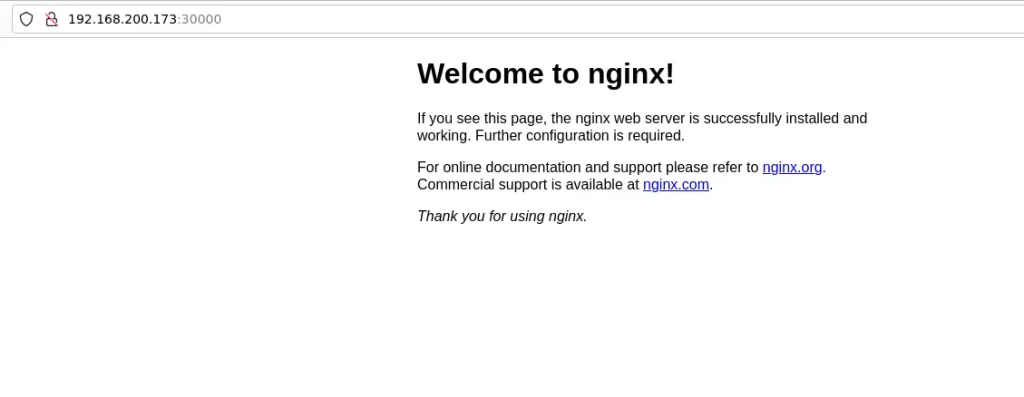
Uninstalling k0s Kubernetes Cluster
In order to remove K0s, you must first stop the K0s service and then remove the installation from each node.
sudo k0s stopRemove k0s setup.
sudo k0s resetConclusion
We have concluded on MicroK8s and k0s Kubernetes Cluster installation on Debian. K0s is the best choice since it is highly customized Kubernetes distribution. Also, it is speedy and feature-rich setup given priority, particularly for local development and testing. For convenience, MicroK8s might be a better fit. Your unique use case and requirements will ultimately determine which option is best. I hope this guide was so informative.