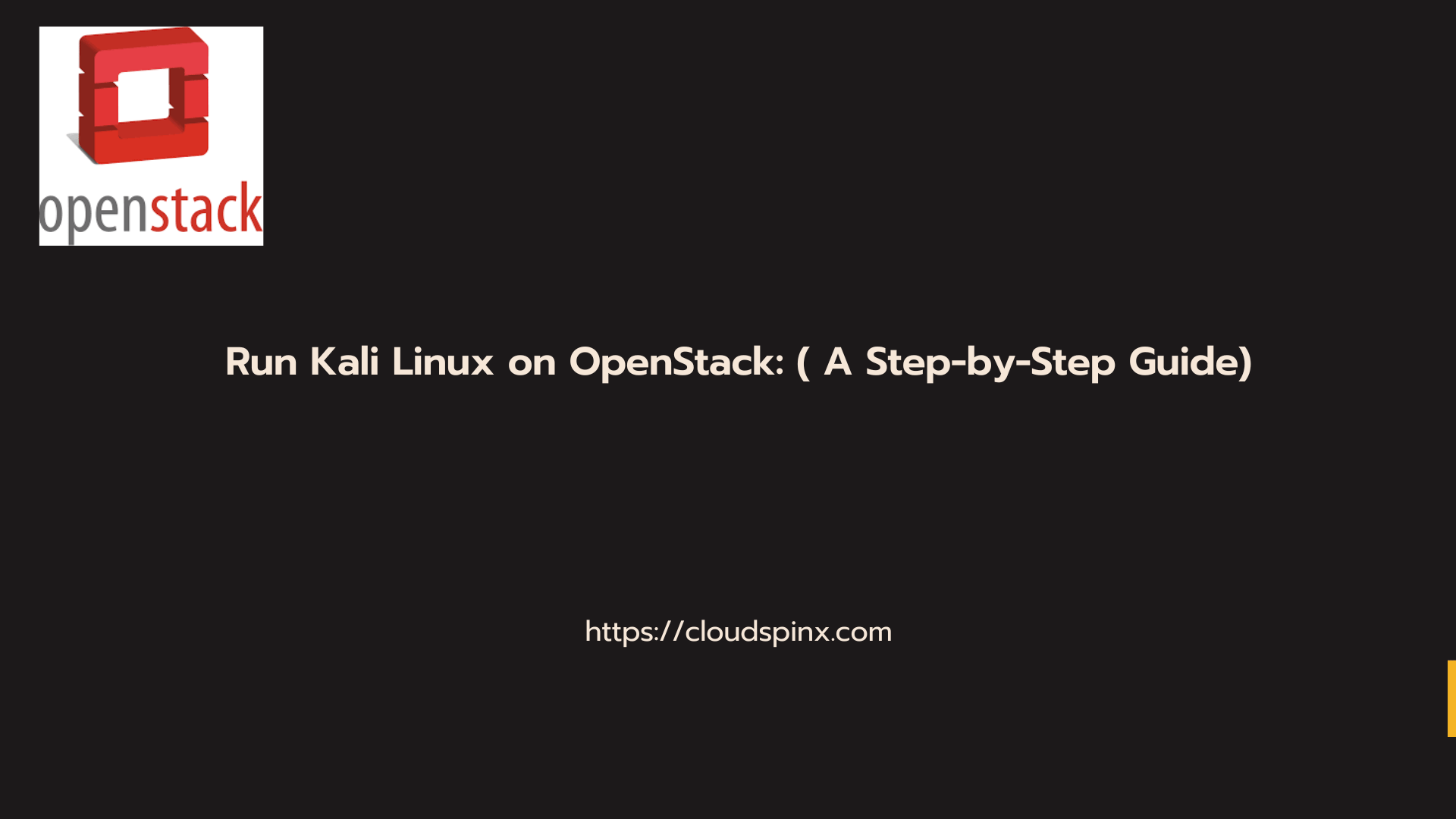We all know Kali as a popular Linux distribution used by security professionals and ethical hackers. It’s not hard to spin up Kali instance on OpenStack cloud platform, it can be done in minutes. OpenStack is a powerful and open source cloud platform that provides infrastructure and tools you need to manage and deploy virtual machines with ease.
This article has been created to provide a step-by-step guide to running Kali on OpenStack. We provide the entire process from downloading cloud image, preparing OpenStack, to launching a Kali Linux instance.
1. Prerequisites
Here is what’s required before you can run Kali Linux on OpenStack.
- A functional OpenStack environment.
- Pre-configure OpenStack CLI
- Relevant privileges to upload images to glance / create VM instances
Confirm your OpenStack CLI is functional by checking images in Glance.
$ openstack image list
+--------------------------------------+--------------------+--------+
| ID | Name | Status |
+--------------------------------------+--------------------+--------+
| 0c21dce0-d342-42f3-91a1-9644ccc4d7bb | AlmaLinux-9 | active |
| 460abcd1-f5d3-46fd-8f07-a50e76a1b78c | Arch-Linux | active |
| 76f0ddfe-8800-42b5-9b2e-5e20fce37882 | CentOS-Stream-9 | active |
| 6a240236-06c1-4b84-bb8c-5ed52f00865d | RHEL-9 | active |
| 10d19cb7-4dca-42f4-a624-606bc06527fe | Rocky-Linux-9 | active |
| ff09d268-9858-42bf-ae6d-2f2af0b64593 | SLES15-SP5 | active |
| 35ee8729-26b7-4e93-b045-71b13c574c73 | Ubuntu-24.04 | active |
| 48f58997-7610-495c-9895-c2ca413161f0 | freebsd-14.0-ufs | active |
| 5c395d7c-b8c4-4956-9616-5f835bfd37ef | openbsd-7.5 | active |
+--------------------------------------+--------------------+--------+If you don’t get an error message it should be working.
2. Download Kali Cloud Image
The Kali Linux team provides pre-build cloud image for OpenStack in a .qcow2 extension. A cloud image contains the core tools required to get the job done while being lightweight.
Visit the Kali Linux official downloads page and pull the latest available OpenStack image. You will see AMD64 and ARM64 images. You can copy link and download using CLI tools such as wget and curl or download using Torrent client.
wget https://kali.download/cloud-images/kali-2024.2/kali-linux-2024.2-cloud-genericcloud-amd64.tar.xzAfter downloading, extract .xz file.
tar -xJf kali-linux-2024.2-cloud-genericcloud-amd64.tar.xzThe name of file is disk.raw let’s change it.
mv disk.raw Kali-Linux-disk.raw3. Upload Kali Linux Image to OpenStack
Using OpenStack CLI:
openstack image create \
--file Kali-Linux-disk.raw \
--disk-format qcow2 \
--container-format bare \
--public \
Kali-LinuxAs it begins upload an output is printed out.
+------------------+------------------------------------------------------------------------------------------------------------------------------------------------+
| Field | Value |
+------------------+------------------------------------------------------------------------------------------------------------------------------------------------+
| container_format | bare |
| created_at | 2024-07-10T10:35:02Z |
| disk_format | qcow2 |
| file | /v2/images/3235e850-151a-4015-b60d-f1082d51c2ec/file |
| id | 3235e850-151a-4015-b60d-f1082d51c2ec |
| min_disk | 0 |
| min_ram | 0 |
| name | Kali-Linux |
| owner | 3dfc8a0aec3d409696daa2c825b85a3f |
| properties | os_hidden='False', owner_specified.openstack.md5='', owner_specified.openstack.object='images/Kali-Linux', owner_specified.openstack.sha256='' |
| protected | False |
| schema | /v2/schemas/image |
| status | queued |
| tags | |
| updated_at | 2024-07-10T10:35:02Z |
| visibility | public |
+------------------+------------------------------------------------------------------------------------------------------------------------------------------------+To confirm success in image upload list using the commands below.
openstack image listUsing Horizon Dashboard:
- Go to Project > Compute > Images.
- Click on Create Image.
- Input required details to upload an image:
- Name: Kali Linux
- Image Source: File
- Format: QCOW2
- Select the Kali Linux file you downloaded.
4. Launch Kali Linux Instance
With the image uploaded we can launch a VM instance on OpenStack from Kali Linux cloud image.
Launch Kali Linux using OpenStack CLI:
Run the commands below to launch instance a VM instance.
openstack server create --flavor <FLAVOR_NAME> \
--image "Kali-Linux" \
--network <NETWORK_NAME> \
--security-group <SECURITY_GROUP> \
--key-name <KEY_NAME> \
Kali-Linux-InstanceList values to use with the commands:
# Get Flavors in OpenStack
openstack flavor list
# Get Networks configured in OpenStack
openstack network list
# Get Security Groups defined in OpenStack
openstack security group list
# Get Keypairs uploaded to OpenStack
openstack keypair listLaunch instance using Horizon Dashboard
An alternative method to creating a Kali Linux instance on OpenStack is from web UI.
- Go to Project > Compute > Instances.
- Click on Launch Instance.
- Provide instance details:
- Instance Name: e.g Kali-Linux
- Flavor: Choose a flavor based suiting your usage needs
- Source: Choose Kali Linux image uploaded.
- Configure additional instance settings like networks, security groups, and key pairs.
- Then finally Launch Instance.
5. Access the Kali Linux Instance
Once the instance is launched and running, run the following commands to obtain its IP address.
$ openstack server list
+--------------------------------------+-----------------------+--------+-----------------------+---------------+--------------------+
| ID | Name | Status | Networks | Image | Flavor |
+--------------------------------------+-----------------------+--------+-----------------------+---------------+--------------------+
| 6b8d4359-6bcd-4a72-8bb8-368eb5c7bd37 | kali | ACTIVE | public=192.168.20.229 | Kali-Linux | linux-basic-vps |
+--------------------------------------+-----------------------+--------+-----------------------+---------------+--------------------+Use SSH to connect to the instance – the default username is kali.
ssh kali@ServerIPIf your SSH private key path is not default ~/.ssh/id_rsa, use -i to specify its location.
ssh -i <private_key_path> kali@<instance_ip_address>You will be greeted with the following message.
Linux kali 6.8.11-cloud-amd64 #1 SMP PREEMPT_DYNAMIC Kali 6.8.11-1kali2 (2024-05-30) x86_64
The programs included with the Kali GNU/Linux system are free software;
the exact distribution terms for each program are described in the
individual files in /usr/share/doc/*/copyright.
Kali GNU/Linux comes with ABSOLUTELY NO WARRANTY, to the extent
permitted by applicable law.
┏━(Message from Kali developers)
┃
┃ This is a minimal installation of Kali Linux, you likely
┃ want to install supplementary tools. Learn how:
┃ ⇒ https://www.kali.org/docs/troubleshooting/common-minimum-setup/
┃
┃ This is a cloud installation of Kali Linux. Learn more about
┃ the specificities of the various cloud images:
┃ ⇒ https://www.kali.org/docs/troubleshooting/common-cloud-setup/
┃
┗━(Run: “touch ~/.hushlogin” to hide this message)
┌──(kali㉿kali)-[~]
└─$Update package list and upgrade all installed packages.
sudo apt update && sudo apt upgrade -yConclusion
In this post we’ve provided steps that will help you run Kali Linux in an OpenStack Cloud environment. With this setup procedure, you can enjoy the flexibility of a Cloud Environment and cool security features of Kali Linux.
CloudSpinx Great 24/7 Support
We have Engineers available 24/7 with expertise in OpenStack, Virtualization, Linux Integrations, Automations, and other aspects of IT. Reach our to us anytime and we are more than ready to discuss your specific business needs and provide you with tailored solution / premium support.