PrestaShop is an eCommerce platform that is highly flexible and scalable to launch an online business that is 100% owned and designed by you. It allows you to develop your commerce online and grow your business by creating a multilingual and multi-currency eCommerce site at a very reasonable total cost. It has an open community that is helpful with a forum that allows you to ask for support and learn and share your expertise. It also has a team of contributors that includes developers and testers to continually grow the open-source platform.
Apart from that, it also includes a network of eCommerce agencies that provide help in your eCommerce journey without hassle. It is written in PHP and supports over 50 payment solutions and gateways which provides the best experience for both merchants and customers. It has a fully responsive design that is translated into many languages and localized for many countries.
PrestaShop includes the following features:
- Freedom to manage everything on your own from the product catalogue to payments, and shipping.
- Highly scalable in terms of launching marketing campaigns to reach more customers which in turn grows your revenue.
- Multilanguage store and multicurrency options enable you to go international and tap into new markets.
- Highly customizable allowing you to pick a theme for your store and select specific features for your brand.
- Over 2000 eCommerce templates to choose from to enable you to design your store.
- It contains a default template that comes with a mobile-optimized shopping cart making you ready for mobile commerce.
- Contains tools to help you organize your entire inventory of products and services.
This guide will show you how to install PrestaShop on RHEL 10 | CentOS Stream 10.
1: Set up System requirements
Install LAMP stack on your system by following the steps outlined in the following article.
Install the required packages.
sudo yum install wget unzip -y2: Install PHP Extensions
Install PHP Extensions for PrestaShop to fully work:
sudo yum -y install php-cli php-bcmath php-mysqli php-gd php-pdo php-intl php-posix php-json php-curl php-zipEdit the PHP configuration file to change some default settings.
sudo vim /etc/php.iniEdit the following lines as follows:
#Uncomment and change value to 3000
max_input_vars = 3000
post_max_size = 64M
upload_max_filesize = 64M
max_execution_time = 600
memory_limit = 256M
# uncomment and set to your timezone
date.timezone = Africa/NairobiSave and exit the file then restart the Apache web server to apply the changes.
sudo systemctl restart httpd3: Create a Database for Presta Shop
Create a database for PrestaShop data. Login to the MariaDB instance and create a database, user, and password
sudo mariadb -u root -pCreate with the following commands.
CREATE DATABASE prestashop;
CREATE USER 'psadmin'@'localhost' IDENTIFIED BY 'securepassword';
GRANT ALL PRIVILEGES ON prestashop. * TO 'psadmin'@'localhost';
FLUSH PRIVILEGES;
EXIT;4: Install PrestaShop on RHEL 10 | CentOS Stream 10
Download the latest version of PrestaShop from Github. Alternatively, use the wget utility.
VER=$(curl -s https://api.github.com/repos/PrestaShop/PrestaShop/releases/latest|grep tag_name|cut -d '"' -f 4|sed 's/v//)
wget https://github.com/PrestaShop/PrestaShop/releases/download/${VER}/prestashop_${VER}.zipOnce the download is complete, unzip the contents with the following command.
sudo unzip prestashop_*.zip -d /var/www/html/prestashopSet proper ownership to the PrestaShop directory.
sudo chown -R apache:apache /var/www/html/prestashop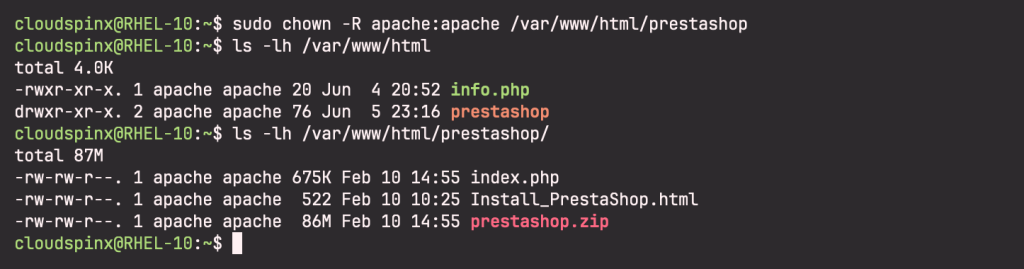
5: Configure Apache for PrestaShop
Create an Apache Virtual host configuration file.
sudo vim /etc/httpd/conf.d/prestashop.confAdd the following lines:
<VirtualHost *:80>
ServerAdmin [email protected]
ServerName prestashop.example.com
DocumentRoot /var/www/html/prestashop
<Directory /var/www/html/prestashop>
Options +FollowSymlinks
AllowOverride All
Require all granted
</Directory>
ErrorLog /var/log/httpd/prestashop-error_log
CustomLog /var/log/httpd/prestashop-access_log common
</VirtualHost>Save and exit the file then restart Apache to apply changes.
sudo systemctl restart httpdVerify that the Apache service is running:
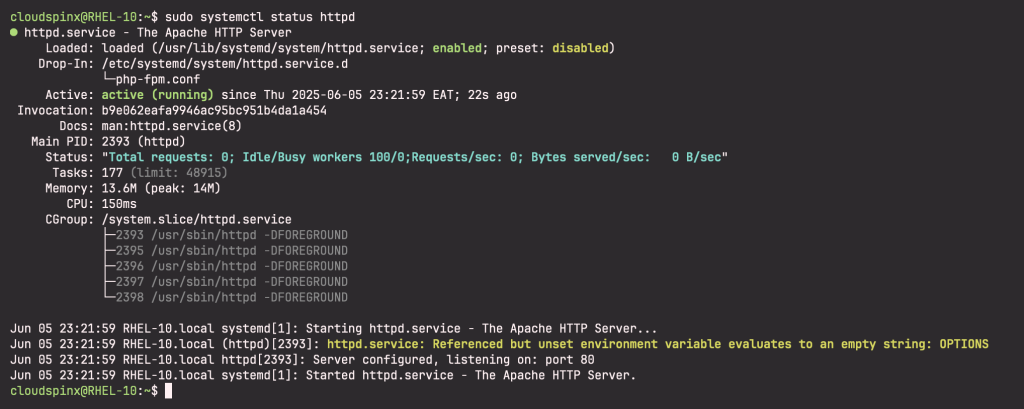
Configure Firewall to allow ports 80 and 443:
sudo firewall-cmd --zone=public --permanent --add-service={http,https}
sudo firewall-cmd --reloadDisable SELinux with the following command:
sudo setenforce 0Confirm with the following command.
$ getenforce
Permissive6: Access PrestaShop on RHEL 10 | CentOS Stream 10
Open your browser and access the PrestaShop web interface at http://<server-name>. This will redirect you to the following Screen to start the installation.
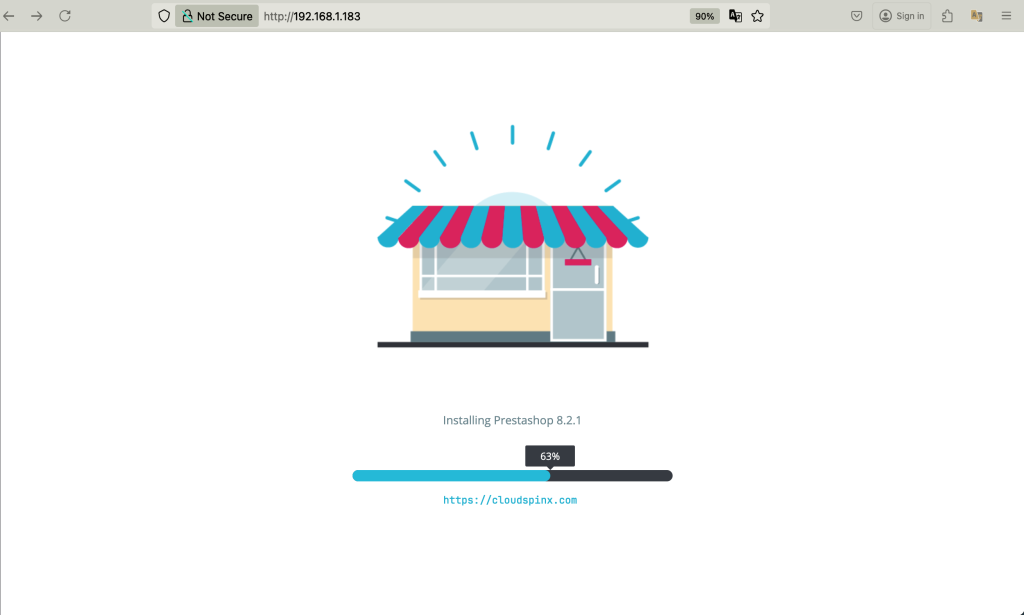
Choose the language you’d like to use during the installation, then click Next.
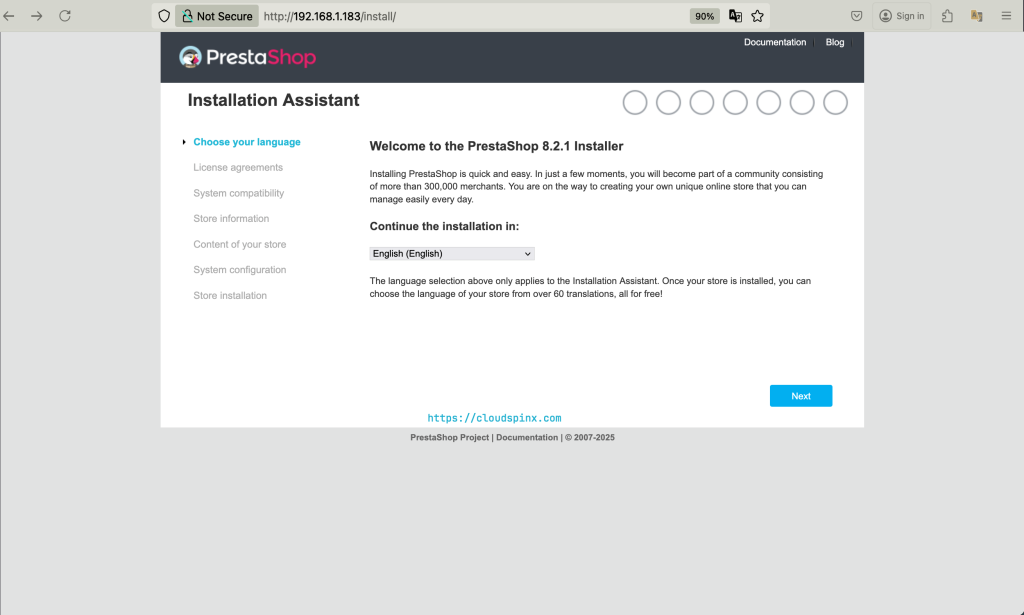
Read the Licencse Agreement and check the box to accept it then click Next.
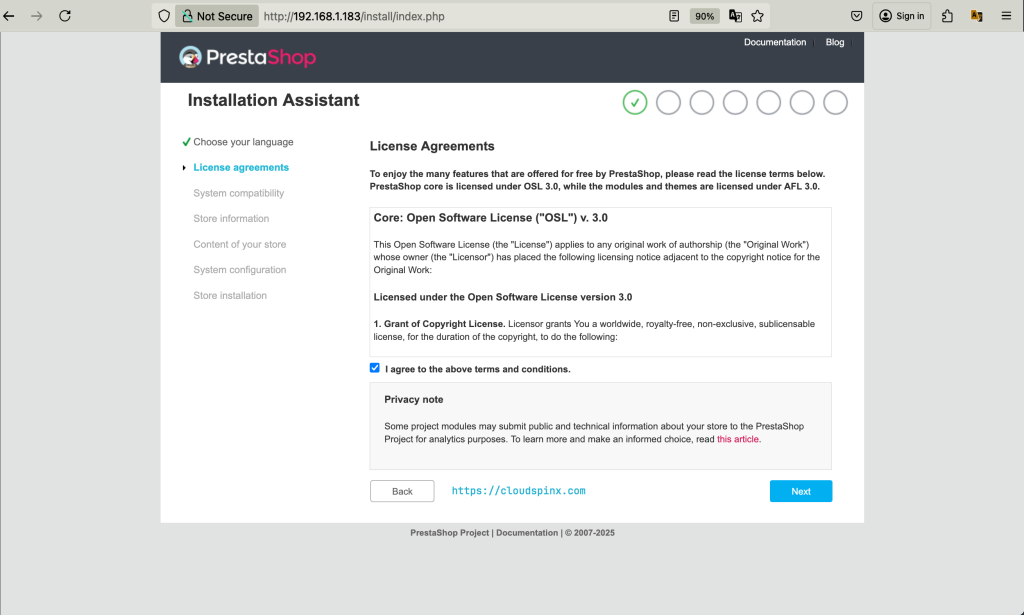
Next is to provide information about your store including the name and main activity of the shop. You will also create an account and password here. Once done click Next.
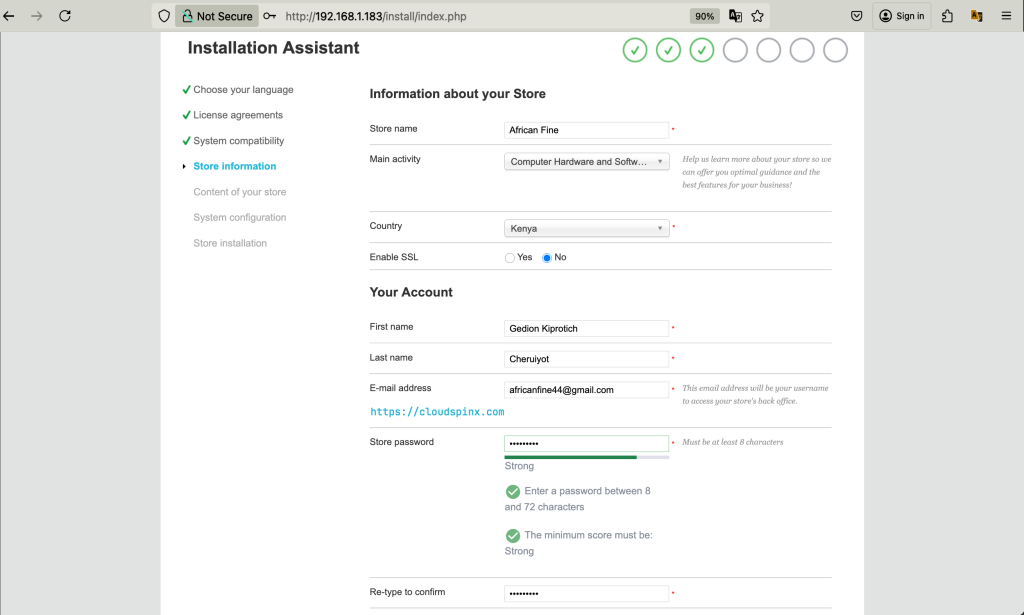
Choose whether to install demo products just to have an idea of how to use PrestaShop. It is also recommended to install modules.
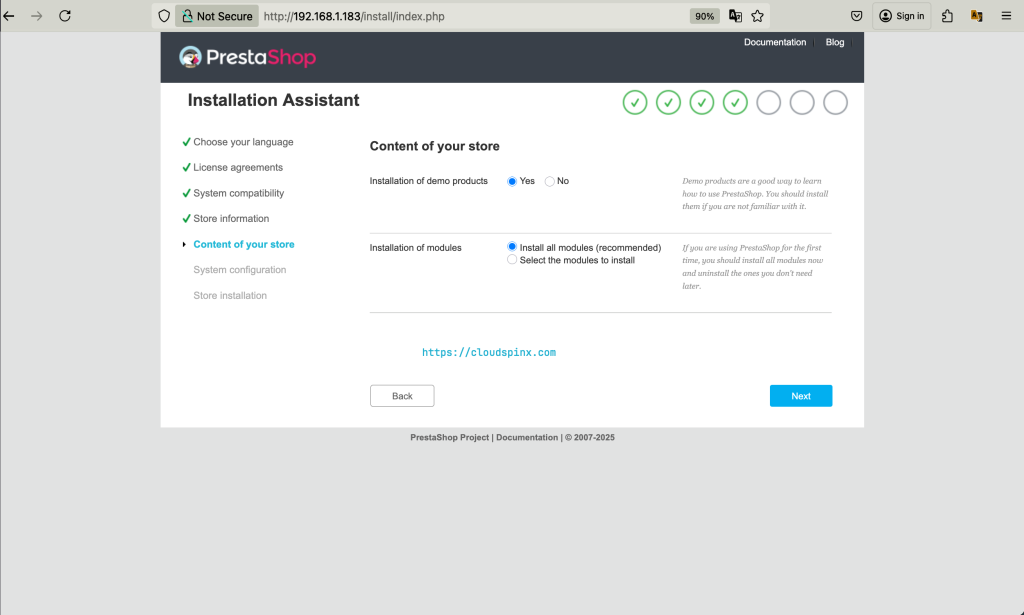
Configure your database by filling out the details for the password. Use the user and password created earlier. You can test the connection by clicking on the button “Test your database connection now” and then clicking Next.
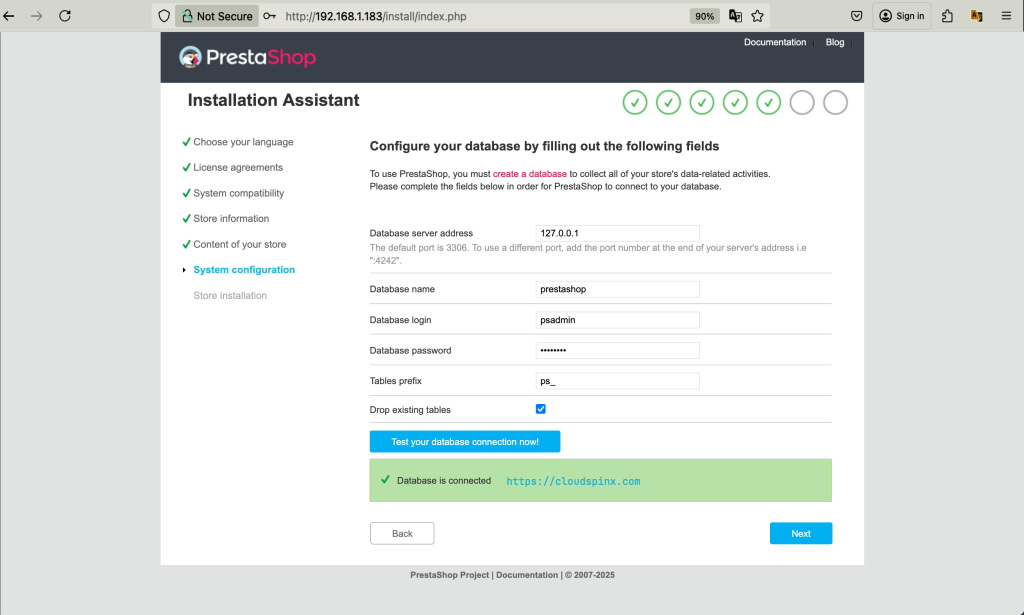
The Store installation process begins as shown below:
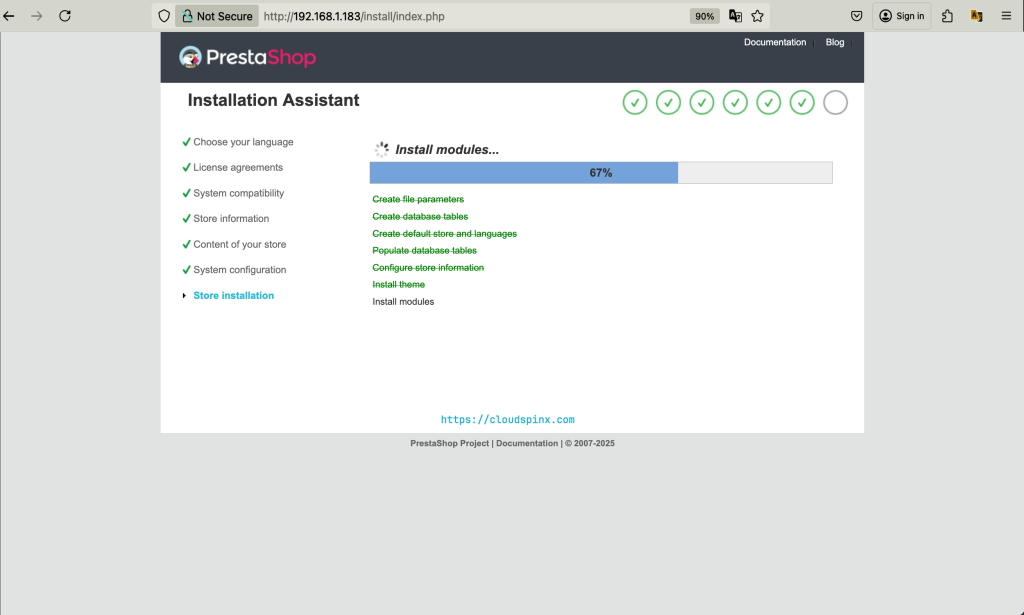
Once done, you will be presented with the following page.
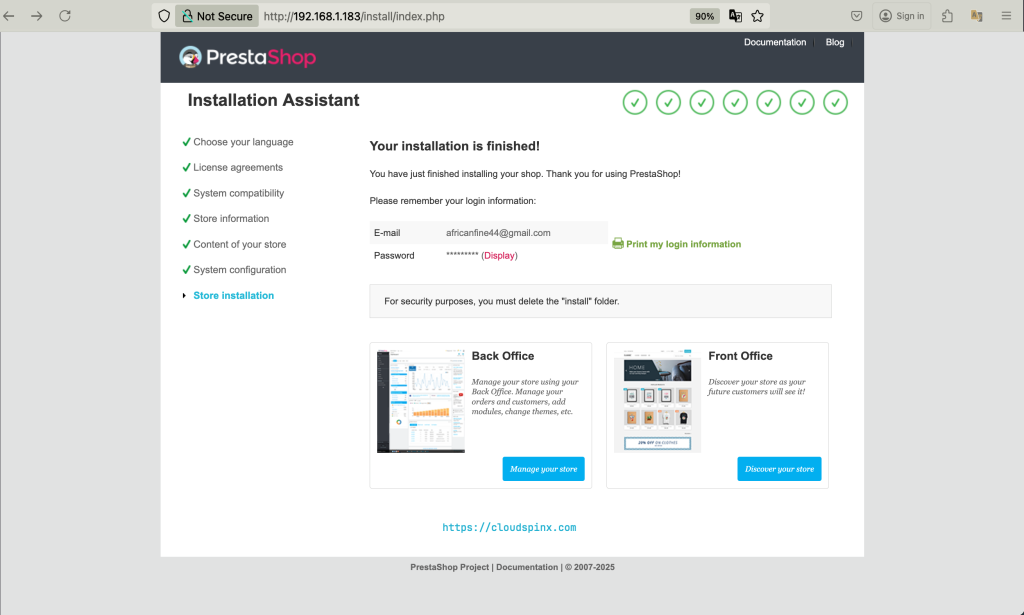
As instructed, you must remove the ‘install’ folder for security reasons:
sudo rm -rf /var/www/html/prestashop/installOnce you have removed the installation folder, Click on the Manage your store button to access the backend. But first, you will be redirected to the login page. Use the details that you created.
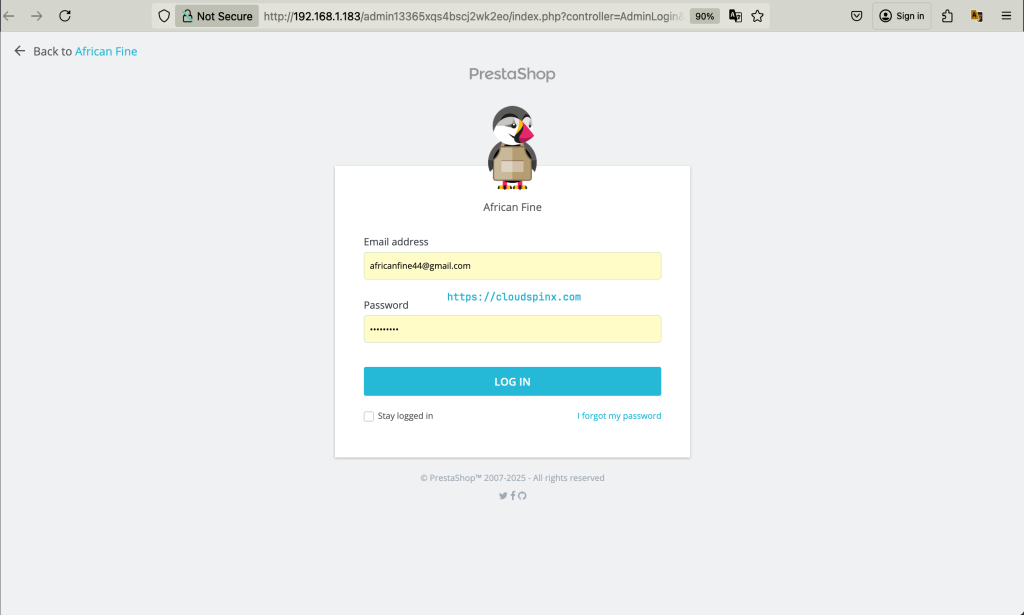
Once Logged in, the Dashboard page opens.
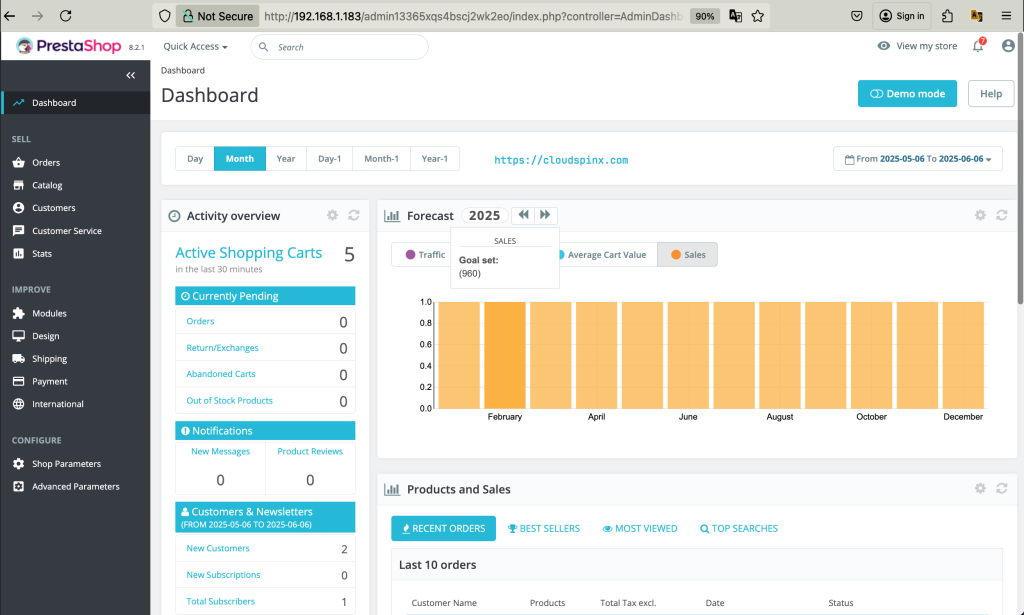
Click on View my shop to view the front end of your store.
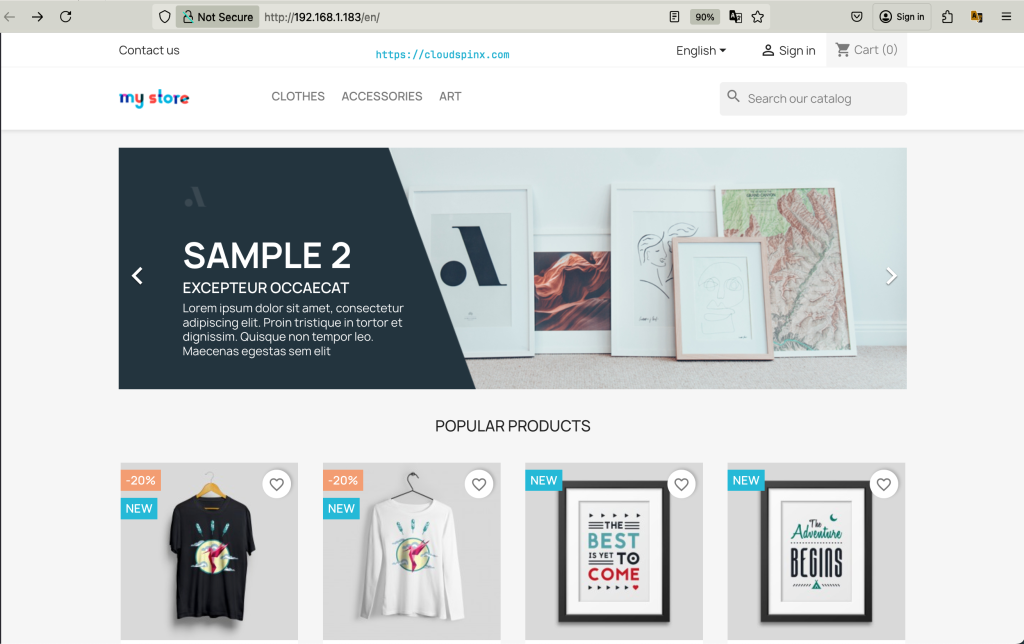
Conclusion
PrestaShop offers a highly flexible way to design and build your online store to create an awesome shopping experience for your customers. You can customize the store with the provided features like different payment plans to offer reliable shopping. It comes with a default template that includes a mobile-optimized shopping cart to be ready for mobile commerce. Apart from that it has over 2000 templates to choose from which allows you to design a beautiful online store experience. You can also create your catalog with thousands of products and hundreds of categories.
More articles:









