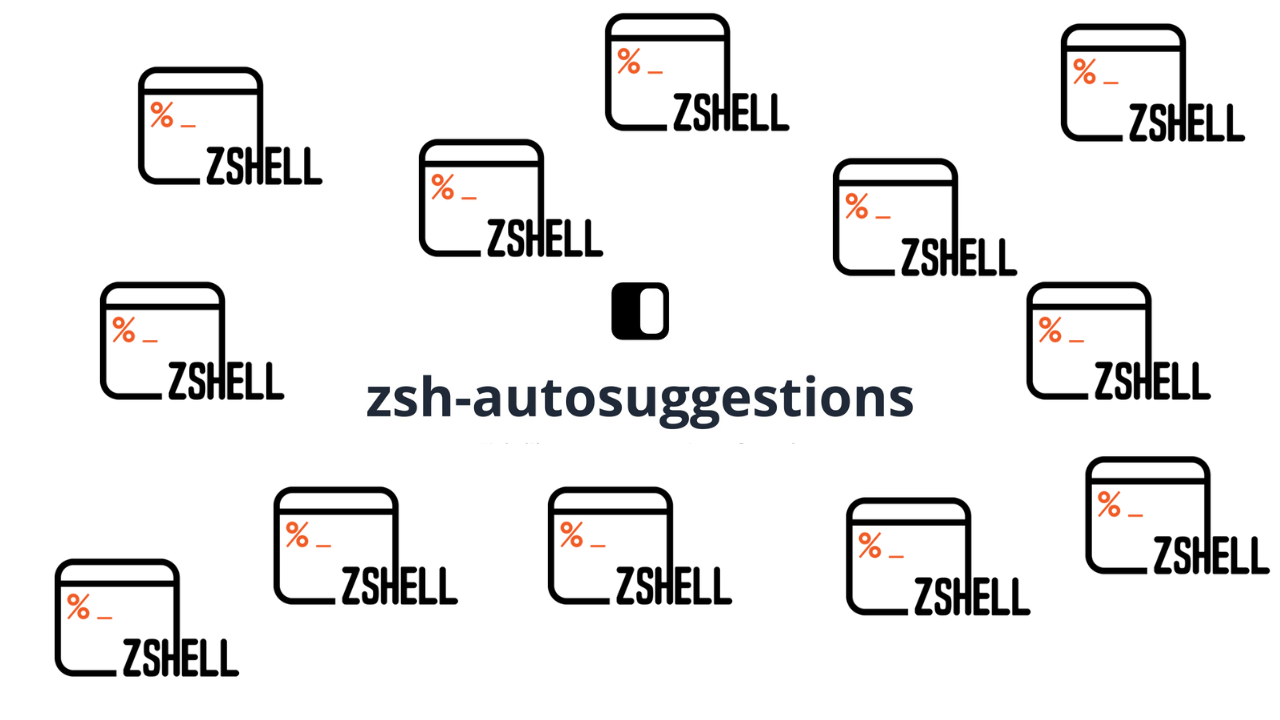The Z shell, popularly known as zsh, is a Unix shell that can be used as an interactive login shell and as a command interpreter for shell scripting. Zsh is an extended Bourne shell with many improvements, including some features of Bash, ksh, and tcsh. Z shell is installable on all Linux distributions and many BSD systems. The packages are available in the OS upstream repositories.
If you don’t have zsh installed on your system check below commands that can be used:
### Install zsh on Ubuntu / Debian / Linux Mint / MX Linux / Kali Linux ###
sudo apt update
sudo apt install zsh
### Install zsh on CentOS 8/7 ###
sudo yum -y install epel-release
sudo yum -y install zsh
### Install zsh on Fedora ###
sudo dnf -y install zsh
### Install zsh on Arch Linux / Manjaro ###
sudo pacman -S zshChanging current logged in user shell to zsh:
sudo usermod -s /usr/bin/zsh $(whoami)Or specify username manually to change the shell for:
sudo usermod -s /usr/bin/zsh jkmutaiConfirm the shell set for the user:
$ getent passwd jkmutai
jkmutai:x:1001:1001::/home/jkmutai:/usr/bin/zshEnable Zsh completions
Download code from github.
git clone git://github.com/zsh-users/zsh-completions.git ~/.zsh/zsh-completionsInclude the directory in your $fpath, for example by adding in ~/.zshrc:
$ vim ~/.zshrc
fpath=(~/.zsh/zsh-completions/src $fpath)
$ exitEnable zsh-autosuggestions in Zsh Shell
Once the shell has been set for the user, you can now enable zsh autosuggestions. The requirement for this autosuggestions is Zsh v4.3.11 or later.
You can check the version of Zsh using the following command:
$ zsh --version
zsh 5.9 (x86_64-pc-linux-gnu)With Zsh autosuggestions set, as you type commands, you will see a completion offered after the cursor in a muted gray color. The color can be changed by setting the ZSH_AUTOSUGGEST_HIGHLIGHT_STYLE variable.
Manually install zsh-autosuggestions
For manual installation download the code from Github using git command line tool:
git clone https://github.com/zsh-users/zsh-autosuggestions ~/.zsh/zsh-autosuggestionsIf you don’t have git install with the following commands:
# CentOS / Fedora #
sudo yum -y install git
# Ubuntu / Debian #
sudo apt install git
# Manjaro / Arch Linux #
sudo pacman -S gitThen add the following to your ~/.zshrc file.
echo "source ~/.zsh/zsh-autosuggestions/zsh-autosuggestions.zsh" | tee -a ~/.zshrcStart a new terminal session:
$ exitFor Oh My Zsh users
If you are an Oh My Zsh user, clone this repository into $ZSH_CUSTOM/plugins directory:
git clone https://github.com/zsh-users/zsh-autosuggestions ${ZSH_CUSTOM:-~/.oh-my-zsh/custom}/plugins/zsh-autosuggestionsThen add the plugin to the list of plugins for Oh My Zsh to load inside ~/.zshrc file.
$ vim ~/.zshrc
plugins=(zsh-autosuggestions)Start a new terminal session to start using zsh autosuggestions
For Antigen users
Add the following to your ~/.zshrc:
antigen bundle zsh-users/zsh-autosuggestionsThen start a new terminal session.
Visit the zsh-autosuggestions configuration sections to understand how you’ll configure and tune the components to give ultimate Zsh experience.
Bonus – Enable Syntax Highlighting on Zsh
The syntax highlighting for zsh enables highlighting of commands whilst they are typed at a zsh prompt into an interactive terminal. This helps in reviewing commands before running them, particularly in catching syntax errors.
Installation:
git clone https://github.com/zsh-users/zsh-syntax-highlighting.git
echo "source ${(q-)PWD}/zsh-syntax-highlighting/zsh-syntax-highlighting.zsh" >> ${ZDOTDIR:-$HOME}/.zshrcThen, enable syntax highlighting in the current interactive shell:
source ./zsh-syntax-highlighting/zsh-syntax-highlighting.zshFor Oh My Zsh users you can also use:
$ git clone https://github.com/zsh-users/zsh-syntax-highlighting.git ${ZSH_CUSTOM:-~/.oh-my-zsh/custom}/plugins/zsh-syntax-highlighting
# Then Activate the plugin in
$ vim ~/.zshrc
plugins=( [plugins...] zsh-syntax-highlighting)For more details check the zsh syntax highlighting project page.
Similar guides: