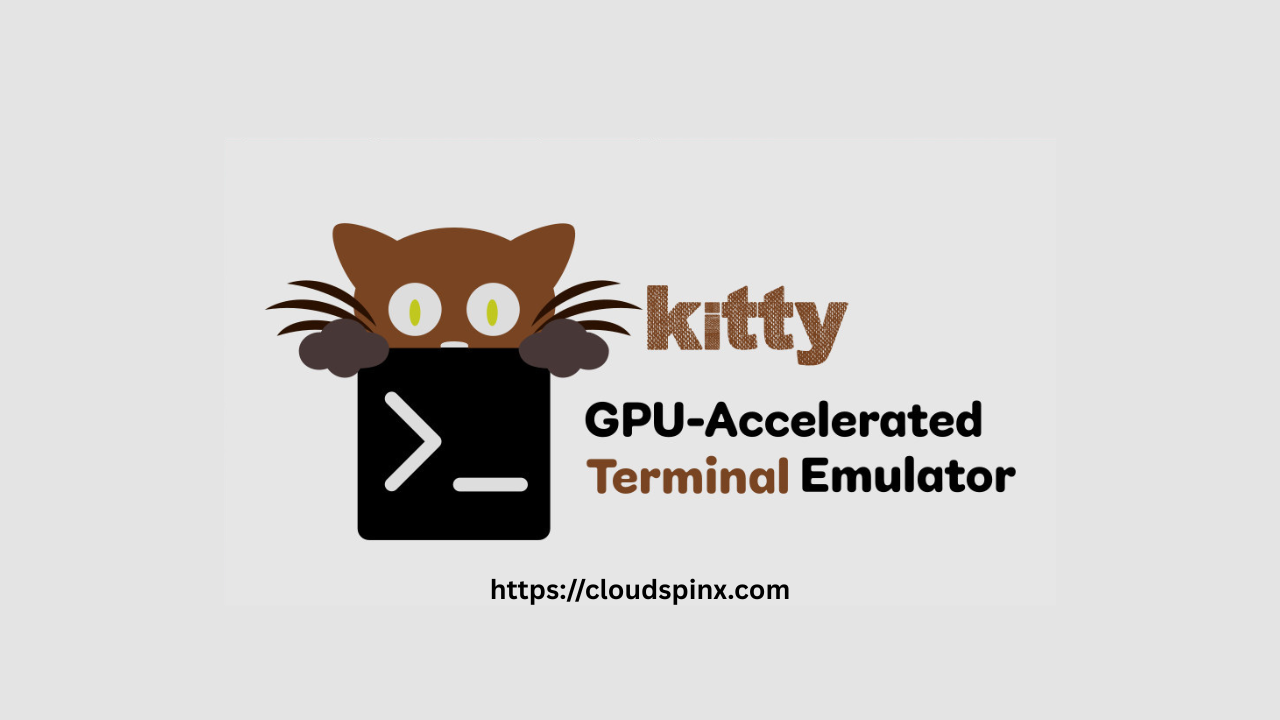Kitty is a cross-platform GPU-based terminal emulator. It is feature-rich, written in Python and Objective C. It can easily be controlled from shell prompt, over ssh and through scripts. It is a light-weight emulator, build for low resource usage but to give higher experience on images and videos. It supports images, Unicode, mouse protocol, true-color, hyperlinks among others.
In this guide, we are going to be looking at how to install and customize Kitty terminal emulator on Linux.
Install Kitty terminal emulator using Package managers
Installation can be done using package managers as shown below.
# Ubuntu / Debian
sudo apt update && sudo apt install kitty
# Arch Linux / Manjaro
sudo pacman -S kitty
# Fedora
sudo dnf -y install kitty
# macOS
brew install kittyTo open, just type kitty on your terminal.
kittyYou should also notice kitty has been added to your desktop applications and you can launch it from there.
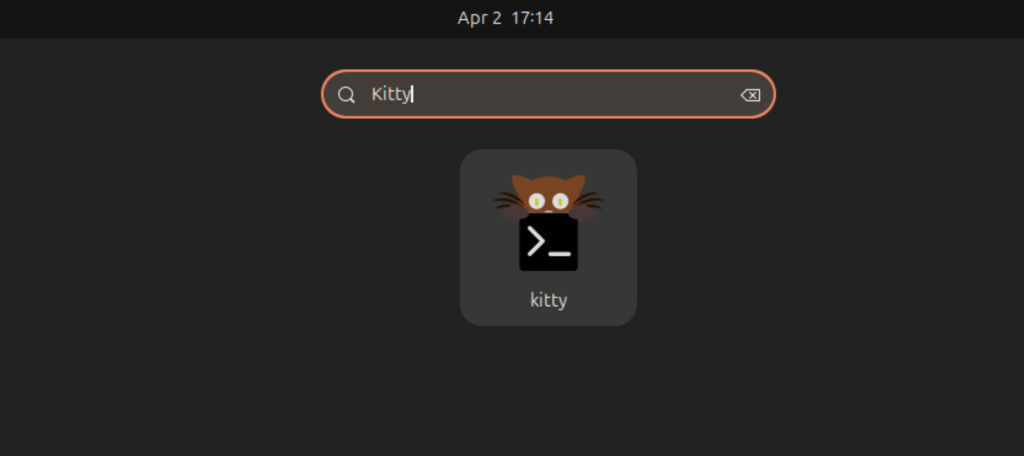
Install Kitty terminal emulator using installer script
On MacOS and Linux, you can install kitty from pre-built binaries. Simply run the below command:
curl -L https://sw.kovidgoyal.net/kitty/installer.sh | sh /dev/stdinThe above command installs the binary in ~/.local/kitty.app/bin/ on Linux and /Applications/kitty.app/bin directory on MacOS. Now launch it by the below command:
~/.local/kitty.app/bin/kittyConsider adding the binary location in your PATH:
# For Bash
$ vim ~/.bashrc
export PATH=$PATH:~/.local/kitty.app/bin
# For Zsh
$ vim ~/.zshrc
export PATH=$PATH:~/.local/kitty.app/binIt should open a terminal as below:
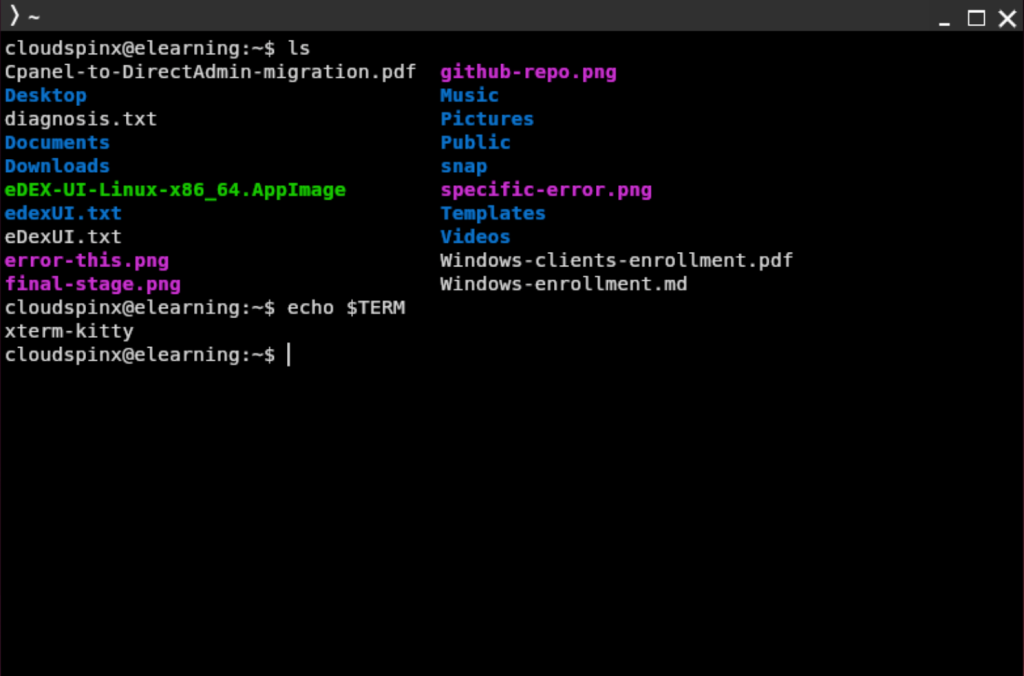
Install Kitty Terminal Emulator from source
You can also install kitty from source. You need to ensure that you have the following dependencies installed:
- python 3.5 and later versions
- harfbuzz 1.5.0 and later versions
- zlib
- libpng
- liblcms2
- gcc
- freetype (macOS)
- fontconfig (macOS)
- libcanberra (macOS)
- ImageMagick (optional, for kitty icat tool to display images in the terminal)
- pygments (optional, for syntax highlighting in kitty +kitten diff)
Install dependencies:
sudo apt update
sudo apt install -y \
python3-pip python3-dev \
libxcb-shape0-dev libxcb-xfixes0-dev libxcb-randr0-dev \
libxcb-render-util0-dev libxcb-shm0-dev libxcb-xinerama0-dev \
libxkbcommon-dev libxkbcommon-x11-dev \
libpng-dev libgl1-mesa-dev \
gcc g++ makeOnce you have the dependencies installed, clone kitty repository from Github as below:
git clone https://github.com/kovidgoyal/kittyChange to the directory of the downloaded content and install kitty:
cd kitty
makeYou can then launch as below:
./kitty/launcher/kittyOnce installed, you are now ready to start using kitty terminal emulator.
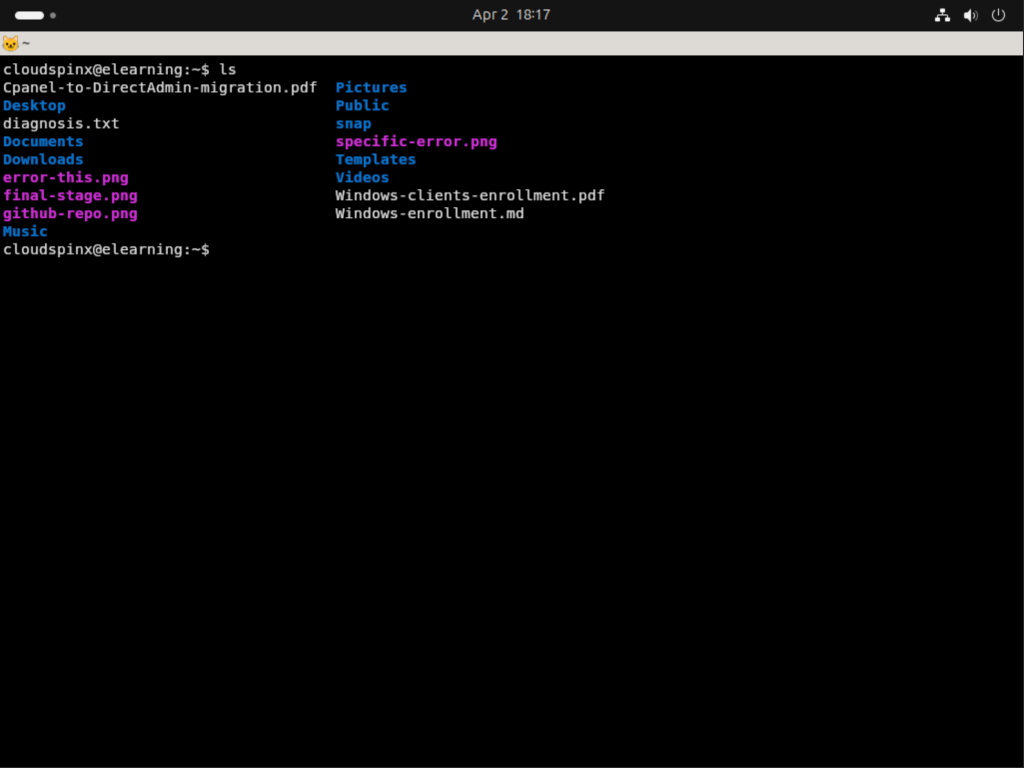
Important Kitty Terminal Emulator Shortcuts
The following are some of the useful shortcuts to be used with Kitty:
| Scroll page up | ctrl+shift+page_up |
| Scroll page down | ctrl+shift+page_down |
| New tab | ctrl+shift+t |
| New window | ctrl+shift+enter |
| New OS window | ctrl+shift+n |
Working with tab:
| Next tab | ctrl+shift+right (also ^+⇥ and ⇧+⌘+] on macOS) |
| Previous tab | ctrl+shift+left (also ⇧+^+⇥ and ⇧+⌘+[ on macOS) |
| Next layout | ctrl+shift+l |
| Move tab forward | ctrl+shift+. |
| Move tab backward | ctrl+shift+, |
| Set tab title | ctrl+shift+alt+t |
And for windows:
| Move window forward | ctrl+shift+f |
| Move window backward | ctrl+shift+b |
| Move window to top | ctrl+shift+` |
| Focus specific window | ctrl+shift+1, ctrl+shift+2 … ctrl+shift+0 (also ⌘+1, ⌘+2 … ⌘+9 on macOS) (clockwise from the top-left) |
How To Customize Kitty Terminal Emulator
Kitty terminal emulator can be customized using a configuration file. Kitty is highly customizable. Here, you can change fonts size and family, background and foreground colors and even define shortcuts to ease your use among others. Launch kitty and create a configuration file as below.
sudo vim /.config/kitty/kitty.confAdd the following content to change font, background and foreground colors.
# font_family Input Mono
font_family Fantasque Sans Mono
italic_font auto
bold_font auto
bold_italic_font auto
# Font size (in pts)
font_size 18.0
# The amount the font size is changed by (in pts) when increasing/decreasing
# the font size in a running terminal.
font_size_delta 2
# The foreground color
foreground #c0b18b
# The background color
background #202020Save the file, exit the terminal and launch back in. You should notice the difference as below:
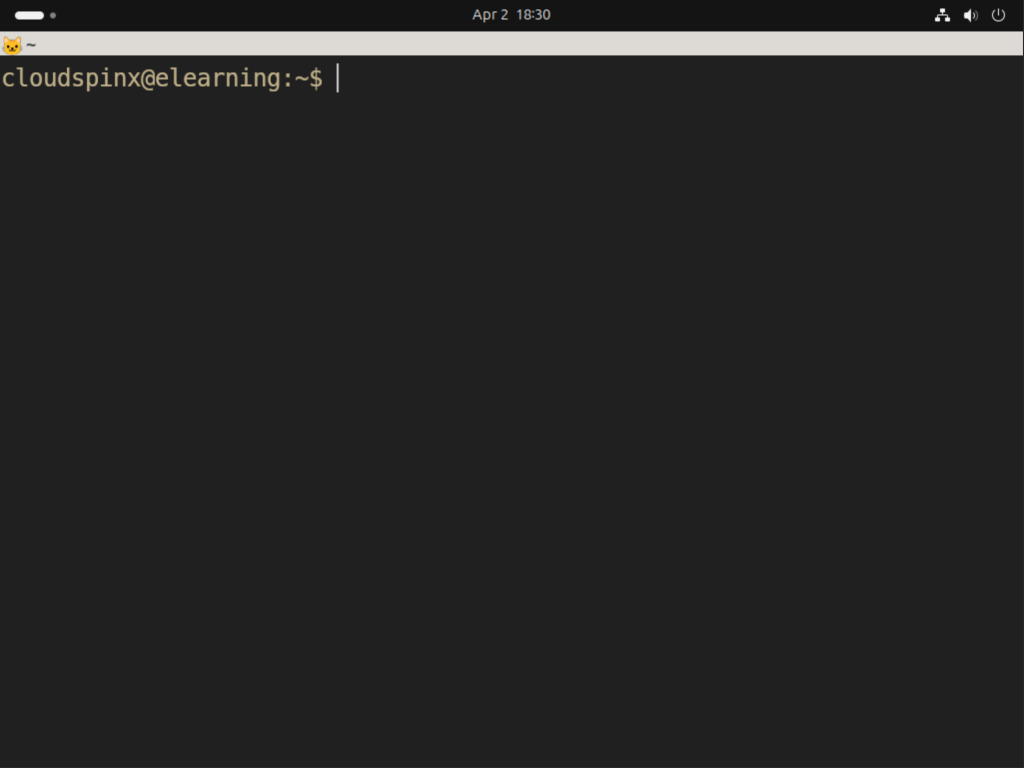
Kitty Completion Configurations for Bash, Zsh and Fish
For popular shells; bash, zsh and fish, kitty comes with the completion for the kitty command.
# bash - Add the following to your ~/.bashrc
source <(kitty + complete setup bash)
#Older versions of bash (for example, v3.2) do not support process substitution with the source #command, in which #case you can try an alternative:
source /dev/stdin <<<"$(kitty + complete setup bash)"
# zsh - Add the following to your ~/.zshrc
autoload -Uz compinit
compinit
# Completion for kitty
kitty + complete setup zsh | source /dev/stdin
#The important thing above is to make sure the call to kitty to load the zsh completions happens after the call to compinit.
#fish
#For versions of fish earlier than 3.0.0, add the following to your ~/.config/fish/config.fish. Later versions source completions by default.
kitty + complete setup fish | sourceYou have successfully installed and configured Kitty Terminal Emulator on Linux. Kitty is lightweight and highly customizable GPU based terminal emulator. Enjoy using Kitty. More interesting guides below: