SoftMaker FreeOffice is known to be the best free alternative to Microsoft Office that runs on Windows, Mac and Linux. It is a complete Office suite with a word processor, a spreadsheet application and a presentation program – all compatible with their counterparts in Microsoft Office. In this short tutorial we will show you how to install and use FreeOffice on Manjaro | Arch Linux.
With FreeOffice you will be able to open and save documents in the Microsoft file formats DOCX, XLSX and PPTX. You can as well share files directly with Microsoft Office users, without having to export them first. The core components of FreeOffice are:
- TextMaker: Word processor FreeOffice.
- PlanMaker: This lets you create calculations, worksheets and charts of any complexity effortlessly.
- Presentations: Powerful tool for creating impressive presentations on your computer.
How To Install FreeOffice on Manjaro / Arch Linux
Being a cross-platform software you should be able to install it on Windows, macOS and any Linux machine. The installation System requirements:
- Windows 7, 8, 10, Windows Server 2008 R2 or newer
- macOS 10.10 or higher
- Any PC-based Linux (32 or 64 bits)
- Sudo privileges for Linux systems
Step 1: Update System
We always recommend performing installations on an updated Linux system. Upgrade all packages on Manjaro | Arch Linux using the commands below.
sudo pacman -SyuOnce the updates are installed reboot your system.
sudo systemctl rebootStep 2: Install FreeOffice on Manjaro | Arch Linux
There are two installation methods for FreeOffice on Manjaro | Arch Linux:
- Install FreeOffice on Manjaro | Arch Linux from AUR
- Install FreeOffice on Manjaro | Arch Linux manually
Method 1: Installing from AUR
After system is updated install yay package manager for AUR on your Arch Linux / Manjaro machine.
sudo pacman -S --needed git base-devel --noconfirm
git clone https://aur.archlinux.org/yay.git
cd yay
makepkg -siInstallation output:
==> Installing package yay with pacman -U...
[sudo] password for cloudspinx:
loading packages...
resolving dependencies...
looking for conflicting packages...
Packages (1) yay-12.4.2-1
Total Installed Size: 9.30 MiB
:: Proceed with installation? [Y/n] y
(1/1) checking keys in keyring [#########################################################################] 100%
(1/1) checking package integrity [#########################################################################] 100%
(1/1) loading package files [#########################################################################] 100%
(1/1) checking for file conflicts [#########################################################################] 100%
(1/1) checking available disk space [#########################################################################] 100%
:: Processing package changes...
(1/1) installing yay [#########################################################################] 100%
Optional dependencies for yay
sudo: privilege elevation [installed]
doas: privilege elevation
:: Running post-transaction hooks...
(1/1) Arming ConditionNeedsUpdate...Verify yay installation:
$ yay --version
yay v12.4.2 - libalpm v15.0.0You can then use yay AUR helper script to install FreeOffice on Arch Linux | Manjaro:
yay -S freeofficeAgree to start installation by pressing the y key in your keyboard:
Sync Explicit (1): freeoffice-2024.1224-1
resolving dependencies...
looking for conflicting packages...
Packages (1) freeoffice-2024.1224-1
Total Installed Size: 285.82 MiB
Net Upgrade Size: 25.39 MiB
:: Proceed with installation? [Y/n] YConfirm that all the packages are installed without any errors:
(1/1) checking keys in keyring [#########################################################################] 100%
(1/1) checking package integrity [#########################################################################] 100%
(1/1) loading package files [#########################################################################] 100%
(1/1) checking for file conflicts [#########################################################################] 100%
(1/1) checking available disk space [#########################################################################] 100%
:: Running pre-transaction hooks...
(1/1) Creating Timeshift snapshot before upgrade...
==> skipping timeshift-autosnap due skipRsyncAutosnap in /etc/timeshift-autosnap.conf set to TRUE.
:: Processing package changes...
(1/1) upgrading freeoffice [#########################################################################] 100%
To obtain a valid free serial number please visit
https://www.freeoffice.com/en/download
:: Running post-transaction hooks...
(1/4) Arming ConditionNeedsUpdate...
(2/4) Updating the MIME type database...
(3/4) Updating icon theme caches...
(4/4) Updating the desktop file MIME type cache...Method 2: Install FreeOffice on Manjaro | Arch Linux manually
For the manual installation method download the file archive:
wget https://www.softmaker.net/down/softmaker-freeoffice-2024-1224-amd64.tgzExtract the file downloaded:
$ tar xvf softmaker-freeoffice-*-amd64.tgz
freeoffice2024.tar.lzma
installfreeofficeRun the installer script.
sudo ./installfreeofficeAccept default settings to start the installation.
Step 3: Using FreeOffice on Manjaro | Arch Linux
To launch FreeOffice components type “freeoffice” in the applications launch menu.
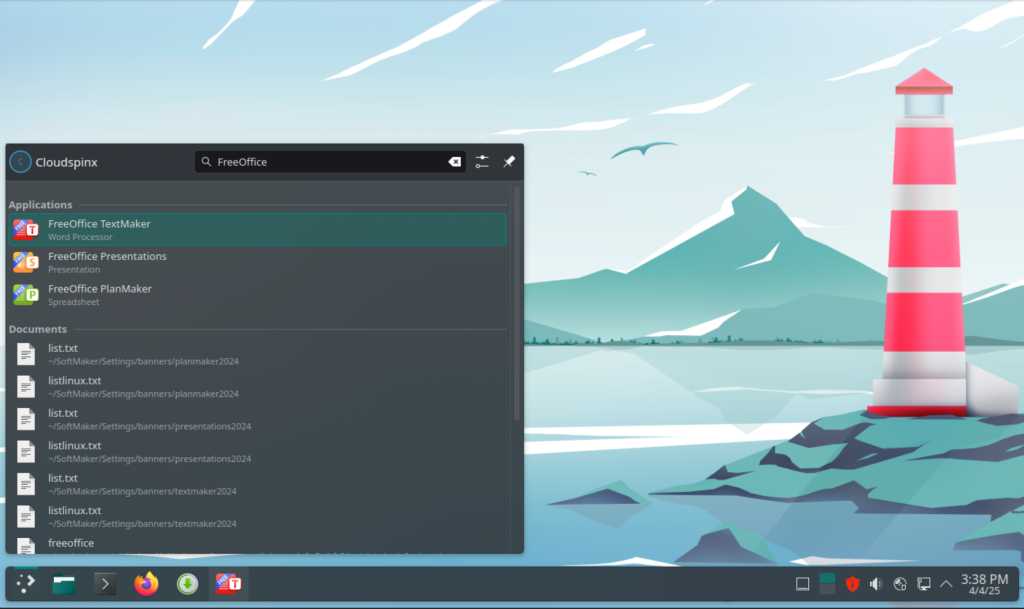
Launch FreeOffice:
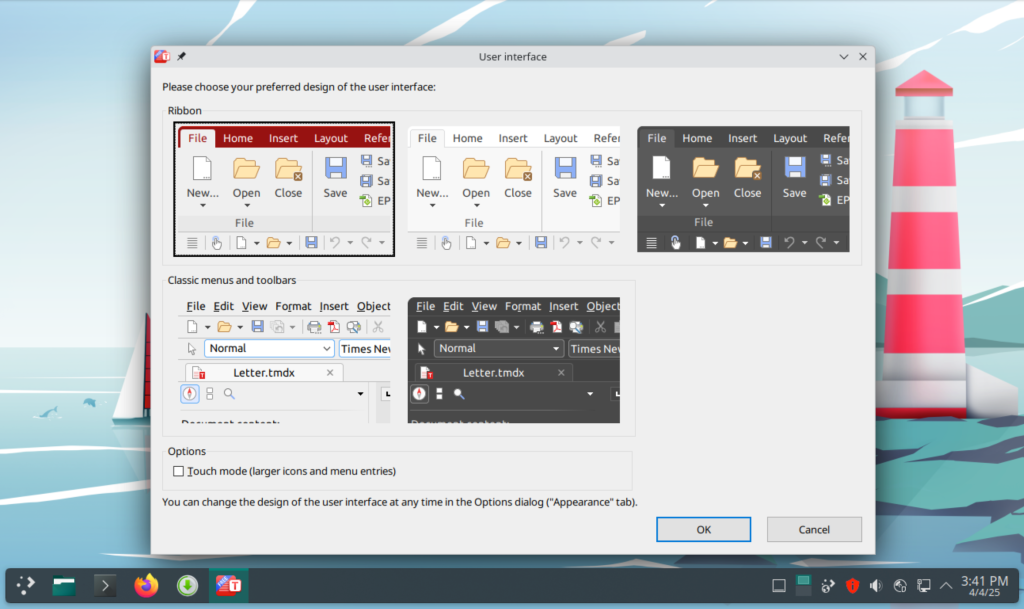
More articles on Manjaro:









